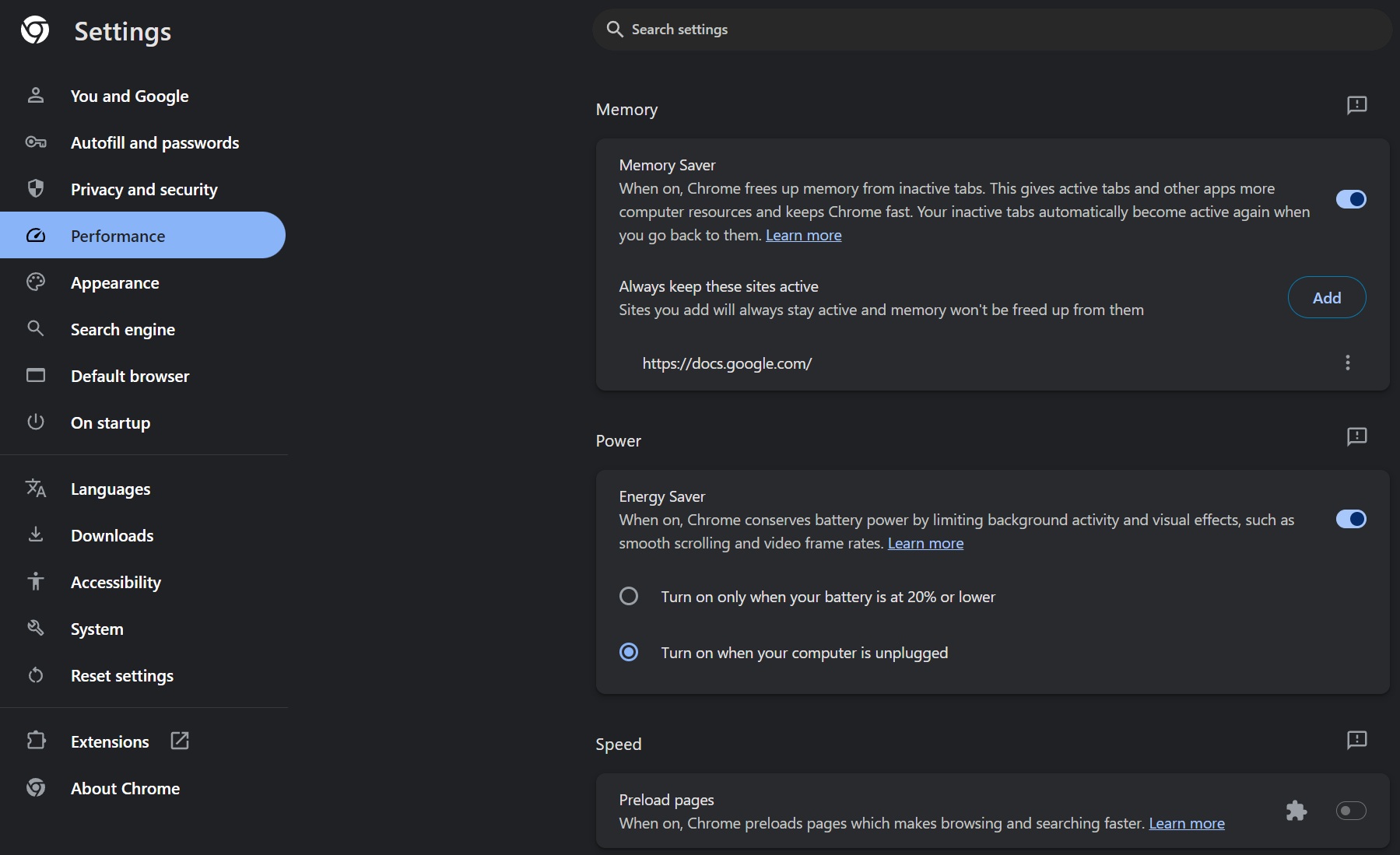Chrome has several features to extend battery life and minimize resource usage. The battery saver diminishes performance by quite a bit but lets your work session last longer. Now, Google Chrome is testing a method to offload audio to save battery life on Windows 11 (and Windows 10).
Windows Latest spotted the hints of the audio offload feature on a commit page from June 14. The page hinted at a feature that wouldn’t force the “audio offload on non-playback streams”. From there, we stumbled upon another commit page that claims to “add an experiment for audio offloading on Windows.”

The idea of offloading audio isn’t new. The issue was first flagged by Microsoft in 2019, and it basically aims to reduce CPU usage by allowing the hardware’s audio processor to take care of the audio.
For example, when you play a video, Chrome will now use the audio processor to handle the audio request. At the moment, the audio process is handled by the CPU, but this changes with the audio offload feature.
Windows supports Hardware-Offloaded Audio Processing, and when you increase the buffer size, the CPU can remain in an idle state longer.
Thanks to audio offloading, CPU usage drops when playing audio in Chrome. This also saves the battery on 2-in-1s and laptops. However, integrating audio offloading alone isn’t enough as it also requires a device with audio processor.
Google, Microsoft, and Intel have been working on offloading audio for some time now, and it looks like the feature is almost ready.
You’ll be able to handle the feature by turning on a flag called “Audio offload for video streaming” in Chrome Canary. “This enables audio offload behind the flag only for streams with a latency tag set to kPlayback. For other latency types, audio offload will always be disabled,” Google noted.
In our tests, when Windows Latest turned on the feature through the command line, we noticed that the default buffer time is 50ms. Google warns that “Audio offload requires audio service to be at low integrity level,” so other people using Chromium should make sure the audio service is sandboxed when turning on this feature.
The feature is still in the experimental phase at this point, and there is no mention of a release timeline. Since Edge uses the same Chromium engine, it is highly likely that Microsoft will build a similar feature for it.
Chrome and Edge share common features
After Edge added the Sleeping tabs feature to curb memory wastage, Chrome added a memory saver feature, which freed RAM from inactive tabs. You also get the Energy Saver feature in Chrome, which is super helpful when the device’s battery is very low.
Edge has ample performance management settings in Edge and even a Performance Detector in the browser. It is slowly gaining market share, which is commendable given Chrome’s jaw-dropping market share.