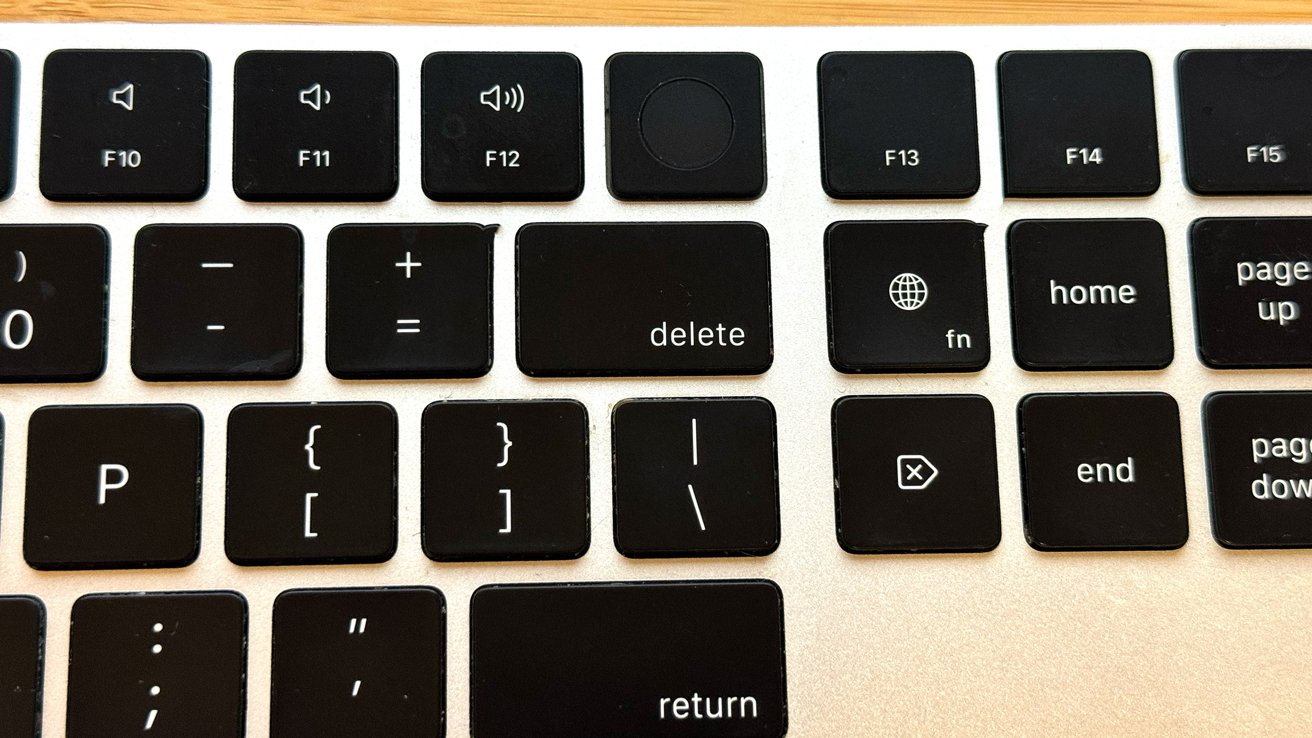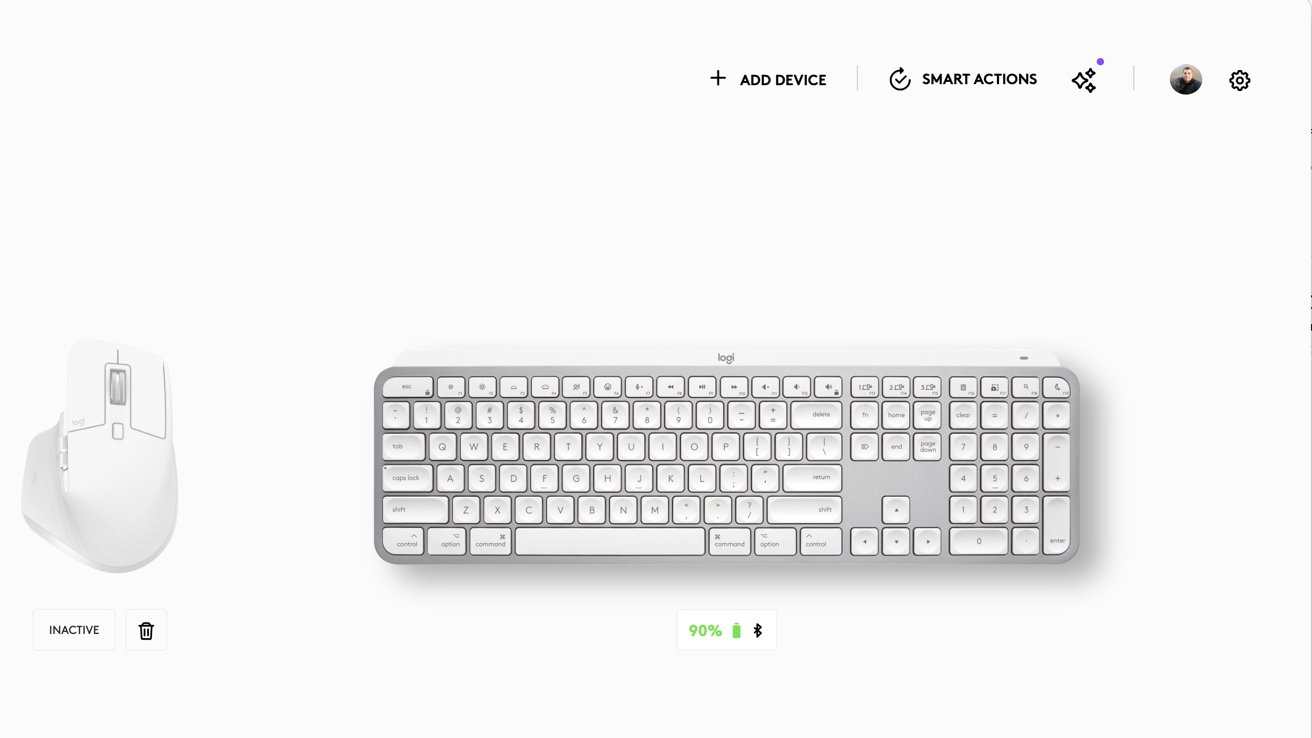The Logitech MX Keys S is impressive and one of only a handful of third-party Mac keyboards that can truly compete against Apple’s Magic Keyboard.
The Logitech MX Keys S has an impressively responsive feel and, in my mind, a much better typing feel than Apple’s Magic Keyboard. It also has quality-of-life features that are missing from the Magic Keyboard.
Keyboards with a Mac layout feel like a rare find, but Logitech has catered to the Mac user by offering a range of keyboards with the Mac’s particular modifier keys layout. While some “full-size” keyboards only have the control, command, and option keys on one side, this keyboard has them on both.
There are many ways to customize the keyboard, and many function keys have been given new, useful tasks. The F5 through F7 keys now mute and un-mute the internal microphone, launch the emoji picker and launch dictation, for example.
I have long used Logitech keyboards, preferring them over Apple’s offerings. For years, I used Logitech’s K750 solar-powered Mac keyboard, and I loved the feeling of it. After using the K750 for years, I unsurprisingly like the MX Keys S keyboard.
Logitech MX Keys S review: The typing experience
The Logitech MX Keys S has many unique features, which I’ll discuss next. But all the features in the world won’t help you if you’re typing on a keyboard that doesn’t feel good.
Not everyone has the same taste in keyboards. While I like the feel of Apple’s Magic Keyboard, it’s never been my favorite typing experience.
I’ve also used mechanical keyboards like the Keycrhon Q1 HE, which I previously reviewed and liked due to its customizable, responsive feel.
Mechanical keys are supposed to make typing easier, but something about them makes my fingers tired over time. The Keychron Q1 HE ultimately tired my fingers, though not as much as mechanical keyboards with a non-adjustable tactile response.
The Logitech MX Keys S isn’t a mechanical keyboard, although confusingly, a mechanical keyboard is part of the MX line.
To my fingers, the Logitech MX Keys S provides a significant upgrade over the feeling of the Apple Magic Keyboard, and that of my beloved now departed K750 Mac.
The keys are rounded at the edges, which some high-speed typists like myself prefer. The beveled edges make it easy to slide fingers from key to key.
Unlike Apple’s slippery keys, the MX Keys S keys have a matte finish that is more typical of mechanical keyboards. The friction on the keys provides tactical feedback, so I always know when my finger is on a key.
The matte finish and deep finger wells in each key keep my fingers centered, while the fileted edges allow me to slide between keys.
The thick top edge of the Logitech MX Keys S has a lone power light, and on the rear is a USB-C port for charging and non-wireless use.
The top edge serves a more important function, one that’s made clear when the keyboard is turned over. The MX Keys S is raised at the back and slants downward for a comfortable typing experience.
The bumper that raises the keyboard is connected to the top edge of the keyboard, and I suspect it also houses the rechargeable batteries.
Some people loathe a keyboard raised at an angle. I prefer typing with the keyboard at an angle so much that I 3D printed a foot for the Apple keyboard to get it slanted the way I like it.
Logitech MX Keys S review: The missing feature
The one thing Apple offers in a keyboard missing from the Logitech MX Keys S is the Touch ID sensor found on the Apple Magic Keyboard with Touch ID.
The absence isn’t Logitech’s fault. Apple isn’t likely to ever open up biometric authentication to a third-party company.
The Apple Magic Keyboard with Touch ID is more expensive than the standard Apple Magic Keyboard. The lack of a fingerprint sensor is a dealbreaker only if you regularly rely on Touch ID for authentication. I use Touch ID quite a bit, mostly to log into websites.
Recently, I’ve been using the Arc browser, which is based on Chromium and uses Chrome extensions. The 1Password extension makes logging into many websites a zero-click experience.
With 1Password so well integrated into my browser, I find myself reaching for the Touch ID less and less.
I like the Logitech MX Keys S so much that I’ll probably accept the inconvenience of not having Touch ID, at least on the Mac where I do most of my writing.
Logitech MX Keys S review: Smart Illumination and battery life
The MX Keys S has proximity sensors that detect when hands approach the keys, triggering the backlight.
Since backlighting is a large source of power drain, the keys illuminate according to ambient light. The light sensors keep the keys from being lit in a bright room and prevent blindingly bright lights when used in a dark room.
Sensors in the keyboard detect when hands approach it, turning the backlighting on for typing and turning it off if a user steps away.
The software allows the brightness and duration of backlighting to be customized. For example, if you like super-bright keys that fade slowly when you move your hands away, that’s easy to set up.
Backlighting automation is particularly important for a wireless keyboard. With the backlighting on, Logitech claims a 10-hour runtime between charges. Without backlighting on, it claims five months. That’s a significant difference.
Logitech MX Keys S review: Mac layout and tons of features
Logitech is one of the few companies that offers a wide range of Mac-specific keyboards. The MX Keys S is identical to the Magic Keyboard in key layout, but some special features are connected to typically unused keys.
The F5 key has been remapped to launch dictation, F6 launches the emoji menu, and F7 mutes and unmutes the microphone. This last key has been particularly handy in recent conference calls. Mousing to the mute button in Zoom takes a few seconds and is much faster with a dedicated key.
F13 through F15 are typically unused in keyboards, but the Logitech MX Keys S uses these buttons to switch the connection for up to three devices. I’ve set the keyboard to work with my Mac Studio, MacBook Air, and an iPad. With just a button push, the keyboard switches between these devices.
Logitech doesn’t stop at the F15 key. The free software from Logitech, Logi Options+, allows keyboard customization. Running the Options+ software enables screen capture using the F17 button.
To launch Spotlight, you can tap the F18 key. To shut out distractions right from the keyboard, the F19 button toggles Do Not Disturb.
Logitech MX Keys S review: The power of automation
Logitech’s Options+ software is a customization and automation tool that works across the Logitech product line. I’ve been using it to automate my Logitech MX Master mouse for years, and it’s become a key part of my video editing process.
With the MX Keys S, Options+ enables macro creations, which Logitech calls Smart Actions. Options+ offers many starter Smart Actions to get started.
There is an action to launch all of your work apps at the start of your day. Another prepares for a Zoom call by bringing up the app, launching Notes, and setting your Mac to do not disturb.
There are nearly three dozen sample Smart Actions. Creating actions is a simple matter of picking triggers and actions, all of which can be chained together. The interface is nearly identical to IFTTT and Zapier so that it will be familiar to automation fans.
While I didn’t try it, the Options+ app also allows copying and pasting text between computers. Apple products can do this with Universal Clipboard, but the Logitech version allows copying and pasting between Windows and Mac machines.
Options+ also offers a dubiously useful AI tool called Prompt Builder. Prompt Builder lets you make small queries and create changes from your selected text. While summarizing text by copying a website sounds convenient, it’s not likely to be used, especially when so many apps include AI tools.
Logitech MX Keys S review: Solid keyboard with tons of features
People are very particular about keyboards. What feels great to one person feels awful to someone else.
The Logitech MX Keys S is a middle-of-the-road keyboard with regard to the feeling of the keys. It doesn’t require forceful typing like a mechanical keyboard and is not squishy like Apple’s Magic Keyboard.
As someone who has used Logitech keyboards for years, I have an affinity for how they feel. Even as a long-time Logitech user, I find the MX Keys S to be an improvement over previous designs.
The features packed into this keyboard make it better than most. I’m a big fan of automation, and simplifying tasks through smart keyboard programming allows me to fly through tasks.
The Options+ app manages the Logitech ecosystem, controlling the features and functionality of keyboards, mice, and webcams.
Finding a keyboard with more to offer than the Logitech MX Keys S would be hard.
Logitech MX Keys S review: Pros
- Solid feel when typing
- Abundance of features
- Easy-to-use software allows customization and automation
- One-touch switching of connected computers
Logitech MX Keys S review: Pros
- No touch ID
- Relatively limited battery life with backlighting on
Logitech MX Keys S rating: 4.5 out of 5
Where to buy the Logitech MX Keys S
The Logitech MX Keys S is available in white or black, and both versions are $110. The Logitech MX Keys S is available at Amazon