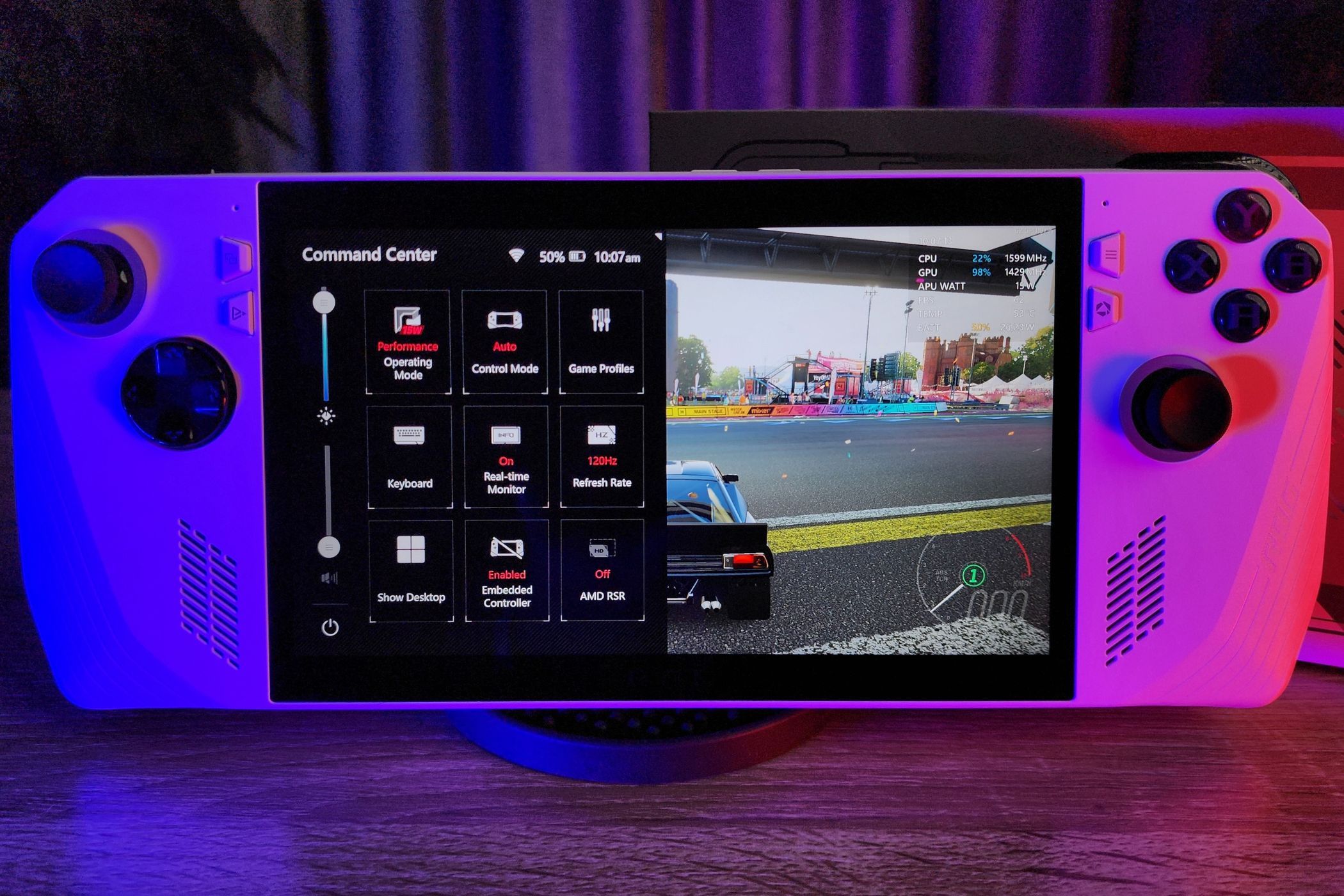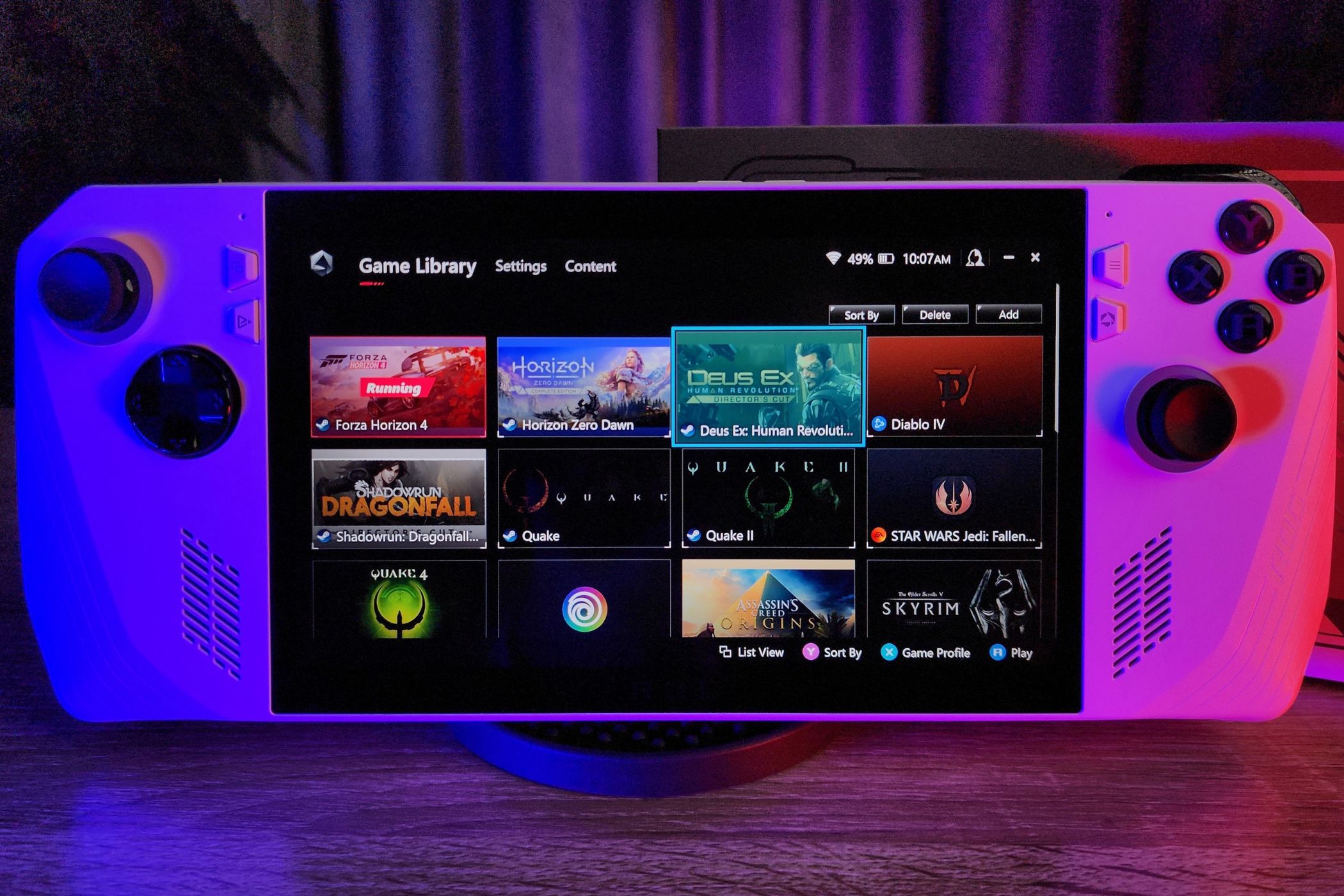Key Takeaways
- The ASUS ROG Ally is a powerful handheld gaming PC with access to a wide range of PC games, impressive screen and audio, and comfortable controls.
- However, it suffers from poor battery life, typical Windows 11 PC gaming issues, and concerns about thermal failures with the SD card.
- Despite its flaws, the Ally is readily available in the US and overseas, making it a viable option for those unable to get the Valve Steam Deck.
The ASUS ROG Ally is the first serious contender to the Valve Steam Deck’s handheld PC gaming crown. While ASUS is no spring chicken in the hardware business, and the Ally looks good on paper, is it actually any good?

ASUS ROG Ally
The ASUS ROG Ally is the most powerful handheld gaming PC to date, and offers a fantastic gaming experience and access to the massive PC gaming library, but it’s let down by dismal battery life and serious concerns about thermal design and hardware issues.
- Dimensions
- 28.0 x 11.1 x 2.12 ~ 3.24 cm (11.02″ x 4.37″ x 0.83″ ~ 1.28″)
- Number of Games Included
- 1 + Game Pass Ultimate Voucher
- Playing Time
- 45 mins to 3 hours (tested)
- Brand
- ASUS
- Weight
- 608g (1,34lbs)
- Chipset
- AMD Ryzen™ Z1 Extreme APU
- RAM
- 16GB LPDDR5
- Storage
- 512GB PCIe® 4.0 NVMe™ SSD
- Wireless Connectivity
- Wi-Fi 6E(802.11ax) (Triple band) 2*2 + Bluetooth® 5.2
- Display
- 7-inch, FHD (1920 x 1080) 16:9, 120Hz, IPS
- Graphics
- AMD Radeon™ Graphics (AMD RDNA™ 3, 12 CUs, up to 2.7 GHz, up to 8.6 Teraflops)
- Ports
- ROG XG Mobile Interface and USB Type-C combo port, 3.5mm Combo Audio Jack, UHS-II microSD card reader
- Battery
- 40WHrs
- Incredible performance
- Access to any PC game that runs on Windows 11
- Amazing screen and audio
- Comfortable with great controls
- Borderline unusable battery life
- Typical Windows 11 PC gaming issues
- SD card thermal failure concerns
Pricing & Availability: Surprisingly Easy to Find
The ROG Ally with the Z1 Extreme APU is priced at $699 in the U.S., with the upcoming Z1 priced at $599, albeit with a significantly weaker CPU. It’s available both online and in retail stores. This includes ASUS’ own online store and brick-and-mortar outlets such as Best Buy.
Unlike the Valve Steam Deck, and more in line with the Nintendo Switch, the Ally seems to be readily available in the US and in overseas territories. That isn’t too much of a surprise given that ASUS is an established global hardware brand. It does mean that for some folks the popular handheld from Valve isn’t an option while ASUS’ Ally is freely available.
Specifications: Getting to Know the Ally
The ROG Ally is a handheld PC that runs Windows 11. The model under review here has the AMD Z1 Extreme APU at its heart, with eight CPU cores and a GPU based on the latest AMD Radeon architecture—RDNA 3. Yes, this little handheld packs a more advanced generation of GPU technology than the Xbox Series or PlayStation 5 consoles. As standard, it offers a 512GB SSD (the one in my unit is made by Micron) and 16GB of RAM. At the time of this review, the Ally is the most powerful handheld PC you can buy, although slightly more powerful hardware is just around the corner, as you might expect. A future cheaper Ally model using a non-extreme version of the Z1 is on its way, so depending on when you read this, you should be mindful to make sure you buy the right model!
Apart from promising substantially more performance than its main competitor, the Valve Steam Deck, the Ally’s other major selling point is that it’s a modern Windows 11 system. This means that any game that runs on a Windows 11 gaming PC should run on the Ally, at least in principle. You don’t have to worry about Linux compatibility layers, having access to game launchers other than Steam, or anything over and above the typical troubles that can rear up on any Windows gaming PC.
The Setup Experience: It Could Be Better
Unboxing the Ally is uneventful, and frankly uninteresting. That’s a good thing since despite what some brands might want you to believe, the unboxing experience is just a once-off impediment between you and your gadget. The box uses the minimum amount of material and paper, and it essentially contains the Ally itself and its 65W USB-C power adapter. The adapter has a generously long cable, which is an important feature.
The trouble starts once the Ally is plugged in and powered on. It’s the same familiar Windows 11 onboarding and setup you get with any new laptop or other pre-loaded Windows device, except you have no mouse and keyboard and have to do everything on a 7-inch screen using touch input. Of course, if you do have a mouse and keyboard you can hook them up using a USB dock or hub and shave a substantial amount of time from the setup experience. I wanted to limit the setup experience to what’s provided out of the box as a complete product, and the truth is that it was rather painful. There were numerous updates to do, and all of ASUS’ custom software needed to deploy as well. Despite having access to gigabit fiber, I still had to set aside the entire afternoon, checking in on the Ally periodically to see if any input was needed from me. Mercifully, this is something you only have to do once. At least, until you need a factory reset or upgrade the SSD, but either way, it’s a relatively small bump in the road.
Build Quality, Screen, Speakers, and Controls
The Ally is larger and thicker than a Nintendo Switch, and comparable to the size and weight of a Steam Deck. Actually holding it in my hands, the device was comfortable to the point where I never stopped to think about my comfort while playing, even during a four-hour session. The device felt neither cheap nor over-engineered. Overall, ergonomically, it was a pretty pleasant place to be. The rumble (or haptic feedback, if you prefer) was middling compared to the standard rumble you get in a Series X controller, but it still added decent texture to games like “Forza Horizon 4.”
The speakers left me speechless. Even without the excellent Dolby sound enhancements activated, it didn’t seem possible for such small front-firing speakers to have such a wide sound stage or to reproduce so much of the audible sound range. While bass is limited by the laws of physics, of course, the soundscape taken as a whole was impressive, and thanks to the virtually silent cooling system, I never felt the need to use headphones if no one else was around to be bothered by the sound. With the Dolby enhancements on, the audio became literal black magic. While riding my camel through a crowd in “Assassin’s Creed Origins“ I could clearly hear the chatter of the villagers to the left and right of me. The immersion of the built-in speakers was perhaps the Ally’s best party trick, and I haven’t heard anything quite like it.
The final puzzle piece was the gorgeous display. It’s a bright LCD 1080p panel with a 120Hz refresh rate and AMD Freesync, which means it can adapt to any arbitrary frame rate without tearing or stuttering.
The ROG Ally next to an OLED Nintendo Switch. Both devices offer impressive screens in their own right.
The display offers LFC (Low Framerate Compensation) so that even if your FPS dips down into the high 20s you’ll still have a smooth stutter-free experience. This turned out to be a genius move on the part of ASUS, since often the performance of games on the Ally would fluctuate within a narrow band (e.g. 45-60 FPS) without it being perceptible to me. It elevated the entire handheld gaming experience and made performance compromises more tolerable.
The Gaming Experience: It’s Complicated
I tried a lot of games on the ROG Ally. Between Steam, Epic Game Store, Ubisoft Connect, EA Play, Xbox Game Pass, GoG Galaxy, and more I have access to literally thousands of video games. I played classic DOS games like “Jazz Jackrabbit” through DOSBox (with some mild keyboard mapping) up to modern current-generation games like “Cyberpunk 2077.” With the existence of the Xbox Series S, I’m quite confident that no game that will run on this generation’s base console configuration will be unplayable on the Ally, which does offer some assurances that the money you spend on one will last a few years.
Older games and even some newer games had no issue hitting the 120Hz limit, with many games from the PS3 era meeting or exceeding 60FPS. However, it’s clear that the synthetic benchmarks and on-paper theoretical performance of the Z1 Extreme don’t quite pan out in real-world gameplay. For example, using the PS4-equivalent “Original” settings (using 1080 reconstructed from a lower resolution, just like the PS4 version) in “Horizon Zero Dawn” in the 15W performance mode, the Ally struggled to match the 30FPS target of the original console. However, using the max-performance turbo mode pushed me comfortably into the 40-55 FPS range. Nonetheless, it’s clear there’s more performance to be had from this hardware, and ASUS’ updates since release have improved performance on that front. However, so-called “auto TDP” mods in the ROG Ally community have shown that with smarter power management the performance and power usage of the Ally can be improved dramatically. We can only hope that ASUS is paying attention.
While you can find optimized settings for many popular games online for the Ally, my approach was mainly to set games to their “high” preset, bump the texture quality up to fill the 4-6GB of VRAM you can currently allocate, and see what performance I could get in the performance and turbo modes. Based on the many games I played, you’ll get a very playable experience with almost any games this way, so you can leave the fine-tuning for when you feel like it, if ever.
ASUS Software: Almost There
ROG Ally Command Center
One of the things the Steam Deck is truly lauded for is its custom operating system and software that give you finely-grained control over the system. Unfortunately, ASUS’ hands are tied in many ways when it comes to Windows 11, where the best they can do is to put some custom software on top of that vanilla Windows cake. For the most part, this worked really well. By pressing a dedicated hardware button, you can quickly bring up quick settings and change performance modes, control modes, the refresh rate, and other useful stuff. That panel is also completely customizable, which is great. Overall, ASUS’ add-on software offers an amazing amount of customization, and if you put in the time you can craft exactly what you want with per-game control profiles and various other custom settings.
ROG Ally Armory Crate Software
Unfortunately, operating all these bells and whistles can be less than intuitive, and so I had to resort to checking every menu and sub-menu in ASUS’ software to get a good handle on what was possible, or where some settings were hidden. It’s a tinkerer’s paradise, but if you just wanted to pick up and play it’s not quite there. There are rumors of Windows 11 getting a future interface update specific to handheld gaming PCs, and of course, ASUS is still working on their own software, but as of this review, things are more than a little rough around the edges when you aren’t actually playing a game.
Technical Difficulties
While, for the most part, everything worked as expected with my Ally, some things didn’t. In what must be a record for a Windows computer, I only saw one Blue Screen of Death (BSoD) in the time I spent with the machine and could not reproduce it. However, some features of the ROG Ally just didn’t work as advertised, specifically, the frame limiter toggle in the quick settings simply did nothing. The only game it worked in for me was “Horizon Zero Dawn,” with all other games simply ignoring it and running at whatever frame rate they liked.
Most worrying, however, was the apparent failure of my Ally’s SD card reader. You may have read that some devices seemed to be frying SD cards or even the reader itself. Directly after the last firmware update, my Ally stopped being able to write to my 400GB SD card. At first, I thought the card had been baked as described, but putting it into other devices showed that it worked perfectly, and putting a fresh SD card into the Ally produced the same disk writing errors. I don’t know if my unit has fallen victim to the hardware issue ASUS said can kill the reader, or if the update itself is causing issues, but be warned that if you plan on using SD cards at all, you may end up having to send your unit in for repairs. Mine had the (apparent) SD card reader failure in less than two weeks out of the box.
Battery Life: The Dealbreaker?
While I’ve been mightily impressed by the Ally overall and the general gaming experience and flexibility it provides, the elephant in the room is its 40Wh battery. With all the bells and whistles cranked in its 25W turbo mode, you’ll get 45 minutes to an hour out of the Ally. Of course, as mentioned above, the 15W mode is the performance sweet spot, but even then a full battery only means about two hours of gaming time. That’s not much, especially given the mild bit of friction in getting games started and configured. Playing older games like “The Elder Scrolls Oblivion” is perfectly viable in the 10W mode, where the total system draw seemed to hover around 13W, or in other words around three hours of gaming time. That’s the range you’re working with here: one to three hours.
If you’re using the 10W Silent Mode and hear audio crackling, open the Dolby companion app, navigate to “more settings” and disable all Dolby enhancements. This relieves the power-starved CPU of that audio processing overhead, and makes games like Fallout New Vegas playable at the lowest power draw.
My way to get around battery limitations was to use a power bank. You need a model that offers at least 65W of USB-C Power Delivery (PD) and so I picked up a model that offers just under 80Wh of power. That’s four hours of typical gameplay, or an additional two hours in turbo mode. The Ally can charge rapidly, so if you’re playing in shorter sessions while on the go, a power bank can juice the unit up during your breaks. The ROG Ally supports bypass charging which means if it’s plugged into a power source that delivers enough power, it bypasses the battery altogether, assuming it’s fully charged. Playing directly from a power bank (or the wall) won’t add to the wear and tear of the internal battery. I also chose to activate the Ally’s “Battery Care” mode, which limits the charge to 80%. This will further extend the life of the internal battery, shifting the wear to the power bank.
The 40Wh battery here is definitely out of its depth, and you need to perform some fine-tuning of your game and power settings to find a usable balance. Unless I was actually out of the house and away from a power outlet, my Ally was plugged into the nearest outlet, whether I was on the couch or in bed. Using internal battery power should be a last resort, with external solutions like power banks offering the best option away from the mains.
Should You Buy the ASUS ROG Ally?
The ASUS ROG Ally is a solid handheld gaming PC as of this review and offers broad compatibility with Windows games and class-leading performance. If you’re already a Windows PC gamer, you won’t be deterred by the usual set of difficulties. If you’re looking for a console-like experience, the Steam Deck is a better bet, or perhaps hold out for the successor to the Nintendo Switch. However, neither of those options gives you access to the sheer number of games that are playable on a Windows PC.
The battery life is a genuine issue, and you should have realistic expectations around it. Investing in a suitable power bank is a good way to mitigate this. All-in-all, as long as you understand what the Ally is and is not, it’s easy to recommend as a product in its own right.
However, I can’t ignore the fact that my unit fried its SD card reader in less than two weeks. Sure, I put the device through a lot to test it for this review, but that’s likely only hastened the issue where it may have happened a few weeks later, based on my hours of play at the highest performance levels. ASUS has confirmed there’s a thermal design issue, and they are working on a software fix that will essentially ramp up the fans. The problem is that the issue seems to be an inherent flaw of the SD card reader’s position, and so ramping up fans (with more noise), (potentially) cutting performance to reduce temperatures, or physically fitting the reader with more thermal protection, may all just be ways to kick the can down the road. Not to mention, that in some cases it seems that SD cards themselves are being damaged by high temperatures, and the 400GB card I was using in my Ally was not exactly cheap.
So who should buy the ROG Ally? If you accept the rather dismal internal battery life, don’t care about using SD cards, or are happy to roll the dice in that regard, then the ROG Ally is an easy recommendation. However, I can’t shake the feeling that this is a device that needs a hardware revision to deal with a slightly under-baked (or is that over-baked?) design.

ASUS ROG Ally
The ASUS ROG Ally is the most powerful handheld gaming PC to date, and offers a fantastic gaming experience and access to the massive PC gaming library, but it’s let down by dismal battery life and serious concerns about thermal design and hardware issues.