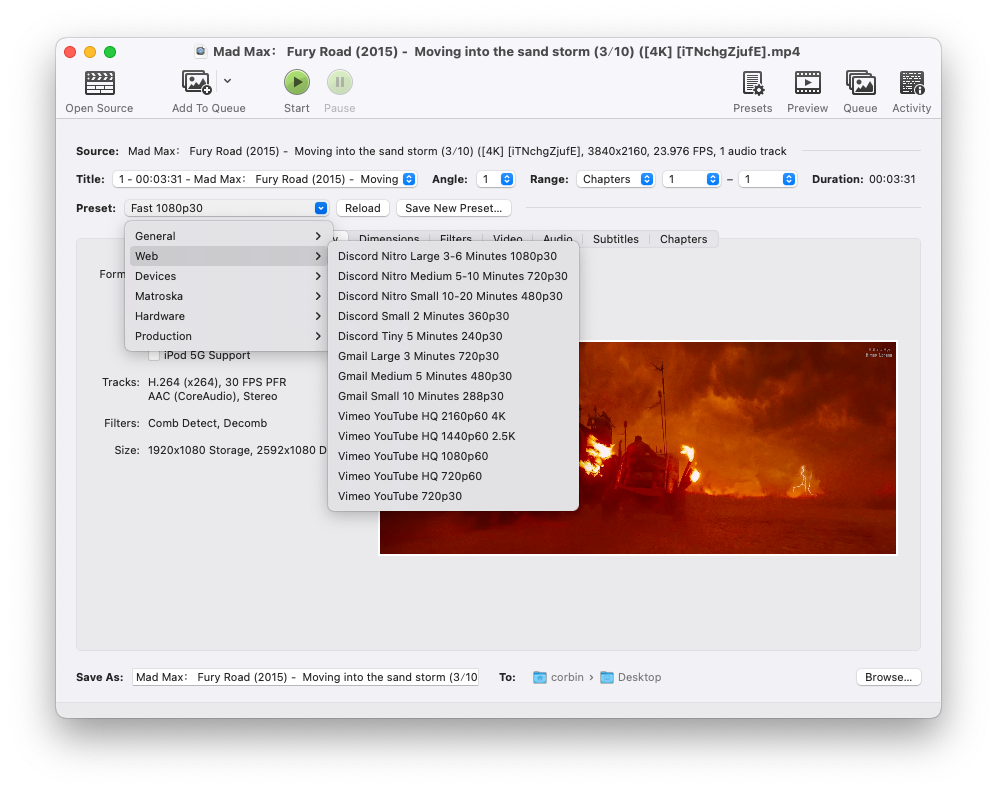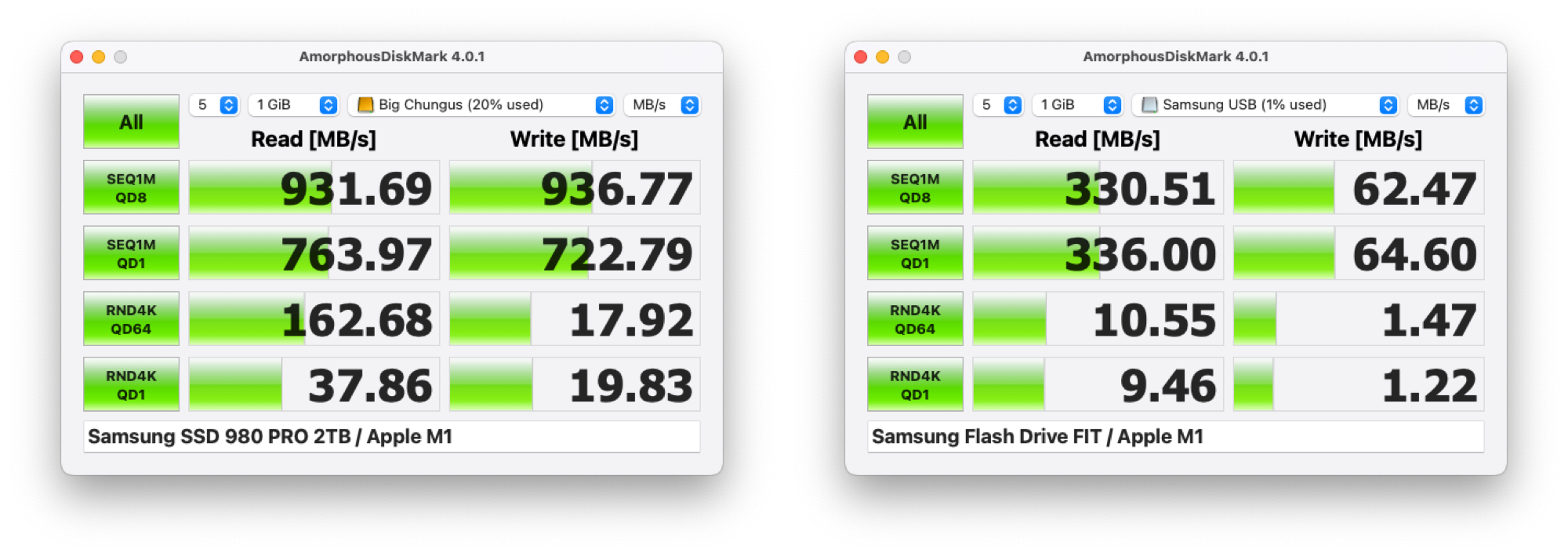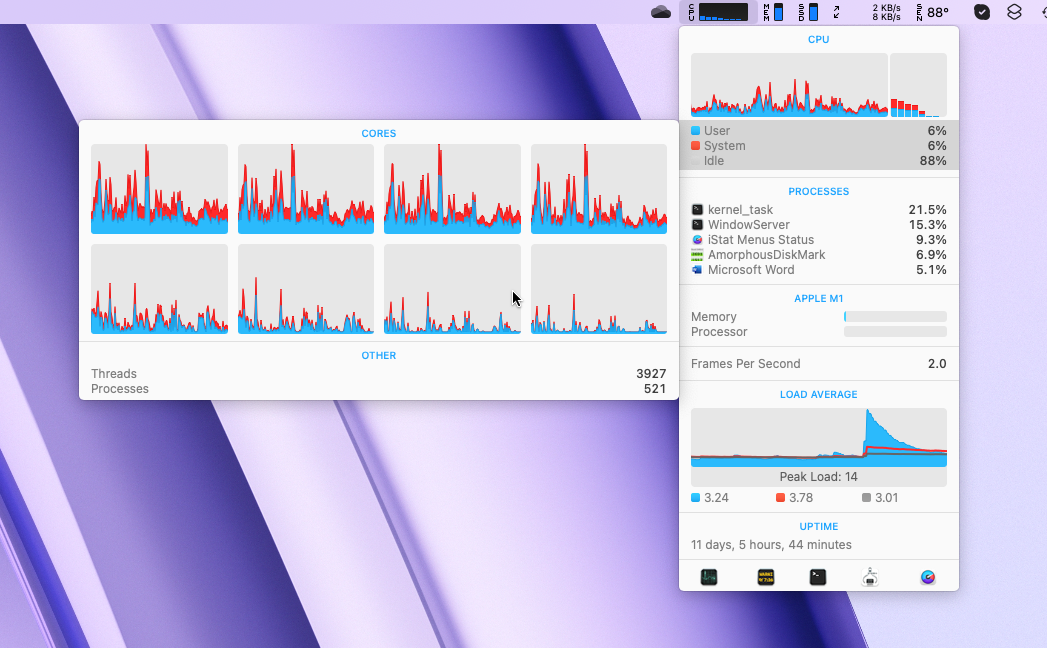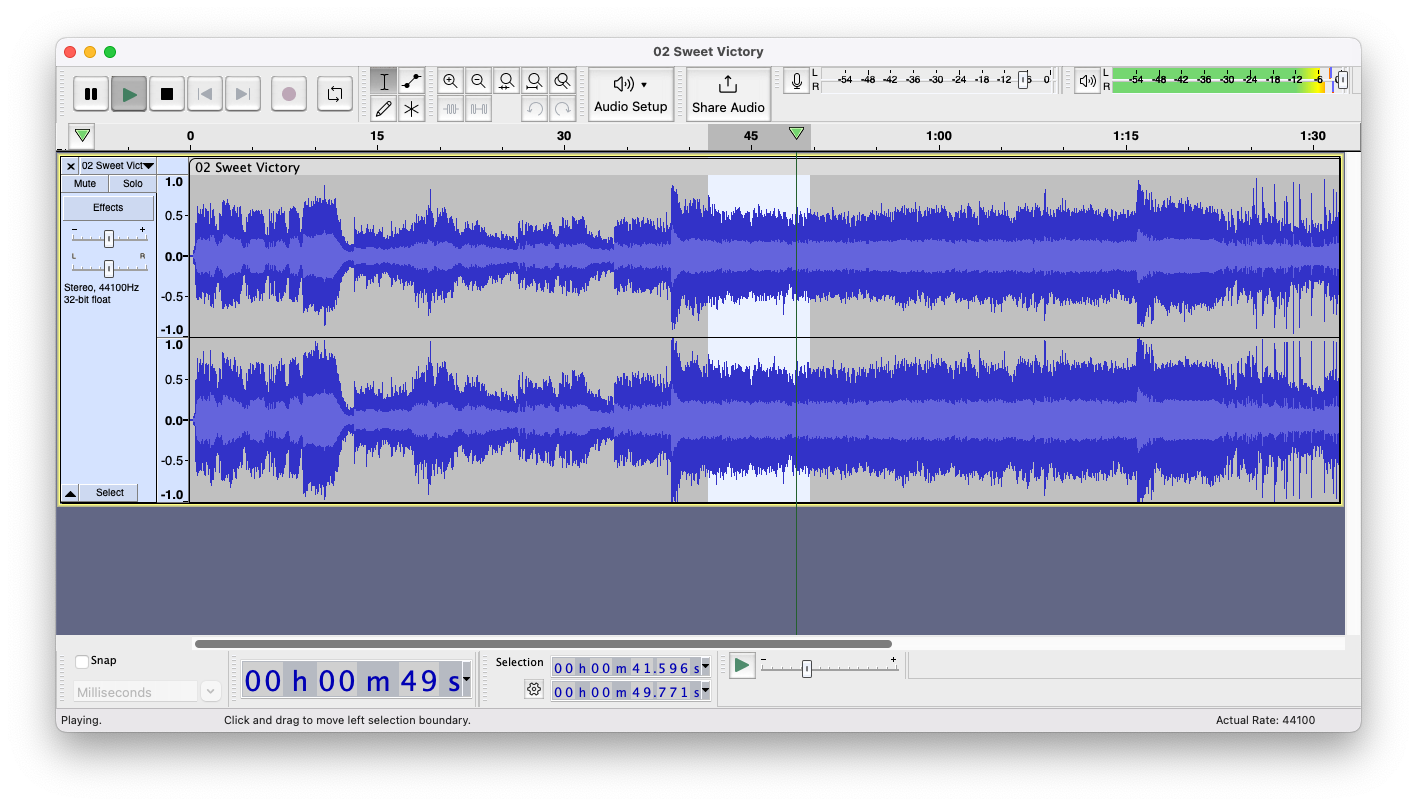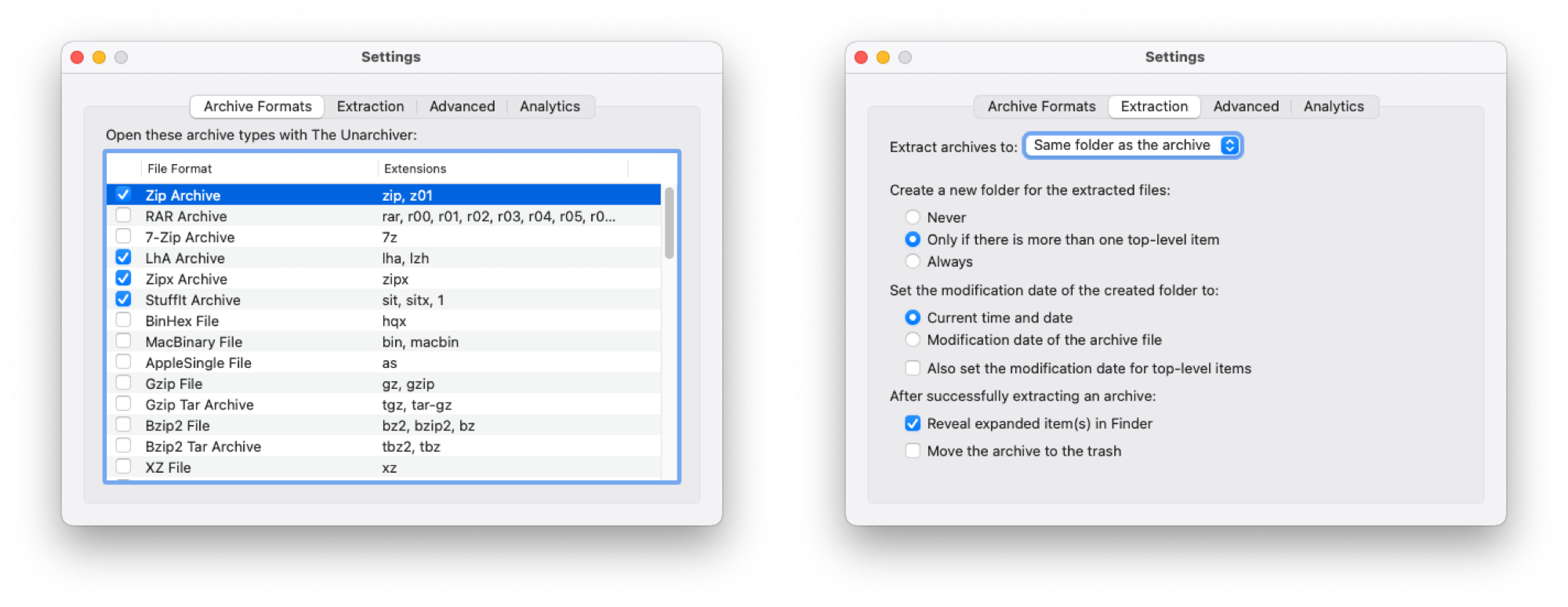You can get a lot done with the built-in applications and tools on Mac computers, but there are a few more utility apps I install on every Mac to speed along work and help with troubleshooting. If you have a Mac, you should check out these five utilities.
1
HandBrake
HandBrake is not exclusive to macOS, but I have used the Mac version for over a decade, and it’s by far my favorite video converter. It can open nearly every imaginable file container and encoding format, and convert those files into formats suited for playback on Apple devices, Discord, game consoles, and other platforms. The built-in preset library has most of the options you’ll need, but you can also tweak them with your own settings as desired. If you have a lot of videos that need to be converted, you can add them all to a queue and let HandBrake do its thing.
HandBrake is especially helpful in the Apple ecosystem for converting media to H.264 and H.265 format. Final Cut Pro, iMovie, QuickTime Player, and other software on Mac and iPhone are picky about file format support, so I’ve often used HandBrake as an intermediary tool for videos in WebM (VP8, VP9, AV1, etc.), MKV, or AVI format. If you just need to play those files and not edit or synchronize them to an Apple device, you can use VLC Media Player.
You can download HandBrake from the official website, and it’s supported on macOS 10.13 or later.
2
AmorphousDiskMark
CrystalDiskMark is a popular benchmark tool for testing drive performance on Windows, but there’s no official Mac version. AmorphousDiskMark is a nearly-identical utility for Mac, and it even earned a seal of approval from the developer of CrystalDiskMark.
AmorphousDiskMark allows you to test sequential and random file operations, with both reads and writes, on any connected drive. You just select the drive you want to test in the main dropdown menu, then click the ‘All’ button to start the test. It can help you figure out if a drive is failing, where there are potential bottlenecks, and if drive performance matches the manufacturer’s advertised claims. It’s a much better way to evaluate drive performance for typical computing workloads than BlackMagic Disk Speed Test, a popular drive benchmark tool for Mac, which only tests continuous data throughput.
You can download AmorphousDiskMark from the Mac App Store, and it works on macOS 10.9.5 or later.
3
iStat
iStat Menus is another excellent tool that I’ve used for well over a decade. It can add information about your disk activity, CPU and memory usage, hardware sensors, network activity, and more to your Mac’s menu bar. You get quick glanceable information in the menu bar, and incredibly detailed information (even more than Apple’s own Activity Monitor) when you click on one of the icons.
iStat Menus is a great way to quickly see what’s going on with your Mac, and I use it all the time to check my current IP address and what’s using up my CPU cores. There’s also a weather information menu, though macOS 15.2 and later have a similar option using the built-in Weather app.
You can get iStat Menus from the official website. As of the time of writing, it costs $12 for a single license or $15 for a family license.
4
Audacity
Audacity also isn’t exclusive to the Mac, but it’s perfect for the type of quick audio edits and conversions that aren’t possible in QuickTime Player or GarageBand. You can use it to trim or combine audio files, change the volume, and apply many other effects.
Most of Audacity’s effects are destructive, meaning they can’t be reversed after you reach the end of your Undo/Redo history. That can be an issue for larger projects, like songs and podcasts, but it doesn’t really matter for quick and simple edits. Audacity makes it easy to quickly open, edit, and save many common audio formats.
You can download Audacity for free from the official website.
5
The Unarchiver
Finder can open some common archive formats, like ZIP and RAR, but for everything else there’s The Unarchiver. It supports a wide range of archive file types, including 7z, RAR, Stuffit, XAR, RPM, EXE, DEB, and many more. You can even use it to extract files from some disk images, like ISO files and Amiga archives, and images from PDFs.
The Unarchiver is the only application I’ve ever needed for opening more obscure archive files, though it can’t create archive files. If you need to use a format or option that Finder doesn’t support, p7zip from the Homebrew package manager is an option.
You can download The Unarchiver from the official website or the Mac App Store. The site also has older versions available for download, if you have an old Mac that needs to open archive files.