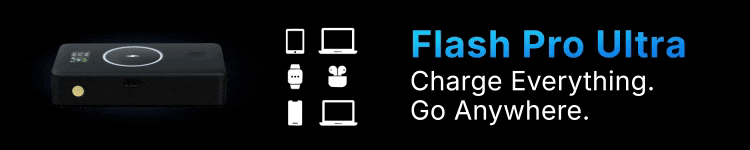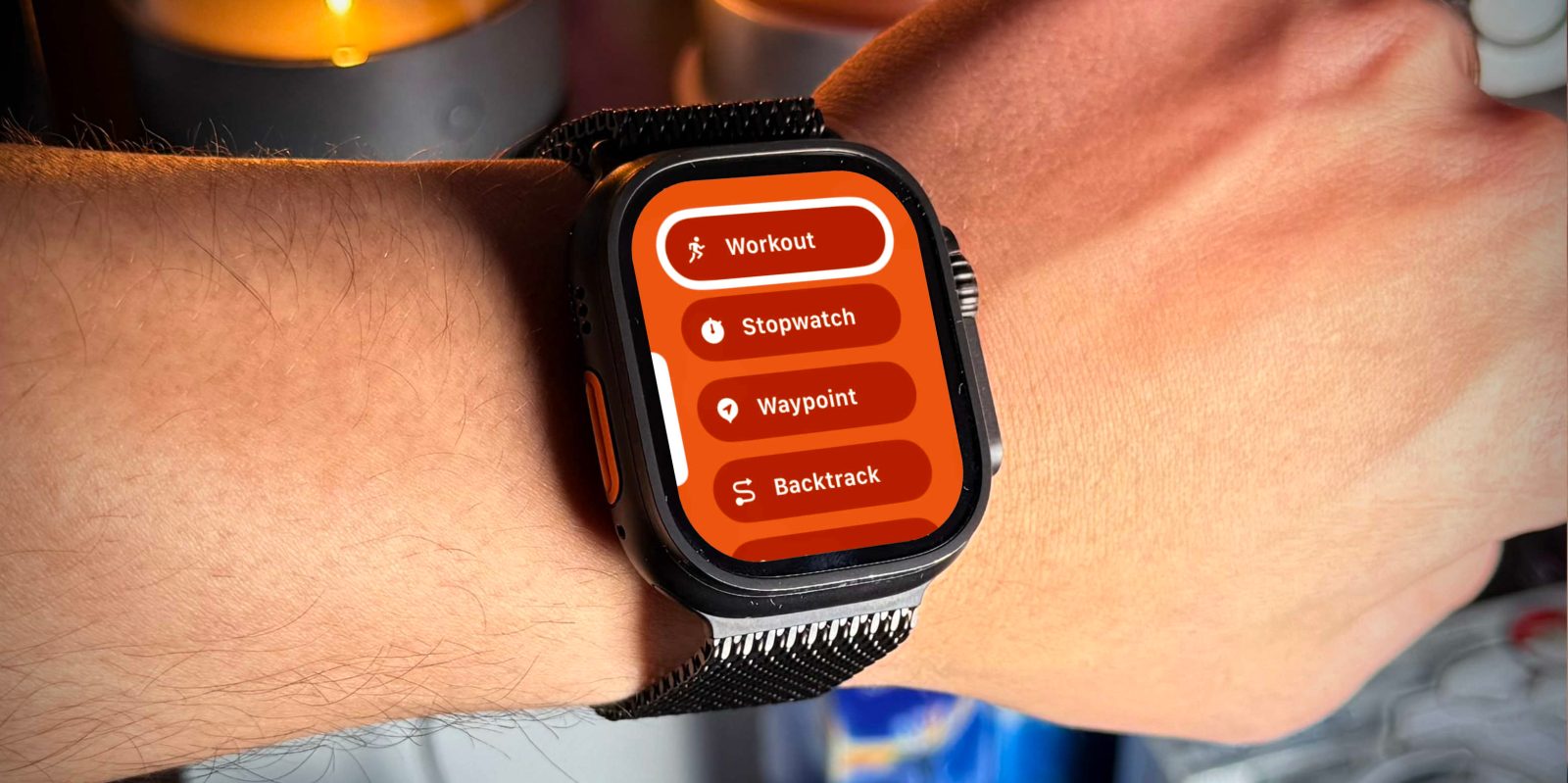
I have been an Apple Watch user since the original Series 0. It’s been awesome to see the evolution of the Apple watch and what it is today. It’s essentially a wellness computer on your wrist that is also an extension of your entire Apple Ecosystem. I wear this thing every day for many reasons, from wanting to close my rings to controlling my smart home to unlocking all my other Apple devices. It makes my life much easier just because its on my wrist. These are 10 features I wanted to share that you could easily implement.
Before we get started, I did want to mention that all the features I talked about will be available on all current Apple Watch models and all models that run WatchOS 11. If you are looking to upgrade Amazon always has discounted Apple Watches for sale.
Now, let’s get into this!
Unlocking Mac with Apple Watch
This has to be one of the best ecosystem features ever. I would even say it saves you money because you don’t need an Apple keyboard with TouchID. You can just use your Apple Watch to replace the biometric unlock. It’s very simple.
- Make sure both the Mac and Watch are on the same AppleID
- Make sure you have a passcode enabled on your Apple Watch
- One your Mac head to System Settings > Login Password > check off your Apple Watch
- Now, whenever you need to input your Mac password, the Apple Watch unlocks it for you.
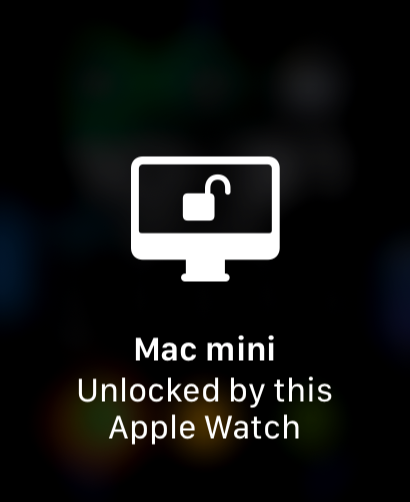

Apple Watch as Camera remote
Another one that I use all the time is the Camera Remote app on your Apple Watch. I used this feature for years on my YouTube channel to help me see where I was in the iPhone camera frame. The Camera Remote app has a few functions that are helpful:
- Viewfinder
- Digital crown to zoom
- Countdown timer
- Double Tap gesture to engage (only for Series 9 and newer & Ultra 2)
- Records video
- Switch between selfie and regular cameras
Ping my iPhone
Leave a comment below if you use this feature way too often! This feature has been around for years, but some new functionality has recently been added that improves the experience significantly. As the feature name implies, you use this feature to help locate your lost iPhone if it is still connected to your Apple Watch. So, it is great if you have lost your phone in your house, at a park, or anywhere else. You access this via the control center on your Watch. You tap the ping button (shown below), and it will make your iPhone sound very loud. But now they have added the AirTag FindMy UI. Lets you really pinpoint where the phone is!


AppleTV Remote app
Another ecosystem that I use daily is the Apple TV remote app. As long as you are on the same Wi-Fi, you can control the Apple TV the same way you would use the actual remote or the remote app on your iPhone. It’s a dedicated app on the Watch. I’m just a fan of how easy it is to use and how they incorporate things like the digital crown for volume adjustment. I use this all the time in my living room!
Good morning & alarm features
I am not sure what to call this feature, but I love it. It works in conjunction with your sleep schedule and focus modes. I use a sleep focus mode that I have set to automatically turn on at 10:30 PM and then have an alarm go off at 6:30 AM. I also sleep with my Apple Watch on for the sleep tracking data. But the first feature I want to point out is that when you have an alarm set, and you have your Apple Watch on, instead of your iPhone blasting a loud noise, the Apple Watch will vibrate to slowly and more calmly wake you up (I literally love this). It’s great because it’s less annoying, and it doesn’t wake your partner or anyone else in the vicinity since there is no sound.
The second feature is that once you turn the alarm off, you get this beautiful good morning screen that gives you the temperature, the weather, the time, the date, and the battery percentage. It also shows up on your iPhone, but the Apple Watch one just looks nicer to me.
There is no real setting menu or option needed to turn this on; it just happens by default when you set a sleep schedule and turn on your sleep focus mode.


Tesla key
This is a pretty niche feature because you need to be a Tesla owner for this. But now the Tesla app allows you to use just your Apple Watch as a key for your Tesla. You can do all the usual things like pre-heat the car, open the trunk, lock the car, and more. The most important feature (to me), is that I can use it as the key. So I no longer need my phone or the keycard to get the car to unlock and then actually start moving. It also comes with some awesome watch complications, so if you are a Tesla owner, this has been a game changer.


Screenshot Apple Watch
I use this feature often, especially when writing articles like this one. I also get this question all the time. Not many people know how to do this, but it is very simple. All you do is press the digital crown and the side button (not the action button) at the same time, and it will take a screenshot. The screen then appears in your iPhone photo gallery within 5 seconds.
Unlocking iPhone with Apple Watch
This one is a bit different than unlocking your Mac with you watch because it is never going to be the primary way to unlock your phone but it is very helpful. To turn this on:
- Make sure both the iPhone and Watch are on the same AppleID
- Make sure you have a passcode enabled on your Apple Watch
- Head to settings on your iPhone
- Scroll to FaceID & Passcode
- Scroll to the Apple Watch section
- Toggle this setting on
There are a few disclaimers with this. This feature is only really meant to be used as a backup if FaceID cant 100% figure out that it is you. Maybe you are wearing a mask or sunglasses or facepaint. The iPhone will try to use FaceID, but if it isn’t sure, it will then use your Apple Watch as a secondary way of authenticating it, and it will unlock. As the user, there is nothing that pops up or anything; it will just unlock.


Palm mute
This is another feature that I use daily, but I don’t really know what it’s called. This feature allows you to completely mute or turn off anything happening on your Apple Watch just by placing your palm on the display. If you have an alarm going off and want to shut it off, you can just place your palm on it to turn it off. This works with phone calls, music, and notifications. Anything that gives you a haptic or sound alert can be shut off immediately.
Sleep and fitness tracking
These are features that I use every day. Ever since Apple started tracking sleep, I have been sleeping with my Apple watch to help collect that data. For those wondering, yes, I sleep with the Apple Watch Ultra. It is a bit bigger, but it took me about three nights to get used to it fully after coming from a Series 5 watch. One of the best things about Apple’s sleep tracking is that there is no “score” associated with your sleep. It just gives you the data, and you can interpret whether it was good or bad sleep. I have been testing some other sleep trackers, and they all give you a score of 100. While it’s nice to see a sleep score of 91, sometimes I’ll get a sleep score of 65, and it messes with my day. So, I like the way Apple has gone about it.
Fitness tracking can be a whole other post, but I just wanted to say that I track every workout, every run, every walk, and seeing the trend data is my absolute favorite.
Final take
The Apple Watch Ultra, for me, has been amazing. It solves so many small issues that I didn’t think I needed solving until it did. The Apple Watch might be the one Apple product that I truly could not live without because of how much I use both passively and actively.
What do you think of the Apple Watch? Which one do you have? How do you use it? Let’s discuss below!
FTC: We use income earning auto affiliate links. More.