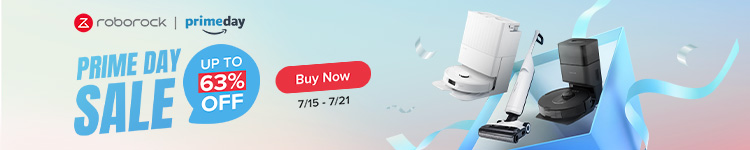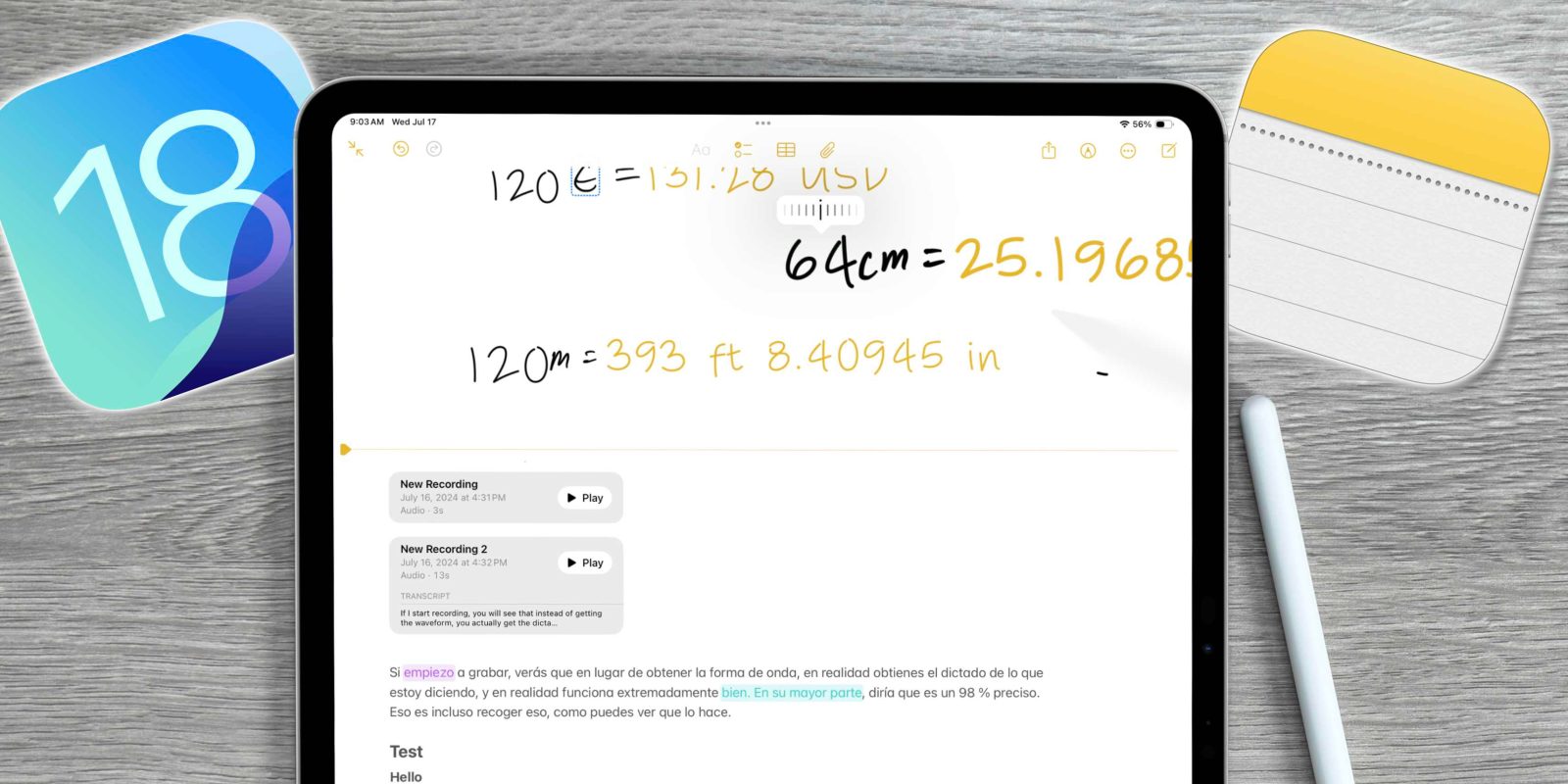
Now that the iOS and iPadOS 18 software are in public beta, more people have taken the plunge and installed it on their devices. iOS and iPadOS 18 brought a ton of new changes. They introduced new visual changes like customizing the home screen with different app themes, as well as functional changes like the new control center. But there was one app that got an abundance of new features; the Notes app. Here are the best new features that are coming to the Notes app.
Be sure to check out our video to get a hands-on look at all the new features mentioned in this post, as well as some others that went unnoticed!
Smartscribe
The new Smartscribe feature is my favorite feature to come to the Notes app. People will question how functional it really is, but every time I use it, I am just in awe. It works so well. Depending on who you are, you may or may not have terrible handwriting. I, for one, have atrocious handwriting. A lot of the time, to others, it is illegible. If you are taking notes for yourself, then this might not be much of an issue. But if you are taking notes that have to be shared with someone else, or even if you refer back to it days later, it could get tough to comprehend.
Apple’s solution to this is Smartscribe. What this does is that it will take your handwriting and, in real-time, morph it into another form of your handwriting that is more legible. So, it will learn what your handwriting looks like but then change it slightly to make it easier for you and others to read. I can see this being very beneficial if you collaborate with others on the same note, and Smartscribe makes it easier to read what you are writing for others.
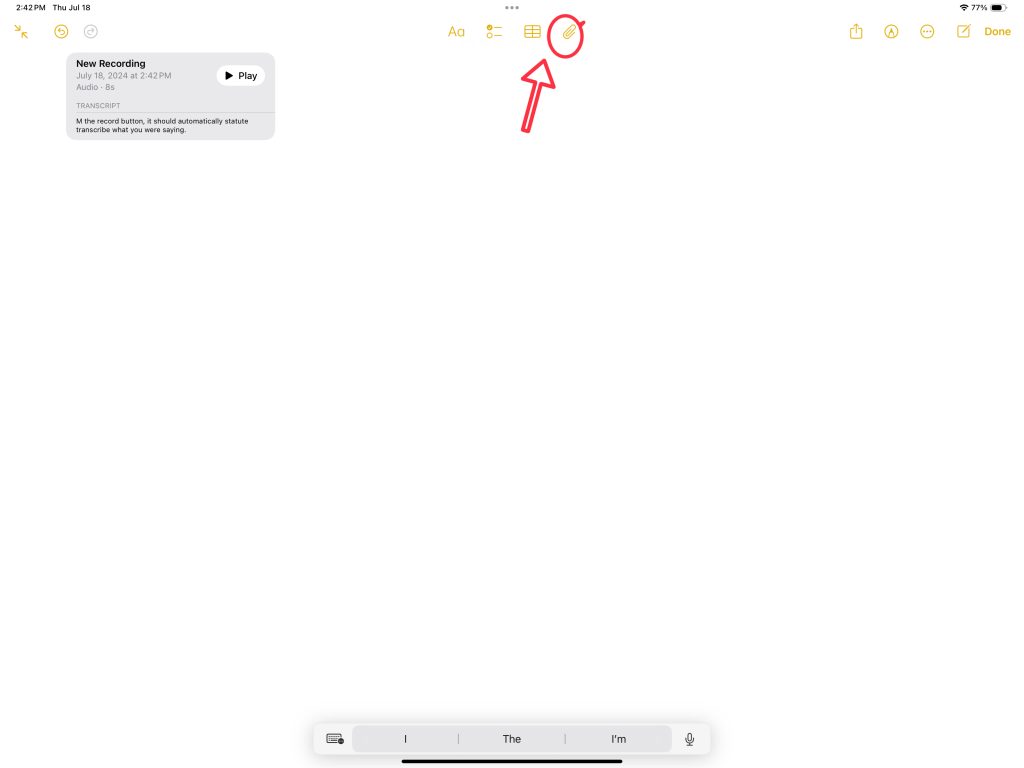
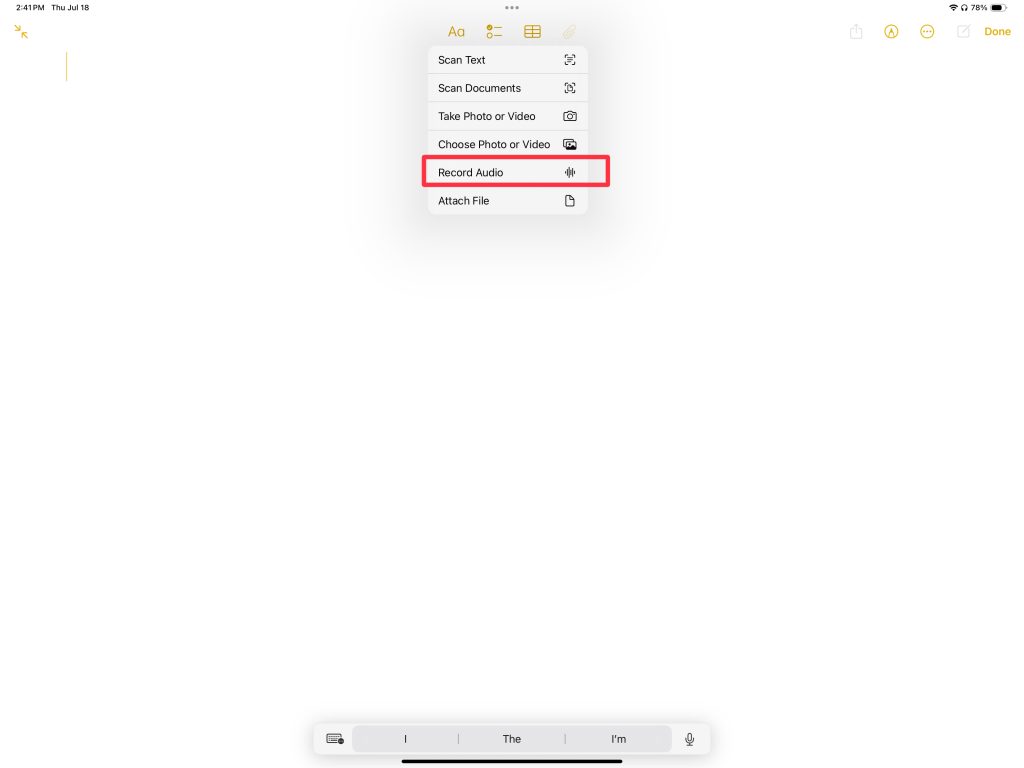
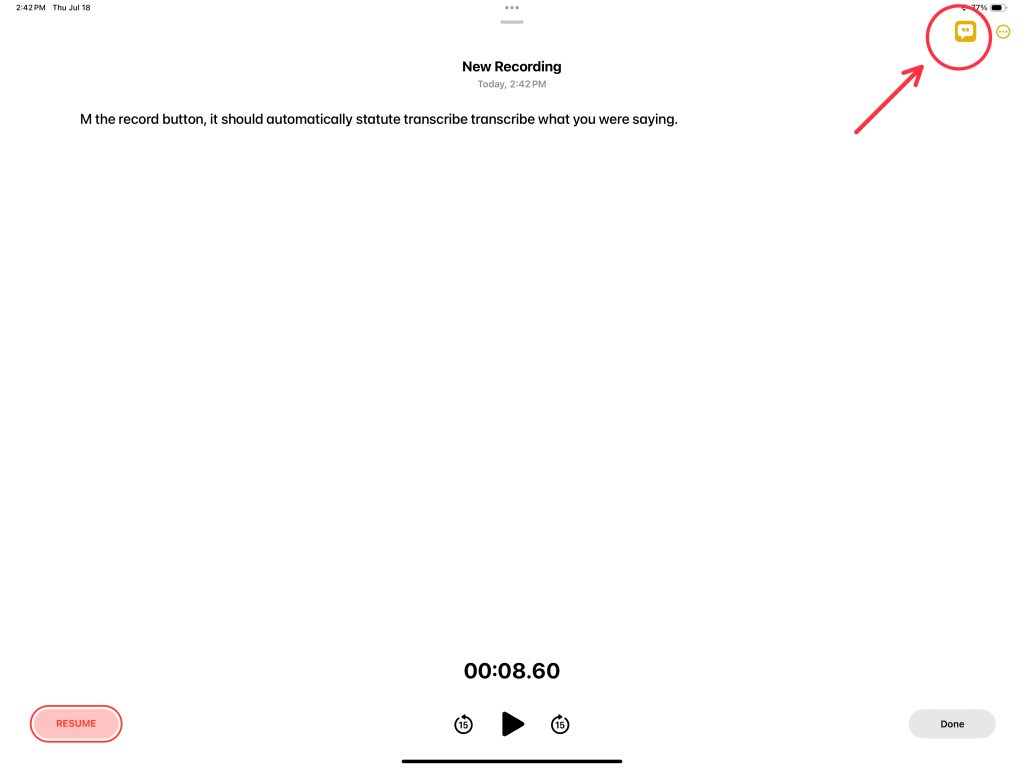
iPad support
Now, this is an iPadOS 18 feature, so you need to be on the latest version of iPadOS, but not every iPad on iPadOS will support Smartscribe. Below is a list of the supported devices:
- Pad Pro (M4)
- iPad Pro 12.9-inch (5th generation and later)
- iPad Pro 11-inch (3rd generation and later)
- iPad Air (M2)
- iPad Air 10.9-inch (4th generation and later)
- iPad (10th generation)
- iPad mini (6th generation)
One more thing to consider is that it is not a system-wide feature; it seems to work only in the Notes app.
Voice memos and transcription
The newest addition to the Notes app is actually two features in one. You can now create a voice memo directly in your note, a voice memo card, and then play this audio in the Notes app. But the best part about this is that you can create a live voice memo transcription. After creating this transition, you can use that text in your note and treat it like any other text. You can edit it, change it, translate it, highlight it and more!
Here is how to do this:
- Open up a new note
- Tap on the paperclip
- Tap record audio
- Tap on the caption button on the top right
- Tap start
- Transcription will start there
This is how you can now use and create transcription in your notes app!
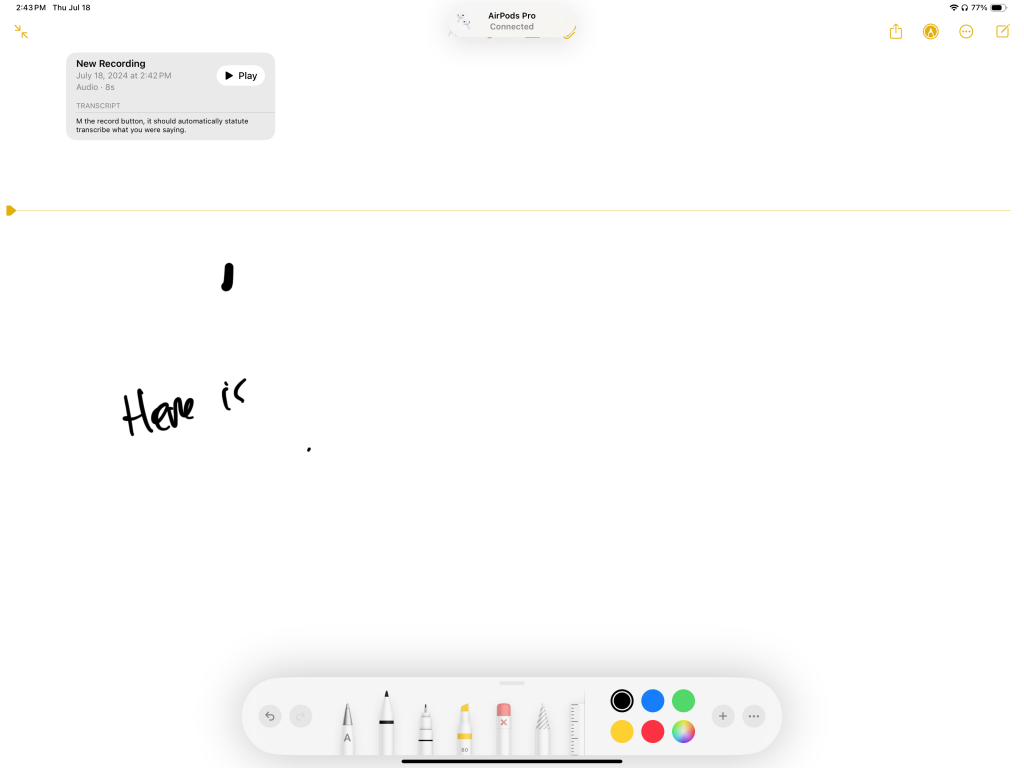
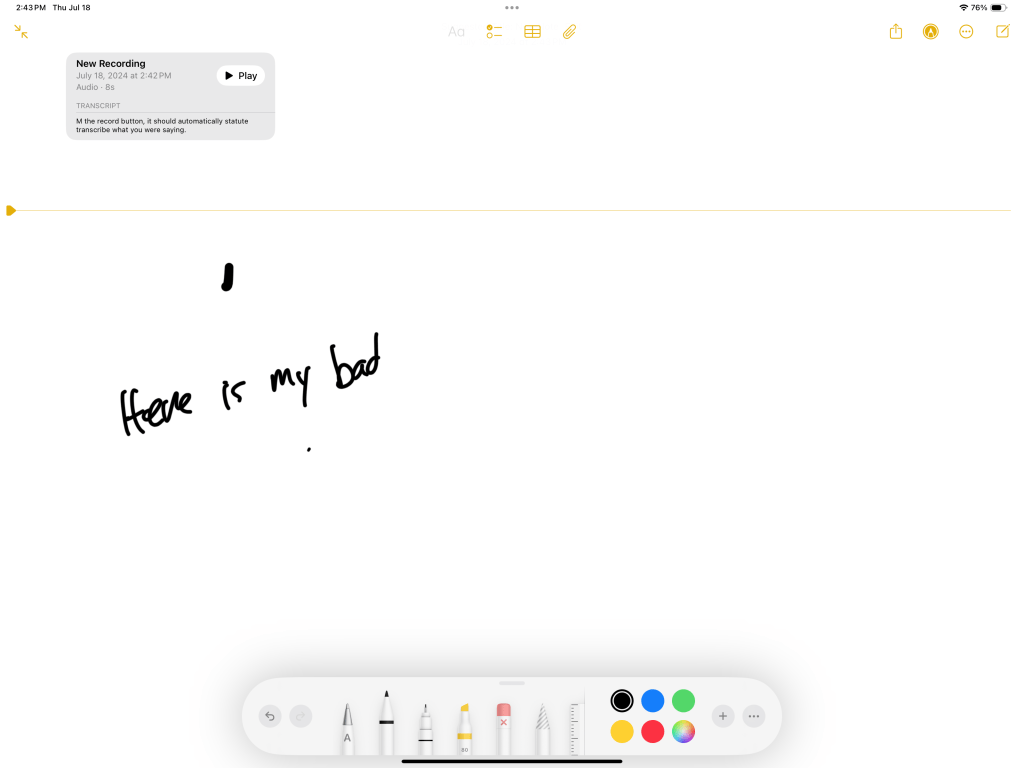
Collapsable lists and highlighting text
We also have two new formatting features in the Notes app. The first one is the ability to highlight text (it’s crazy that this feature took so long to become available). Highlighting the text is very simple.
- Select the letter, word or phrase you want to highlight
- Select the formatting button
- Tap on the highlighting circle
- Select your color
- Boom you are highlighted!
We also have collapsable lists, which will help with Note organization. Creating a collapsable list is a bit confusing and not super obvious, but once you figure it out, it begins to make sense.
The way it works is that as long as you start with a title or heading format and then use regular text under it, it will automatically allow for the list to collapse. A little carrot shows up on the left of the header. If you tap it, it will hide all the text under it. If you tap it again, then the text shows up again
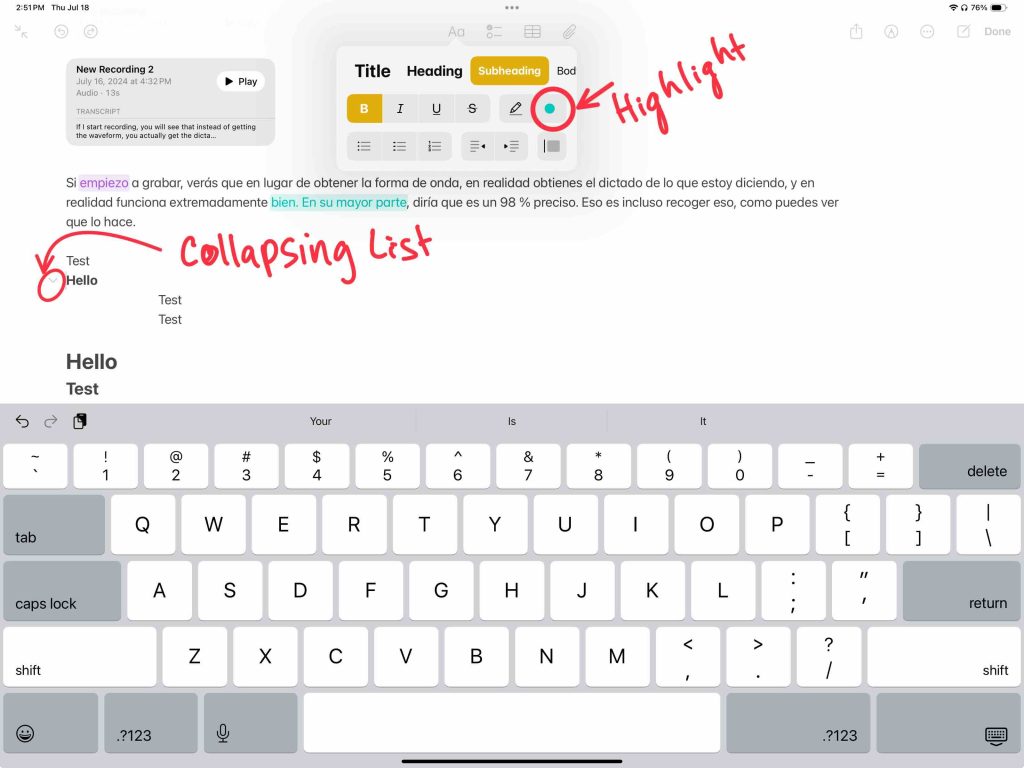
Other features
The Notes app also got a few other awesome features like Math Notes, a handwritten currency converter, a control center shortcut, and more! Be sure to watch our video here to see these all in action.
What do you think of these features? Are you excited for them? Did you install iPadOS 18 public beta on your iPad? Let’s discuss below!
FTC: We use income earning auto affiliate links. More.