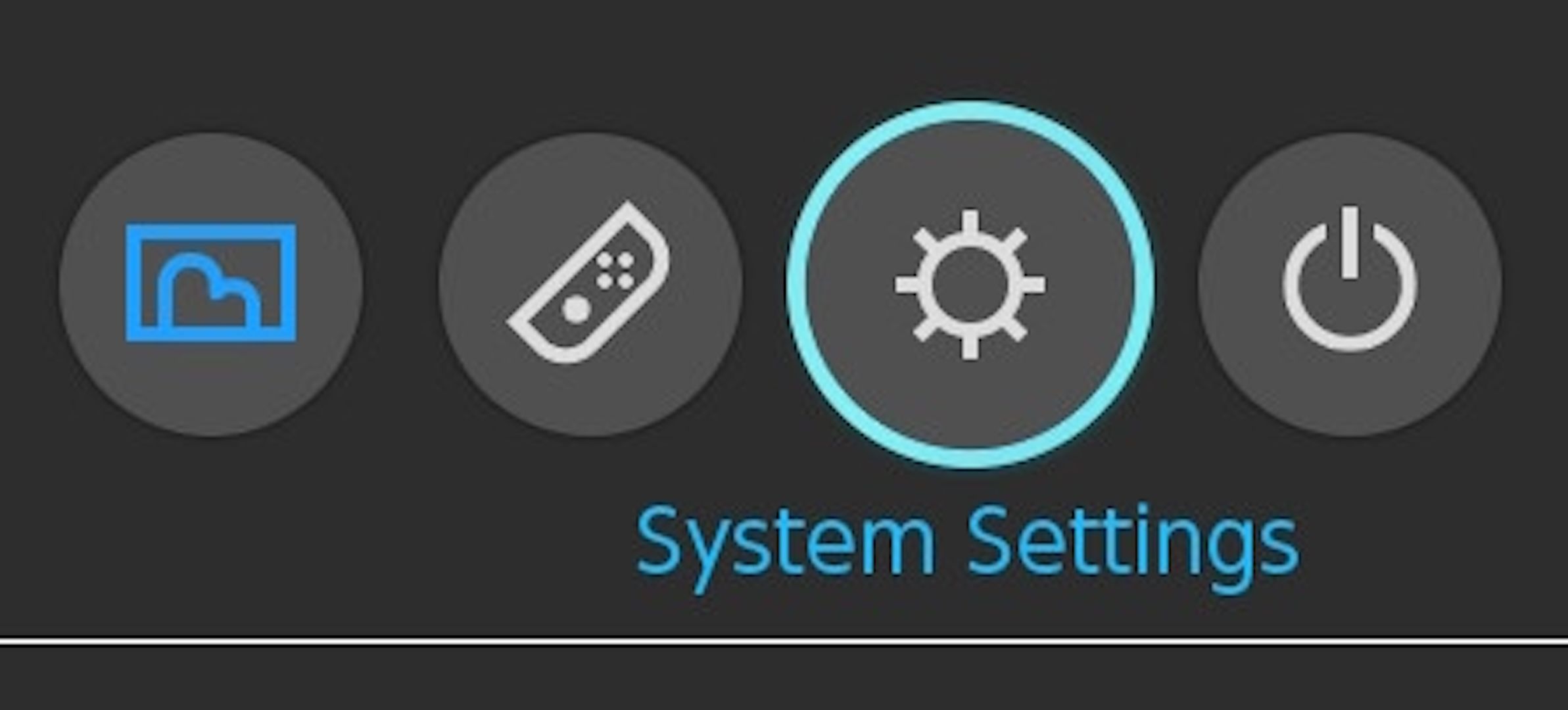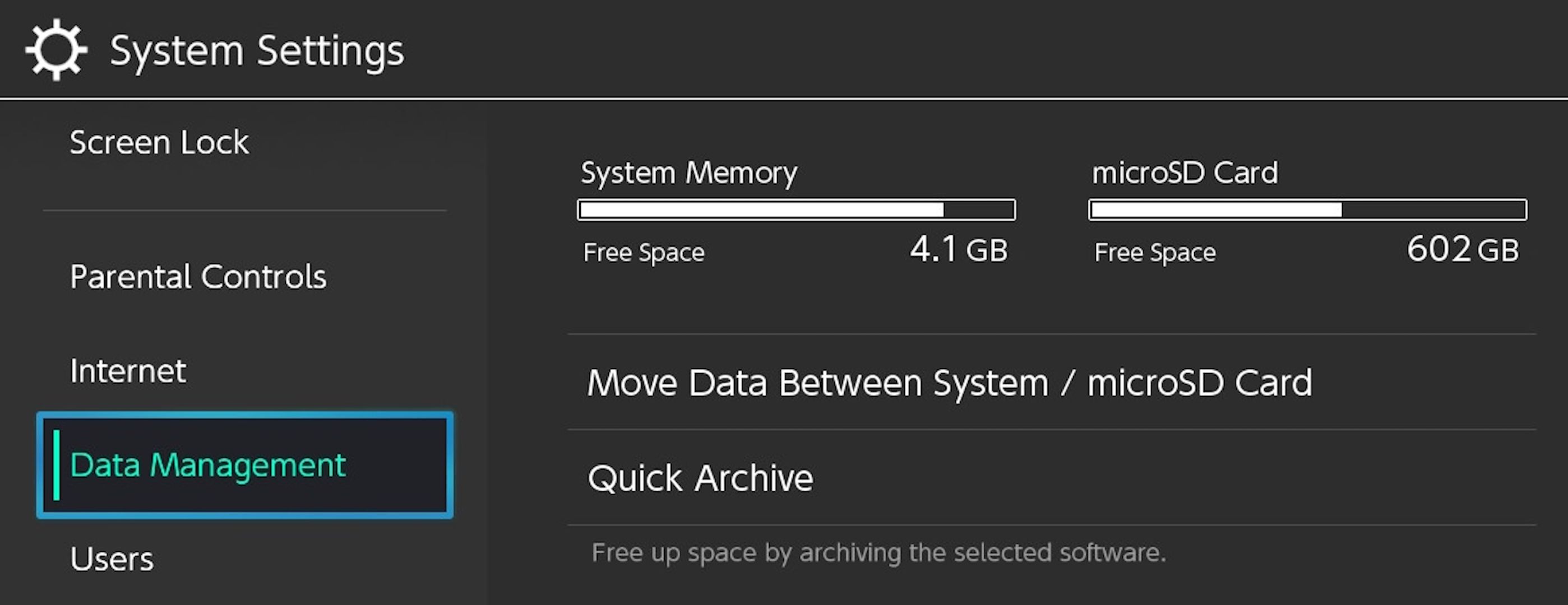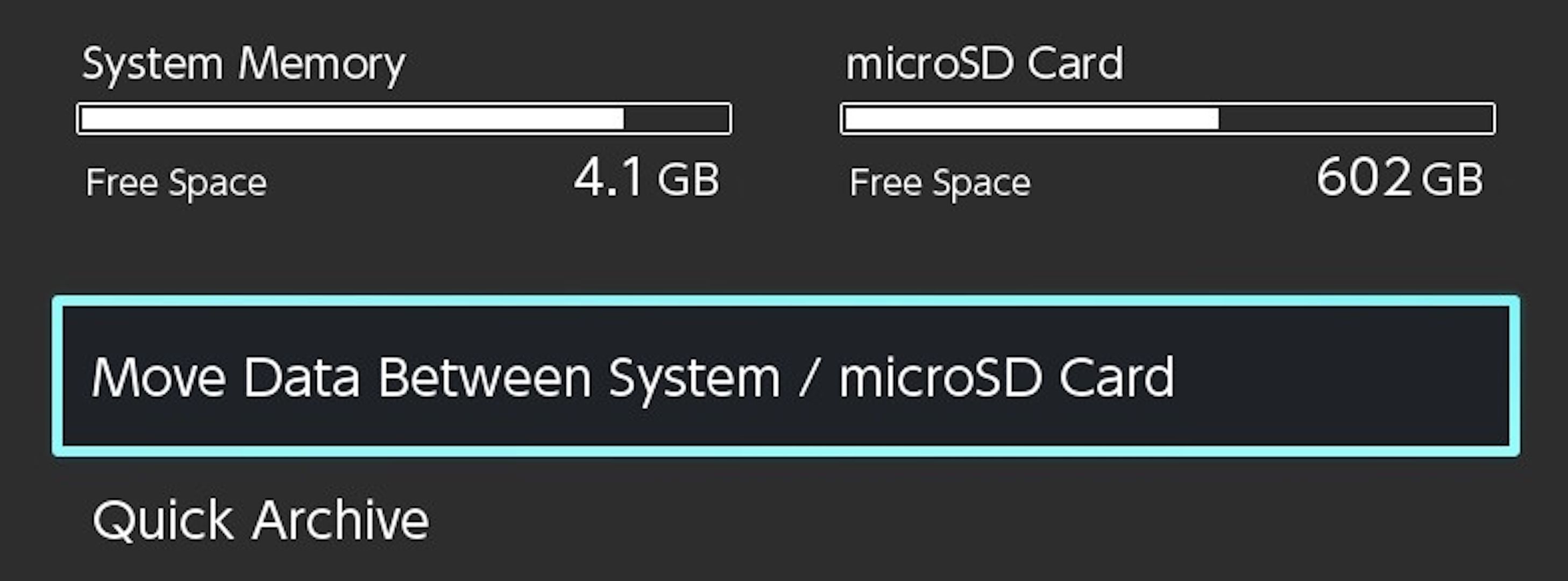Key Takeaways
- A new microSD card is a great way to expand the Switch’s internal memory for more games, but it comes at a price.
- Many microSD cards carry a UHS speed rating, which often can’t load games as quickly as the console’s internal memory.
- To speed up your loading times, transfer your most played or slowest loading titles off of the microSD card and into the system memory.
Do you download a lot of games from the Nintendo Switch eShop? There’s a good chance you’re storing these on a microSD card, which is slowing down your load times. Here’s how to move your games to the internal storage for faster load times.
What’s Affecting Switch Load Times?
There are plenty of Switch models to choose from, but no matter which one you have (or plan to get), there’s a good chance you’ll eventually notice a discrepancy in how fast Nintendo’s hybrid console is able to load up games versus other platforms.
Some of this can be attributed to how a particular game is designed, and much of it comes down to the comparatively lackluster hardware, but it mostly comes down to your microSD card.
microSD cards are a great way to expand the console’s meager 32 GB of internal storage space so you don’t have to keep deleting installed games to make room for more. A lot of really good microSD cards out there provide what feels like an almost limitless amount of storage for all the digital Switch games you could ever want.
But to put it bluntly, the microSD cards simply wasn’t built for the kind of loading speeds we’ve come to expect in modern gaming (even if they’re designed specifically for the Switch). As a result, games that have been installed in this expanded storage take more time to load.
Cards with an A2 speed rating tend to perform decently, but anything rated as UHS usually takes a lot longer. Thankfully, there is a workaround to get some of your microSD card games to load faster: transfer them to the Switch’s internal system memory.
How to Transfer a Game to System Memory
Moving a game between a microSD card and the internal memory is relatively simple, but there are some considerations you need to make. You’ll need to make sure there’s enough free space in the system memory to accommodate the game you want to move, which may require some additional memory management, and the transfer process can take several minutes (depending on the file sizes).
Select “System Settings” (the gear icon) at the bottom of the Switch home screen.
Scroll down the menu to “Data Management.” The menu will show you how much space is free on both the system memory and the microSD card.
Select “Move Data Between System / microSD card” and wait for the console to finish checking for free space.
If you need to make room in the system memory first, select “Move to microSD Card.” Or if you have enough space and are ready to move a game to the system memory, select “Move to System Memory.”
Games that are too big to be transferred will be grayed out and cannot be selected. Games that can be selected will appear much brighter in the list. Select the game (or multiple games, if room allows) you want to transfer. When ready, select the “Move Data” button in the bottom-right corner of the screen.
Wait for the data transfer to complete (the larger the game, the longer this step will take). Do not turn off the Switch or try to remove the microSD card while the data transfer is taking place, as it risks corrupting the data.
It’s best to keep the games you expect to play the most often (or the games with the longest load times) on internal storage, then install everything else on the microSD card. That way you won’t have to spend a bunch of time shuffling things around very often.
Also, keep in mind that the save data for your games is stored on the system memory by default, so changing to a different microSD card in the future shouldn’t have an impact on your progress.