What you need to know
- The latest Windows 11 preview builds include a hidden new “AI components” category in the Settings app.
- This setting suggests users will be able to uninstall certain AI components that they might not want to use.
- The news comes as Microsoft gears up to ship a major AI-focused release of Windows in 2024.
The latest wave of Windows 11 preview builds comes with a hidden setting that implies users will be able to uninstall specific components related to AI features that Microsoft is building into Windows. Once enabled, the hidden setting will unlock a new “AI components” category in the Windows Setting app.
First spotted by PhantomOcean3 on X, this new category says this is where users can “view and remove AI components that are installed on Windows.” So far, it’s unclear what sort of components will show up here. Right now, the category lists the Microsoft Store, Get Help, Phone Link, Windows Security, and Xbox Game Bar, none of which are actually removable currently.
Right now, it appears the hidden feature isn’t fully functional, but it does confirm that Microsoft is considering allowing at least some AI features to be removed by the user. We know Microsoft is currently working on a major AI update for Windows in 2024, that will bring with it AI enhanced search, image and video upscaling, and much more.
Being able to uninstall AI components will be good news for users who don’t want to utilize the upcoming wave of AI features that Microsoft is building into Windows. It remains to be seen just how much of the AI stack users will be able to remove, however.
How to enable the AI components setting
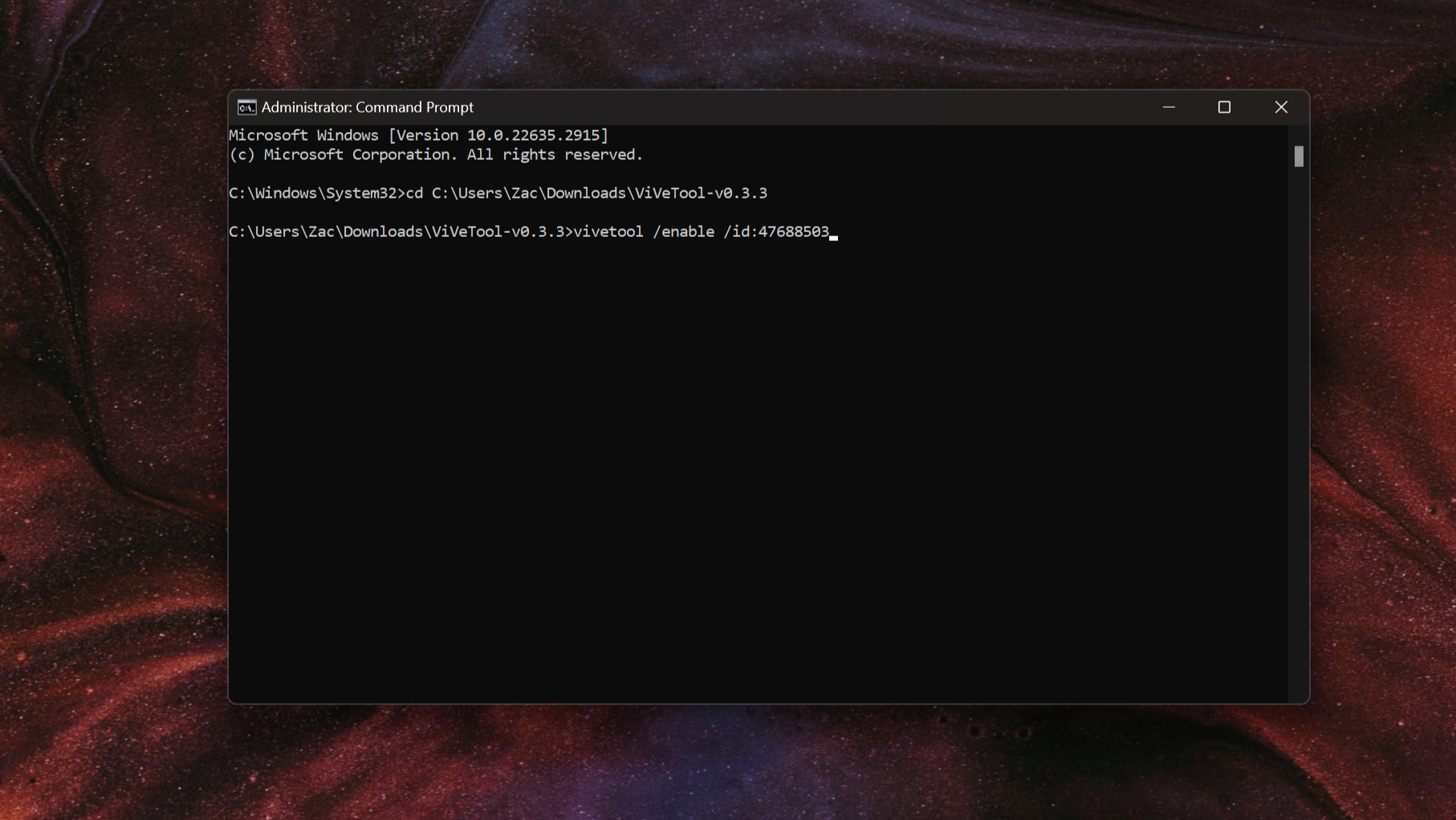
If you’re running Windows 11 preview build 26016, you can enable the hidden AI components setting now to check it out. You first need to download a third-party app called ViveTool, but once you’ve got that it’s as simple as entering a few commands.
- Download and extract ViveTool.
- Open Command Prompt as Administrator
- Navigate to the directory where ViveTool has been extracted (e.g cd C:\Users\Username\Downloads\ViVeTool-v0.3.3)
- Type the following command: vivetool /enable /id:47688503
- Restart your PC.
Once you restart, open Windows Settings and head to System > AI components to see the list of AI features you have installed on your computer.
Copilot is just the start
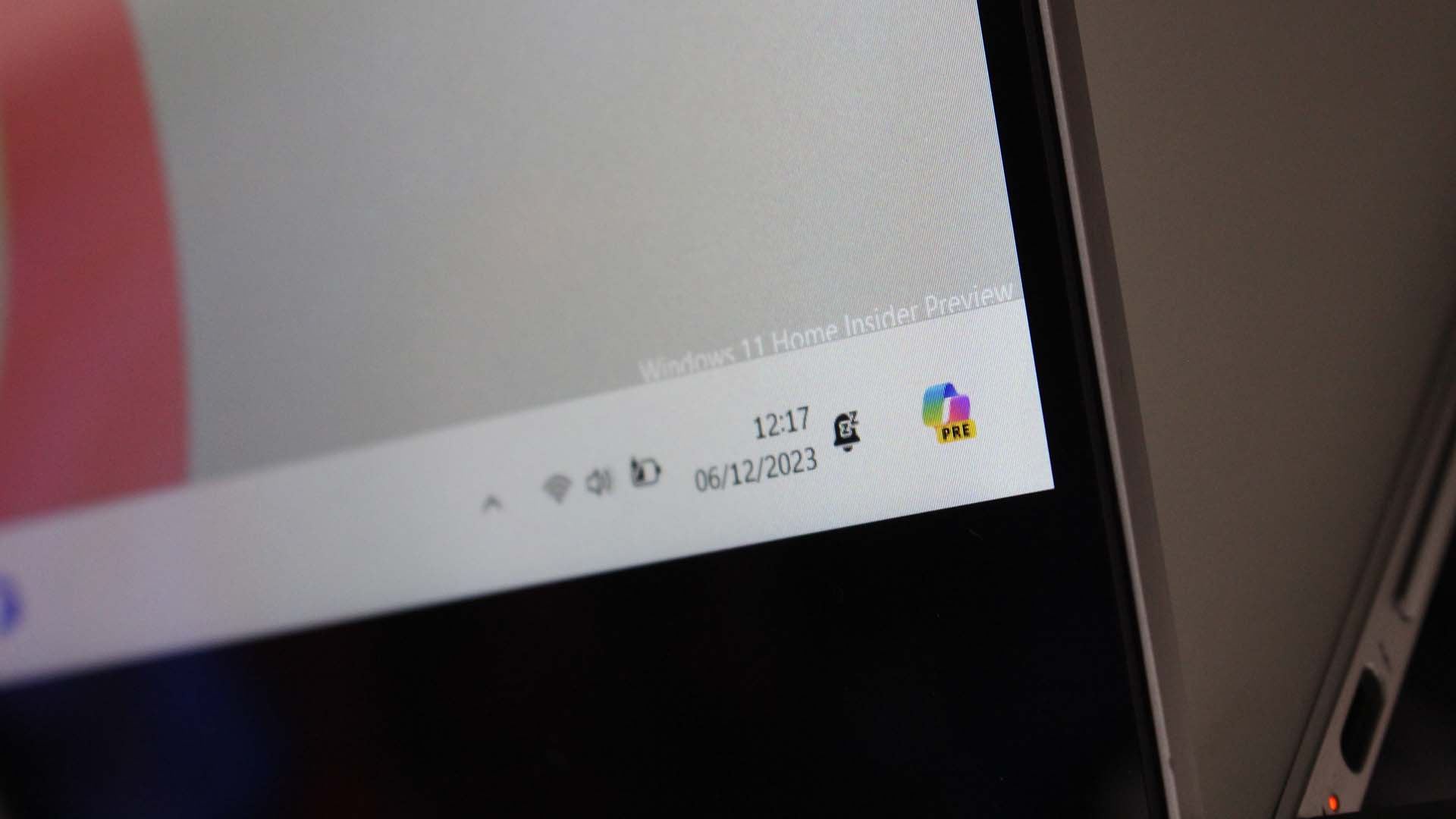
It’s clear that the Windows Copilot is one AI feature that the company likely won’t let you uninstall, primarily because the AI aspect of Copilot is stored in the cloud. But Microsoft is working on a local version of the Windows Copilot that users may be able to uninstall using this new AI components area in Settings.
As mentioned, we already know Microsoft is working on a major Windows OS update for 2024 that focuses primarily on AI experiences. This update is codenamed Hudson Valley, and it’s blockbuster new feature will be the introduction of an AI-powered Windows Shell, enhanced with an “advanced Copilot,” that’s able to constantly work in the background to enhance search, jumpstart projects or workflows, understand context, and much more.
Other AI features include something called Super Resolution, which will use NPU hardware to upscale the quality of videos and games. There’s also an enhanced version of Live Captions in the works, which will be able to translate a number of different languages in real time, whether that be from audio in a video or on a live call.
It’s likely that some of these upcoming features will be listed in the AI components area of Settings, allowing users to potentially uninstall them if they aren’t planning to use them.




