
More than two years after its release on PS5, Horizon Forbidden West is now available on PC. The original game, Horizon Zero Dawn, has become a mainstay for performance testing on PC, and it’s one of the pillars of our GPU reviews. The sequel ups the ante in a big way with more graphics options and a more demanding world overall.
I’ve been playing the game over the past week, drilling down on the best settings, comparing DLSS, FSR, and XeSS, and testing the bounds of performance. Horizon Forbidden West lives up to the standard set by the original release, though weaker GPUs with only 8GB of memory will struggle with high graphics settings and resolutions.
Best settings for Horizon Forbidden West PC
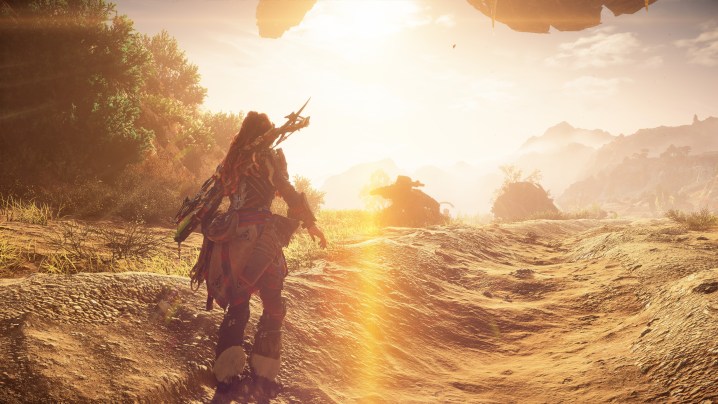
Horizon Forbidden West has a ton of graphics options. After digging through them, here are the best settings for Horizon Forbidden West to balance performance and image quality on PC:
- Texture Quality: Medium
- Texture Filtering: 2x Anisotropic
- Shadow Quality: Low
- Screen Space Shadows: On
- Ambient Occlusion: SSAO
- Screen Space Reflections: Low
- Level of Detail: Medium
- Hair Quality: Medium
- Terrain Quality: Medium
- Water Quality: Low
- Clouds Quality: Medium
- Translucency Quality: Default
- Parallax Occlusion Mapping: On
- Depth of Field: High
- Bloom: On
- Motion Blur Strength: 0
- Sharpness: 5
- Lens Flares: On
- Vignette: On
- Radial Blur: On
- Chromatic Aberration: On
- Anti-Aliasing: TAA or upscaling
This is a starting point. In Horizon Forbidden West, you’ll see your graphics changes updated in real time as you adjust settings — no restarts required. This is the list I’d start with, but definitely take the time to adjust further for your own PC. Tweaking isn’t a hassle in Horizon Forbidden West as it is in other PC releases like Dragon’s Dogma 2.
Above, you can see how my recommended settings stack up against the Very High and Very Low presets. You’re getting most of the quality of the Very High preset with significantly dialed-back settings and with a massive performance bump to boot.
Some of the settings here are tricky. For instance, the Texture Quality setting doesn’t refer to just textures. It improves the quality of the terrain, as well. You can see this in action if you stand under a rocky patch of land and cycle through the options. The higher settings add more details to the texture but also make the terrain more complex in its geometry.
In addition, the Screen Space Reflections setting doesn’t refer to reflection quality. Instead, it’s a draw distance — how far the reflections are cast — for reflections. You can see how that makes a difference in the video above. For settings like these, I opted for the lowest setting possible without turning off the graphical feature outright.
Horizon Forbidden West PC system requirements
Sony’s releases on PC include several different levels of system requirements, along with performance estimates for each. Similar to a game like Ratchet and Clank Rift Apart, you have four tiers for Horizon Forbidden West, and they’re a good representation of the performance you can expect.
| Minimum | Recommended | High | Very High | |
| Preset | Very Low | Medium | High | Very High |
| Performance estimate | 720p at 30 fps | 1080p at 60 fps | 1440p at 60 fps | 4K at 60 fps |
| Processor | Intel Core i3-8100 / AMD Ryzen 3 1300X | Intel Core i5-8600 / AMD Ryzen 5 3600 | Intel Core i7-9700 / AMD Ryzen 7 3700X | Intel Core i7-11700 / AMD Ryzen 7 5700X |
| Memory | 16GB | 16GB | 16GB | 16GB |
| Graphics | Nvidia GTX 1650 / AMD Radeon RX 5500 XT | Nvidia RTX 3060 / AMD RX 5700 | Nvidia RTX 3070 / AMD RX 6800 | Nvidia RTX 4080 / AMD RX 7900 XT |
| Storage | 150GB SSD | 150GB SSD | 150GB SSD | 150GB SSD |
There are two big notes here. The first is VRAM. As I’ll dig into in the next section, GPUs with 8GB of VRAM will struggle with this game. You can see that from the Recommended tier and up, all of the GPUs start with 8GB of VRAM, topping out with the 20GB available in the AMD RX 7900 XT.
The other note is storage space. Horizon Forbidden West requires a ton of space at 150GB, but more importantly, it requires an SSD. We’ve seen this several times with previous PlayStation 5 ports to PC. Games designed for Sony’s console require an SSD, and Horizon Forbidden West is no exception.
Is an 8GB GPU enough for Horizon Forbidden West?

Horizon Forbidden West will challenge 8GB graphics cards, particularly if you’re playing at a high resolution. After running through the initial area of the game at 4K with the Very High preset, I topped out at over 12GB of VRAM usage. Even modern GPUs like the RTX 4060 with 8GB of VRAM will encounter some issues with Horizon Forbidden West, particularly when pushing beyond 1080p.
Thankfully, there are ways to reduce VRAM usage. Using the recommended settings above, I was able to get down to 8.1GB of VRAM usage at 4K — a very good improvement considering how high of a resolution I was playing at. The two main culprits here are Shadow Quality and Texture Quality. As mentioned, Horizon Forbidden West uses the latter setting for both texture detail and geometry complexity, so turning these settings down can improve performance on 8GB graphics cards quite a bit.
You’re not giving up much with the Medium setting for Texture Quality, either. You can see in the video above that the Medium Setting looks very close to the Very High setting, while the Low setting looks the worst by far.
If you’re running an 8GB GPU, you’ll know if you’re running into VRAM problems if you experience stuttering in the game. Typically, this will happen as you’re running around the open world. The two things you can do to improve performance are turn down Texture Quality and Shadow Quality, as well as reduce your resolution. Turning on an upscaling feature like DLSS or FSR can help, too.
How to fix stuttering in Horizon Forbidden West

I didn’t experience severe stuttering when testing Horizon Forbidden West, but there are still some reports of stutter online. I suspect the main culprit is VRAM. 8GB GPUs will probably run into stuttering issues at higher resolutions and settings, so if you’re using a GPU like the RTX 4060 or RX 6600 XT, you’ll need to turn down some graphics settings.
In particular, Texture Quality and Shadow Quality hog a lot of VRAM, so cutting in these areas can help. Resolution is big factor, as well — you’ll struggle to run the game at 1440p with an 8GB GPU. Resolution scaling can help here, but you’ll need to combine it settings cuts in Texture Quality and Shadow Quality.
Make sure to install the latest driver from Nvidia, AMD, or Intel, as well. All three vendors have drivers with explicit support for Horizon Forbidden West, so you’ll need to install the current drivers to get the most out of the game.
DLSS, XeSS, and FSR in Horizon Forbidden West

Horizon Forbidden West supports a buffet of performance-boosting features. The star of the show is Nvidia’s DLSS 3, which combines Super Resolution upscaling with Frame Generation, the latter of which is only available on RTX 40-series GPUs. If you don’t need a performance boost, you have access to Nvidia’s Deep Learning Anti-Aliasing, as well. This is an Nvidia-promoted PC release, so it shouldn’t come as a surprise that DLSS is out in full force.
You have other options, though. AMD’s FidelityFX Super Resolution 2.2 (the latest version) is available in the game, along with Intel’s XeSS. I would put the options in that order, too. DLSS is the best, FSR comes in second, and XeSS is in last place.
You can see why in the video above. FSR 2.2 gets around the sputtering instability we see in games like Starfield, but it’s very soft. The loss of detail is particularly noteworthy in Forbidden West, where dense vegetation and violent winds often expose the limitations of AMD’s upscaling tech. Still, it’s better than XeSS in the game.
XeSS looks better close to the camera, maintaining a similar level of detail as DLSS, but look in the distance, and you’ll see the problem. There’s a distracting shimmer, and it’s not just present on fine details like we sometimes see with FSR. It’s across the whole scene when anything gets too far from the camera, even at 4K.
I would avoid XeSS in the game, at least right now. DLSS and FSR provide a larger performance improvement, and although FSR is softer overall, it’s not distracting like XeSS is.
Editors’ Recommendations





