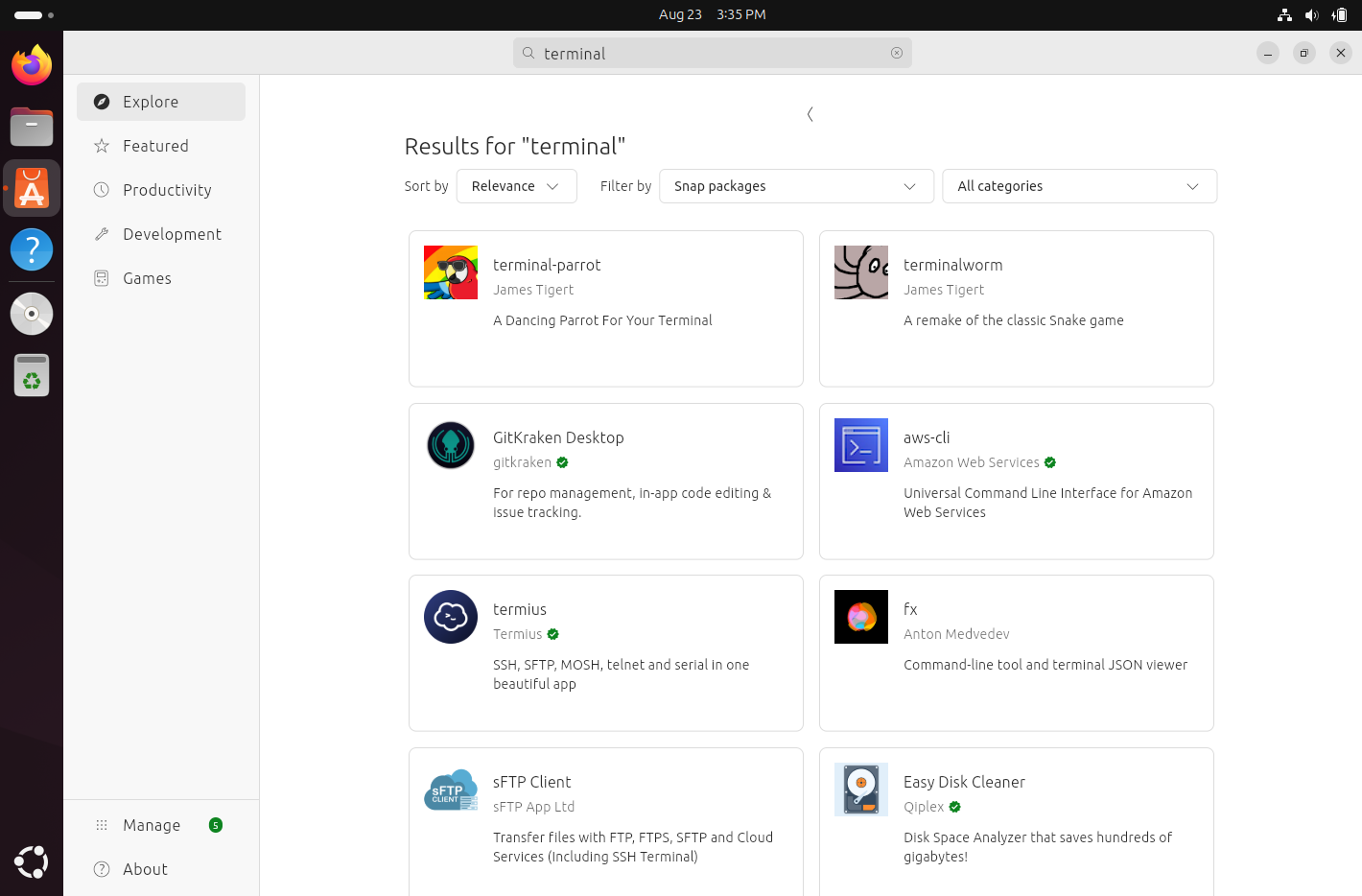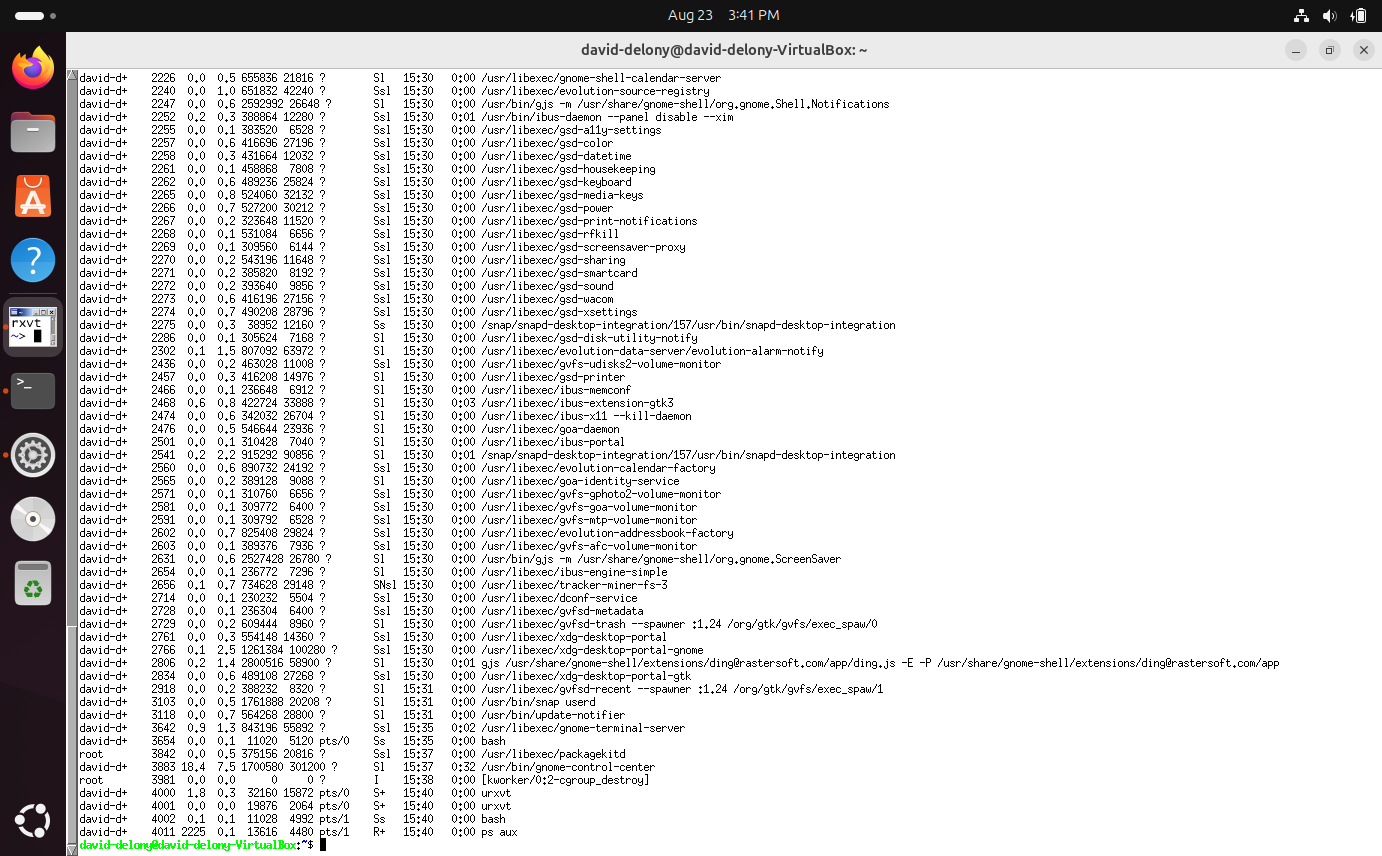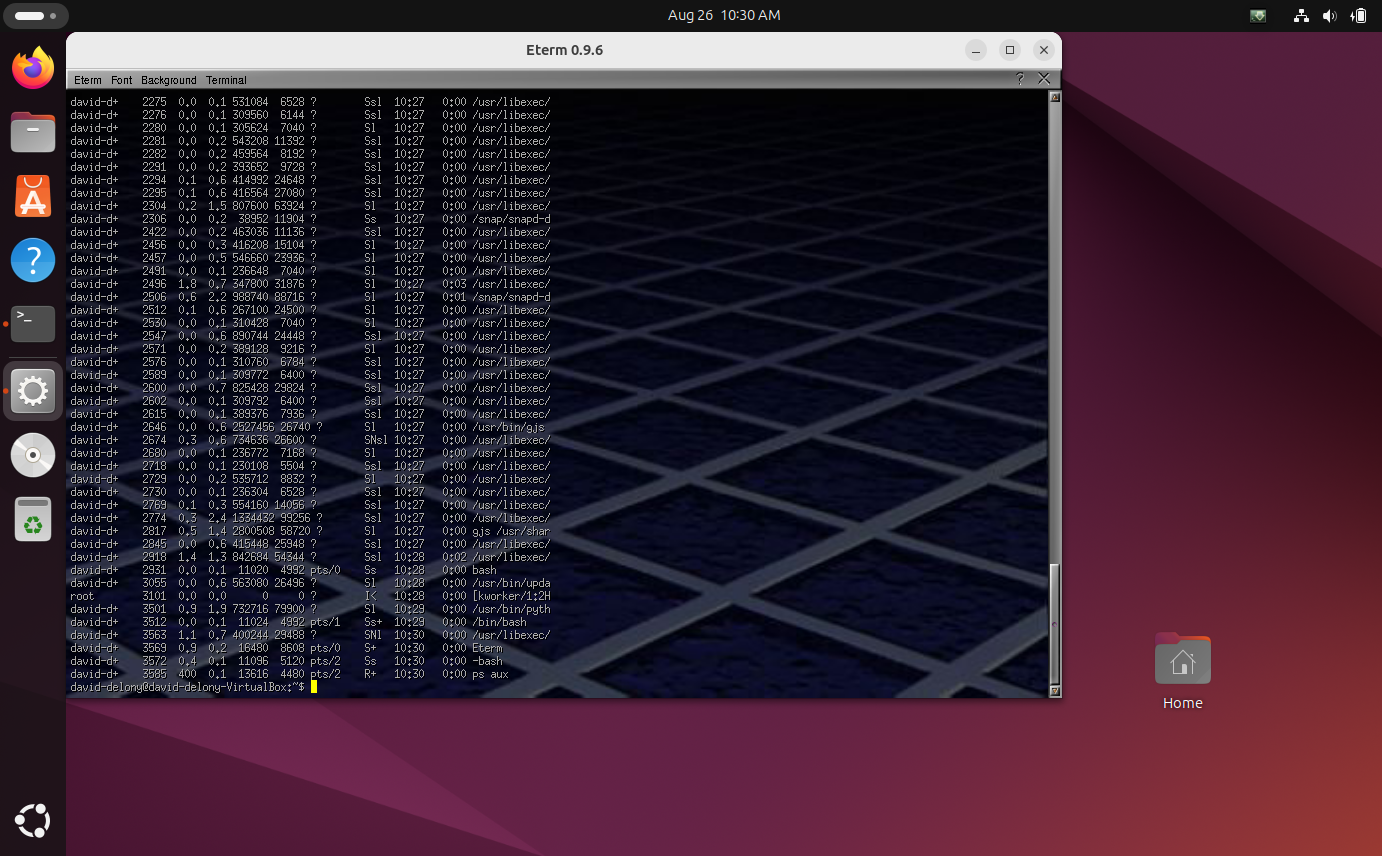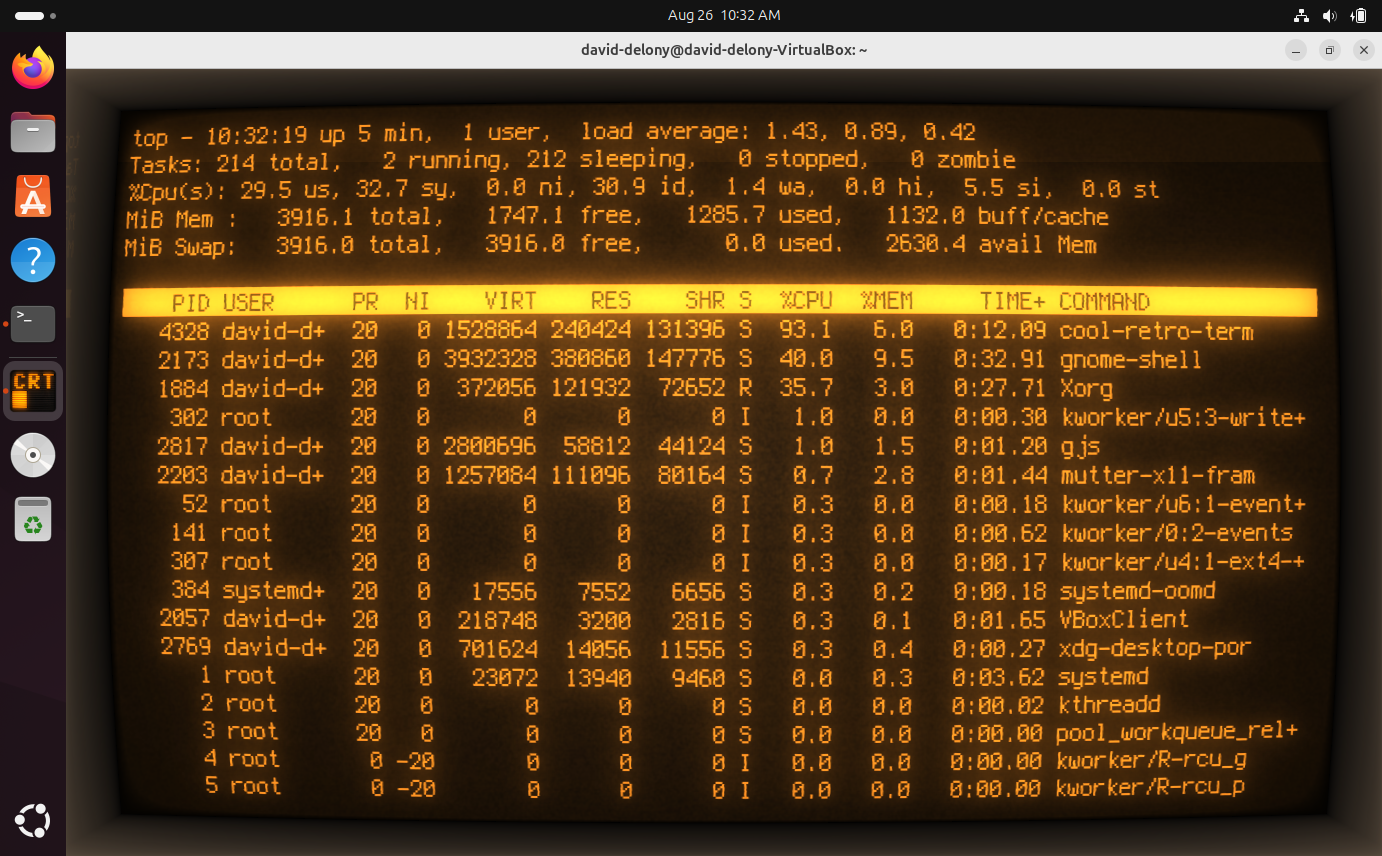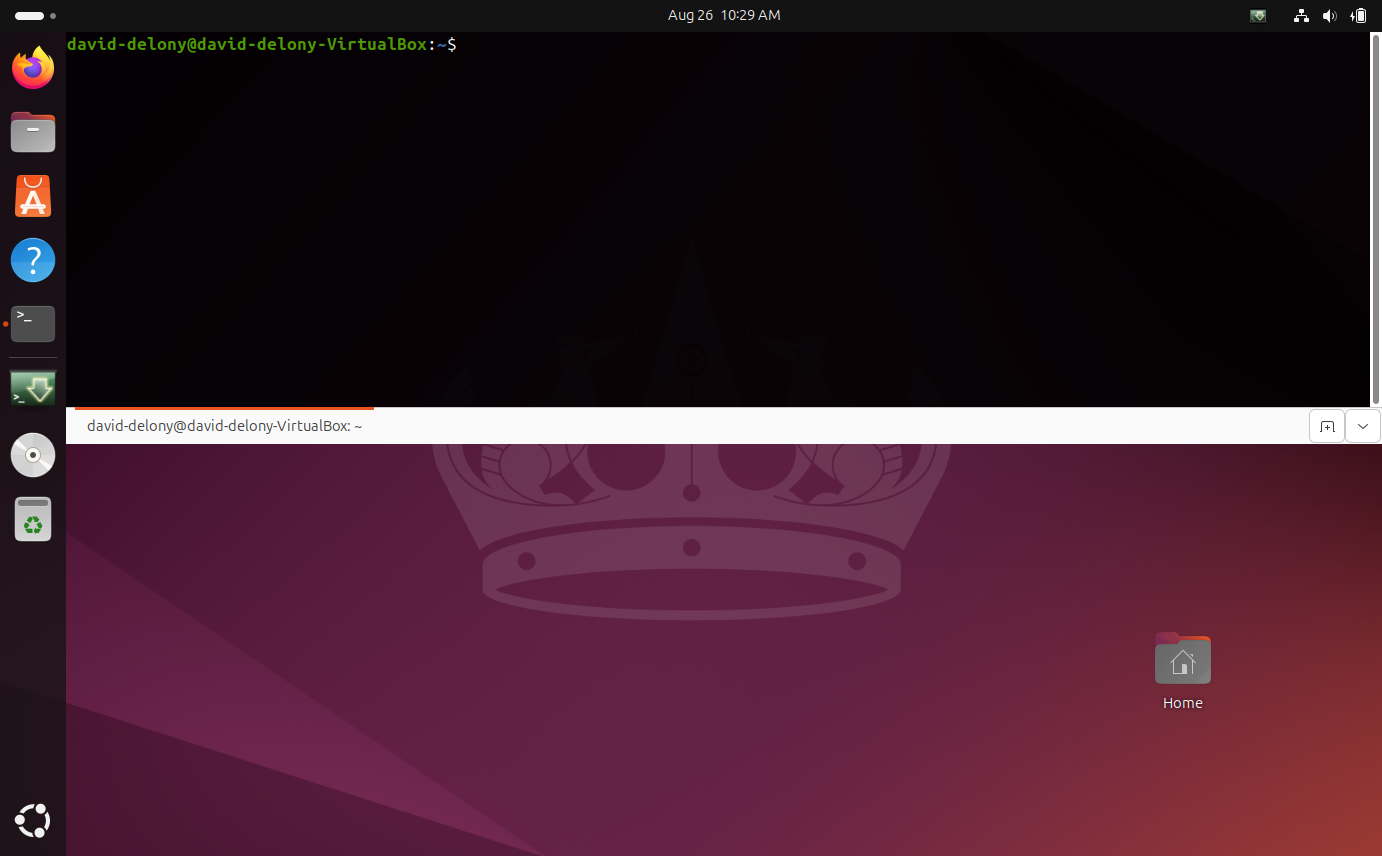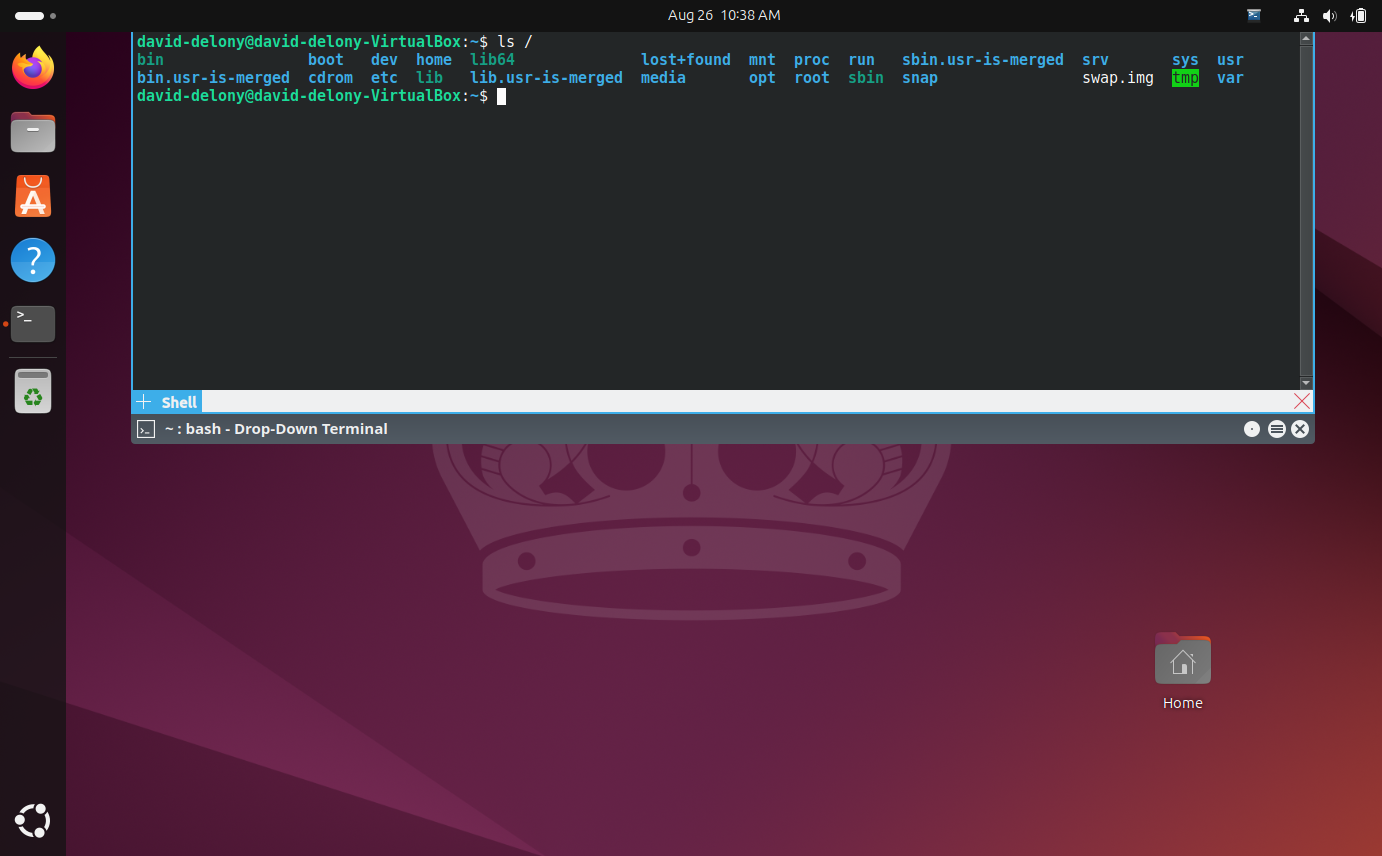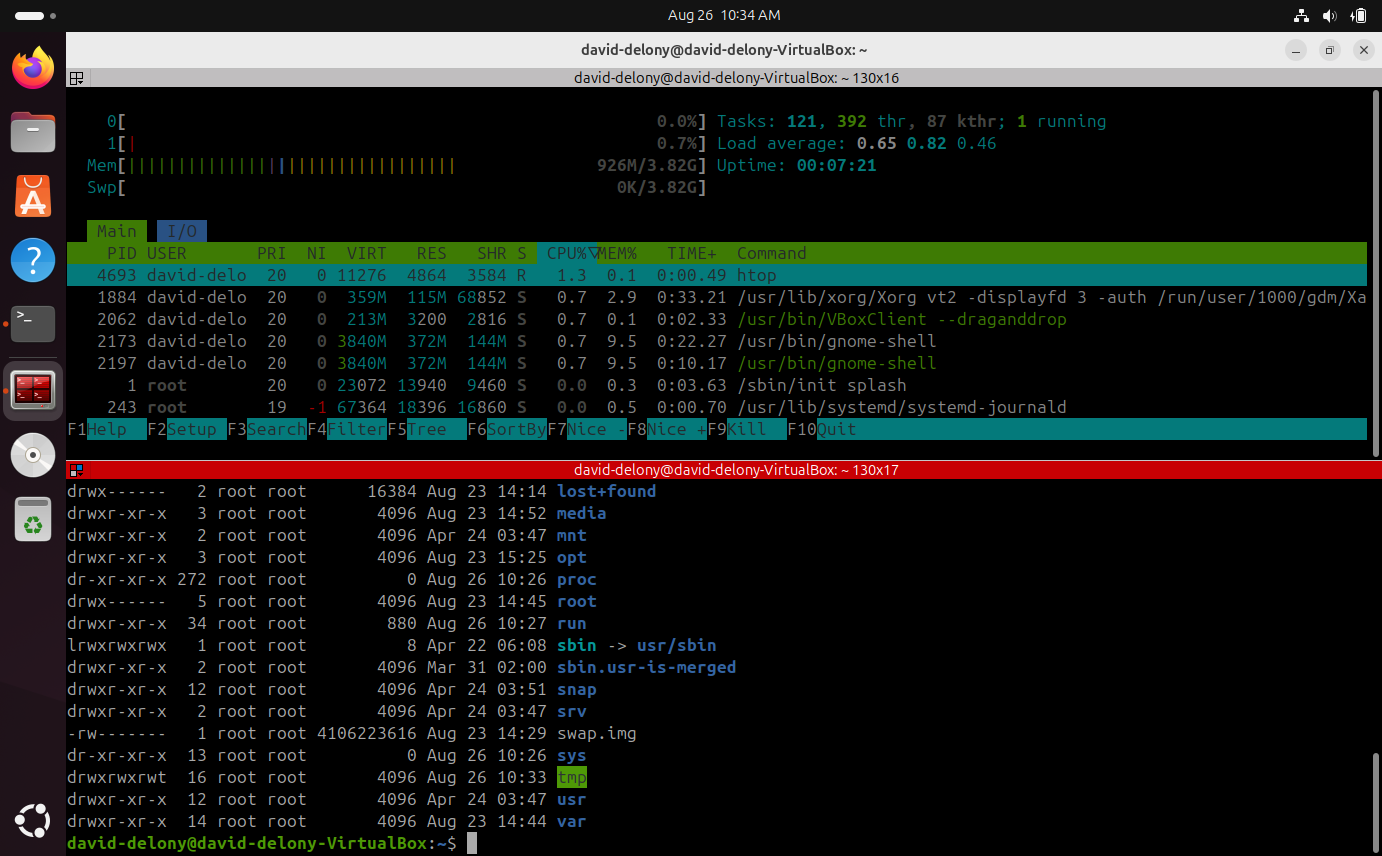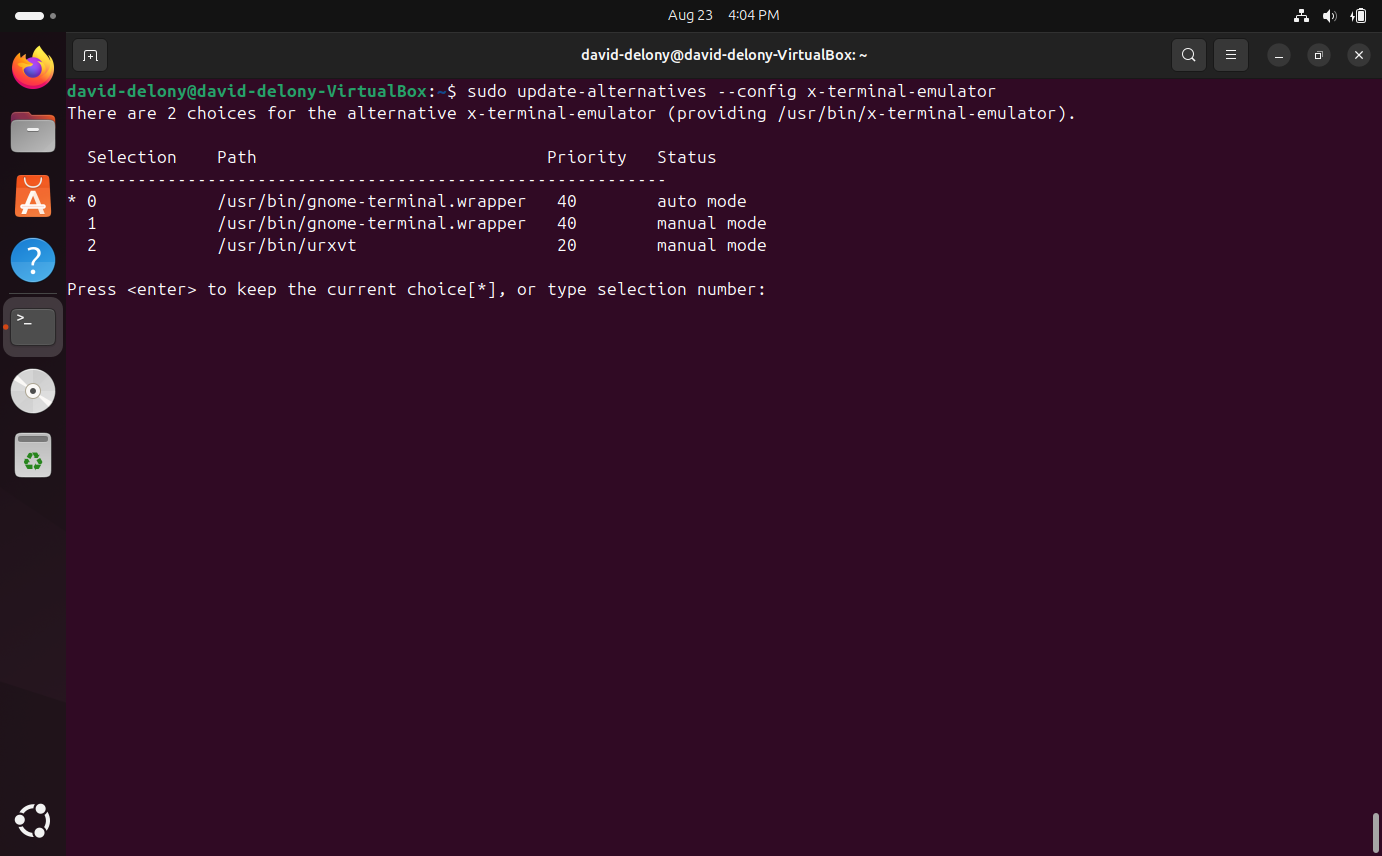Key Takeaways
- Try different terminal emulators on Linux to switch up your experience with new features and visuals.
- Use the Ubuntu package manager to find and install various terminal programs like urxvt, Eterm, and cool-retro-term.
- Change the default terminal on Ubuntu by using “sudo update-alternatives –config x-terminal-emulator” command.
On Ubuntu, the terminal is one of the apps you’ll use the most. And as with other apps, you don’t have to stick with the one that came with your system. Here are some of the best terminal emulators you can try out right now. You’ll also learn how to set your terminal permanently once you’ve made your choice.
Why Change the Ubuntu Terminal?
While Ubuntu uses the default terminal emulator for the particular flavor you’ve chosen (such as Terminal for the stock GNOME desktop), there are several reasons you might want to change it.
You may be used to a particular terminal editor from another distro or desktop environment. A lot of programs on Linux predate Linux itself, and that includes several popular terminal emulators on Linux. Some of the terminal programs you’ll see later are quite old but still have many loyal users and developers.
Just as some people enjoy distro-hopping, it can be fun to try out new application programs, especially with the wide array of choices you have in modern Linux distros. A new terminal is only a click or an apt command away.
Some of the features are useful while others are just plain fun. Having a terminal seem to slide down from the top of the screen or emulate an old CRT screen adds some visual flair to your Linux experience. Who doesn’t like to pretend to be a hacker in a ’90s movie?
How to Find a New Terminal Program
One of the best ways to find a new terminal program to try is to use the Ubuntu package manager. You might try searching for “terminal emulator” or “terminal.” You could use “apt search”, the online Ubuntu package browser, or the Software Center.
Some Good Choices
1. urxvt
Screenshot by David Delony — no attribution needed.
urxvt, a variant of rxvt, was originally written as a replacement for the xterm program that ships by default with the standard X11 installation on Linux systems. urxvt was intended as a lighter-weight alternative because it omits a lot of the emulation of specific terminal models because dedicated terminals are obsolete. urxvt supports Unicode, hence the “u” in the name.
To install urxvt on Ubuntu, use this command:
sudo apt install rxvt-unicode 2. Eterm
Eterm is a project to develop a terminal emulator for the Enlightenment window manager/desktop environment. While it’s serviceable, the project itself has been largely inactive, even as the broader Enlightenment desktop continues to be developed.
If you want to install it, use this command:
sudo apt install eterm 3. cool-retro-term
cool-retro-term may not be a practical choice for day-to-day work, but it sure is fun to use. The program emulates the look of a CRT character terminal. This was the experience in the ’70s, ’80s, and even the ’90s before graphical interfaces were widely used on Unix-like systems. As someone who grew up using CRT monitors with the eyestrain to prove it, I like this one a lot.
To install cool-retro-term, use this command:
sudo apt install cool-retro-term4. Guake/Yakuake
These terminal emulators use a drop-down menu that, as the names suggest, is inspired by the consoles in first-person shooter games, particularly the “Quake” series.
To install Guake, use this command:
sudo apt install guakeAnd to install Yakuake:
sudo apt install yakuake 5. Terminator
Terminator is a cool terminal emulator that lets you have multiple terminals in the same window, similar to how you can do so using tmux or Gnu Screen session. You won’t be able to suspend and restore sessions. When you close a window, it’s gone.
To install it, use this command:
sudo apt install terminatorHow to Change the Default Terminal
When you’ve chosen the terminal you want to use, you can set it up as the default when you have a program that opens up a terminal window. To do this, open up a terminal window and type:
sudo update-alternatives Enter your root password, and you’ll be presented with a menu showing the terminal emulators you have installed on your Ubuntu system. Type the number of the terminal program you want to use, and then press Enter.
In the future, any program that calls up a terminal will have your new selection by default. You can rerun the command to choose another terminal if you change your mind. You may have to log out and log in or restart the system for this change to take effect.
This is only scratching the surface in terms of trying out new terminal programs. There are lots of other terminals to try in Ubuntu, so don’t be afraid to see what’s in the repositories.