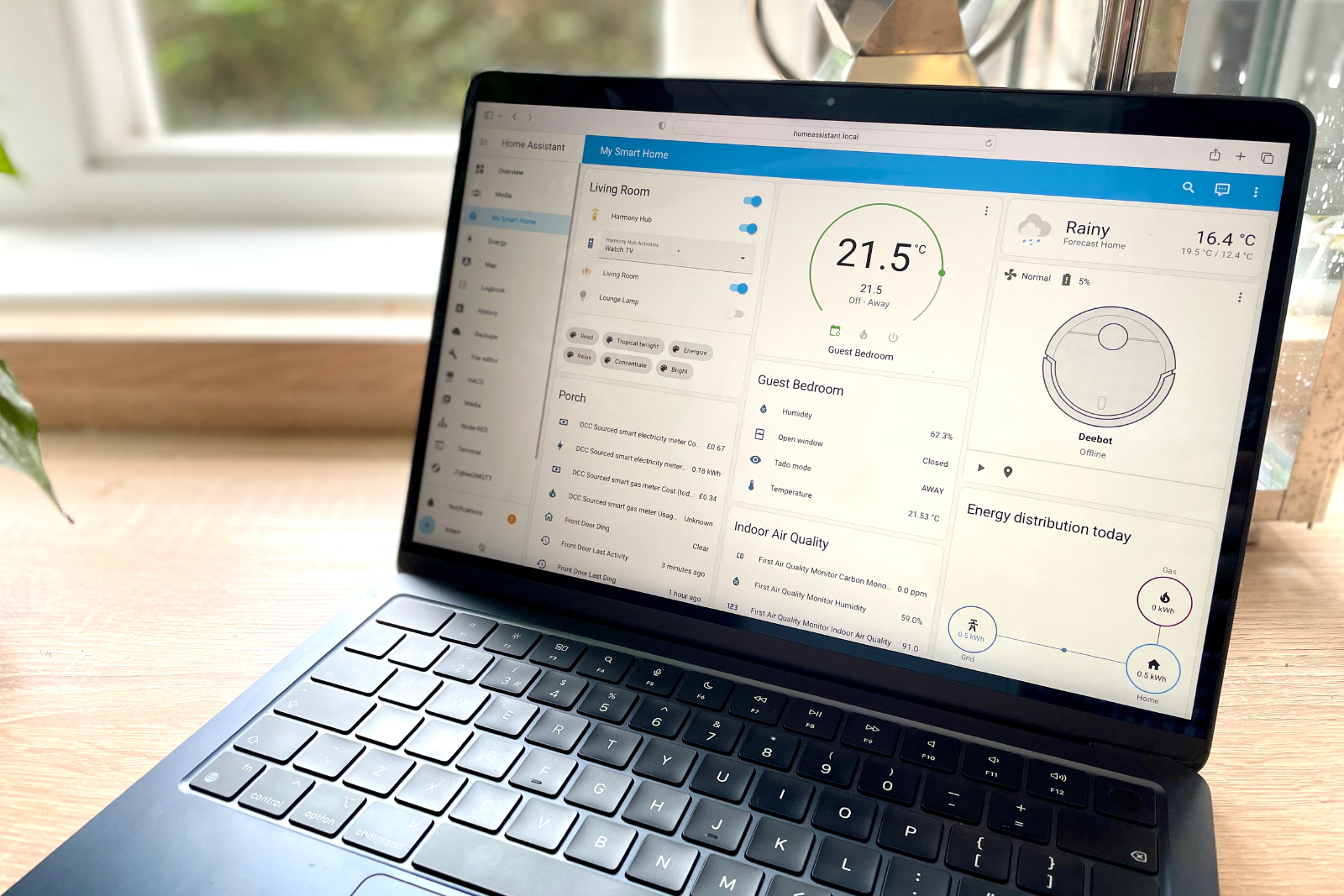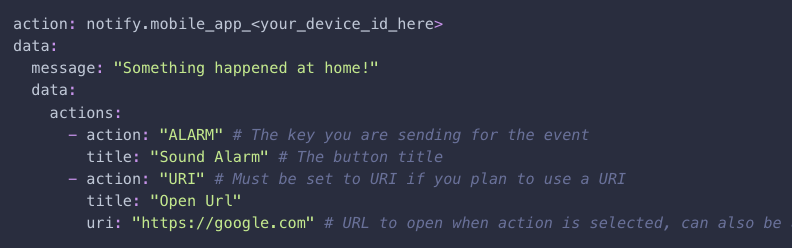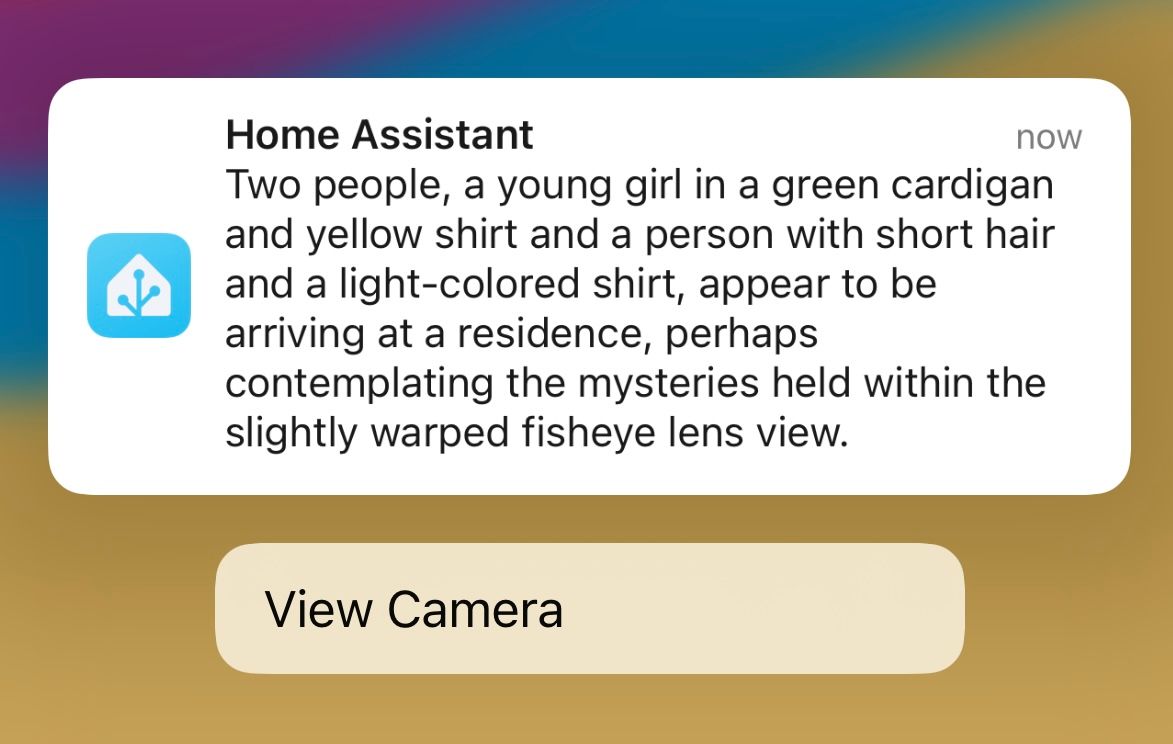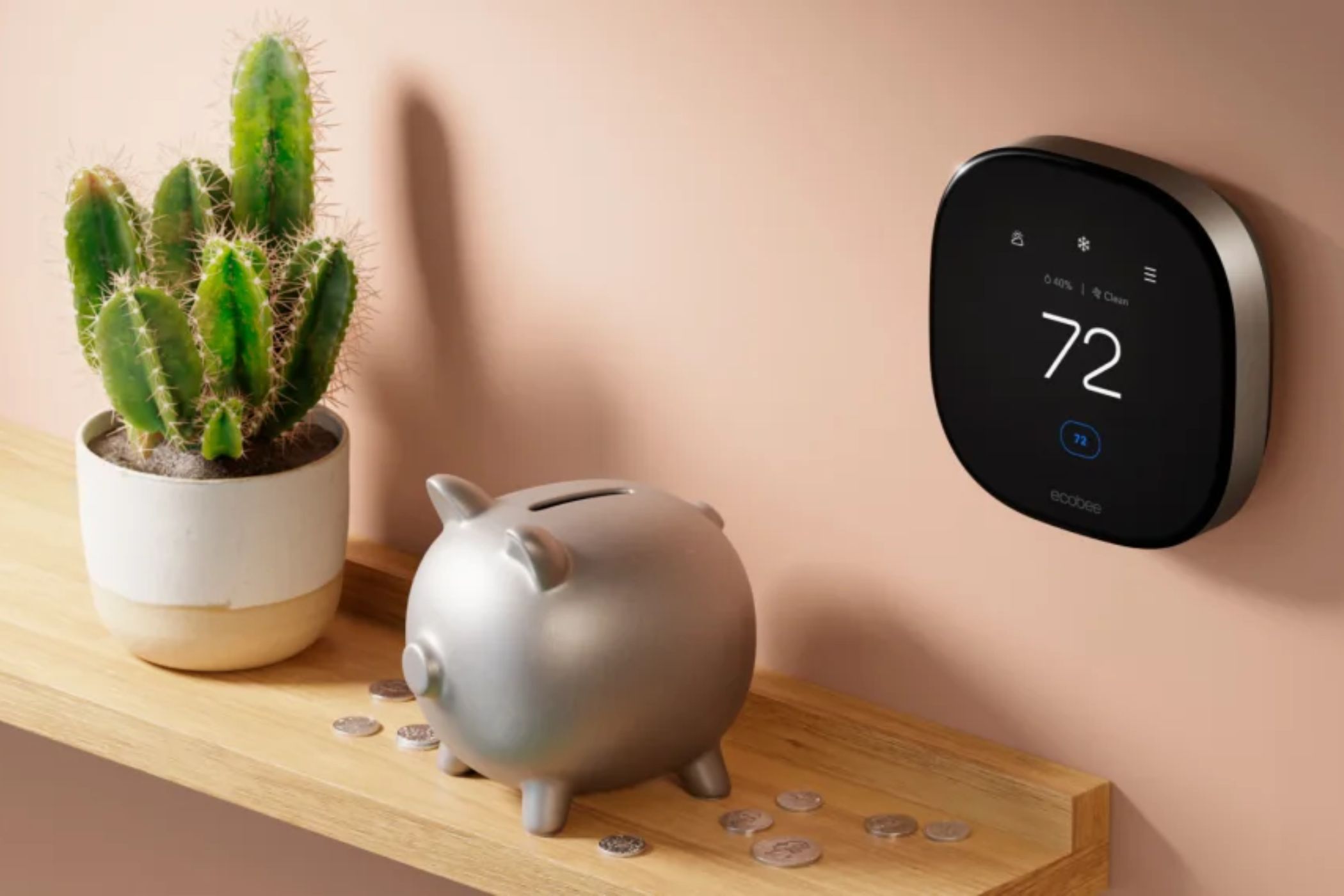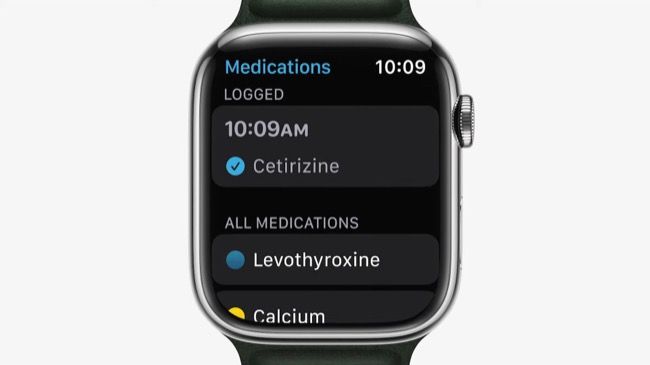I’ve used Home Assistant for years to control my smart home devices and run automations. The software is packed with features, including the ability to send notifications to your phone. I have multiple automations that send me notifications about my smart home devices.
It’s also possible to create actionable notifications that you can use to trigger smart home actions, and until recently, I hadn’t used them. Now that I’ve finally set up some actionable notifications, I wish I’d done it sooner.
What Is an Actionable Notification?
Actionable notifications are notifications that give you the option to take specific actions directly from the notification itself. For example, an actionable notification might pop up on your iPhone asking if you want to keep receiving notifications from a specific app. From within the notification, you can tap “Keep” to continue to receive the notifications or “Turn Off” to stop them.
It’s possible to create your own actionable notifications for your smart home using Home Assistant. These notifications can be used on Android or iOS and allow you to add a list of actions to your notification that you can tap to run. You can then take action on your smart home devices directly from the notification.
For example, you might want to create an actionable notification that is sent to your phone when Home Assistant detects that everyone has left home, and the front door is still unlocked. It could have an action to lock the door, and another to leave it unlocked in case you have guests in your home.
Why I Slept on Actionable Notifications for So Long
Actionable notifications have been part of the core Home Assistant software for several years. I’ve always meant to set some up ever since I first read about them. However, years later, I’ve only just begun to use them.
A big part of the reason why I never got around to setting them up is that while they’re incredibly useful, they’re not particularly exciting. With the limited amount of time I have to devote to tinkering with my smart home, there have always been other priorities, such as using AI to describe who is at the door based on a snapshot from my video doorbell.
Another reason why I’ve slept on actionable notifications for so long is that my memory is simply awful. I often pick up my phone to look something up and then have to spend the next five minutes trying to remember what I was going to look up in the first place. I’d frequently think of ways that actionable notifications would make my smart home easier to use, and then I would have totally forgotten about them by the time I was ready to start tinkering.
How I Set Up My First Actionable Notification
I’d already set up a notification for my video doorbell that takes a snapshot from the camera when a person is detected. The image is then analyzed by AI, which writes a snarky description of the person at the door.
These notifications are fun and a useful way to get an idea of who has triggered the motion detection. The notifications include the snapshot image, and combined with the description, this is usually enough to tell who is at the door.
However, sometimes by the time the snapshot has been taken, the person who triggered the motion detection has moved out of frame, and there’s no one visible in the snapshot. At times like this, I then have to open the Home Assistant app to take a look at the live camera feed. This isn’t ideal and is a situation where an actionable notification can be really useful.
Setting it up was incredibly easy to do by following the clear documentation on the Home Assistant website. You add an action name and a title, as well as an optional URL that will open when you select the action. There are also some additional keys specific to the Home Assistant iOS app, such as an option that requires you to enter your passcode to use the action.
It took about two minutes to turn my doorbell notification into an actionable notification. This added a button to the notification that I can tap to instantly view the live doorbell feed. It was so quick to create that I feel a little ashamed of myself for waiting so long to set up my first actionable notification.
The Best Uses for Actionable Smart Home Notifications
Actionable notifications are deceptively simple but can be very powerful if you use them in the right way. There are plenty of smart home notifications that you receive that are likely to require you to take some kind of action, and actionable notifications make it far quicker and simpler to do so. The use cases are almost limitless, but there are some obvious ways that you can use actionable notifications in your own smart home.
Actions for Security Alerts
Security alerts are one of the most useful ways to use actionable notifications. I had a Ring alarm system for a while, but I ended up getting rid of it because I was so paranoid about setting it off accidentally. The siren on the base station is incredibly loud, and I set it off once by mistake when setting up some motion detection automations and nearly scared my family to death.
An actionable notification is ideal for this kind of setup. Instead of having the siren sound when motion is detected, you can have a notification sent to your phone. If you’re away from home, and you think the alert is genuine, you can select the option to set off the siren. However, if you’re home and know that the alert was due to your birthday cards falling off the mantelpiece, you can dismiss the alarm without waking up the entire house.
Routine Reminders
Setting up routines is a great way to perform a set of smart home actions that you perform regularly. For example, when you wake up, you might want to turn on the lights, open your blinds, unlock the front door, power on your smart plugs, disarm your alarm, and more. You can create a routine to do this all at once, but you still need to remember to run your routine.
Using actionable notifications, you can set up a reminder with an option to run your routine directly from the notification. For example, your notification might be triggered at the same time that your alarm goes off in the morning. You can then decide if you want the morning routine to run, or whether you’d rather keep the lights off and stay in bed.

Related
6 Things to Include in Your Morning Smart Home Routine
Start your day well with the right automations.
Overriding Automations
Another useful way to take advantage of actionable notifications is to use them to decide whether to run an automation or not. There are times when you don’t want automations to run, and since Home Assistant can’t read your mind, there’s no way to automate this directly. An actionable notification, however, can give you the option to stop an automation from running if you want.
I have an automation that automatically turns off the heating when both my wife and I have left the house. However, sometimes we might only go out for an hour or less and don’t want to return to a chilly home. Instead of automatically turning the heating off, I now get sent an actionable notification that gives me the option to turn off the heating or leave it running.
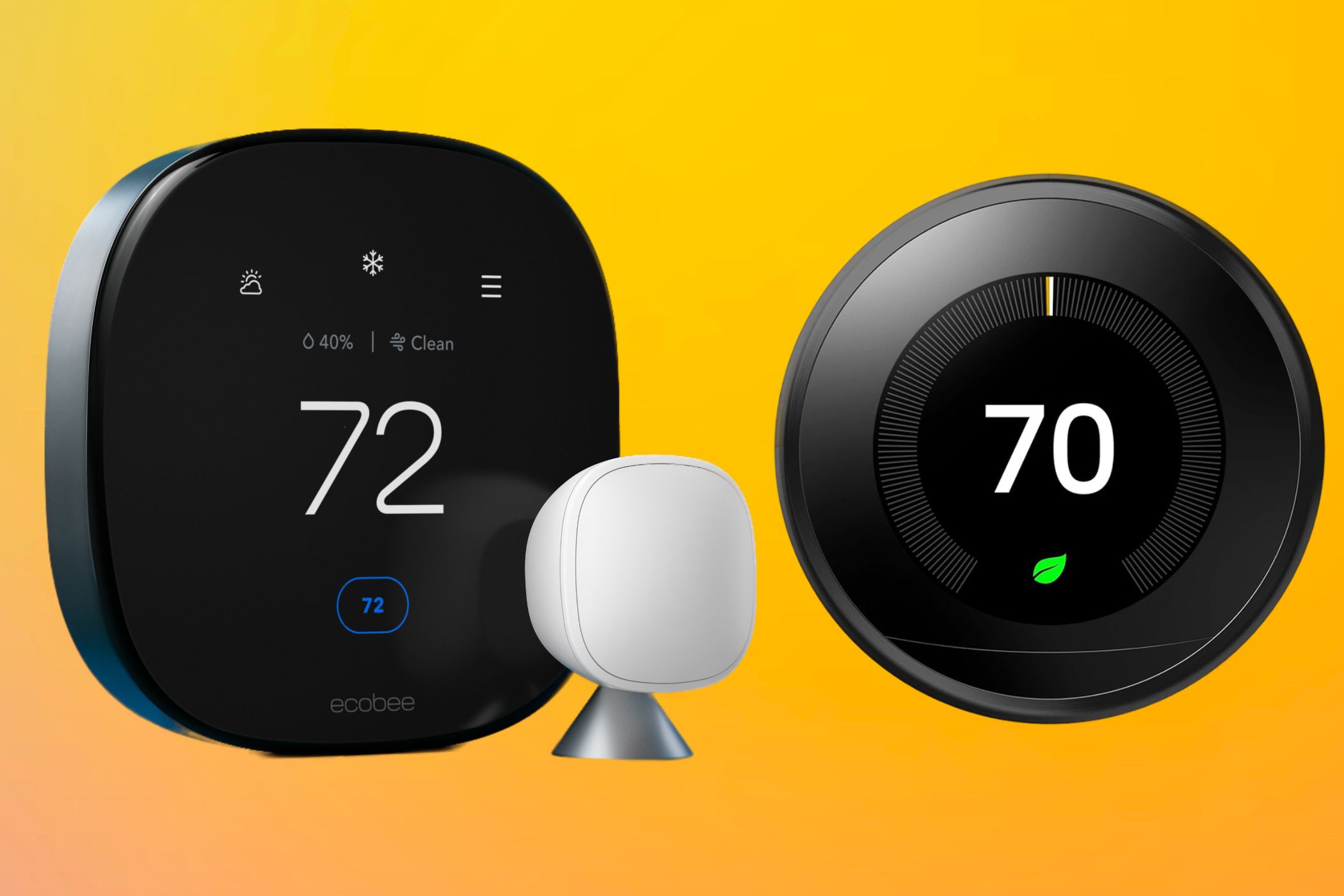
Related
Ecobee vs. Nest: Which Smart Thermostat Is Best for Your Home?
Comparing two of the smartest thermostats on the market.
Reminders When Things Haven’t Been Done
I have medication that I need to take every day, and I’ve been using Apple’s native medication reminders. The feature is mostly great, but it has one major flaw. If you’re not able to take your medication when the reminder appears, your only option is to be reminded again in 10 minutes. If you’re out and need to be reminded when you get home, this isn’t ideal.
I set up my own medication reminder using actionable notifications. Now, when the reminder comes, I can confirm that I’ve taken the medication, snooze the alerts for 10 minutes, snooze them for an hour, or send another reminder when I get home.
Actionable notifications in Home Assistant are simple to set up and can be incredibly useful. I regret not having started using them sooner, because they’ve definitely improved the way I interact with my smart home. There’s probably a lesson here: if there’s something you think you should add to your smart home setup, just go ahead and try it.