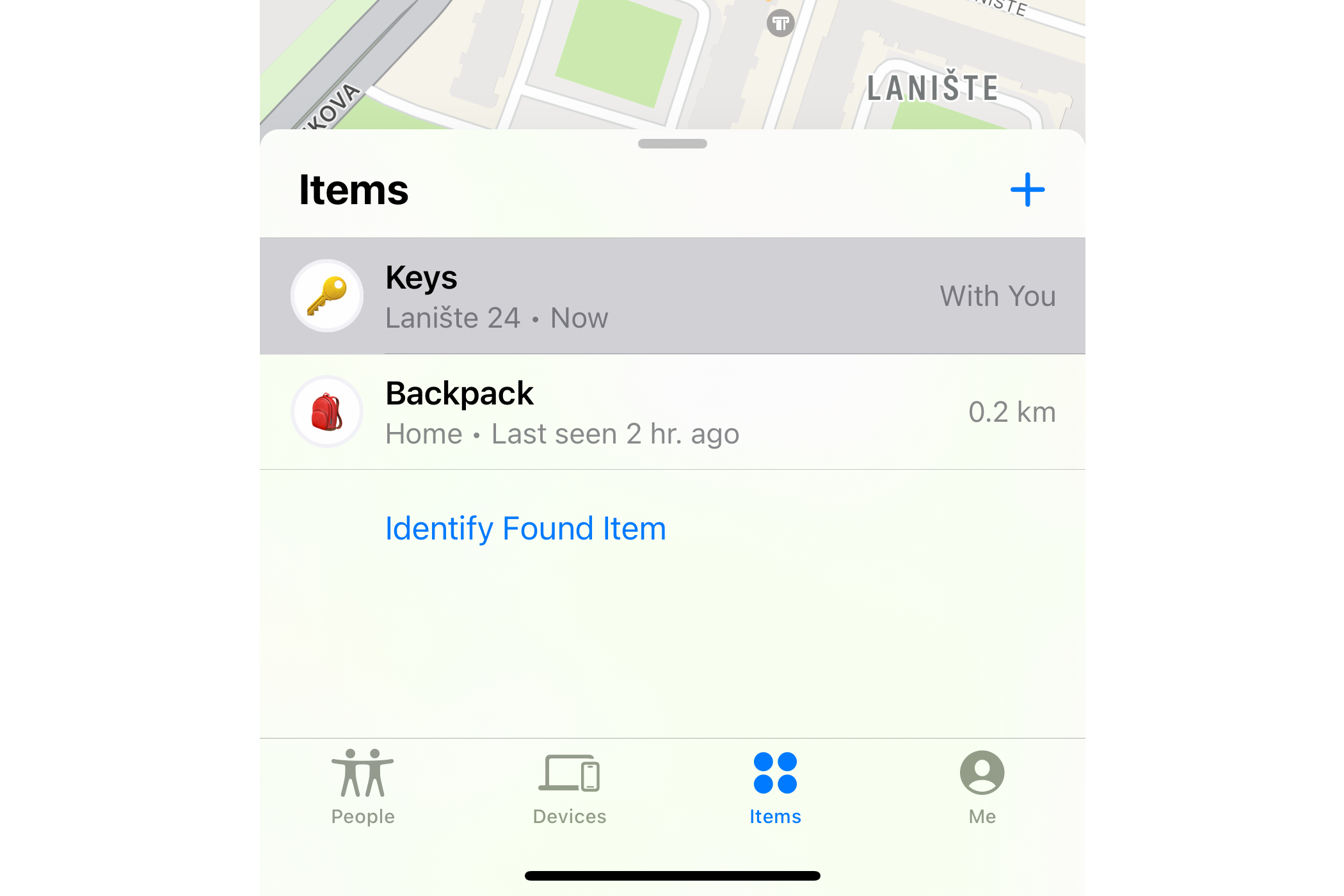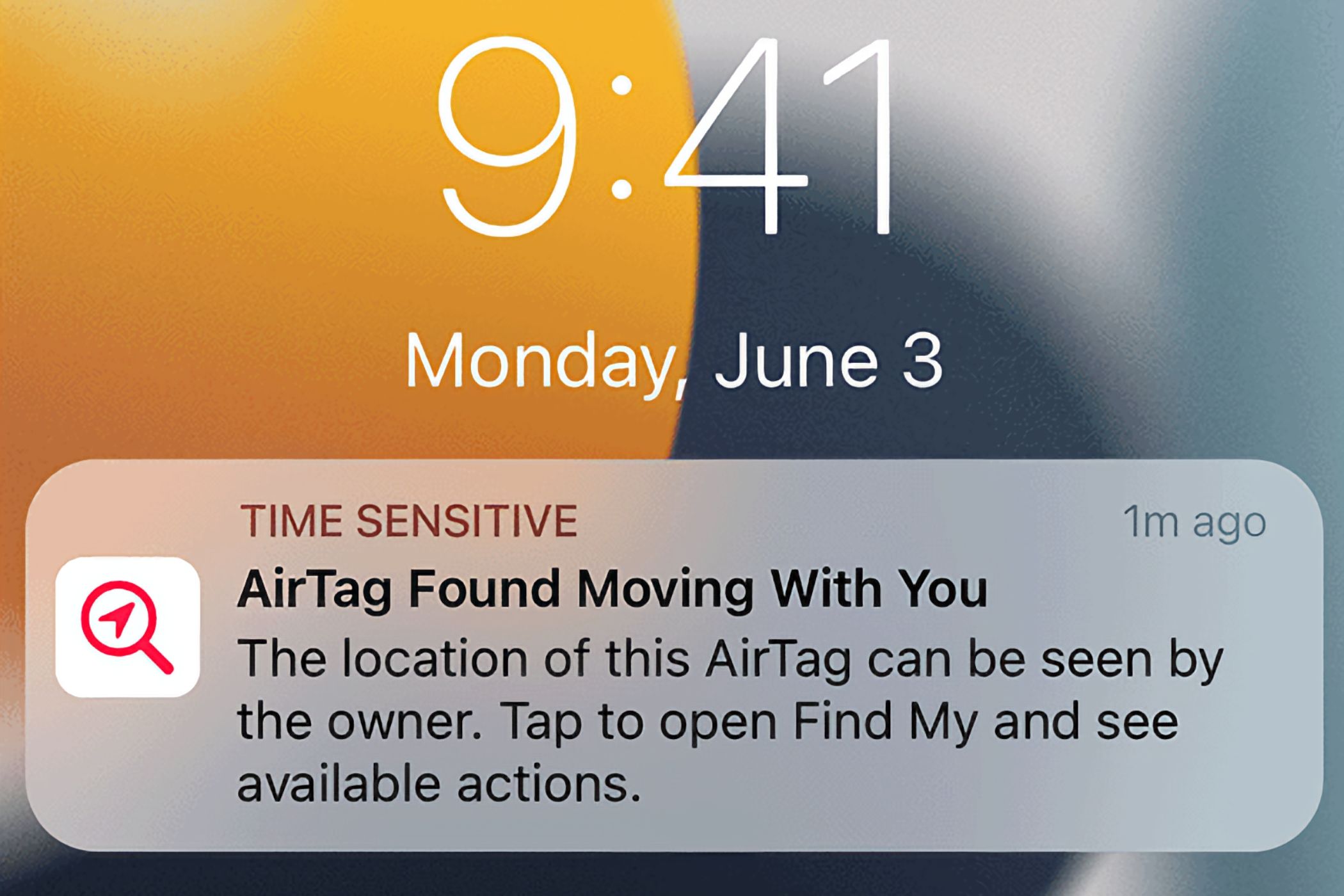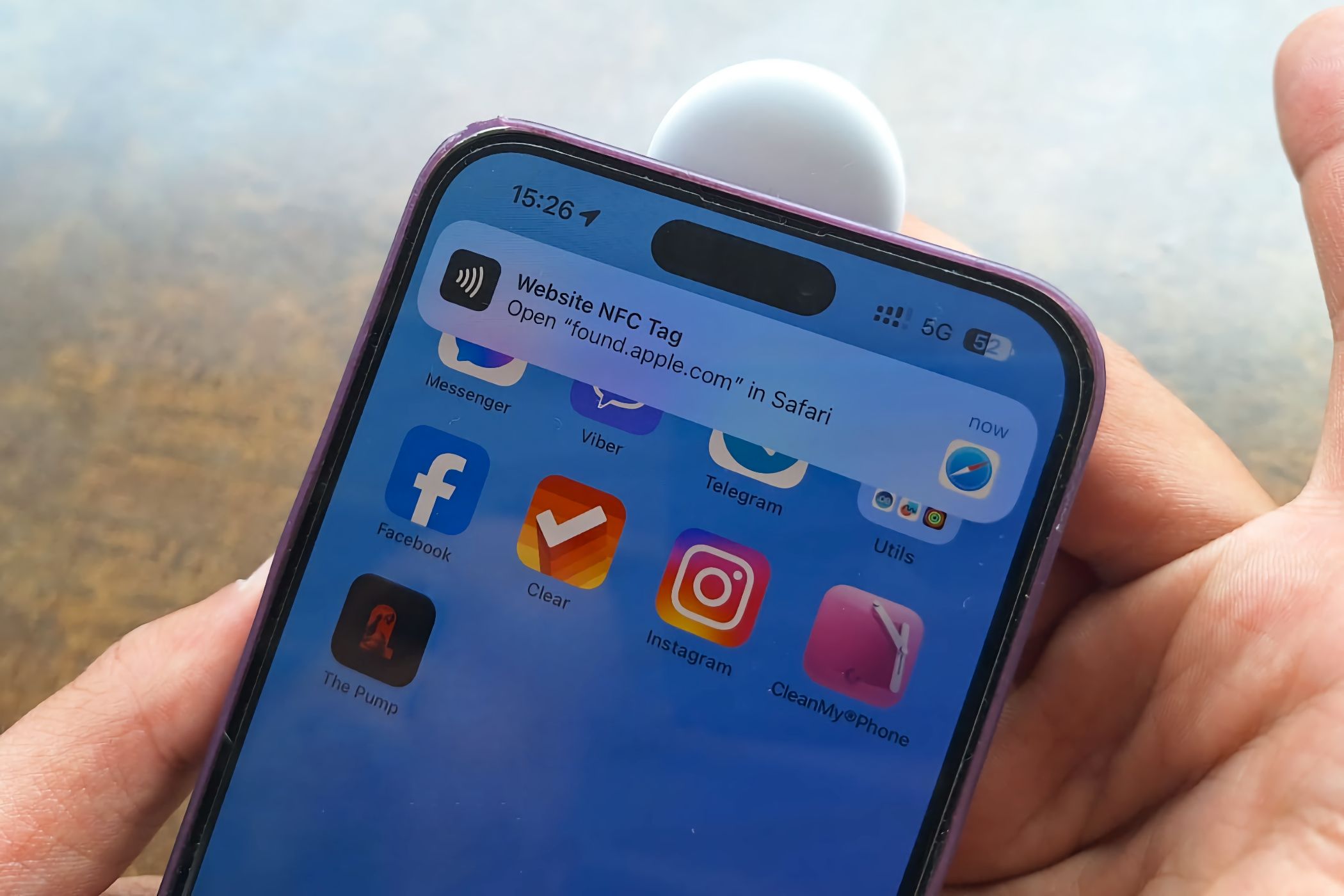Key Takeaways
- AirTags are affordable item trackers that can be attached to various items for easy tracking across Apple and Google ecosystems.
- They work through the Find My network using Bluetooth, Ultra Wideband, and NFC, ensuring privacy protection and automatic functionality.
- AirTags can be useful for tracking essential items like your wallet and keys, sharing with family, and have long-lasting replaceable batteries and a “Lost Mode” for items that you can’t locate.
AirTags are tiny Bluetooth trackers that allow you to keep track of and locate your personal belongings. You can attach AirTags to everyday items, they work across the Apple and Google ecosystems, and you don’t need to worry about charging them. Here’s how they work.
Apple AirTags are lightweight $29 wireless item trackers about the size of a coin that can be attached to small items or slipped into bags. They allow you to track your personal belongings using Apple’s Find My network.
The built-in accelerometer sensor detects when an AirTag has moved, and the speaker emits a sound to help you find it. AirTags are splash, water, and dust resistant. An IP67 rating ensures AirTags can be submerged to about one meter deep for up to 30 minutes.
To pair an AirTag with your iPhone or iPad, you need at least iOS or iPadOS 15.4. Each registered AirTag is associated with your Apple ID. An AirTag cannot be set up on macOS, but the ones you’ve already paired can be tracked on your Mac in the Find My app.
The Find My app supports 32 items in total. Each connected AirTag counts as a single item.
If you’ve ever paired AirPods, you know the drill. Hold an AirTag within 2 inches (5 centimeters) of your device and choose “Connect” on the card that pops up. Or, select the “Items” tab in Find My, hit the “+” button, and choose “Add AirTag” from the menu.
To use AirTags, enable
Bluetooth
,
Location Services
for Find My, Significant Locations, and iCloud Keychain on your iPhones, iPads, and Macs, as well as “While Using the App” and “Precise Location” in Settings > Privacy & Security > Location Services > Find My.
When your AirTag is ready for use, it shows up under “Items” in the Find My app.
AIrTags are perfect for anyone who needs an easy way to keep track of essential items like keys, wallets, scooters, skateboards, bikes, cars, and so on. You can even track pets with AirTags (with some safety precautions) and share AirTags with family members.
We’ve seen other creative uses for AirTags. One example involved taping an AirTag inside electronic items like portable speakers or laptops as an anti-theft measure. Another example is placing AirTags in remote places like the woods to detect if there are any iPhone owners in the area.
AirTags incorporate Bluetooth, Ultra Wideband, and NFC. The trick to their functionality is the Find My network, comprised of hundreds of millions of Apple devices that use Bluetooth.
Apple devices detect AirTags in their vicinity and report their locations back to the server, information which is passed on to the owner. This how AirTags can be located without on-board GPS or Wi-Fi. The system uses rotating anonymous identifiers and end-to-end encryption to protect your privacy. This all works on auto-pilot, with no intervention on your part whatsoever.
To ensure your device participates in this crowdsourced network, be sure “Find My Network” is switched on in your Find My settings.
AirTags have a user-replaceable battery that cannot be charged and lasts about a year before needing replacing. You’ll see a notification and hear a chime when your AirTag battery is running low.
In the unfortunate scenario of losing your keys, the first step is to ping the attached AirTag. To do this, choose “Play Sound” in the Find My app on an iPhone, iPad, or Mac.
If you don’t see the button, your AirTag isn’t nearby. In that case, view its location on Apple Maps by selecting the AirTag under “Items,” then choose “Directions” or “Find Nearby.”
You won’t be able to locate a misplaced AirTag if Find My wasn’t turned on before the AirTag was lost.
No dice? Put your AirTag in Lost Mode so anyone who stumbles upon it can contact you. Select the AirTag under “Items,” then swipe down and choose “Enable” below “Lost Mode.” Now hit “Continue” and enter your contact details, then select “Next” and hit “Activate.”
To get notified when your AirTag is found, be sure to select “Notify When Found” below “Notifications.”
Beware of potential AirTag dangers and misuse. While the one thing AirTags were not designed to track is people, that hasn’t stopped jealous lovers from planting AirTags in cars to stalk their exes. Car thieves are known to conceal AirTags on vehicles to trace their location.
To mitigate privacy risks, Apple, Google, and the Internet Engineering Task Force have developed the official Detecting Unwanted Location Trackers industry specification.
As of iOS 17.5 and Android 6.0, iOS and Android devices display an “[Item] Found Moving With You” notification whenever a compatible Bluetooth tracker has been detected nearby (“Tracking Notifications” must be turned on in Find My > Me for this to work). The notification shows up regardless of whether the tracker is paired with an Apple or Android phone.
Samsung, Tile, Chipolo, eufy Security, Jio, Motorola, and Pebblebee have all committed to making their future tags support anti-tracking notifications. However, check with the manufacturer if they’ll make existing devices compatible by releasing a firmware update.
Received a “Found Moving With You” Privacy Alert?
Seeing this alert on your iPhone can mean one of two things. Either you’re being tracked via a foreign AirTag or you’ve borrowed an item with an AirTag attached to it from a friend. An AirTag separated from its owner will trigger this alert and, eventually, the AirTag will start making a sound so that it’s easier to find.
So what should you do if a “Found Moving With You” privacy alert pops up on your iPhone? First try beeping the AirTag by expanding the notification to choose “Continue” and then “Play Sound.” No sound means the AirTag is close to its owner or its identifier has changed.
To view a list of all unknown AirTags detected in the Find My app, select the “Items” tab and choose “Items Detected With You.”
Next, choose “Find Nearby” in the alert or the Find My app to use the Precision Finding feature. This option displays the distance along with an arrow guiding you to the AirTag’s exact location, provided it’s within the Bluetooth range (approximately 33 feet or 10 meters).
If not, choose “Directions” instead to navigate closer to the AirTag’s last reported location in the Maps app. Once located, pick up the AirTag and tap it against the top of your iPhone or any NFC-enabled Android phone to display embedded information online.
If you see the owner’s contact information on a webpage, the AirTag is in Lost Mode. But if you only see the last four digits of the phone number, the AirTag is active. In that case, stop it from sending further location updates to the owner by selecting “Instructions to Disable.”
Tracking someone’s location without consent is a crime in many countries. If you suspect you’re being secretly tracked via devices like AirTag, contact the police immediately.
How to Replace an AirTag Battery
AirTags use CR2032 coin batteries that last about a year. You’ll see a notification on your iPhone and a low battery icon next to your AirTag in Find My > Items when it’s to replace it.
Push the back metallic cover with two fingers, turn it counter-clockwise, and remove it. Swap the CR2032 battery for a new one (the “+” label must face up), then place the cover back on and rotate it clockwise while pushing slightly until it locks in place.
Can You Remove an AirTag From Your Apple ID?
Yes. Use the Find My app to audit all AirTags associated with your Apple ID and remove any you don’t need. Select an AirTag under “Items,” choose “Remove Item,” and then “Remove.”
This AirTag is now dissociated from your Apple ID and can be safely sold, passed to a family member, or paired with another device. Keep in mind that unpairing AirTags via the Find My app on a Mac is unsupported.
Can an AirTag be Reset to Factory Settings?
Resetting an AirTag returns it to its factory settings. You may want to reset an AirTag you just found to stop it from sending location updates to the previous owner.
Resetting someone else’s AirTag won’t let you pair it with your Apple ID unless the owner has removed it from their account.
To reset an AirTag, first remove its battery, then replace it and press it until you hear a sound. Repeat this four more times; a fifth chime should sound different from the previous ones. That’s it, you’ve reset this AirTag to factory defaults.
Yes. AirTags can be paired with Android 6.0 or later and tracked in Google’s Find My Device app. You can also use Apple’s Tracker Detect app to scan for nearby AirTags on Android.
Never Lose Your Keys Again
As someone who regularly loses small items, I’m a heavy AirTag user. All my precious belongings have AirTag slapped on them in inconspicuous places. I can’t tell you the number of times a “Left Behind” notification has saved me from losing my apartment keys and wallet.
Unwanted tracking should be much less of a problem now that Apple and Google support these anti-tracking notifications across the iOS, iPadOS and Android platforms.