Key Takeaways
- Finding music organically can enhance your music experience, whether it’s through word of mouth or browsing in record stores.
- Ripping music from a CD is a simple process with Windows Media Player or VLC, catering to newer and older technology users.
- Purchasing digital downloads from various platforms like Bandcamp let you support indie artists while finding music for your MP3 player.
In the era of streaming, finding and accessing music is easier than ever. Streaming services like Spotify allow you to listen to almost anything you can think of instantly, and convenience is the name of the game. But if you decide you want to get a little bit more offline and try out an MP3 player like a Walkman, once you have that device in your hands, it might hit you suddenly, “how do I even get music on this thing?”
It’s been a while since downloading music and transferring it onto another device was the norm, and if you’re from a younger generation especially, you may have never done it before. So here’s how I find and download music, and then transfer it, onto my Walkman.
0:32

I tried a Sony Walkman E394 and it transported me to a simpler time
These days devices do everything, but the Walkman is dedicated to simplicity.
How to find music
If you want to find music to download and transfer to your MP3 player, you can, of course, refer to the albums and playlists you have saved on streaming services, but if you want to find music more organically to keep with the spirit of moving away from streaming, there are some methods I like to use to find new music. Finding music without the help of an algorithm can be daunting if it’s all you’ve done for years, but trust me, it’s worth it for the sense of satisfaction.
My favorite way to find new music is through word of mouth. Asking my friends with good music taste what they’ve been listening to, checking out shows happening locally, and exploring from there is a great way to expand your taste.
I also like to go to a band’s Wikipedia entry and look at associated acts, or go to a genre entry and find bands under that genre, read a bit about them, and find some of their music to listen to. Doing a bit of research that way has always paid off really well for me, and you can learn a lot while you’re at it too.

My go-to albums and tracks when I test headphones
Using well-produced, well-mixed songs can teach you a lot about your headphones.
You can also visit local record stores and thrift stores and look through their CDs, or talk to the people working there and ask what they’ve been listening to. You can easily find so many new albums to listen to, and you can buy a few to take home and put onto your Walkman, too.
 How to rip music off a CD
How to rip music off a CD
Ripping music from a CD is a really simple process, but you do need a CD drive to be able to read the CD, which is increasingly rare with newer laptops. You can buy an external CD drive if you don’t have one, or ask a friend if you can use theirs, and then put the tracks on a USB thumb drive to take home with you.
Once you have your CD in a drive, all you need to do is open the CD in something like Windows Media Player or VCL. If you’re using Windows Media Player, all you need to do is select the “Rip CD” button when the CD is in and the software is open. From there you can move the files from the Music folder to another one, or on to a USB drive if you’re borrowing someone else’s drive.
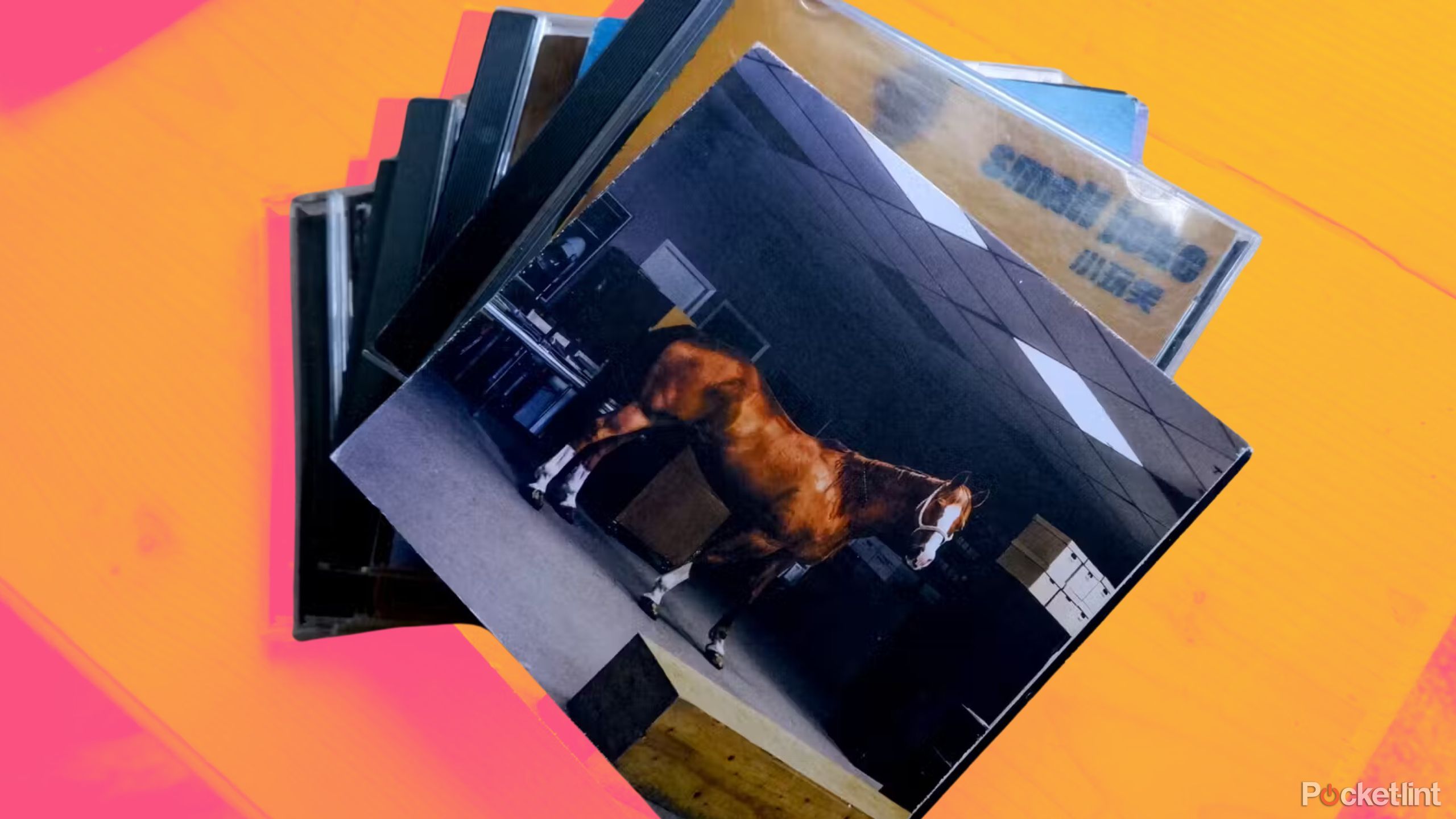
I’m listening to CDs again in 2024 for these 6 reasons
CDs are a versatile option that toe the line between physical and digital media.
In VLC, you can rip a CD by going to the toolbar and selecting Media > Convert/Save, and then you select the media you want to rip and choose which file format you want it in.
How to get digital downloads
If you’d rather go the digital download route instead of ripping CDs, there are a lot of places you can buy music from. You can still purchase music from Apple using Apple Music, and anything you bought on iTunes back in the day will still be there under your purchases. You can also buy downloads from places like the Amazon Music Digital store and Qobuz.
My personal favorite is Bandcamp, since there are a lot of indie musicians on there, and Bandcamp has a day once in a while called Bandcamp Friday where they waive their revenue share and give 100% of the profits of each purchase directly to the artists. It’s a great way to support your favorite musicians, and a lot of them have entire albums that you can purchase to download.
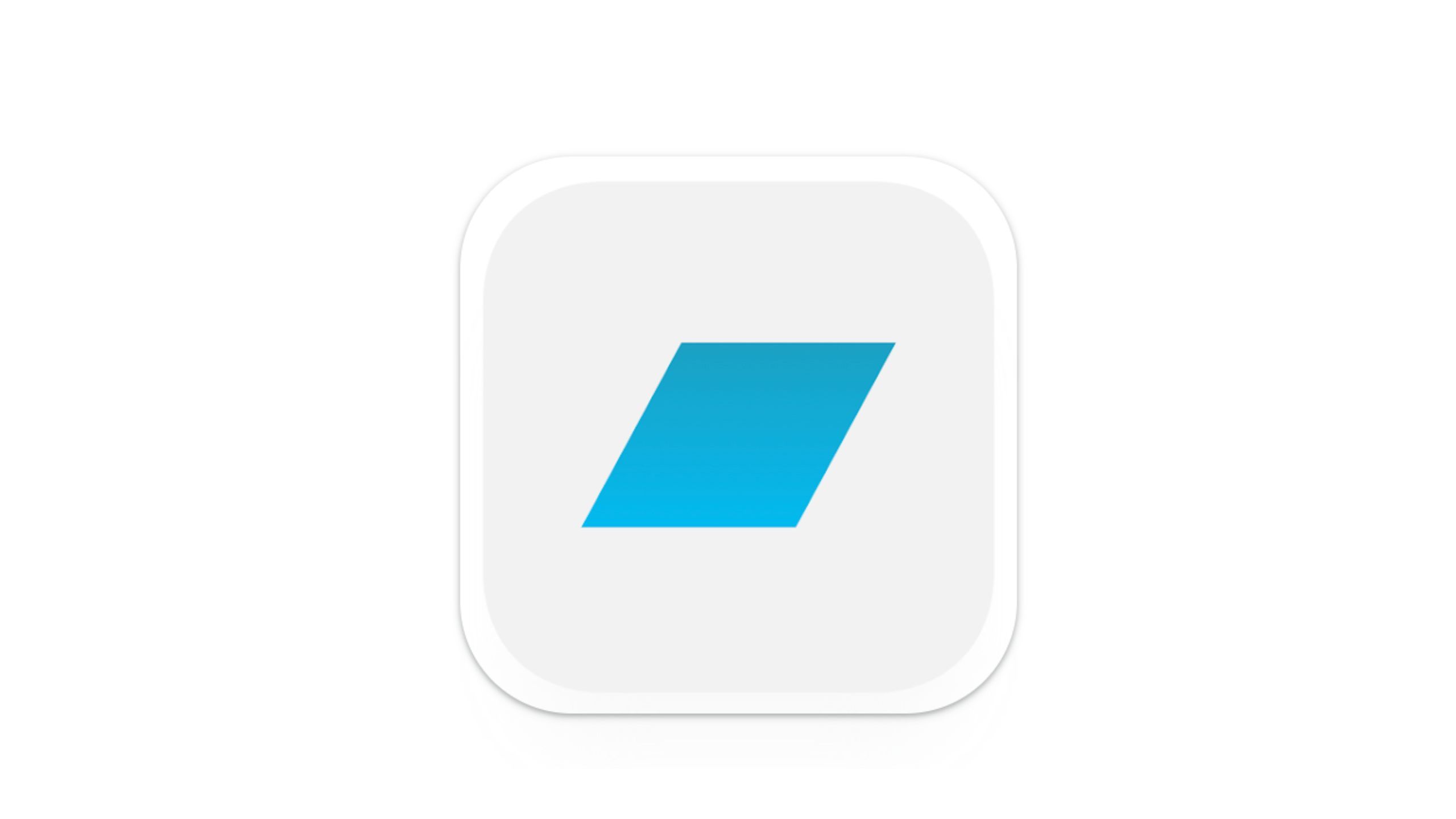
With any of these options, always make sure you’re downloading files that are supported by your MP3 player. In the case of a Sony Walkman E394 like the one I’m using, it supports MP3, AAC, WMA, and PCM. Most of the time, I’m going to be downloading MP3s, and anything purchased from Apple will be in AAC format.
With any of these options, always make sure you’re downloading files that are supported by your MP3 player.
 How to transfer music from your computer to your Walkman
How to transfer music from your computer to your Walkman
- Once you have your files, you can start putting them on your Walkman.
- The first step is installing the Content Transfer software, which you can find when you plug your Walkman into your computer using a USB cable.
- In the Walkman screen, go to Browse files > Storage media, and you’ll find a file called “setup.exe.”
- Select “setup.exe.” and follow the instructions it gives you to install the Content Transfer software.
- Once you’ve installed the software, you can open the software and drag the media you want to transfer to your Walkman to where it says “Drop files to transfer.”
Once it’s done transferring, you can look at your Walkman to make sure it’s all there, and you’re good to go on listening.



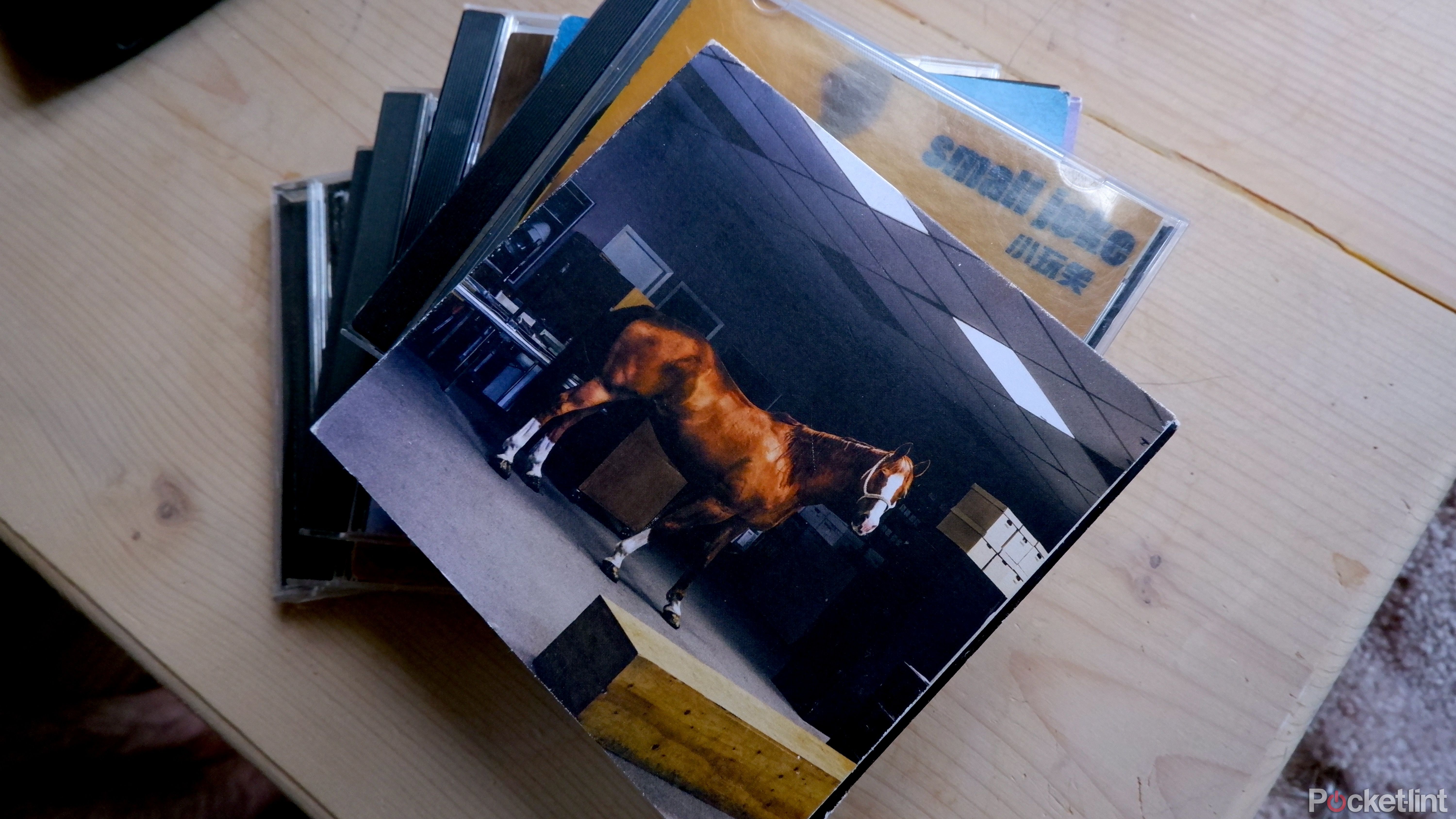
 How to rip music off a CD
How to rip music off a CD 

 How to transfer music from your computer to your Walkman
How to transfer music from your computer to your Walkman 

