Key Takeaways
- Listening to playlists influences your Spotify recommendations, but you can stop certain ones from being tracked.
- Excluded playlists won’t influence the likes of your Discover Weekly or Radio.
- To exclude a playlist, click the three vertical dots at the top of it and select “Exclude From Your Taste Profile”.
Everything you listen to on Spotify fuels what it recommends you, building what it calls your “taste profile”. But there are probably plenty of songs that you only play for specific scenarios.
For example, you’re a parent who has the Frozen soundtrack on loop, you use white noise to help yourself to sleep, or you’re DJing a party. It’s not useful for songs like these to appear in your Discover Weekly.
Thankfully, Spotify has a feature which lets you stop certain playlists being used to feed your recommendations.
How Does Excluding a Playlist Work?
You can only exclude playlists from your taste profile, not specific songs (though you can hide songs on Spotify if you never want to hear them). Once excluded, any listens to that playlist won’t be used for your music recommendations. This means the playlist won’t creep in to your Discover Weekly, Radio, home page, and more.
The songs in the playlists won’t appear in your annual Spotify Wrapped either, though they will still count towards your total listening time.
However, the songs will still be fully tracked towards your taste profile if you play them outside the playlist—if you play an album that contains those songs, for example.
Excluding a playlist doesn’t impact every area of Spotify. For instance, the songs will appear in your “Recently played”.
Once a playlist is excluded, it applies retroactively (all previous listens) and into the future. It can take up to 48 hours to take effect, and your Discover Weekly might not change until the next week rolls round.
How to Exclude a Playlist From Your Taste Profile
The method to exclude a playlist from your taste profile is the same on desktop and mobile. First, go to the playlist you wish to exclude. Next, select the three vertical dots from the top menu, then select “Exclude From Your Taste Profile”.
If you want to reverse this, open the same menu and select “Include In Your Taste Profile”.
Unfortunately, if you forget which playlists you have excluded and want to include them again, there’s no simple way to see a list. Instead, you have to go to Spotify’s privacy settings and download a copy of your account data (which takes up to five days), then manually go into each playlist to make the change.
Spotify’s music recommendations are fantastic, and it’s great that you can exclude playlists from influencing them. It still has a way to go for ultimate personalization, though—like being able to tell Spotify to take a break from a song, rather than hiding it entirely.


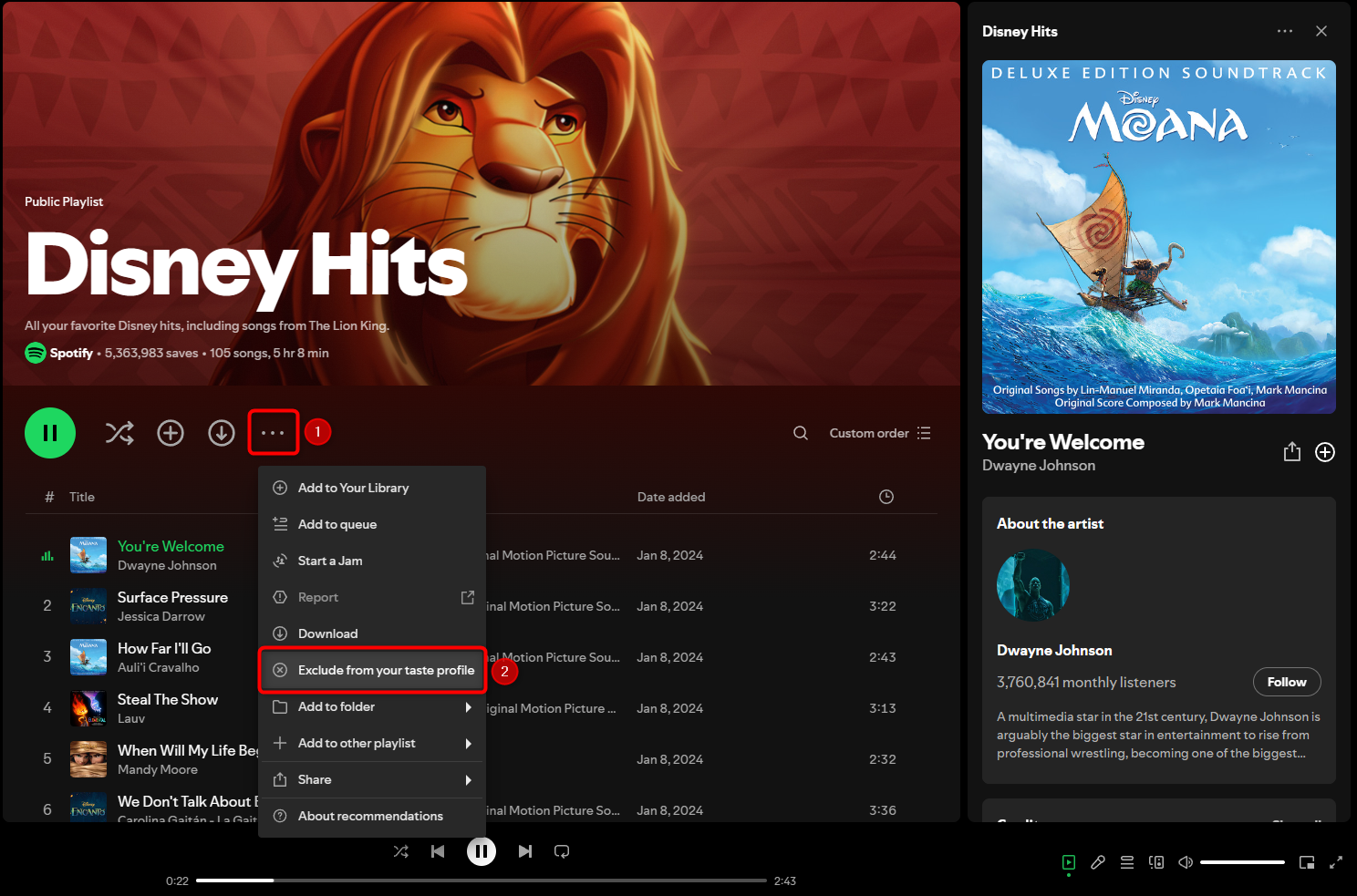


![9to5Rewards: MacBook Pro giveaway + Chargeasap Connect Pro 100W cable [Giveaway]](https://techtelegraph.co.uk/wp-content/uploads/2024/06/Jeffs-Studio-Setup-14-inch-MacBook-Pro-03-218x150.jpg)