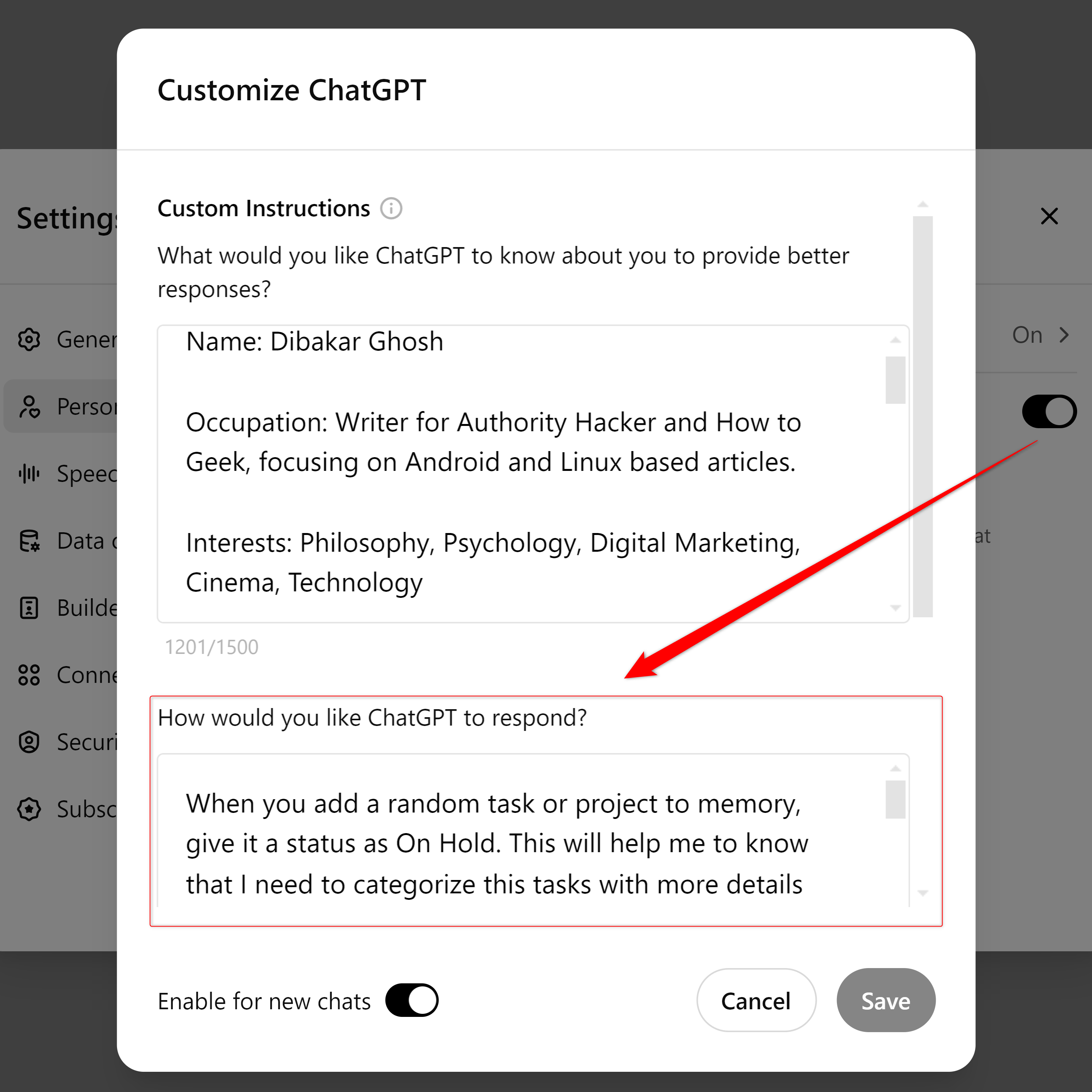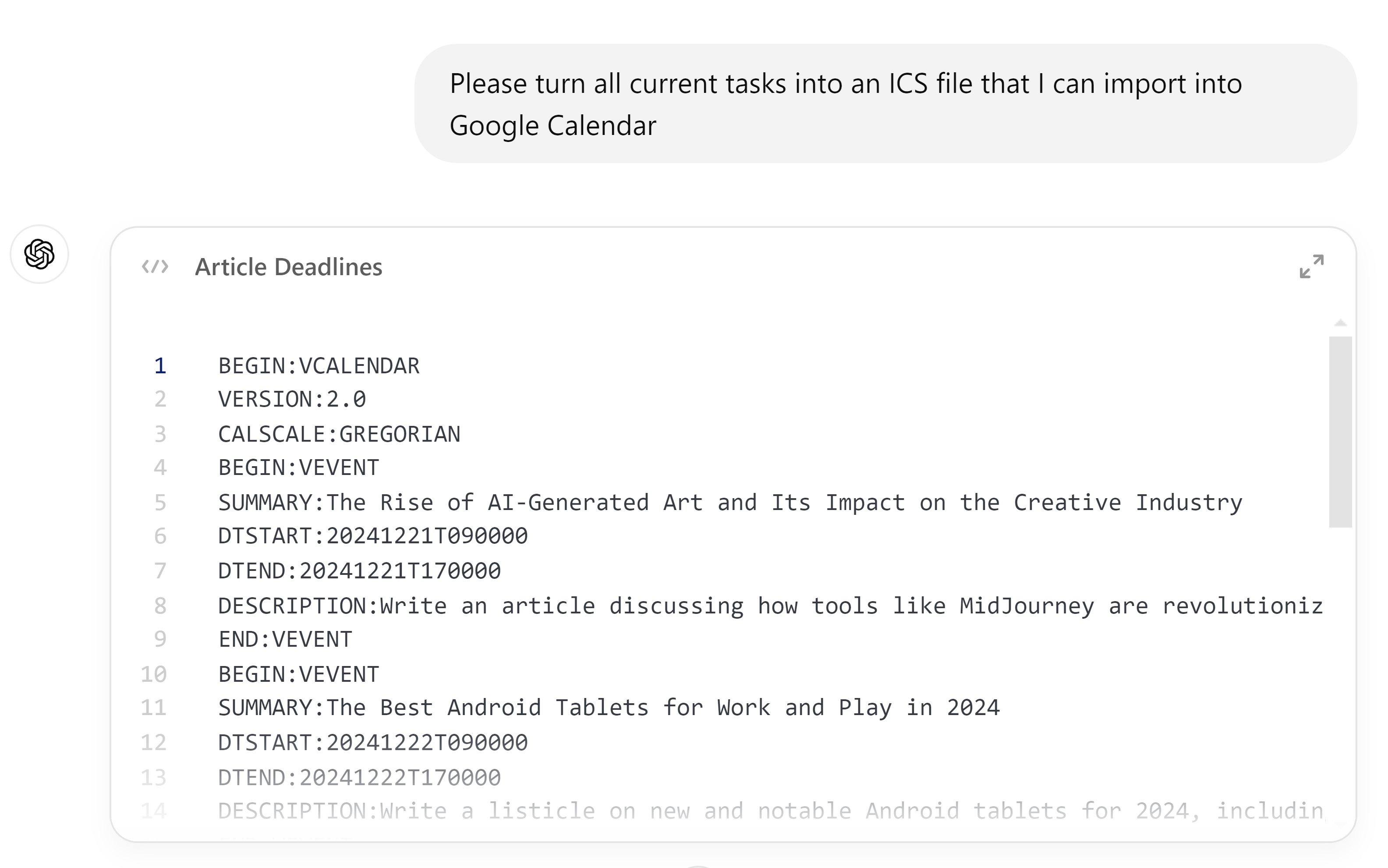Summary
- Use ChatGPT’s Custom Instructions & Memory features to create a basic project management system.
- Custom Instructions help organize tasks into categories, prioritize, and manage projects effectively.
- Regular maintenance (like clearing completed tasks) keeps the system running smoothly across chat sessions.
If you use AI chatbots like ChatGPT for brainstorming and creating your schedules, you know the frustration of moving all this data into your to-do list or calendar. Wouldn’t it be great if ChatGPT could double as your project management system? Well, it can—and here’s how!
How to Use ChatGPT as a Project Management System?
You can turn ChatGPT into a reliable and lightweight project management system by leveraging two of its built-in features: Custom Instructions and Memory.
When combined, you can use ChatGPT to remember tasks and projects across chat sessions, organize them into a clear structure, and use natural language to make refinements and track your progress.
With Memory, you can tell ChatGPT to remember tasks like “X, Y, Z projects on A, B, C dates,” and it will save them. You can then access these tasks across different chats at different times.
This means you can, for example, use ChatGPT on a Saturday afternoon to set your week’s agenda. Then, on Monday morning, you can open ChatGPT and view all your tasks, including those pending for the day.
While technically, this should be enough for a basic project management system, I find the overall experience a bit lacking. The magic happens when you include Custom Instructions and prompt ChatGPT to always save your tasks or projects with specific markers or fields that make them easier to track and review.
Here’s a quick overview of how that works.
Using Custom Instructions to Trigger Project Management Mode
First things first, ChatGPT is an AI chatbot that you use for chatting, and not for project management! As such, I want to create a project management mode that only triggers when I need it.
Furthermore, if I tell ChatGPT to save a particular project to its memory, it will do that. However, if I forget to mention any markers like descriptions, due dates, or current statuses, it will save the project without those details. That’s why I want ChatGPT to proactively ask me for this missing information.
Finally, by default, ChatGPT might not follow a consistent format when displaying all the tasks I’ve saved to its memory. I want it to consistently organize tasks into the following categories: Not Started, In Progress, Completed, and On Hold.
To make ChatGPT behave predictably, head into Settings > Personalization > Custom Instructions, and paste the following prompt in the “How Would You Like ChatGPT To Respond?” field:
When I add a random task or project to your memory, give it a status as On Hold. This will help me to know that I need to categorize these tasks with more details when I work with them later.
IF and ONLY IF I Say, “Turn on Project Management Mode,” follow these steps:
Initial Check:
Check memory for projects categorized as Not Started, In Progress, Completed, or On Hold. If projects exist, respond: “Okay. Here are all your current tasks. Tell me what new projects/tasks you want to add, edit, or manage,” and display them categorized by their Current Status – Not Started, In Progress, Completed, and On Hold.
Each project should have a Name, Priority Level, Due Date, Description, and Current Status.
If no projects exist, respond: “It seems you don’t have any projects. What would you like to add?”
Thought Dump:
Next, I will do a thought dump to share all projects.
Break input into projects with fields: Name, Description, Due Date, Status, and Priority.
Ask for missing details explicitly, e.g., “What is the priority for [Project Name]?” Leave blank if declined.
Manage Projects:
Support adding, editing, or removing projects. Suggest prioritization based on deadlines and importance. Tasks that are approaching their due date or are past it automatically become high priority.
Highlight overdue or critical-priority tasks.
Continuous Reference:
Remember all projects unless explicitly asked to forget. Ensure ongoing tasks persist across sessions.
Now, every time you say, Turn on project management mode, ChatGPT will display all projects saved to its memory along with their current status. If you don’t have any projects saved, it will show you an empty list and prompt you to add projects.
You might wonder why I’m using Custom Instructions instead of a
Custom GPT
.
It’s because Custom GPTs can’t access your ChatGPT’s memory, which is essential for saving projects and tasks.
Using Memory to Store Project Data
After showing you all the available tasks with Project Management Mode enabled, ChatGPT is ready for you to do a thought dump. At this point, you can simply write down whatever is on your mind. Alternatively, you can use your voice to talk with ChatGPT and explain the projects you have planned.
ChatGPT will process your input, organize the data to identify the projects or tasks you’re planning to work on, save this information to its memory, and provide a quick overview of the current tasks.
Once that’s done, you can choose to add more tasks by performing another thought dump or tweak the existing tasks if ChatGPT makes any errors in creating them. Additionally, if you forget to include important details—such as Due Date or Priority Level—ChatGPT will prompt you for those clarifications. Of course, you can choose to leave them blank if you prefer.
How to Fetch or Change Data for an Ongoing Project
To fetch all your data, just type “Turn on project management mode,” and ChatGPT will give you an organized view of all your projects. That said, you can also bring up these tasks during regular chats.
The beauty of this system is that, since ChatGPT has contextual understanding, you don’t need to manually add tags or categories to your tasks. Instead, you can simply ask ChatGPT to show tasks related to a specific topic or theme, and it will retrieve them for you. This makes filtering and sorting incredibly convenient—especially if, like me, you dislike coming up with new tags and categories for your tasks.
Likewise, you can edit specific tasks during regular chats. However, I recommend enabling project management mode before making edits. This ensures ChatGPT can prompt you to fill in any important missing details about your tasks.
Also, make sure to clear out all “Completed” tasks at least once per week. You can simply tell ChatGPT to “Remove all completed tasks from memory,” and it will handle the cleanup. Keeping your task list tidy prevents finished tasks from clogging up ChatGPT’s memory and keeps the Project View from displaying an unnecessarily large Completed list.
The Critical Drawback (and a Workaround)
One of the most basic and crucial features of a project management system is the ability to set alarms or reminders for tasks. Unfortunately, ChatGPT lacks this functionality—it won’t proactively remind you of your daily tasks or approaching deadlines.
That said, there is a workaround! You can ask ChatGPT to create an ICS file that turns your tasks into calendar events. You can then import this file into your calendar app, which will send you reminders for upcoming tasks.
While this method is functional, it’s not ideal. Managing tasks across two platforms—ChatGPT and your calendar app—requires extra effort to add, edit, and organize tasks. Still, it’s an option worth exploring if reminders are crucial for your workflow.
Overall, while ChatGPT can handle the basics of project management, it’s no match for dedicated tools like Trello—especially when it comes to notifications and reminders. But, replacing those tools isn’t the point here!
The goal is to show how we can bend and shape Large Language Models (LLMs) to create powerful, personalized tools. Today, it’s a simple project management system. Tomorrow, with the right integrations, the possibilities are endless. This is just a glimpse of what’s possible when you think creatively about AI.