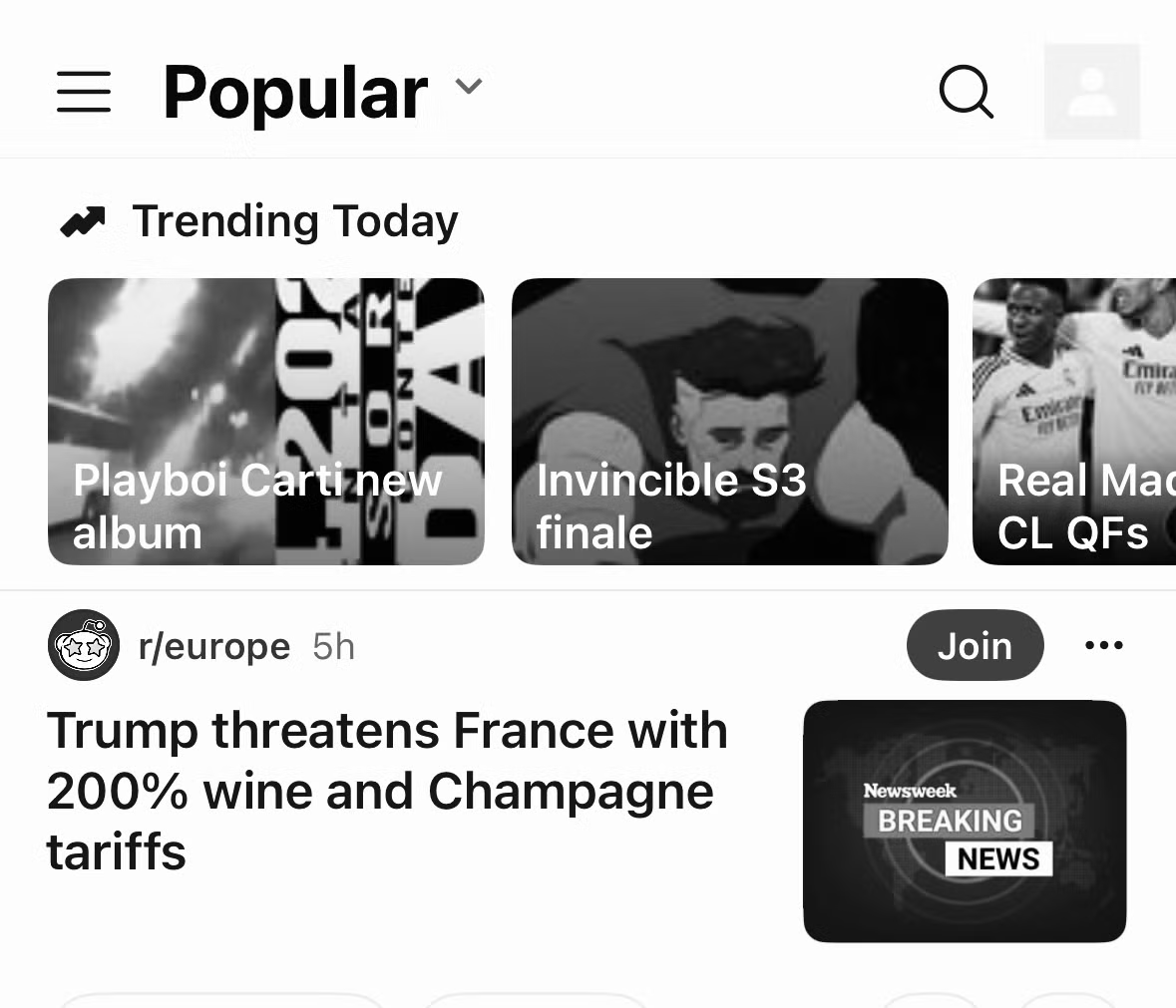I both love and hate my iPhone. Having access to the entirety of human knowledge in my pocket is pretty amazing, even if I mostly use it for scrolling through social media or playing dumb games. However, I often find myself using my phone when I should be doing more important things.
One thing that makes me feel incredibly guilty is fiddling with my phone when I should be spending time with my family. I decided to find a way to discourage myself from using my iPhone so much, so that I could be more present.
My Kids Have Screen Time Limits
If we let them, our kids would spend all of their time on their tablets. They’re obsessed with watching YouTube or playing games, and always grumble when they’re told that they have to stop. There are numerous studies about the dangers of too much screen time for children, and it’s noticeable that their behavior deteriorates when they’ve been on their tablets for too long.
Thankfully, it’s possible to set screen time limits on the iPad and Fire tablets they use, meaning that once they’ve had an hour’s screen time for the day, they can’t access games or other apps until the following day. It’s much easier as a parent, as you don’t have to be the bad guy telling them to stop using their tablets; the tablet itself is the bad guy.

Related
How to Create iPhone and iPad Limits for Your Kids With Family Sharing
Set healthy boundaries to protect your kids online.
I Felt Like a Hypocrite for Always Being on My Phone
There’s a major problem, however. We’ve explained to the kids that they have a screen time limit because too much screen time isn’t good for them. Understandably, they often ask why it’s fine for my wife and me to be on our phones or tablets all the time if it’s so bad for them. They have a very good point.
I often feel like a hypocrite when I find myself doomscrolling on my phone when I should be spending time interacting with my kids. It’s all very well telling them screen time is bad, but they’re never going to believe it if I’m constantly on my phone.
The trouble is, it’s all too easy to pick up your phone and start using it without really thinking about it. Before you know it, you’ve become completely distracted and are missing out on being present for your kids.
A Grayscale Focus Mode Makes My iPhone Less Enticing
I wanted to try to find a simple way to stop myself from picking up my phone and playing with it when I shouldn’t be. I knew that I could create different Focus modes for my iPhone that I could set to activate at specific times of the day. I wondered if there was a way to set up a Focus mode that would make me less likely to start using my phone.
What I needed was an instant visual reminder that this was time I was supposed to be spending with my family. This should be enough to shame me into putting my phone down and focusing on my family instead.
I wondered if turning my iPhone black and white would work. It would be an instant reminder that I shouldn’t be playing with my phone and would make it less enticing to use.
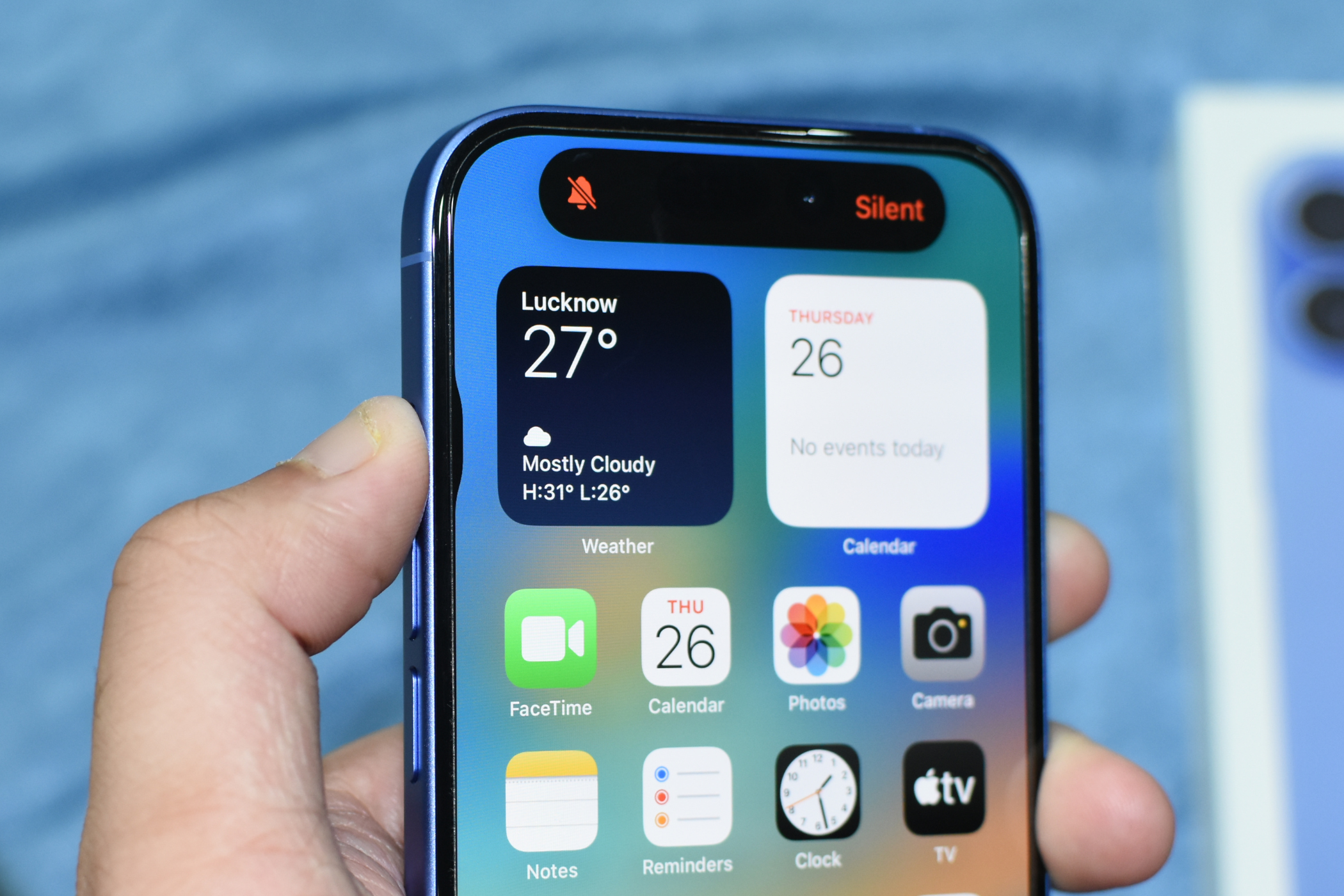
Related
How to Change Your iPhone Action Button Based on Focus Mode
Get your Action Button do different things depending on which Focus mode you’re in.
Creating an Automation to Make My iPhone Grayscale
It’s not possible to directly make your iPhone grayscale using a Focus mode. However, with the Shortcuts app, you can trigger an automation when a specific Focus mode is turned on.
I created a new Focus mode called Family Time that’s set to turn on when my kids get home from school and turn off when they go to bed. I then set up an automation to turn my iPhone grayscale whenever the Family Time Focus turns on.
The first step was to set up a grayscale color filter in the Accessibility settings. To do so, go to Settings > Accessibility > Display & Text Size > Color Filters, and toggle “Color Filters” on. Ensure “Grayscale” is selected. Turn “Color Filters” back off again.
Once the color filter is set up, you can create a simple automation to turn the color filter on whenever you open a specific Focus.
Open the Shortcuts app and tap “Automation” at the bottom of the screen. Tap the “+” (plus) icon in the top right of the screen to create a new automation. Scroll down and select the Focus that you want to activate the grayscale. In this case, I’ll select “Family Time.” Select “When Turning On,” and choose “Run Immediately.” Tap “Next.”
Select “New Blank Automation.” Tap “Search Actions,” type “Set Color,” and select “Set Color Filters.” Ensure that the action says “Turn color filters On,” and tap “Done” to save the automation.
Repeat the process to create a second automation, but for this one, select “When Turning Off” as the trigger and “Turn color filters Off” as the action. This will ensure your iPhone returns to its normal colors when you turn the Focus off.
Once both automations are set up, your iPhone will turn grayscale whenever your Focus is activated and will turn back to the normal colors again when the Focus turns off.
Removing Distracting Apps Also Helps
Another useful trick you can do with Focus modes is to change what your Home Screen looks like. You can remove all but your most essential apps from the Home Screen, so that opening Reddit for a quick doomscroll takes more effort. The method to do so is a bit awkward, however.
You first need to create a new Home Screen, hide it from your standard view, and then select the new Home Screen for your Focus, so that most of your apps are hidden.
Tap and hold an empty space on your Home Screen until the apps start to jiggle. Swipe left on your Home Screen until you get to a blank screen. Swipe left one more time to reach the App Library.
Search for an app you want to include in your Focus Home Screen and drag it to the blank screen. Repeat for any other apps you want to include. Once you’ve added all the apps you want, tap “Edit” in the top left corner of the screen. Select “Edit Pages” and uncheck the screen you just created, so that it doesn’t display when you’re not using your Focus mode.
Go to Settings > Focus and select your new Focus. Under “Customize Screens,” tap “Choose” for the middle icon. Select the screen that you just created, which will become the Home Screen when in your Focus, and tap “Done.” You can also select a Lock Screen wallpaper by tapping “Choose” for the first icon, if you want.
Now, when your Focus is activated, only the apps you added to the Home Screen are displayed. You can still open any other apps through the App Library or Spotlight, but it makes it a little harder to get to them.

Related
How to Customize Your iPhone Home Screen With Widgets and Icons
Use widgets and customize icons to give your iPhone a unique look and feel.
It’s Not Perfect, but I’m Definitely More Present
My phone now automatically switches to my Family Time Focus when my kids are back from school. If I pick up my phone absentmindedly, I’m greeted with a grayscale screen with just three apps on it. It’s an immediate reminder that I shouldn’t be on my phone all the time.
It’s not perfect. Once you open an app and start using it, it’s easy to get caught up in the app to the point where you don’t really notice it’s in black and white. For example, I can still get sucked into losing hours to Slay the Spire if I’m not careful.
However, it has made a significant difference. When I see the grayscale screen and the lack of apps, it reminds me why I set the Focus mode up in the first place, and this is often enough to shame me into putting my phone straight down again. While it’s not completely stopped me from burying my face in my phone when my family is around, I’m doing it far less, and that can only be a good thing.

Related
10 Ways to Stop Doomscrolling on Your iPhone
Get help to escape the cycle so you can go touch some grass.