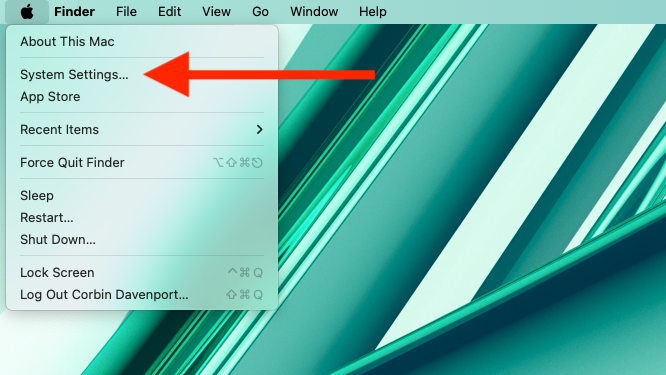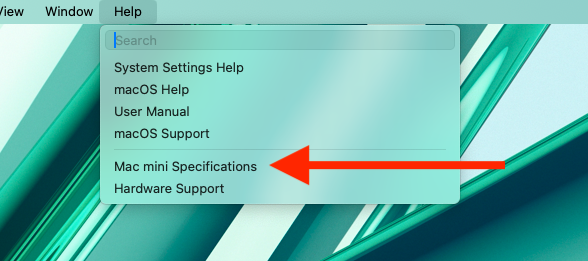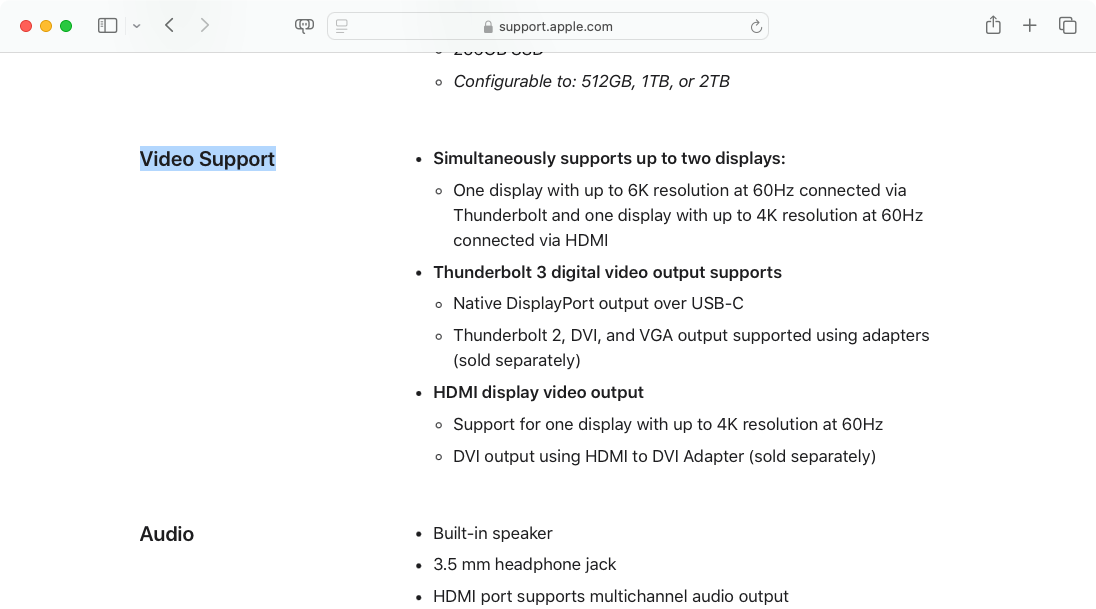Adding more screens to your Mac can help boost productivity and reduce app switching, but how many screens is too many? Here’s how to figure out how many displays will work, and importantly, which types of screens.
Many modern Mac computers, including Apple Silicon-based M3 desktops and laptops, can only use two displays at once. That includes the built-in screen on laptops, and in some cases, turning off the internal screen (by shutting the laptop, for instance) doesn’t mean you can connect a second external display. However, Macs with more powerful Pro, Max, or Ultra chips can handle more screens, as well as certain Intel Macs.
Check Your Mac’s Display Support
The first step is to check your Mac’s hardware specifications to see which ports can handle display output, and how many screens the computer’s GPU can handle at once. If you are running macOS Ventura 13 or later, start by opening the System Settings application from your Dock, Spotlight, or the Apple menu at the top-left corner of the screen.
With the System Settings application open, click Help in the menu bar, then select the specifications menu option. For example, I have a Mac Mini, so the option says “Mac mini Specifications.” This will open the support page on Apple’s website for your specific model.
If your Mac is running macOS Monterey 12 or older, the process is slightly different. Click the Apple menu at the top-left corner of your screen, then select About This Mac. Navigate to Resources > Specifications > Video Support, and you should see your hardware information.
If you still can’t find the display information, click the Apple menu at the top-left corner of your screen while holding down the Option key (the Alt key if you’re using a PC keyboard), and select the ‘System Information’ or ‘System Profiler’ menu option. In the main hardware menu of the System Information application, you will see your Mac’s serial number. You can paste that into Apple’s device coverage site to identify your Mac model. Once you know your Mac’s model, find it on Apple’s Mac documentation site, and click the Tech Specs page.
The specifications page for your Mac will explain your video output ports, usually in a section called “Video Support.”
However, Apple’s documentation doesn’t make the limitations of multi-display support clear, especially when it comes to types of display outputs. That’s what we’ll cover next.
Mac’s Complicated Display Limits
The lower-end Apple Silicon chips used in most recent MacBook, iMac, and Mac Mini computers only support a maximum of two displays. However, if the Mac has a built-in screen, that counts towards the two-display limit. For example, the 2023 iMac with an M3 chip can only use one external monitor in addition to the built-in screen. You can use DisplayLink as a workaround, but that’s not officially supported and could break at some point. Macs with higher-end Apple Silicon chips (and some Intel Macs), such as the 2023 Mac Studio or 2023 14-inch M3 Pro MacBook Pro, can use more simultaneous displays.
The main exception is the Mac mini, which has no built-in screen, so it can handle two external displays. However, one of the monitors must be using the Thunderbolt port, and the other one must be using the HDMI port. You can’t connect two screens to the Thunderbolt ports. That’s an especially annoying hardware quirk when many monitors only support DisplayPort, and Mac computers have scaling issues with some monitors when using HDMI. Again, DisplayLink might be able to work around that, but it’s not an official solution.
Macs with higher-end Apple Silicon chips, such as the 2023 Mac Studio or 2023 14-inch M3 Pro MacBook Pro, can use more simultaneous displays. This is also one of the few areas where some older Intel-based Macs are more versatile than modern Apple Silicon models. For example, the 2018 Intel Mac Mini can use up to three monitors, while the M1 and M3 Mini computers are limited to two screens.