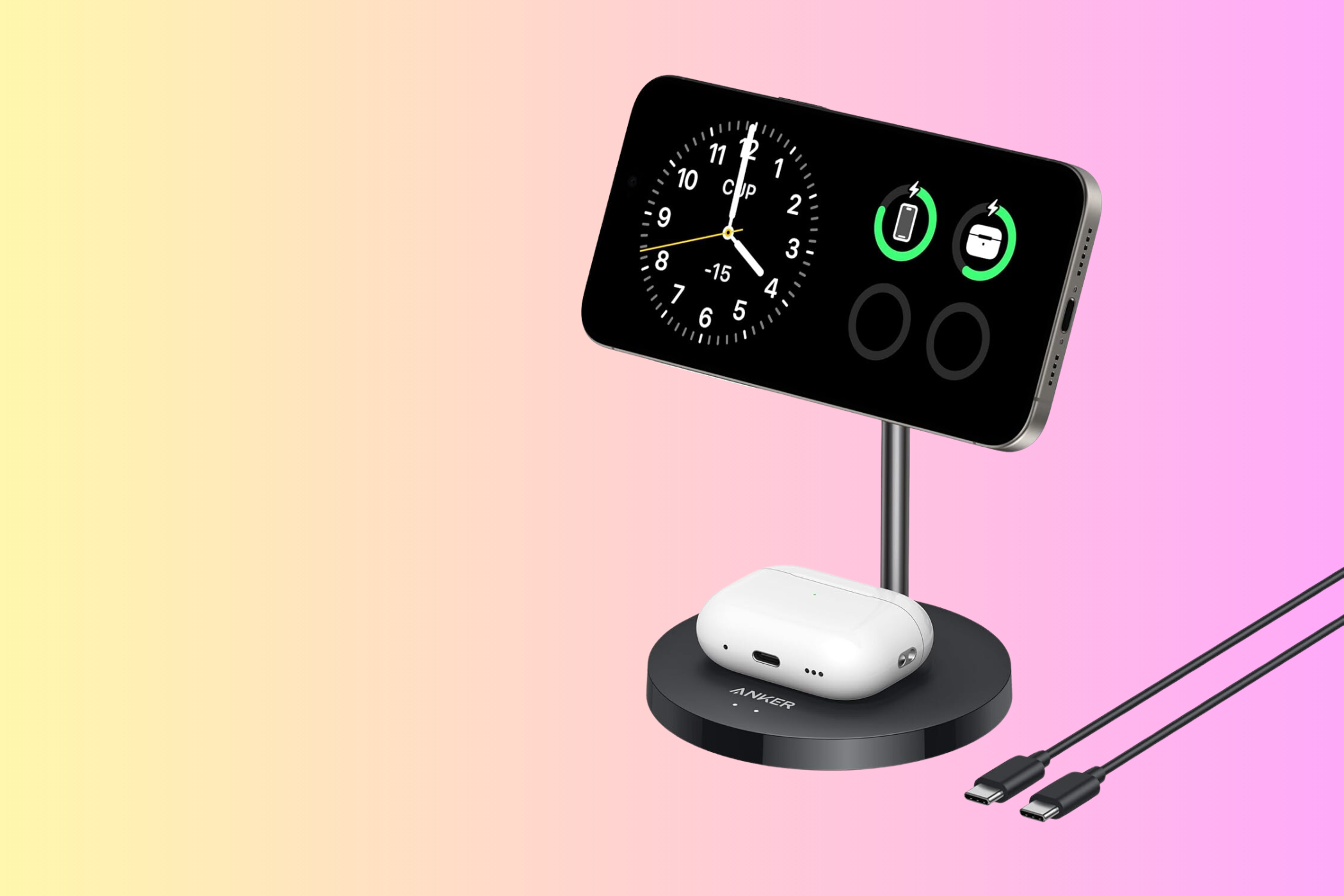Summary
- StandBy mode on iOS can be a useful productivity tool with the right stand and OLED screen.
- It’s more than just a clock, allowing for customizable widgets and easy info access.
- Having the right desk stand is essential to maximize StandBy mode benefits, offering convenient access and notifications.
Standby Mode on modern versions of iOS seemed like a minor little gimmick when I first read about it, but once I actually used it, it turns out that there are productivity advantages to having this special widget mode, combined with the right stand, if you use it on your desk.
A Recap of Standby Mode
Before I wax lyrical about what’s now one of my favorite iPhone features, it’s worth quickly going over what StandBy Mode is. Basically, it’s a feature that turns compatible iPhone models into a bedside clock. As long as the phone is charging and in landscape orientation, the phone should switch over as soon as the phone is locked.
I use an iPhone 14 Pro, which is a model with an OLED screen, and therefore supports Always On mode while using StandBy. This is one of the key reasons the feature has been so useful for me. Older models of iPhone or those without an OLED screen need a tap to wake them up in StandBy, which is less ideal, but still useful.
It’s More Than an Alarm Clock
So, it’s just a glorified bedside clock app, right? Well, the thing is that you can change the specific widgets that are shown on the screen, and changing between them takes nothing more than a swipe. If you only need a clock and a calendar for when you go to bed at night, then it doesn’t need to be more than that. Once you move your phone into a work space, however, it can become more like a useful info dashboard.
For me, it’s already replaced the widgets that would be on my desktop on my computer. My phone has to be charging on my desk anyway, so this lets my phone screen’s real estate add to that of my computer, and it ensures that the information on the widgets is always visible.
Getting the Right Stand Is Essential
To get the most out of StandBy mode, you need a desk stand that makes it convenient to see, reach, and attach or detach your phone. I use the TROO Certified 15W Fast Charge 3-IN-1 MagSafe Wireless Charging Stand, but as of this writing it doesn’t seem to be available anymore. I think something like the Anker MagSafe Compatible MagGo Charger Stand would probably be very similar.
These are stands that are just the right size and shape to fit under the center of my screen where I can just glance down on it. It’s also within arm’s reach if I need to grab my phone. Another neat thing I’ve noticed about StandBy mode is the way it handles notifications. Which I’d never noticed using it next to my bed, because Sleep Focus would be on.
During the day, you get lovely full-screen notification animations in StandBy mode, which do draw my attention.I can glance at it and then get back to work if it’s not important.
I mainly use the analog clock and calendar widgets on my desk. Since I have a tight and busy work schedule each day, having a clock constantly front and center helps me manage my time, especially since I like to use the Pomodoro method, which means taking a short break every 45 minutes in my case, but different intervals work for different people.
StandBy mode also has easy access to Tasks and Reminders, which I now actually use because of this convenience. This also means I use Siri more to add items to those lists. Since I work with clients in time zones all over the planet, I’ve also come to appreciate the time zone map that shows me what part of the day it is anywhere in the world at a glance.
Having an Auxiliary Screen on My Desk Is a Surprising Bonus
StandBy mode aside, sticking my iPhone on a MagSafe stand under my screen has also turned out to be a great way to have YouTube content playing (which I often need for research) or controlling my music without having to mess around with apps on my PC. Again, since my phone is going to be on my desk while I work anyway, I might as well get some use out of it.
I will say, I would like to see Apple build on StandBy mode to improve how well it can work as a desktop tool rather than a nightstand clock. There’s still some potential here, especially for third-party app integration.