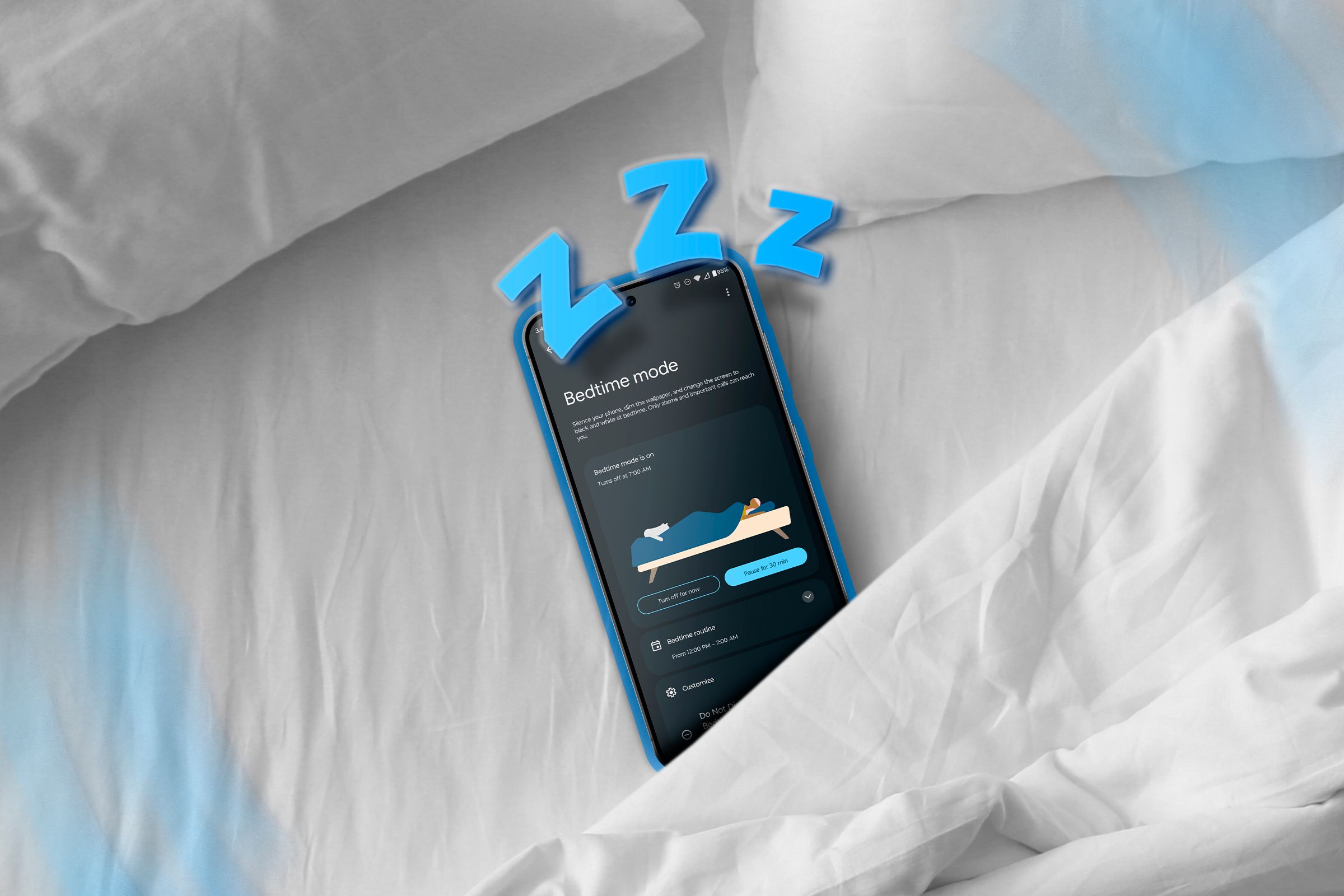Key Takeaways
- Utilize Sleep as Android for personalized sleep tracking and alarm settings for efficient sleep cycles.
- Take advantage of features like Wake-Up Window, Bedtime Alarm, and Varying Alarms for optimal sleep.
- Customize app settings based on goals like sleep duration, noise detection, and REM period tracking for improved sleep quality.
How do you fix a terrible sleep schedule? As someone who spent a lot of my high school and college years as a night owl, I had to fix that when I started working. Luckily, I stumbled upon the Sleep as Android app, and it changed how I approach my sleeping and waking hours. Here’s how it fixed my sleep schedule.
Most people have heard of their “circadian rhythm” but don’t fully understand how it affects sleeping, waking, and alertness. When I was going down the rabbit hole of sleep research, I realized I’d need an app to track my sleep and help me with my alarm settings. I could fix a lot of my daily schedule with to-do list apps, but I’d need something unique for sleep-tracking. I found Sleep as Android as a great way to keep my sleep and wake cycles as efficient as possible.
What is Sleep as Android?
Most people have heard of their “circadian rhythm” but don’t fully understand how it affects sleeping, waking, and alertness. When I was going down the rabbit hole of sleep research, I realized I’d need an app to track my sleep and help me with my alarm settings. I could fix a lot of my daily schedule with to-do list apps, but I’d need something unique for sleep-tracking. I found Sleep as Android as a great way to keep my sleep and wake cycles as efficient as possible.
The Sleep as Android app helped me, personally, with my sleep schedule because of a handful of features that it offers. Among the useful features I still use include:
- The Wake-Up Window: The app times your circadian rhythm and allows for a window to wake you up that ensures you’re not terribly tired all day long.
- The Bedtime Alarm: You can set a sleep window for ideal sleep length and the app will inform you when your bedtime is to get that ideal sleep length in. You can also set up an app block on your phone to ensure you pay attention to the alarm.
- Varying Alarms: Setting different alarm sounds for different days ensured that I didn’t get used to the alarm song.
- Ignore-Prevention Measures: Have you ever switched off your alarm without realizing it, then waking up late? The app offers several ignore-prevention methods. My favorite is having to do simple math before the alarm shuts off, so I have to wake up my brain to think.
- Nap Timers: Once you’ve figured out your circadian rhythm, these can be a godsend for a quick energy pick-me-up in the middle of the day.
Some of the features are only accessible to devices that have motion sensors or gyroscopes. The app has challenges that users can undertake to improve their sleep quality, duration, and restfulness over the course of a month. It also tracks the average amount of sleep you’ve gotten over time and interfaces with peripherals connected to your phone. If you don’t have peripherals to link together, it uses your phone’s gyroscope and motion sensors to estimate movement. There are other features I don’t use (but you might find interesting), including:
- Lullabies
- Breath Rate Monitoring (oximetry)
- Graphs, Stats, and Goals
- Advice
- Noise (sleep-talking)
- Achievements
And a lot more. However, Sleep as Android does require some setup to get used to it. Here’s how I started using it and adapting it to my own needs.
My Experience With Sleep as Android
When I started with Sleep as Android, my sleep schedule was a complete mess (probably because I didn’t limit my screen time properly). Immediately, I figured I’d need to set some solid goals in place to see if using this app would really help me. As such, over the course of a month, this is what I wanted:
- A track of my sleep duration: I wanted a minimum sleep time of six hours a night.
- Noise: I wanted to know if I was talking in my sleep
- REM Periods: I wanted to know how much deep sleep I was getting.
My research told me that I had to work out how much “good” sleep I was getting at night, so I decided to use the app to track my results.
Fast-forward to a month later, and I had a baseline of data which included:
- I slept an average of five hours and forty minutes a night
- I didn’t sleep-talk, but I did snore
- I was only getting around an hour of REM sleep a night
These baseline readings were enough to help me figure out what I needed to do to get better sleep. The app had a handy goal setting that allowed me to increase my sleep time incrementally. After using it for another month, I had managed to raise my sleep levels to acceptable. That wasn’t all I wanted to do, however.
In my sleep research, I found out that humans don’t usually sleep in a single block. In the past, humans would sleep in two shifts. Biphasic sleep was what I wanted to work out, but that required learning about circadian rhythms.
Circadian rhythms are complicated things, and understanding them helps to work out how to make your biphasic sleeping more efficient. For one thing, your circadian rhythm determines when you’re in a light, deep, and REM sleep phases. Figuring out the rhythm allows you to set a nap timer that brings you out of a nap when you’re at the end of your deep sleep phase before another REM phase starts, making you feel refreshed and ensuring you’re not groggy after waking up.
Your ideal nap time would fall somewhere between 30 minutes and an hour, corresponding with the stages of a sleep cycle. Working that out allowed me to change my sleeping from monophasically to biphasically without affecting the quality of my sleep. Now, I sleep biphasically and have twice as much energy.
What Helped Me Achieve Sleep Solvency
The app might be overwhelming for users who are just trying to figure it out, but I’ll offer some guidelines as to what are the most important tools for fixing a terrible sleep schedule:
- Bedtime tracker: Listen to it. It’ll buzz you with a notification fifteen minutes before bedtime (which can be adjusted). Pay attention to it.
- The Ideal Sleep Time Setting: Found in the settings and preferences menu, the ideal sleep time allows you to set a period that you want to aim for. So, for example, in my case I wanted six hours of sleep.
- Deep Sleep Duration: According to research, deep sleep duration for an adult should be anywhere between 1.5 hours and 2 hours. Track your deep sleep as a beginner and try to get it within acceptable limits.
Elements like the smart alarm and oversleep protection are useful tools for beginners who have a demonstrated need for them. If you don’t need them, don’t use them. One of the best things about Sleep as Android is how customizable it is.
Results After 8 Years of Using the App
Since using the app, I’ve changed how I sleep in a few ways:
- My average sleep time is around six and a half hours, with five and three-quarter hours being my main sleep phase and one three-quarter-hour nap per day.
- My REM time has increased to 1.75 hours.
- I have dealt with my snoring through medical methods to make for a higher quality of sleep.
- I’m aiming for a seven-hour and fifteen-minute duration of sleep over the next six months.
- I snore a lot less and have taken measures to ensure that I have better quality sleep in the future.
I’ve switched phones several times since then and never had a problem transferring the app to a new phone. The app has a trial version, but the paid version is well worth the price tag. The app’s developers are also very responsive to comments left on the store page. As far as my sleep goes, it’s the most influential app I’ve ever seen for fixing a terrible sleep schedule.