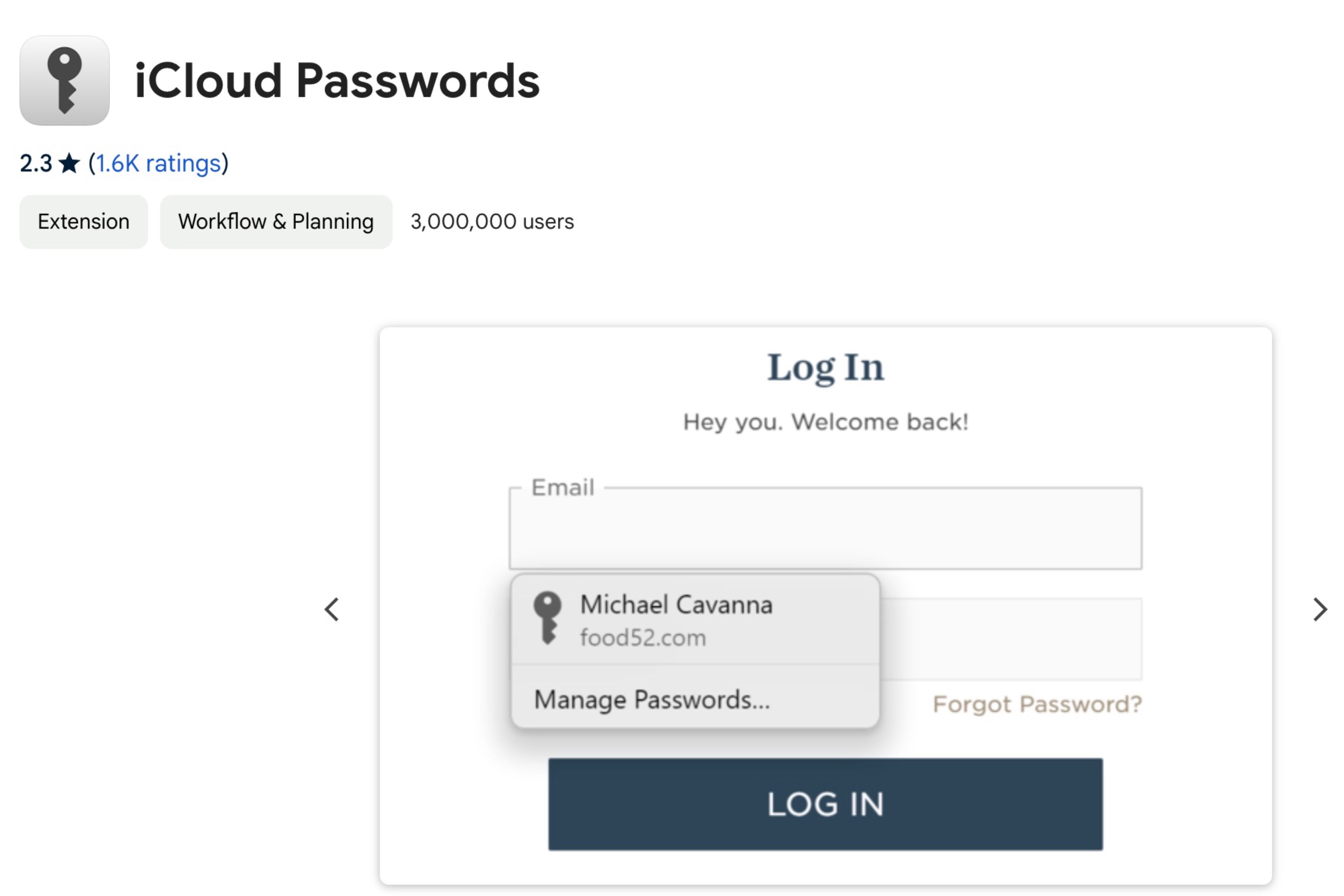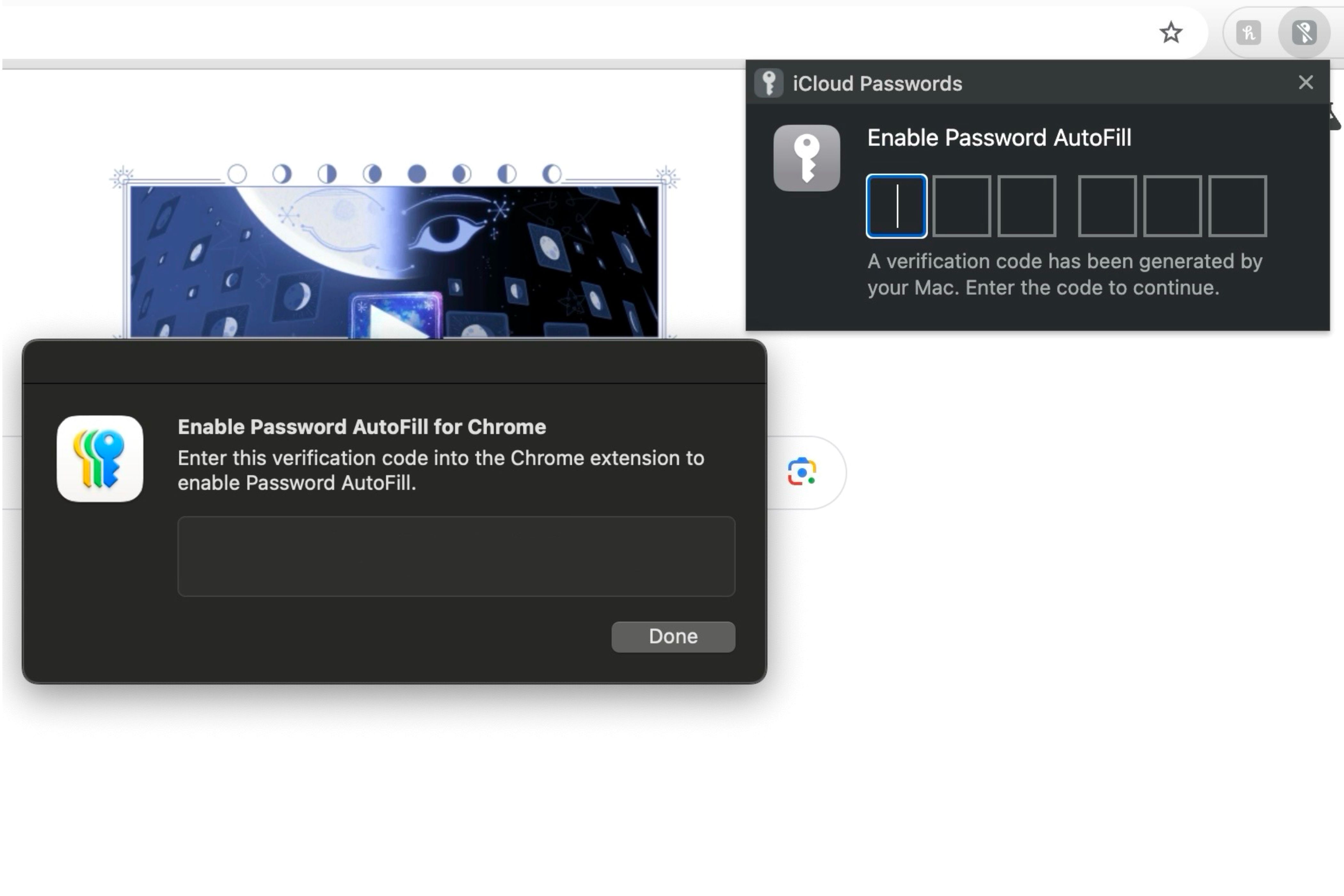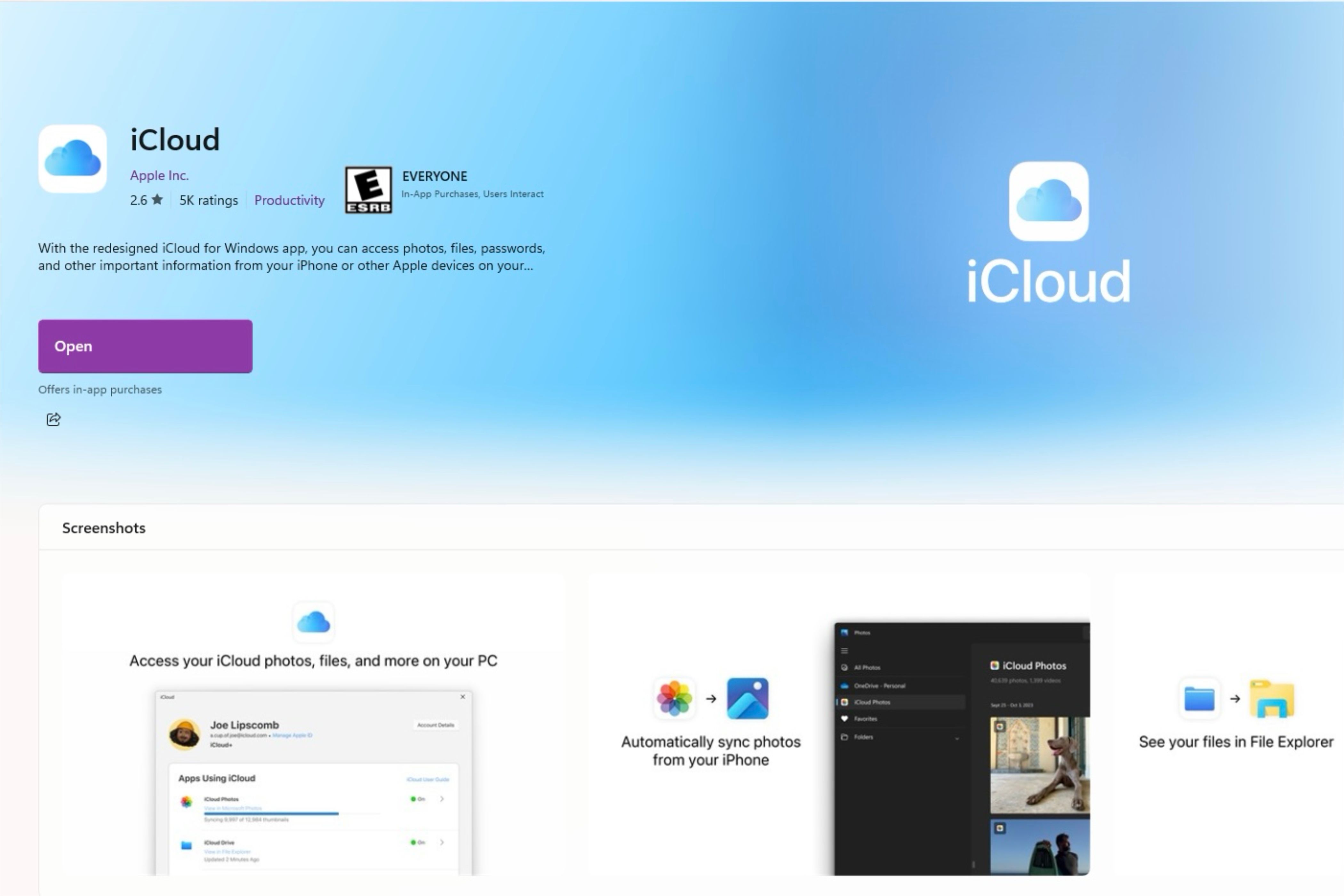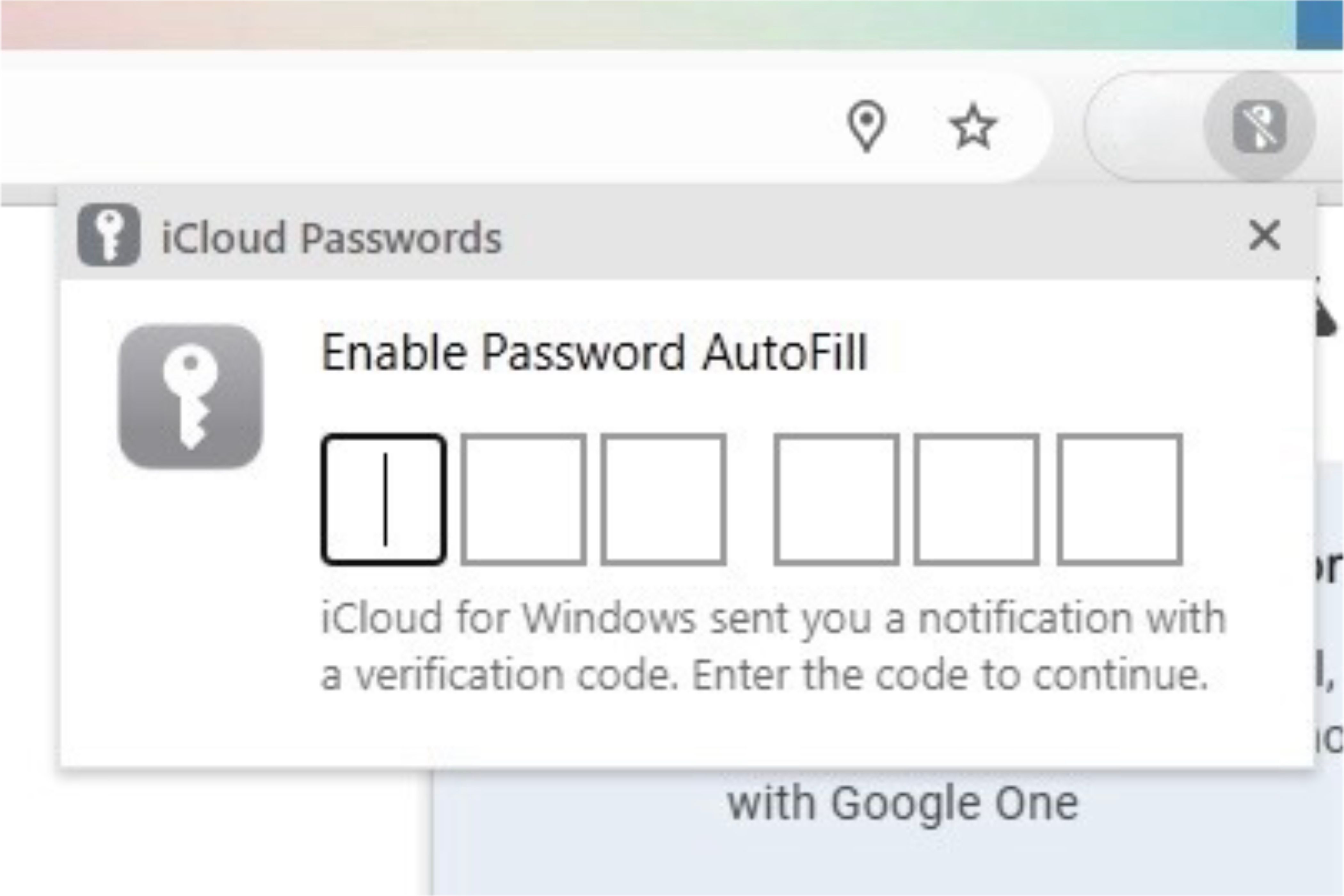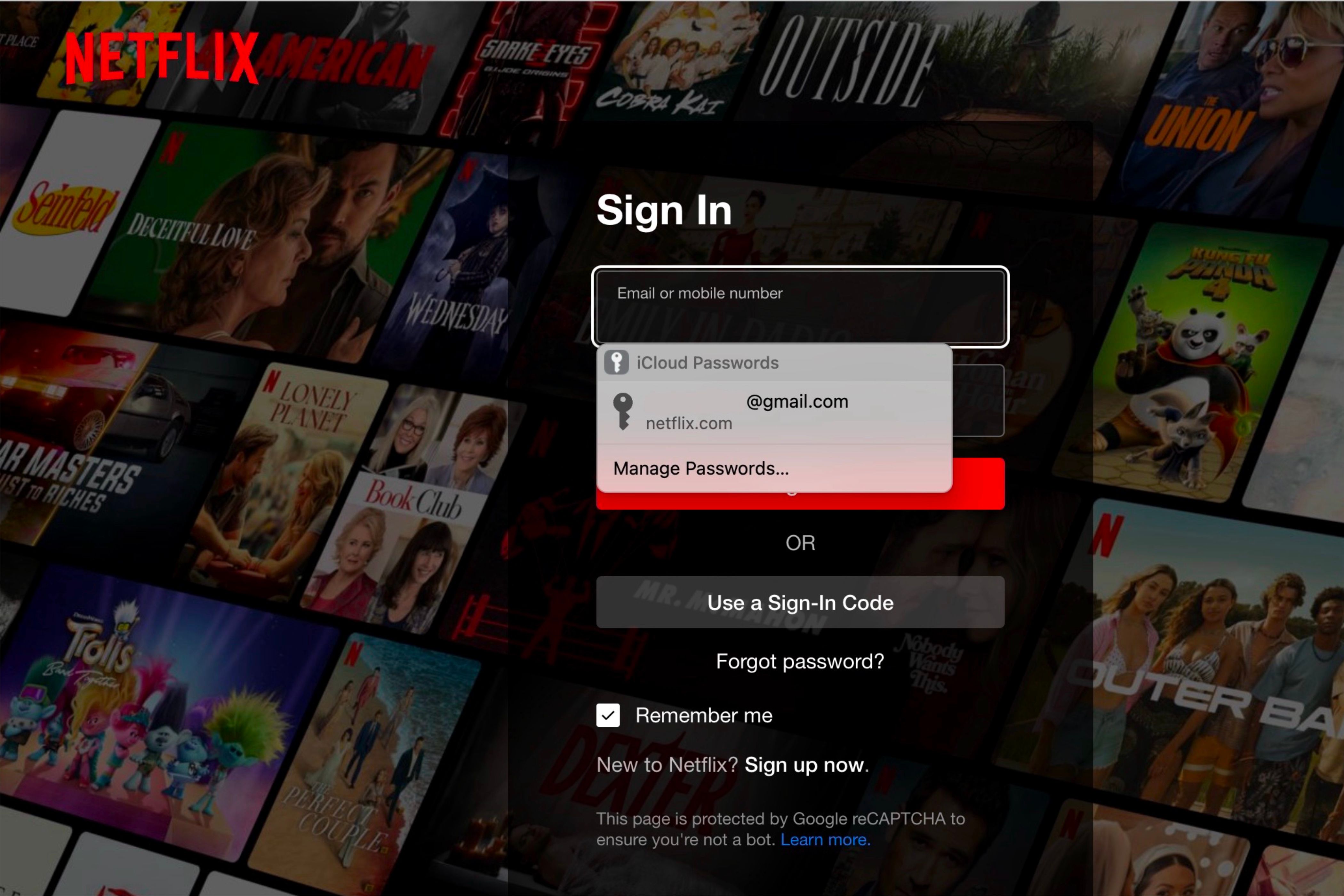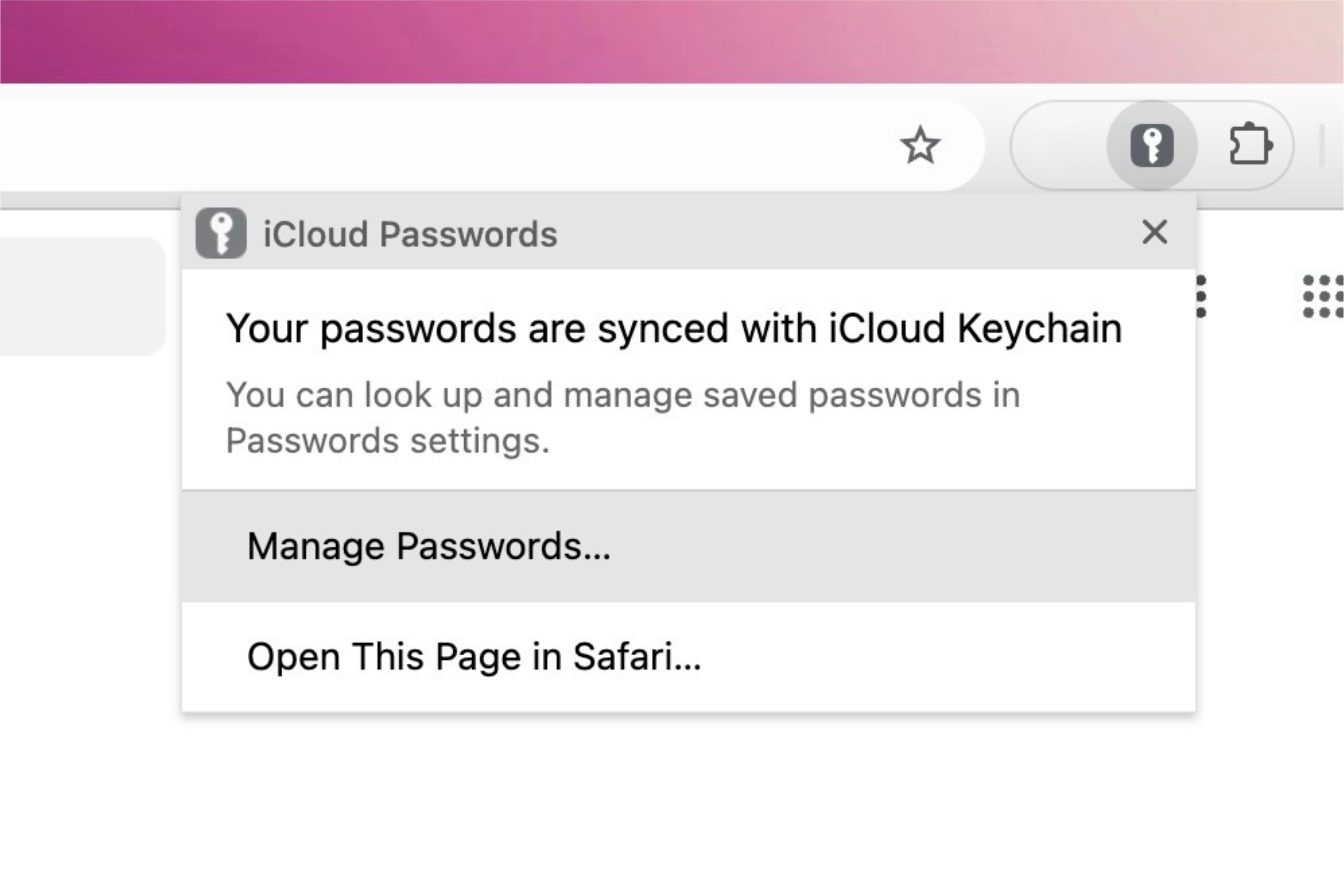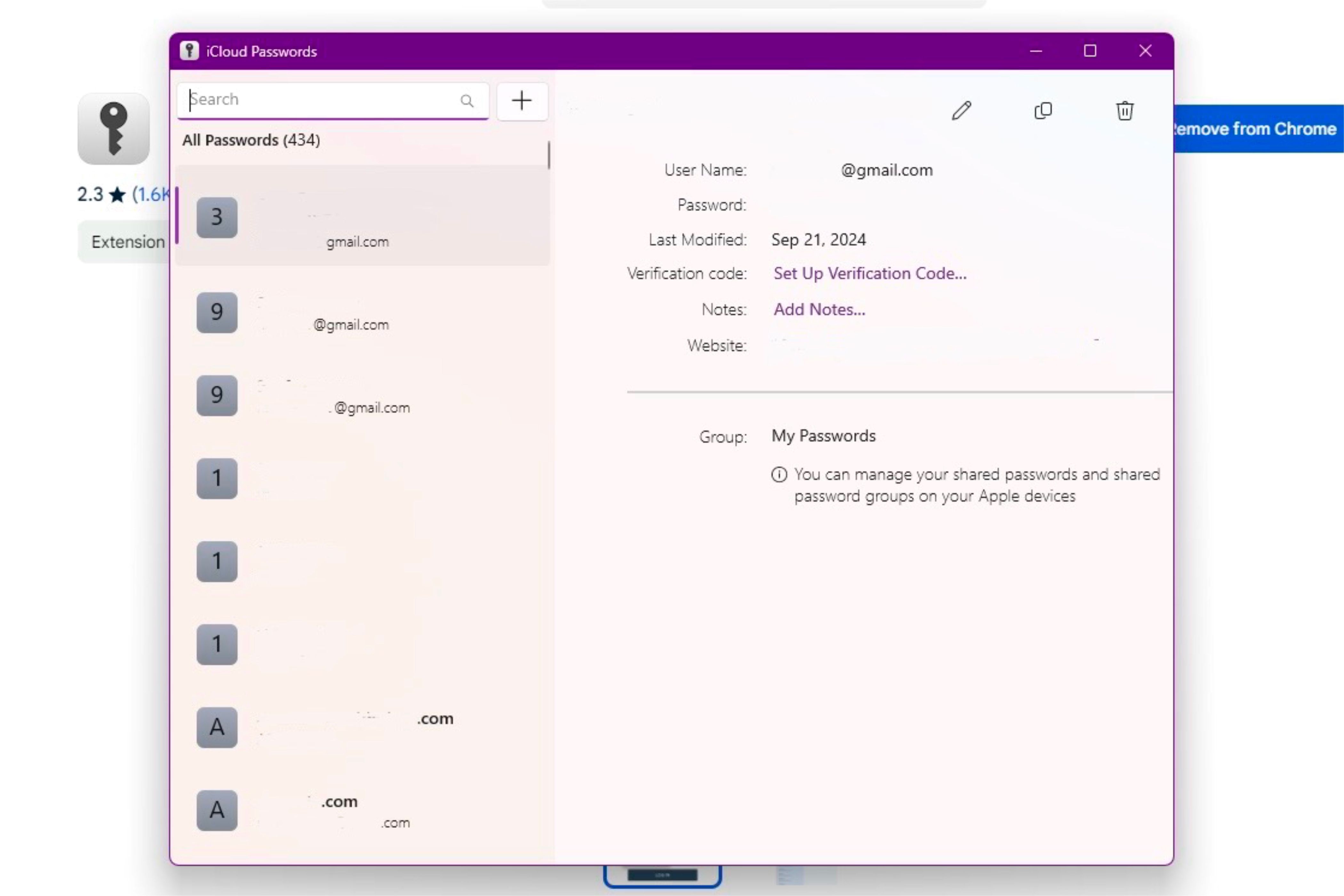Key Takeaways
- Download the official “iCloud Passwords” extension for Chrome. Windows users also need the iCloud for Windows app.
- You must enter a six-digit verification code whenever you launch Chrome, after which you can autofill usernames and passwords.
- You’ll need to use the Passwords or iCloud for Windows app to manage and edit password date.
Saving your username and password to iCloud is helpful when logging into online accounts, but it only works in Safari by default. However, with the iCloud Passwords extension, you can autofill login details on Google Chrome from a Mac or PC as well.
An Introduction to Chrome’s iCloud Passwords Extension
For the people who work on a PC but use an iPhone or those who work on a Mac but prefer Chrome over Safari, the iCloud Passwords extension can help bridge the two platforms. It eliminates the need to have your iPhone in reach when needing password information or jumping to and from the Passwords app to type out a long password on Chrome.
However, while this extension is on Google’s browser, it still utilizes the Apple’s security platform. To use the extension, you must have two-factor authentication turned on for your Apple account.
Any passwords you make on Chrome will be saved to your iCloud Keychain—which is Apple’s name for the part of iCloud that stores account and password information—and will be available across all your devices. You can also use the extension to generate verification codes by right-clicking on a QR code.
How to Install and Set Up the iCloud Passwords Extension
Installing the iCloud Passwords extension is similar to installing any other extension, and following the on-screen directions is straightforward. However, enabling the extension differs depending on which platform you are using.
You can download the extension from the Chrome Web Store on a Mac or PC. Search for “iCloud Passwords,” which should be the first extension suggested.
After downloading it, the steps to complete the setup process will depend on your platform: Mac or Windows.
On a Mac
Once you click on the extension in Chrome, it’ll ask for a six-digit code to enable Chrome to autofill password information. This code will be in the Passwords app on your Mac and will appear promptly after launching the extension.
To get this code, you’ll need a device running macOS 11, iOS 14, or iPadOS 14, or later. After typing in the code, you’ll have full access to your iCloud Keychain and its passwords.
Each code can only be used once, and you’ll need to enter a new code every time you reopen Chrome.
On Windows
To get your iCloud passwords on Windows, you need to download the iCloud for Windows app. Sign in to your Apple account in that app and allow your PC to access iCloud Passwords in the relevant prompt. Then go back to the Chrome extension to finish setting up.
In Chrome, the extension will ask you to put in the code given by the iCloud Passwords for Windows app, which you can access by typing in your Windows Hello PIN.
Once complete, you’ll be able to access all your iCloud Passwords. However, just like on macOS, whenever you close the browser and relaunch it, you’ll need to re-enter a one-time code given by the iCloud Passwords for Windows app.
How to Use Chrome’s iCloud Passwords Extension
Using the iCloud Passwords extension is straightforward and essentially the same on Mac or Windows. For easy access, you can also pin it to Chrome’s toolbar.
How to Autofill Account Information
When you go to any website and click the login field, the iCloud Passwords extension will automatically pop up and suggest your account’s credentials for the site. If you have multiple accounts, they’ll all show up when you click on the field. Click on the one you need, and the information will be inserted into the appropriate fields.
If you’re on a Mac, you must authenticate the information via your Mac’s password or Touch ID, just like on Safari. However, when using a PC, the credentials will insert themselves without needing additional authentication.
If you previously set up a verification code for the website you’re currently on, the extension will also automatically fill that in.
How to Save and Edit Passwords
Just like on Safari, the Chrome extension will update any password changes you make to old credentials. You can also do this in the Passwords app.
You can add, edit, and delete passwords from the Passwords app on Mac. To access the app quickly, click on the extension and select “Manage Passwords” from its dropdown menu. From there, the native app will launch.
It’s the same scenario on Windows, except instead of opening the Passwords app, it opens the iCloud Passwords for Windows application. From there, you can edit, delete, and add new passwords.
Any updates you make to account login credentials in a shared group must be done from an iPhone, iPad, or Mac. This cannot be done from the Chrome extension.
You’re Still Going to Need the Passwords App
While the iCloud Passwords extension is very useful for people using Chrome over Safari on a Mac or a PC, it does have some inconveniences.
One downside is that you’ll still need the Passwords app on Mac or the iCloud for Windows app on Windows to organize your passwords. You’ll need to open that separate app to see all your passwords, edit them, or delete one.
Another inconvenience is that you must type in the security code each time you launch Chrome. This means that no matter how long you’ve had the application closed, once it’s reopened, you must type in a new code to access your passwords.
However, while these are minor annoyances, they don’t diminish the extension’s core usefulness. Unless you constantly close and relaunch Chrome or frequently need to update your passwords, you most likely won’t be bothered by these inconveniences.
Keeping It Safe From Operating System to Operating System
Just like there are various browsers, there are also multiple password managers. The iCloud Passwords extension on Chrome is a great one to pick if you’re already deep in Apple’s ecosystem, with all your account details saved to iCloud. But you don’t need to stick with Apple’s password management just because you use Apple devices, so be sure to check out your other options as well.