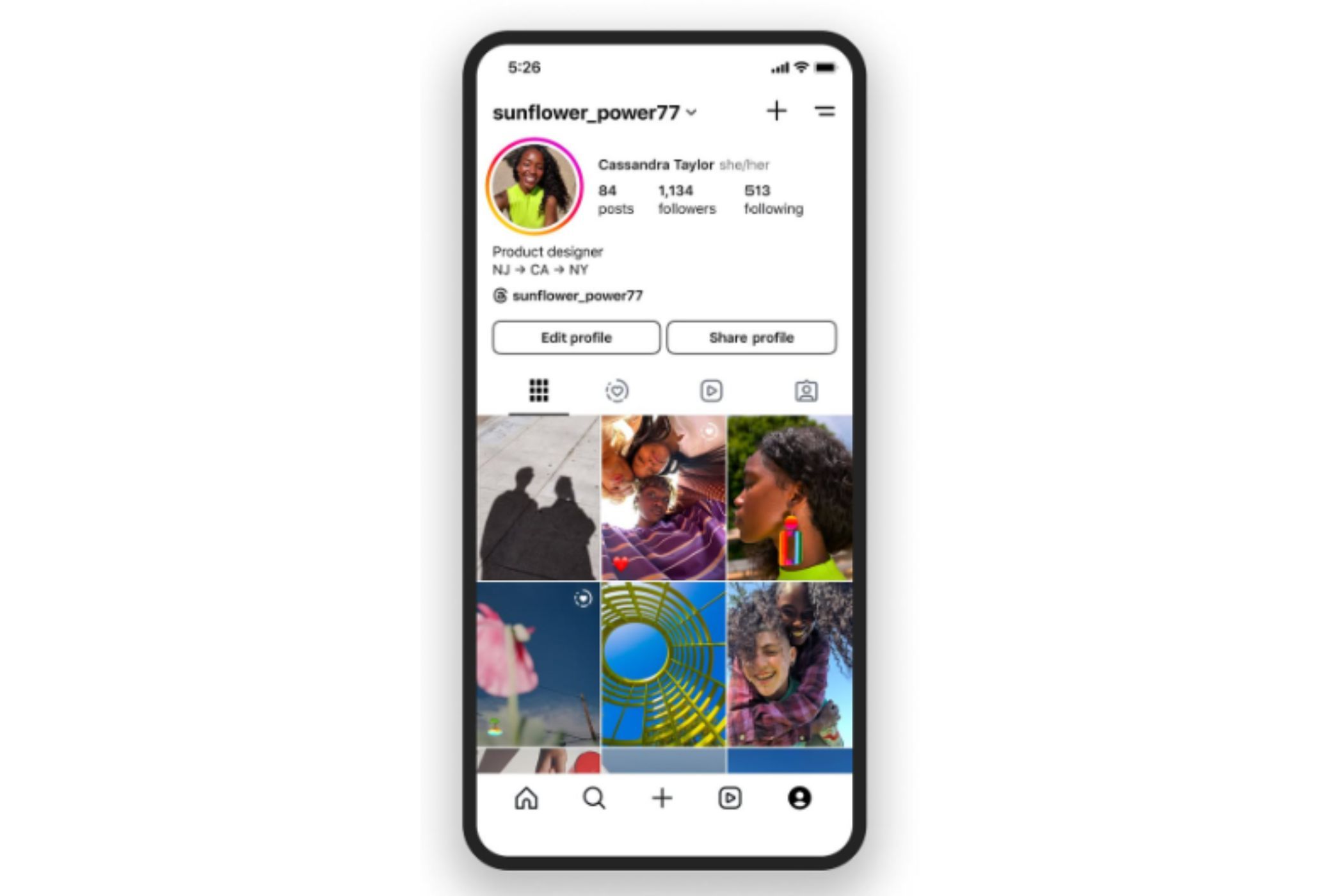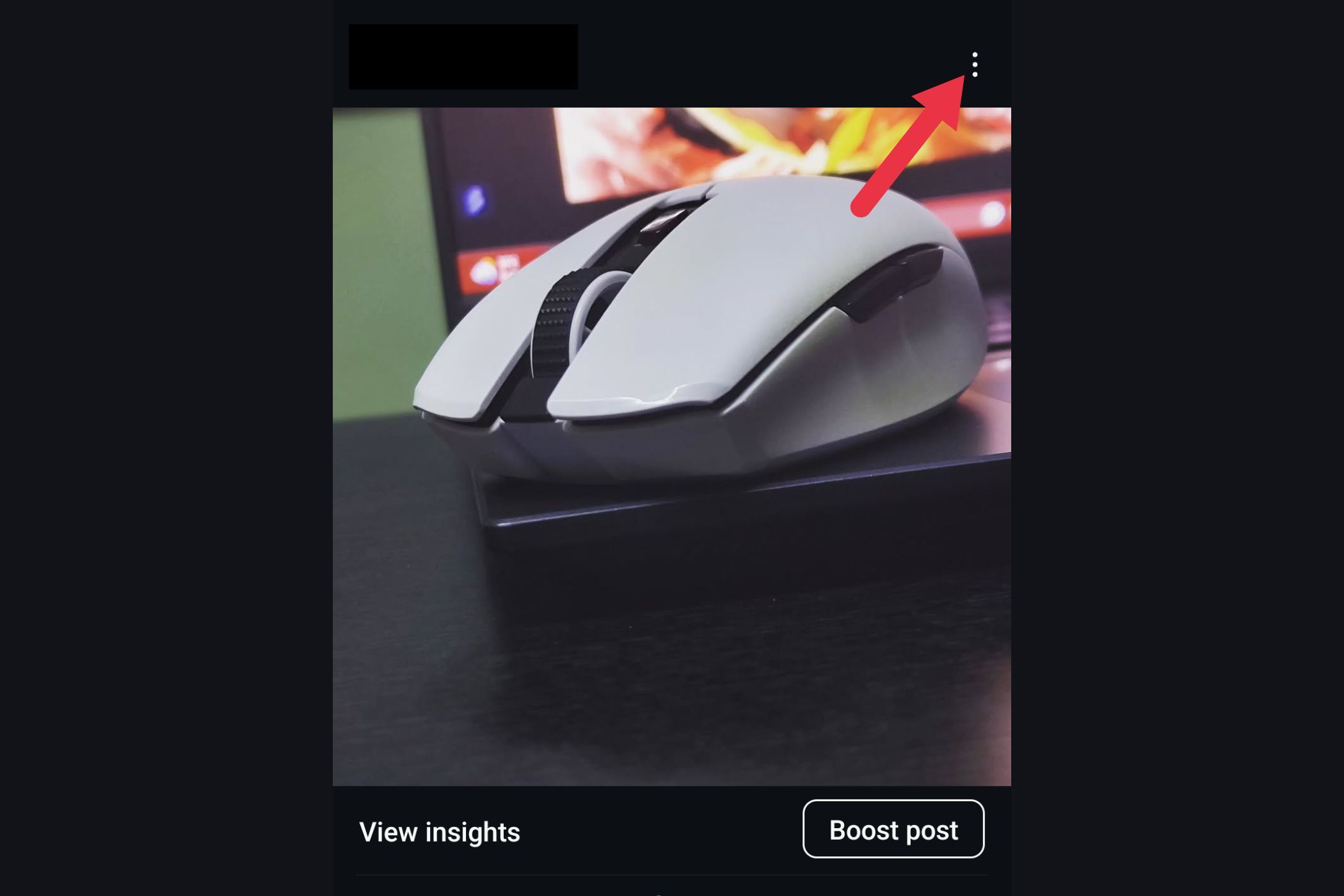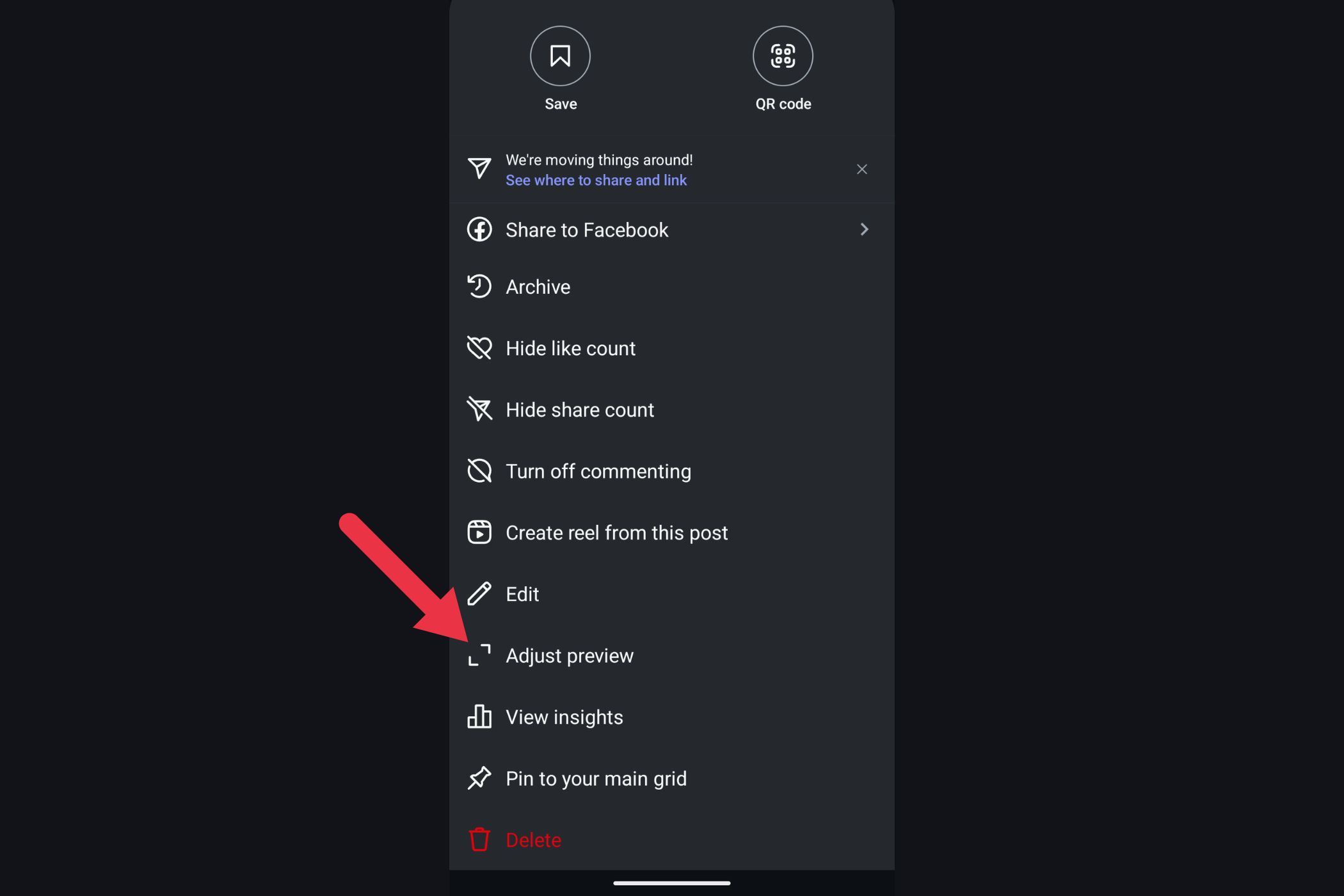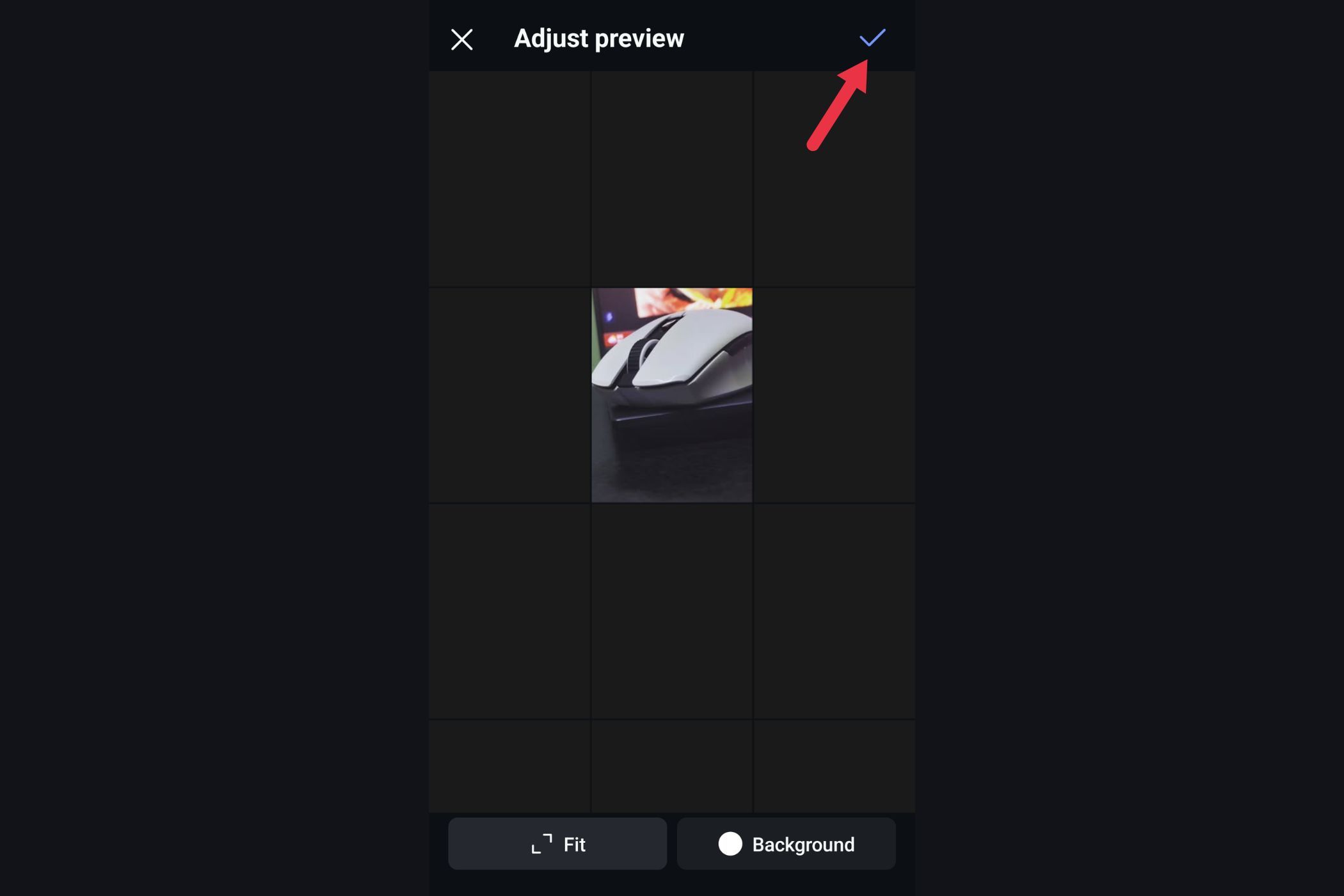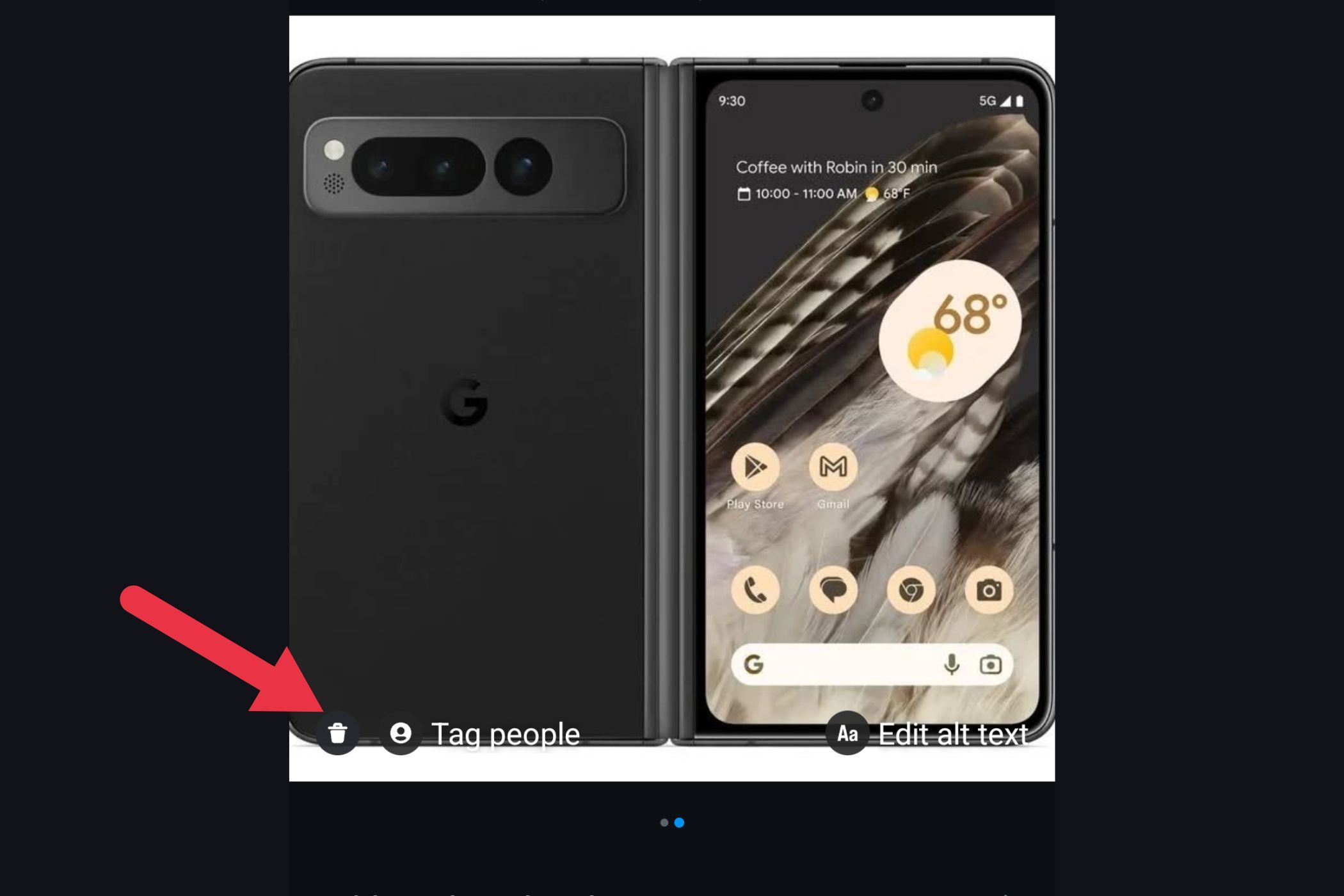Instagram’s profile grid is more than just a gallery—it’s your personal billboard, first impression, and digital aesthetic all rolled into one. Whether you’re a content creator, a small business, or just someone who enjoys curating a beautiful feed, how your posts appear in the grid can make or break your vibe.
Recently, Instagram made a subtle yet significant change to its profile grid layout: instead of the traditional square (1:1) crop, your posts will now show up as vertical 4:5 previews. While this is great news for anyone who posts a lot of portrait-oriented photos (finally, your full outfit fits in!), it also means your existing grid may now look a bit… off.
But don’t worry—we’ve got you covered.
The Grid Has Changed: What You Need to Know
Let’s start with the big update. For the longest time, Instagram force-cropped all grid images to a square format. So even if you uploaded a beautiful vertical or wide landscape shot, the preview in your profile grid only showed the square center of it.
But in a new move, Instagram has started supporting 4:5 aspect ratio previews directly in your profile grid. That means your tall vertical images—especially the ones that look best on mobile—can now be shown off without getting cropped into a square.
This change is especially great for fashion creators, fitness influencers, or anyone posting vertical portraits. It makes your feed look more dynamic, more scrollable, and more representative of your actual post.
The catch? If you’ve been building your grid with square-crop previews in mind, your aesthetic might now feel a little out of sync. Old posts may look inconsistent, and new uploads could shift the visual flow of your feed.
How to Adjust Previews on Existing Posts
If you’ve posted something in the past that now looks weird due to the new taller preview format, Instagram actually gives you a fix:
Here’s how to adjust the preview of an already published post:
Go to your profile and tap on the post you want to change.
Tap the three-dot menu on the top-right.
Tap “Adjust Preview.”
Reposition the image within the frame as you like.
Tap the checkmark to save the new preview.
Optimize for the New Grid Format
To make sure your future posts blend beautifully into your feed, it helps to create content with Instagram’s new 4:5 format in mind. Here’s what that means:
- Use the 4:5 aspect ratio: This translates to 1080 x 1350 pixels, which fills the vertical space Instagram now allows in the grid preview.
- Keep important subjects centered: Just in case the grid crops slightly or a preview gets trimmed, it’s still wise to center your subject—especially for text or face shots.
- Test your crop before posting: Instagram still lets you manually adjust the preview crop while posting. Make it a habit to double-check before you share.
The Carousel Trick (and a Sneaky Workaround)
Carousel posts (where you can swipe through multiple images in one post) still use the first image as the grid preview. If you’re uploading a carousel, and you want a specific image to appear in the grid, make sure it’s the first in the sequence.
Already posted the carousel and realized the cover image doesn’t work in your grid? While you can’t rearrange the order afterward, Instagram has the option to remove individual slides from a carousel.
So, if you want to change the preview image:
Tap the three-dot menu on your carousel post.
Select Edit.
Tap the trash icon in the bottom left of the first image.
If you delete the first image, the second one becomes the new preview in the grid. It’s not perfect, but it can save you from having to re-upload the entire post.
Planning Your Grid Like a Pro
Now that Instagram allows taller previews, the way your grid flows might change. If you’re someone who loves having a super cohesive, almost magazine-like feed, this is where you’ll need to step up your planning game.
Here’s how:
1. Use a Grid Planner App
Apps like Preview for Instagram Feed and Planoly: Social Media Planner let you simulate your Instagram grid before you publish anything. You can drag and drop images, try out different orders, and see how your future posts will look next to your current ones.
These tools are a must-have if you’re posting content in sequences or want to match color themes, borders, or design styles.
2. Design for Flow
If your posts have a certain style—minimalist, earthy tones, bright pop colors—stick with that throughout. Even with varying image sizes, consistent filters or visual patterns will make your grid look intentional.
3. Post in Multiples of Three
Instagram displays posts in rows of three. If you’re trying to align a big image that spans multiple posts (think puzzle-style grids), or you’re working with color transitions, always post in sets of three to keep your alignment intact.
And if a single post throws off your layout? Just follow up with two more to restore the visual flow.
Wrapping Up
With Instagram’s new previews in play, your grid has more room to shine. A little planning and a few quick adjustments can keep your feed clean and balanced.