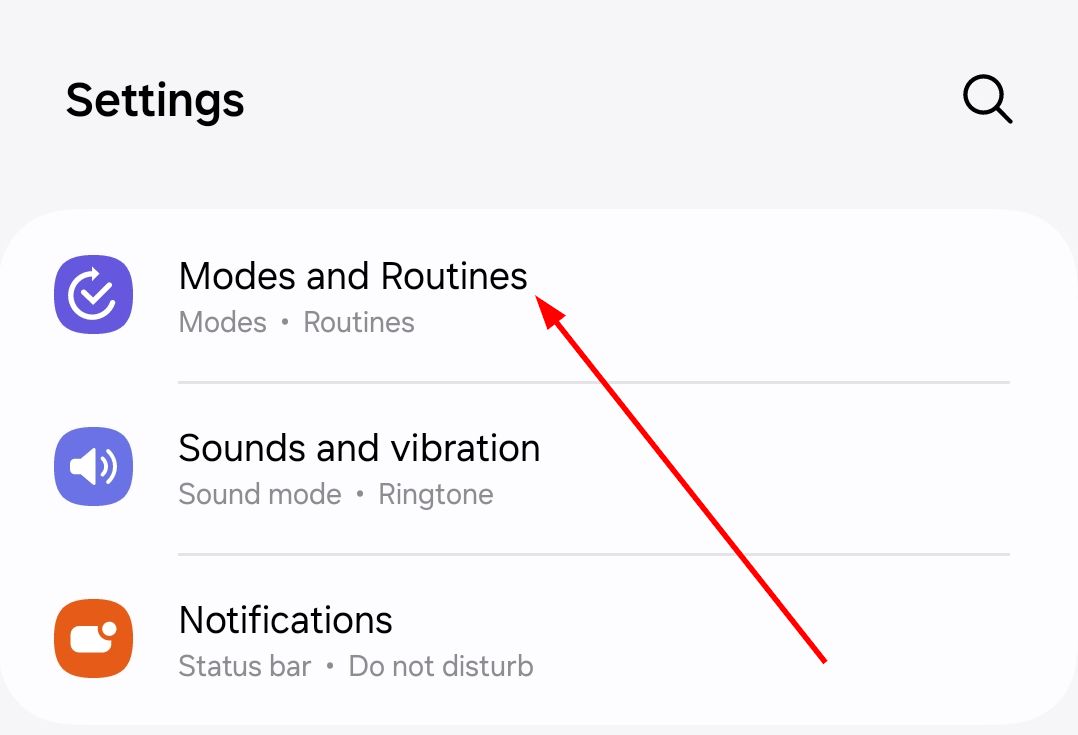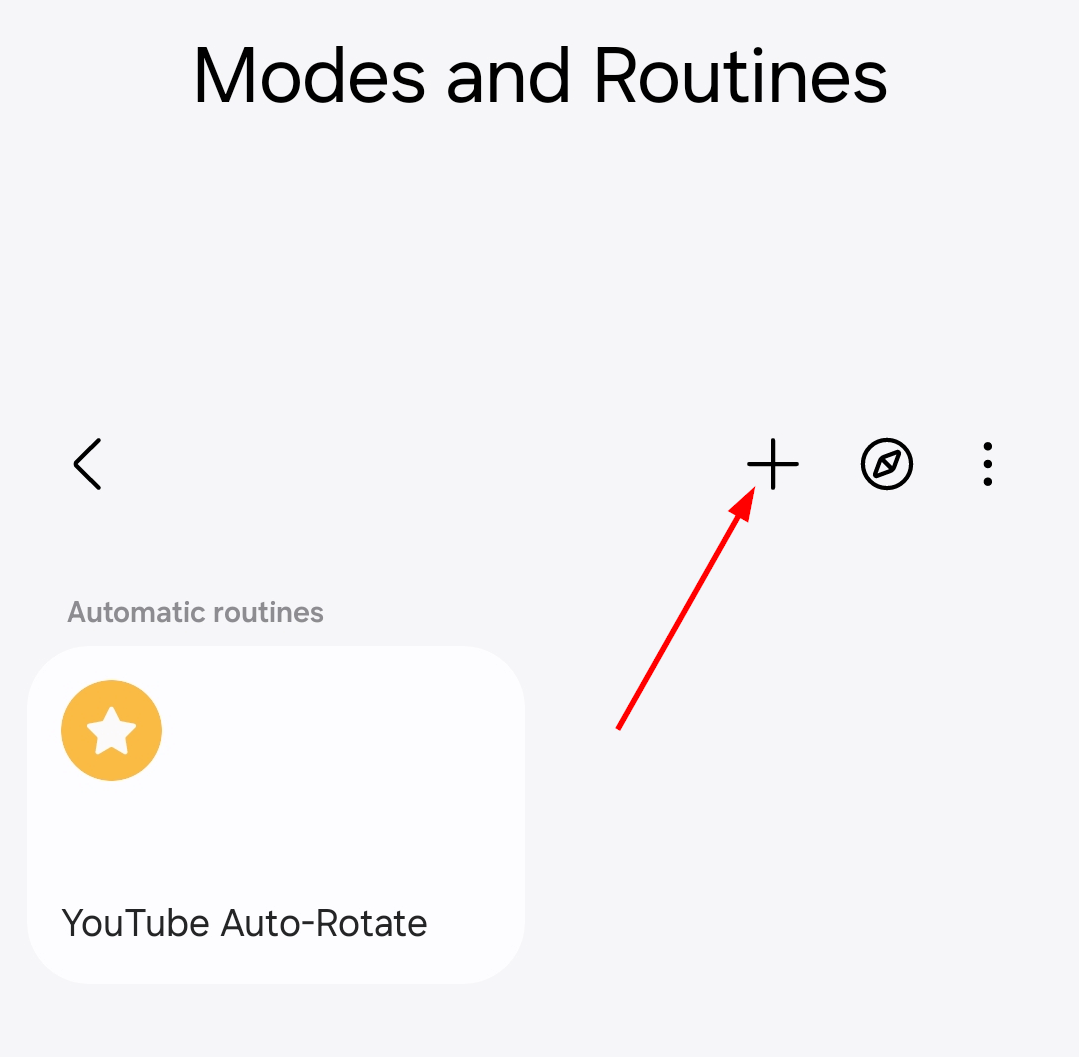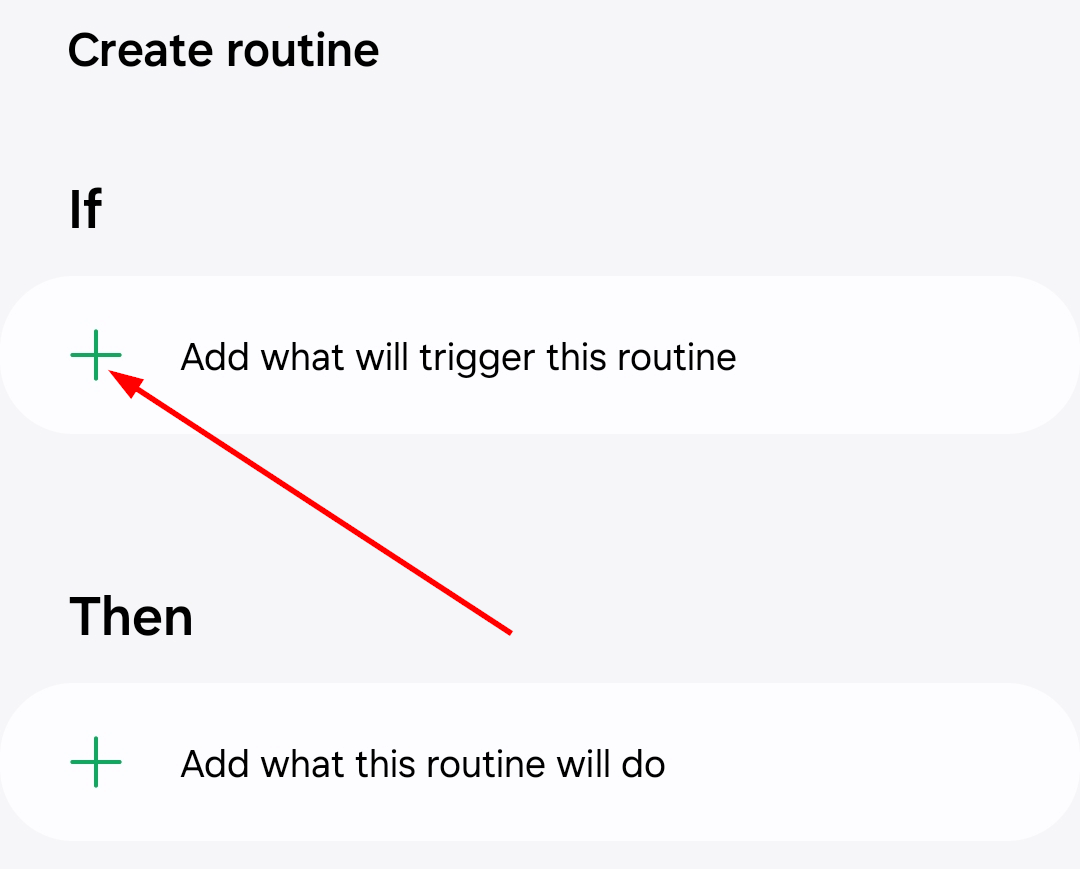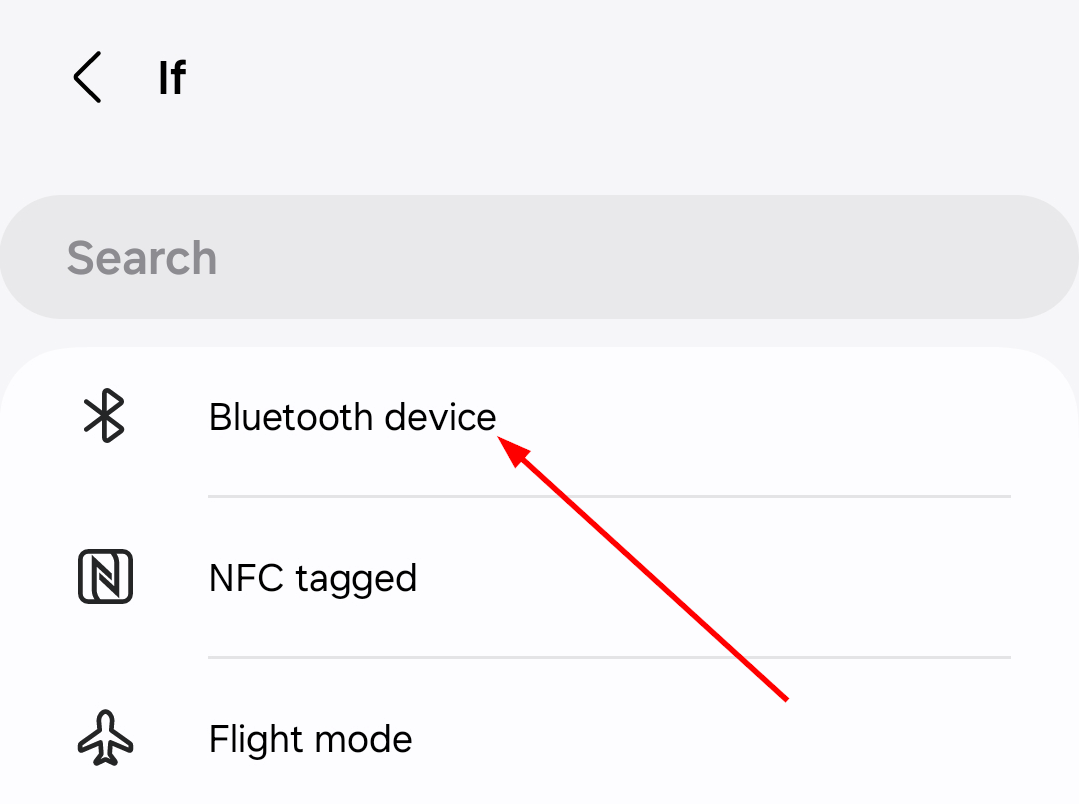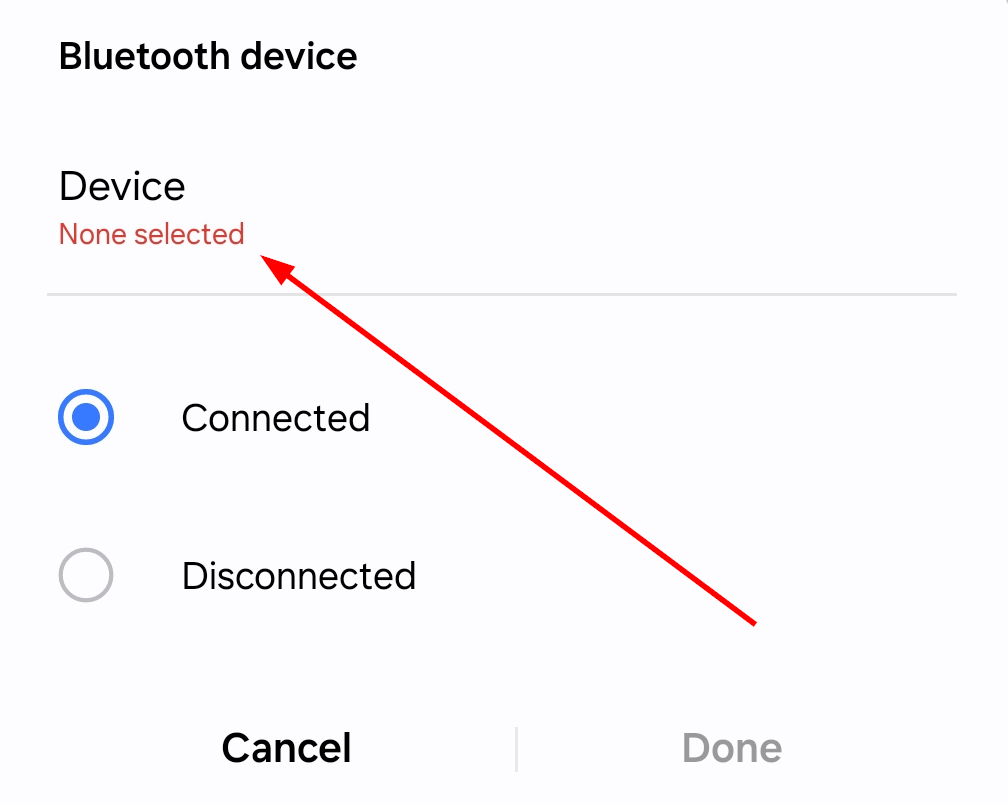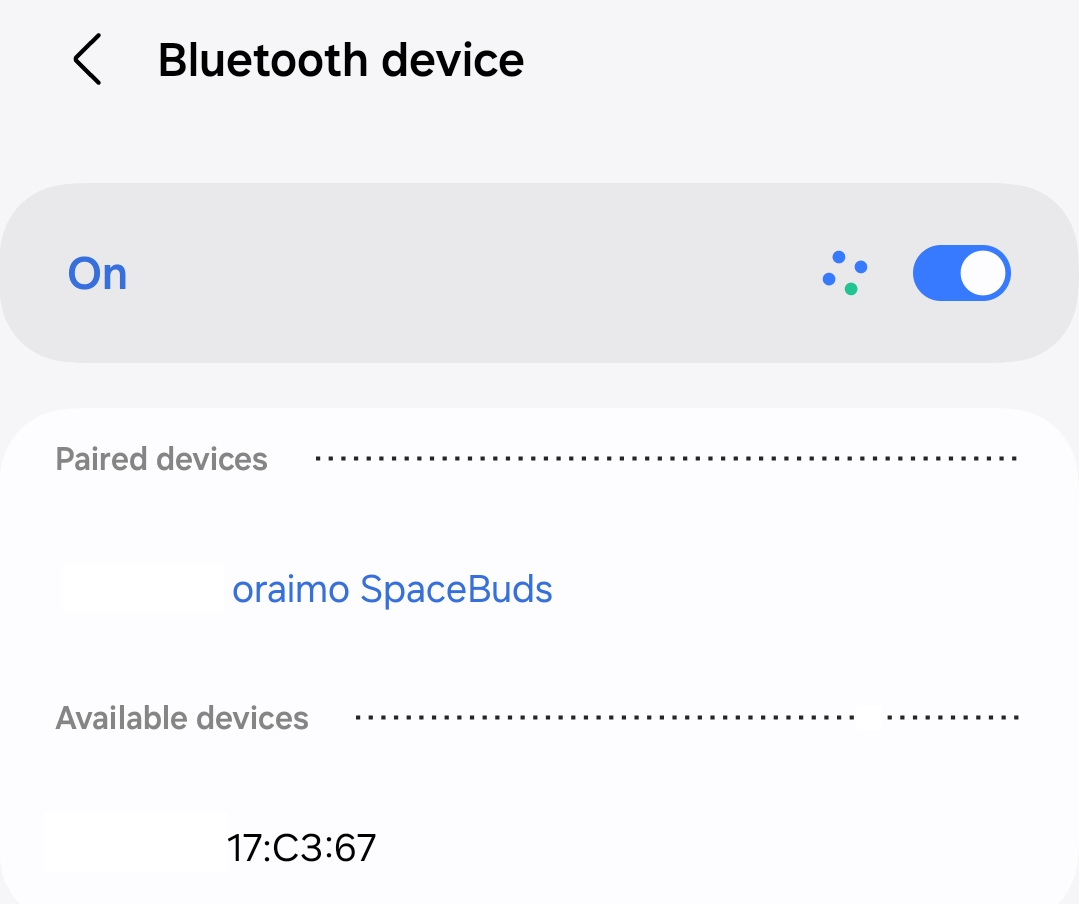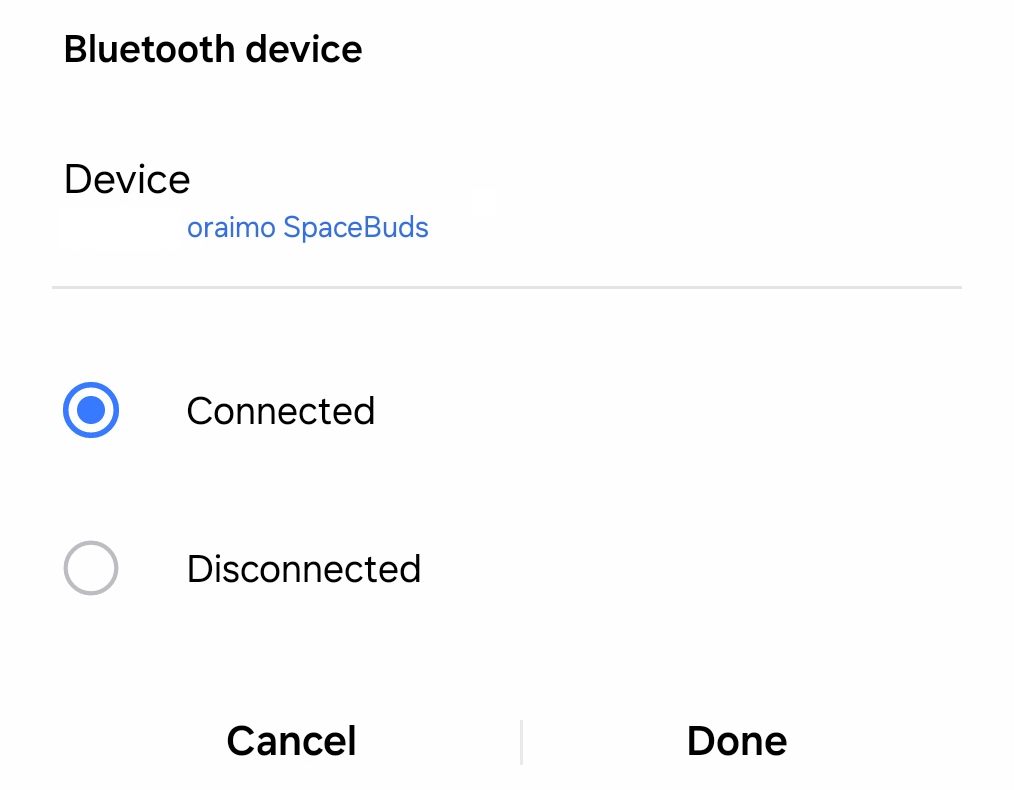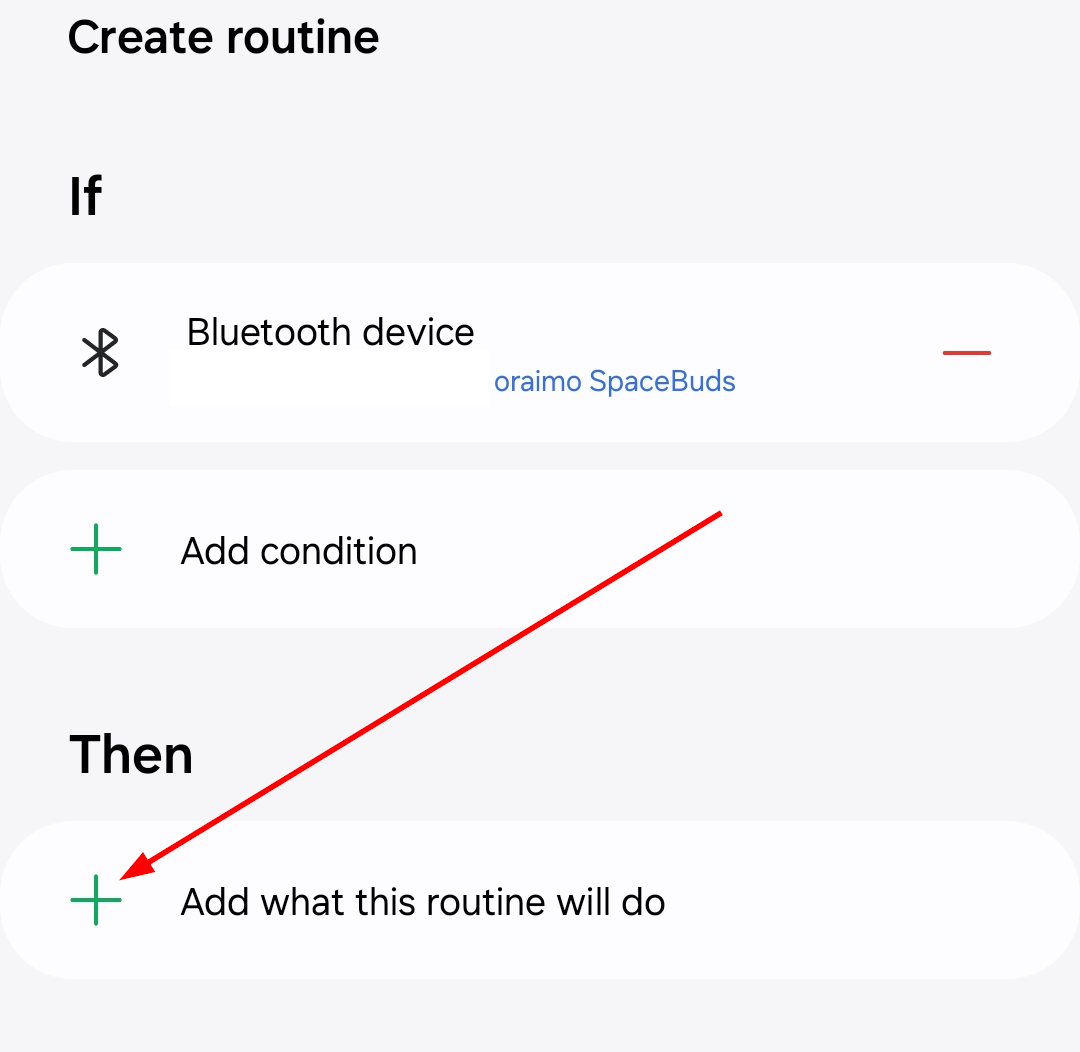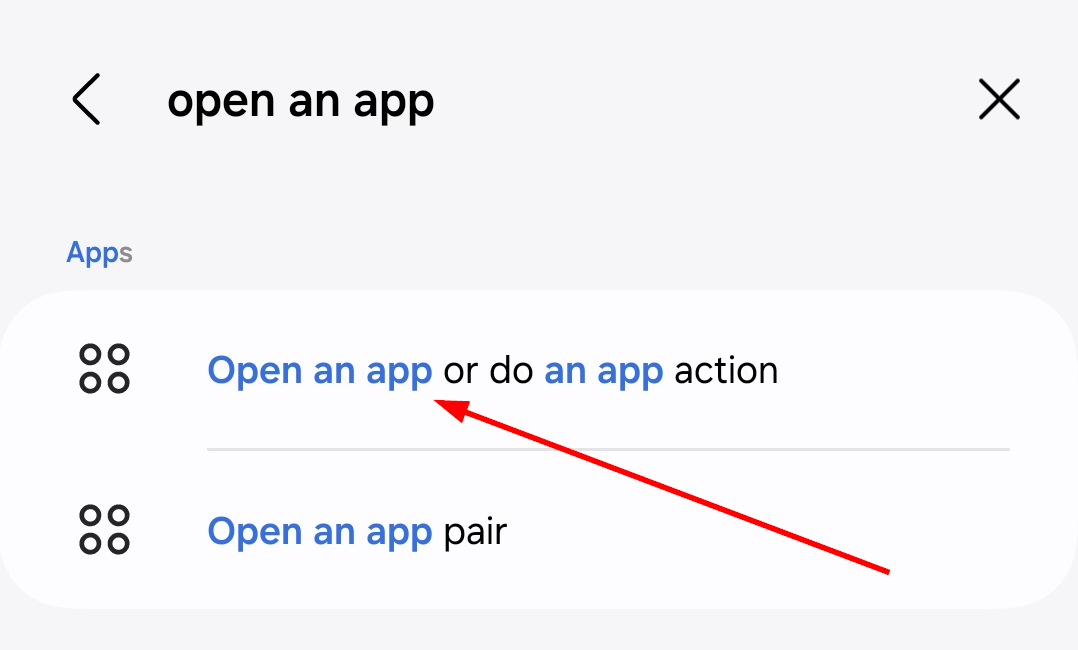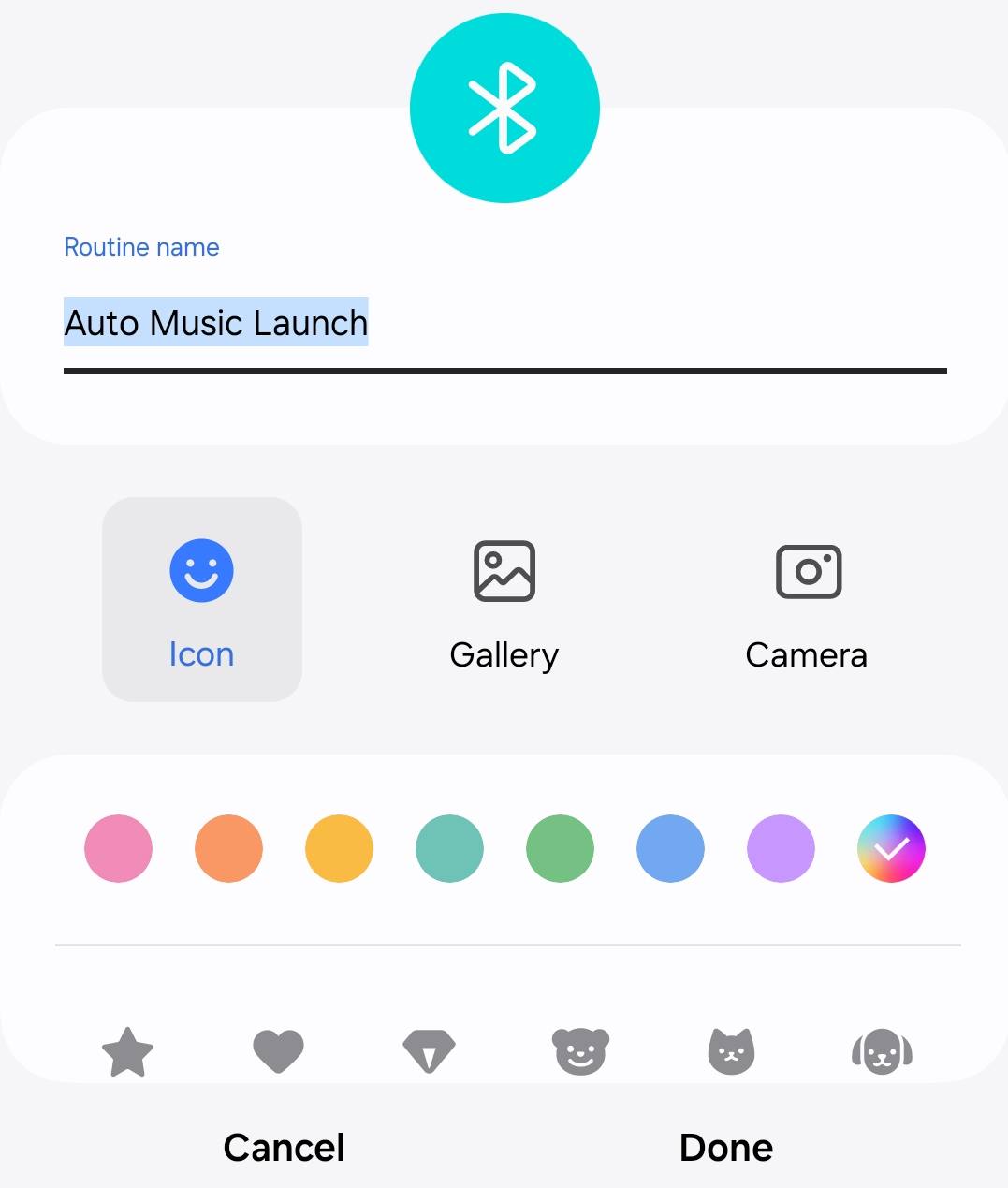What if your favorite music app opened automatically the moment you connected a Bluetooth device? With Samsung’s Modes and Routines, you can set this up effortlessly.
What Is Samsung Modes and Routines?
Samsung Modes and Routines is a built-in automation feature that helps your device adapt to your needs. Modes let you switch between preset settings based on activities like sleeping, driving, or working, while Routines allow you to create custom “if-this-then-that” actions. With Routines, you can automate tasks like turning on Wi-Fi when you get home or silencing notifications at night. You can even set it to automatically rotate your screen when opening YouTube, making it easier to watch videos without adjusting settings manually.
If you’re signed into your Samsung account, your phone can even suggest routines based on your regular activities. Samsung also provides pre-saved routines that you can enable with a single tap. This feature isn’t just for convenience—it helps make your phone work smarter, reducing the need for manual adjustments. You can even use Routines with virtual assistants, smart home devices, and other automation tools for a more seamless experience.
How To Set Up a Routine To Open a Music App When Connected to Bluetooth
Setting up a routine to launch your music app automatically when connecting to Bluetooth is easy with Samsung Modes and Routines. Start by opening the “Settings” app on your Samsung phone and navigating to “Modes and Routines.”
If you don’t see it right away, use the search bar at the top of the settings menu to find it quickly.
Once inside, switch to the Routines tab at the bottom of the screen and tap the plus (+) sign to create a new routine.
First, tap the plus (+) sign under the “If” section to set the trigger condition for the routine.
Scroll down and select “Bluetooth device”. Alternatively, you can search for it in the Search tab.
When you tap on it, a menu will open. Tap on Device to choose the specific Bluetooth device to be selected–whether it’s your earbuds, car stereo, or speaker.
Tap on the device of your choice to be selected.
Make sure the connected option is selected then tap “Done” to confirm.
Now, tap the plus (+) sign in the “Then” section to add an action.
In the search bar, type “Open an app” and then select it from the list.
Choose your preferred music app, like Spotify, YouTube Music, or Samsung Music. Once selected, tap “Done” to finalize the action.
Tap “Save.” You can name your routine something like “Auto Music Launch” and even customize the icon or color.
Finally, tap “Done,” and your routine is ready.
Now, whenever you connect to the selected Bluetooth device, your music app will automatically open, making it easier to jump into your playlist without searching for the app manually.
Make Your Samsung Device Work for You with Modes and Routines
Setting your Samsung device to open your music app automatically when connected to Bluetooth is just one of the many ways Modes and Routines can simplify your daily tasks. Instead of manually searching for your app, your phone does the work for you, letting you jump straight into your music.
You can explore other automation options, like changing sound modes, adjusting brightness, or launching different apps based on your activities. By taking advantage of these features, you’re making your device smarter and more in tune with your habits. Try experimenting with different routines to see how you can make your phone work even better for you.