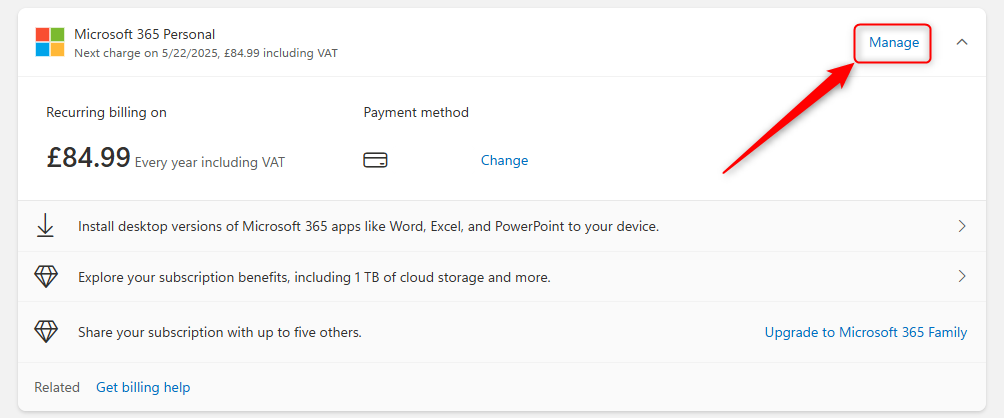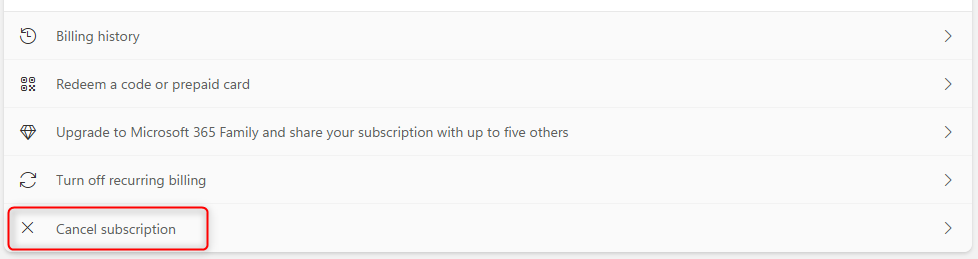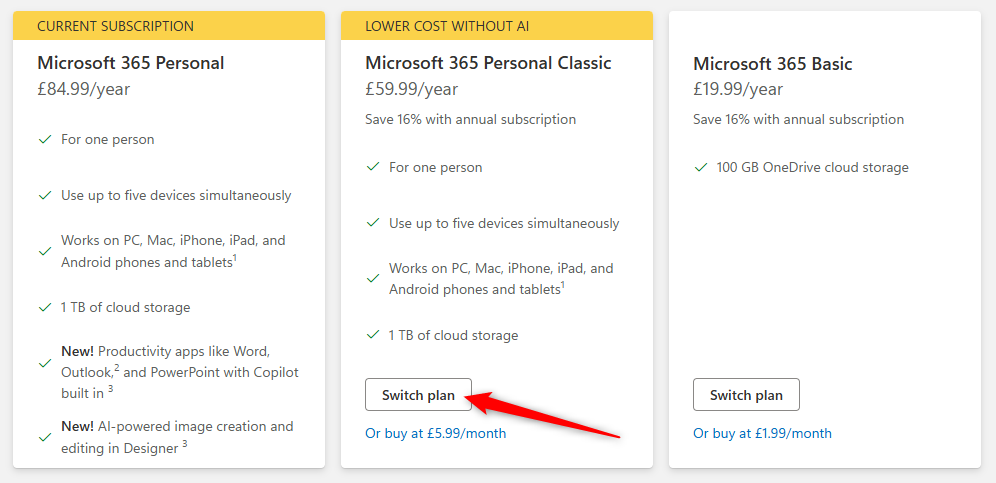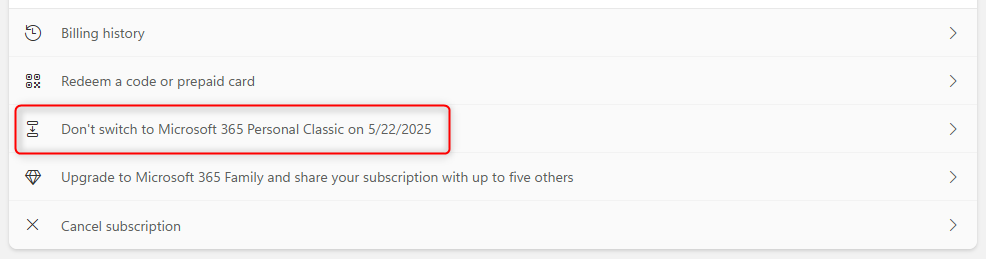Summary
- From January 2025, Microsoft 365 Personal and Family subscription renewals automatically include Copilot with a small price increase.
- To avoid the raised price, you must manually downgrade to Microsoft 365 Family or Personal Classic before the renewal takes place.
- Although the Classic subscription is a temporary solution, it’s currently the only option if you want to keep your Microsoft 365 privileges without paying any extra cash.
As of January 2025, Microsoft 365 Family or Personal customers will automatically get Copilot in their Microsoft productivity apps when they install the latest version. What’s more, this automation comes with a $3 monthly price increase.
If, like me, you aren’t likely to use Copilot—and, more importantly, don’t want to pay for something you won’t use—you’ll need to manually downgrade to Microsoft 365 Personal or Family Classic.
The prices in the screenshots in this article are displayed in GBP (£), as I am using my UK-based subscription to show you the steps for downgrading. You can follow the exact same process wherever you are based.
Read This Before You Downgrade!
Before you get started with your downgrade from Microsoft 365 Personal or Family to Microsoft 365 Personal or Family Classic, take a few moments to understand these important points:
- The Copilot-based subscription is the default package, reflected by the fact that it has adopted the name of its non-AI predecessor. Don’t let the fact that the name of the subscription on your account hasn’t changed fool you into thinking you won’t be charged the new, increased price!
- To avoid any price increases, you have to manually switch to Microsoft 365 Personal or Family Classic, which is exactly the same package as the one you had subscribed to previously but is no longer the default. This is why its name has changed to include the word “Classic.”
- Microsoft says that Microsoft 365 Personal and Family Classic are “limited-time” options that “may not always be offered as a plan option,” so don’t rely on this as a long-term fix. Despite this, when I downgraded, I was told that I would be charged the lower price “every twelve months,” so the suggestion is that the Classic subscriptions are here to stay—but Microsoft doesn’t want you to choose that cheaper option! Either way, keep coming back to the Microsoft section of the How-To Geek website to ensure you don’t miss any important updates in this regard.
- Always know your renewal date! Existing Microsoft 365 Personal or Family subscribers won’t be charged for the automatically upgraded Copilot package until their next scheduled renewal, but it’s easy to miss that date and be charged for something you won’t use.
How to Downgrade from Microsoft 365 Copilot to Microsoft 365 Classic
First, head to the Microsoft Services and Subscriptions page, and log in if prompted. Then, locate the subscription you want to downgrade, and click “Manage.” I know I’ve chosen the correct plan in the screenshot below because the subscription price has already been adjusted to reflect the Copilot upgrade (I paid £59.99 last year, and my subscription plan is due to renew in May of this year at the increased price of £84.99).
The next page that loads gives you the option to click “Cancel Subscription,” which you should do now. Don’t worry—nothing will actually happen to your account at this stage. The next page is where you will take the necessary actions.
Now, scroll down to the section headed Choose A Plan That’s Right For You, and click “Switch Plan” at the bottom of the Microsoft 365 Personal Classic or Microsoft 365 Family Classic cards (depending on which plan to which you subscribed previously). You can see that I’m automatically subscribed to the new, pricier Microsoft 365 Personal plan on the left, whereas I want to revert to the Microsoft 365 Personal Classic subscription at the price point I paid last year.
A new window then appears to confirm that your subscription will not renew until your already-planned renewal date. Providing you’re happy with the contents of the small print, choose a payment method and click “Pay.”
Whether you like it or not, you’ll be stuck with the new Microsoft 365 Copilot plan until your renewal date, at which point your downgrade will occur automatically. If, during this interim period, you realize that you actually do want to upgrade to the AI-based plan, click “Don’t Switch to Microsoft 365 Personal/Family Classic…” on the same page where you clicked “Cancel Subscription” earlier, and follow the instructions to confirm this decision.
The important thing is that you maintain control over your subscription and how much screen space Copilot takes up. For example, you can go ahead with the upgraded Microsoft 365 Personal or Family plan but remove Copilot from individual apps in your Microsoft 365 suite. Similarly, you’ll also find you can remove Copilot from the ribbon in individual programs if it’s getting in your way.