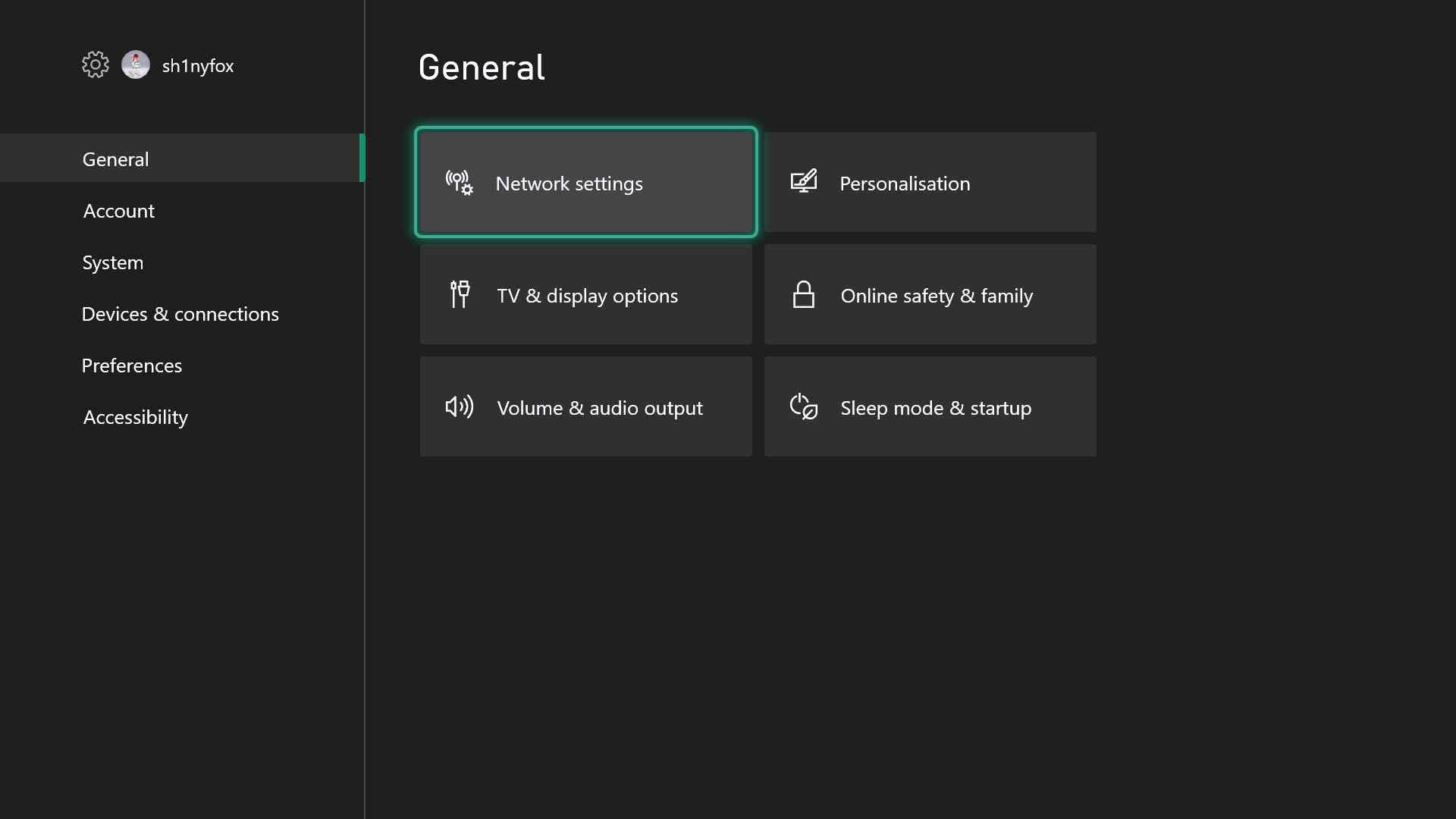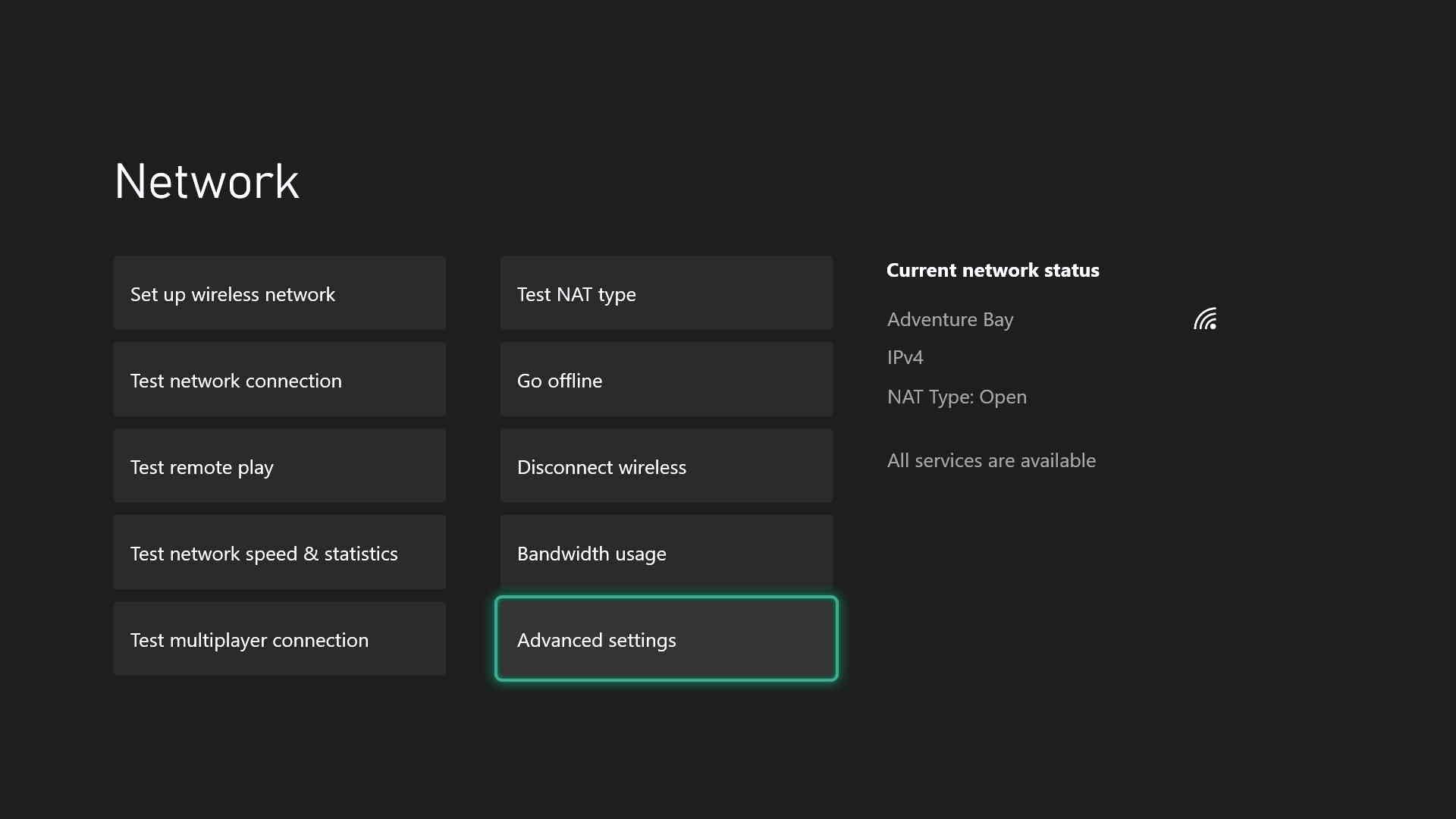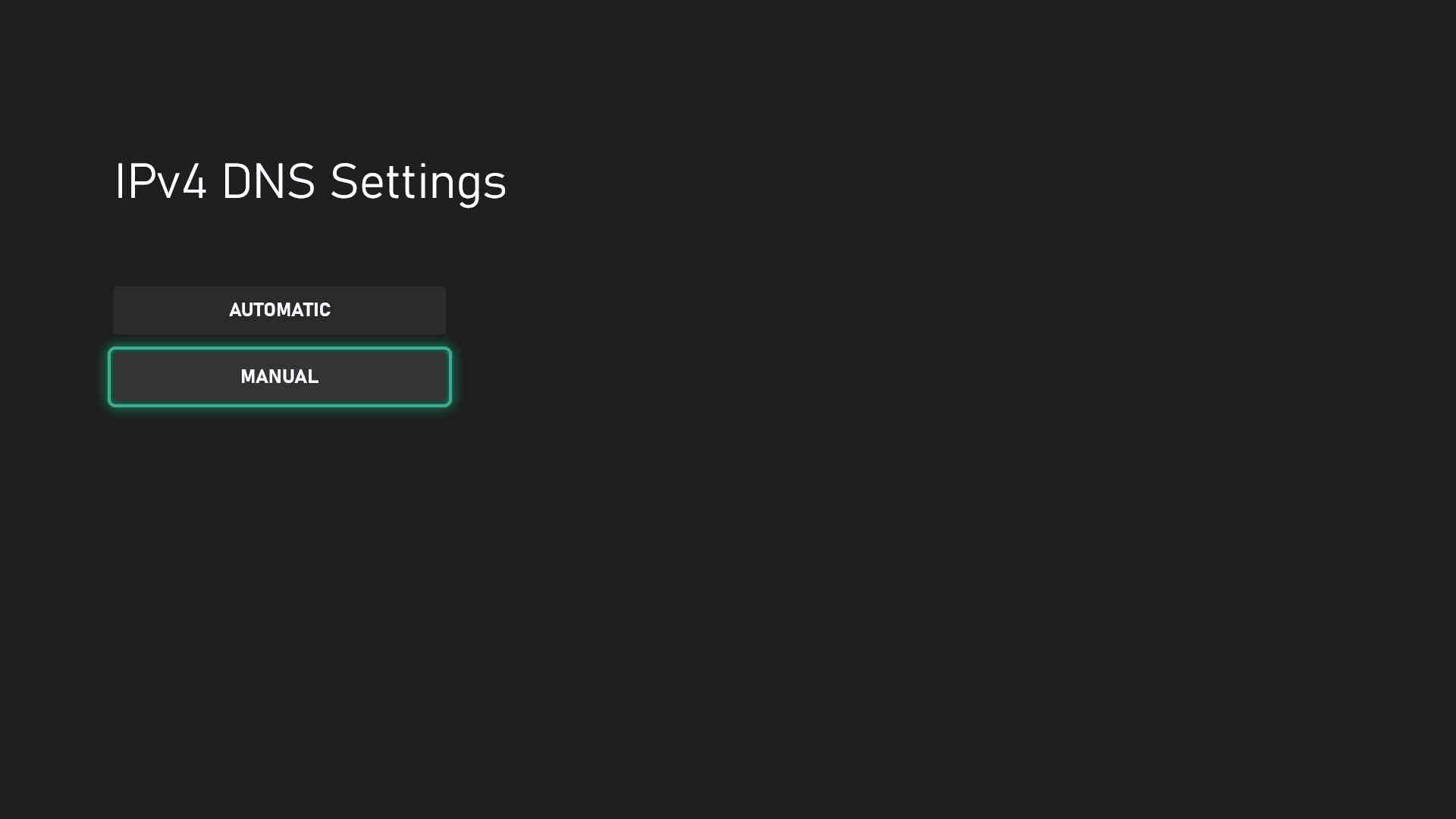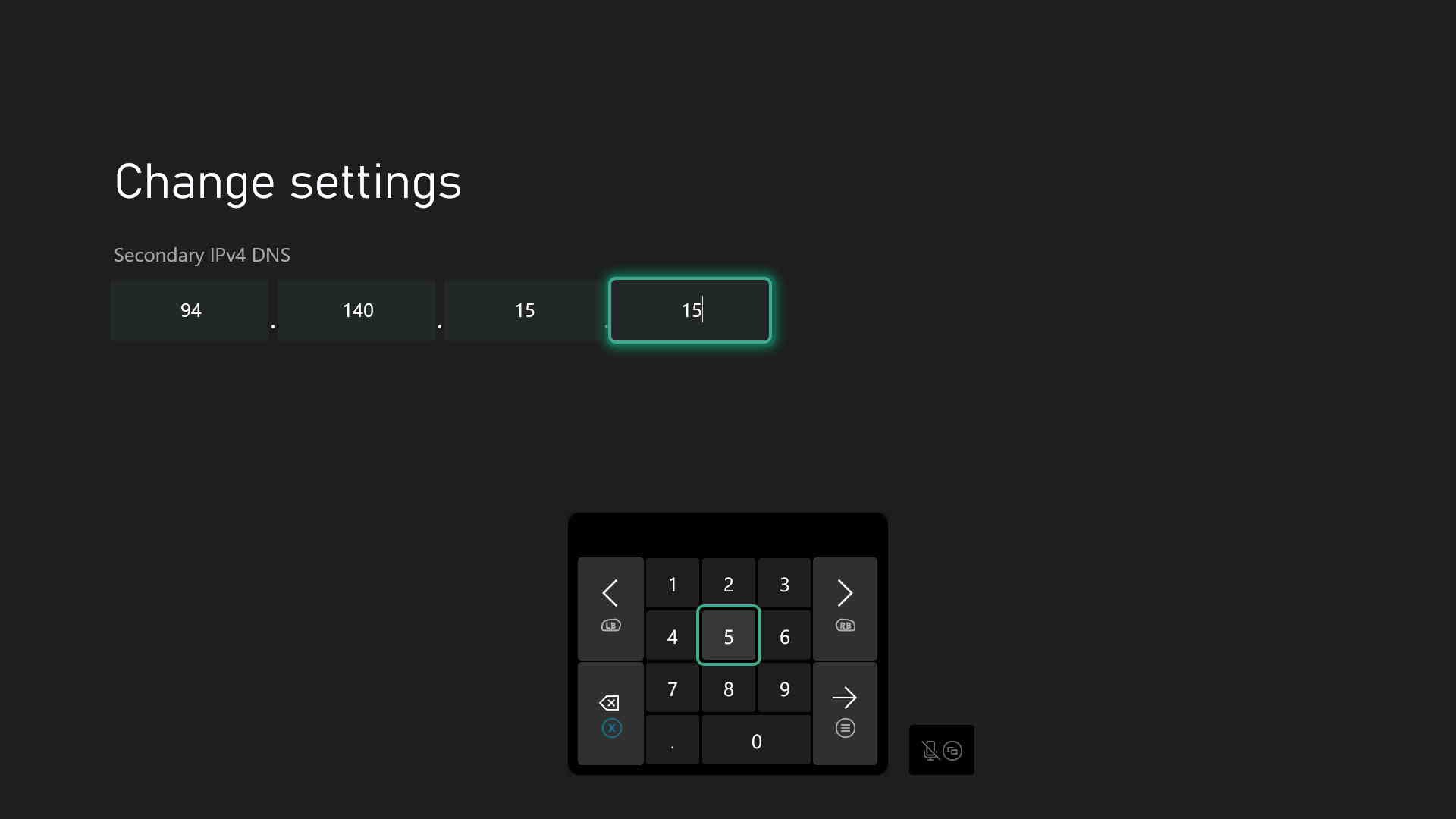Source: Matt Brown | Windows Central
Source: Matt Brown | Windows Central
If you go online you’re going to encounter ads and trackers. It’s just the way of the world, but it doesn’t necessarily mean you have to like it. Especially on your games console.
Browsing the web on the TV isn’t for everyone, but while it can be done you should at least enjoy it and for many, that will mean blocking unsightly advertisements. And we could all do better about keeping tabs on how we’re being tracked.
On the Xbox Series X, Xbox Series S, and Xbox One, you can easily block ads and trackers and make your online time a little less irritating. Here’s what you need to do.
How to block ads and trackers on Xbox with AdGuard DNS
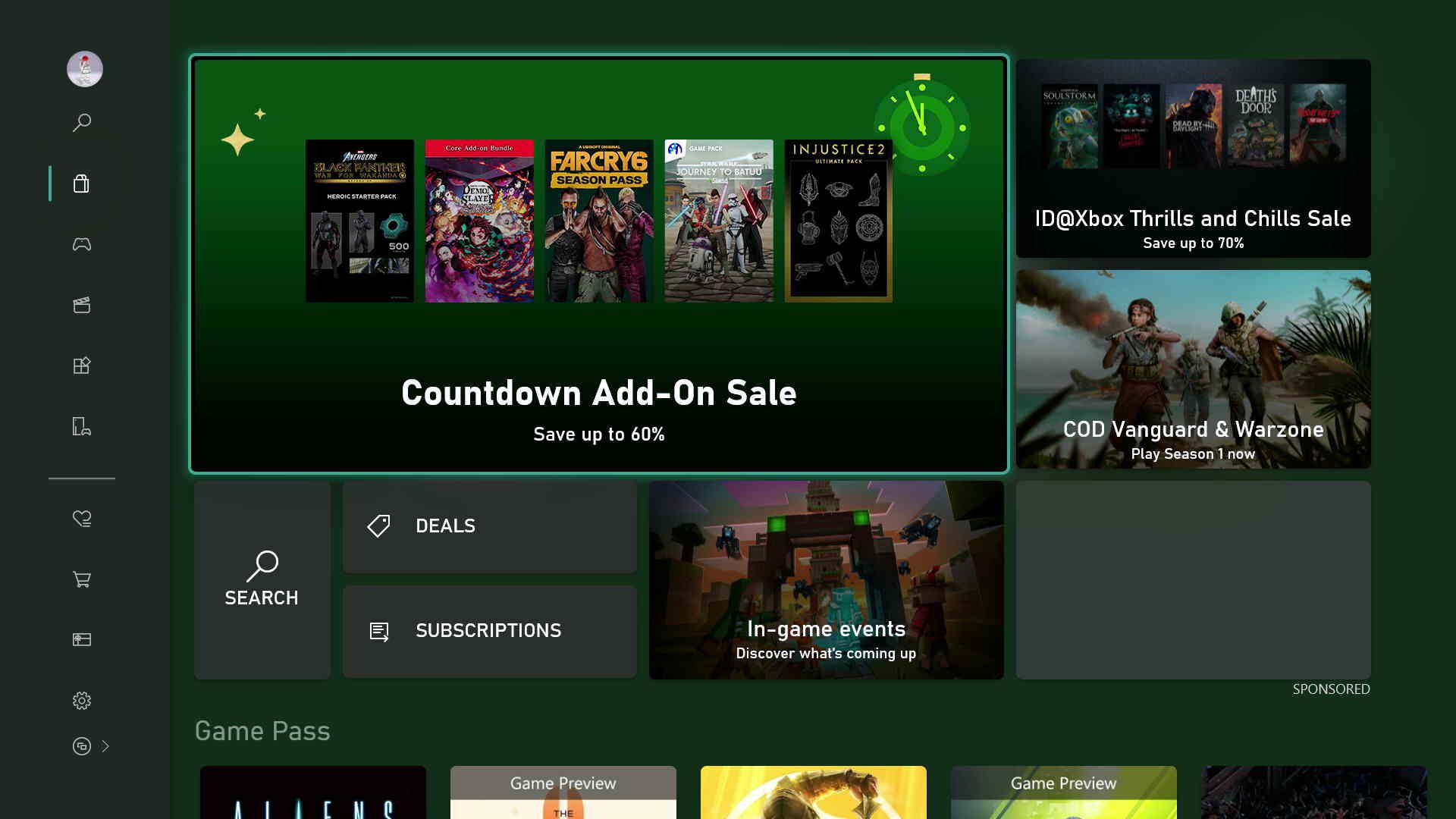
AdGuard is one of the world’s biggest adblocking services with apps and extensions that cover all platforms. What is possibly less well known is the provision of a public DNS, much like those provided by Google and Cloudflare, with the big difference being that the AdGuard DNS servers filter out ads and trackers.
There are likely other similar services that could be used, and the steps in this guide would apply to any other such adblocking DNS server.
To implement the DNS server on your Xbox console follow these steps.
- Open the Settings app on your Xbox.
-
Select General.
Source: Windows Central
- Select Network settings.
-
Select Advanced settings.
Source: Windows Central
- Select DNS settings.
-
Choose Manual.
Source: Windows Central
-
Enter 94.140.14.14 for the primary DNS address.
Source: Windows Central
- Select the right arrow button to continue.
-
Enter 94.140.15.15 for the secondary DNS address.
Source: Windows Central
From this, it’s a good idea to then reboot your Xbox console to refresh the connection and ensure that the new settings are working properly. Now you shouldn’t see ads when browsing the web inside Microsoft Edge and other applications, and it even seems to take care of the sponsored tiles on the Xbox dashboard and in the Store.
Sure, you see a grey tile now instead of the ad, but there are enough people out there who object to being shown ads by Microsoft on their console that this could be just the ticket.
Using a Pi-Hole or AdGuard Home
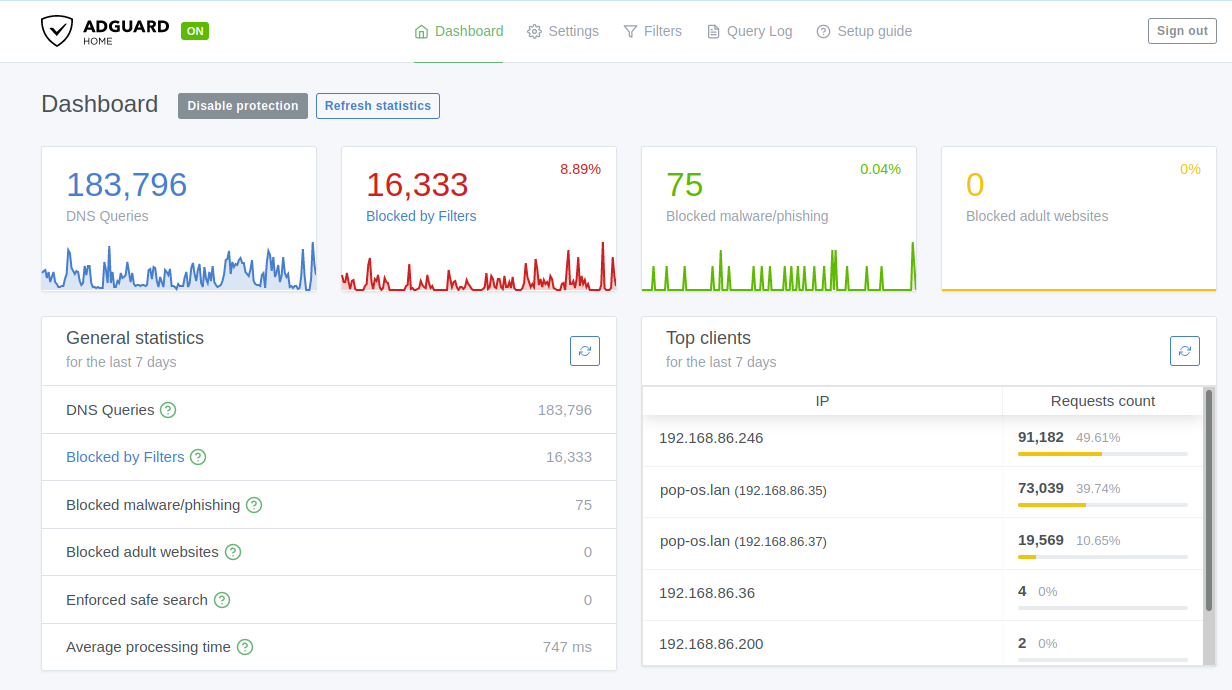
You can of course get more radical and block ads and trackers across your entire home network with something like a Pi-Hole or AdGuard Home on a Raspberry Pi. These have a similar effect, replacing your existing DNS and filtering out the nasties. Or you could apply AdGuard DNS to your home network if you’re looking for something a bit less techy.
Whichever you choose, the process involves going into your router settings, and naturally, all of these are different. But you’ll be looking for the same settings as on your Xbox console, manually setting the DNS to something that’s going to block ads and trackers for you.
If the Pi-Hole or AdGuard Home sounds interesting to you, we’ve got guides on hand to help you get those set up.