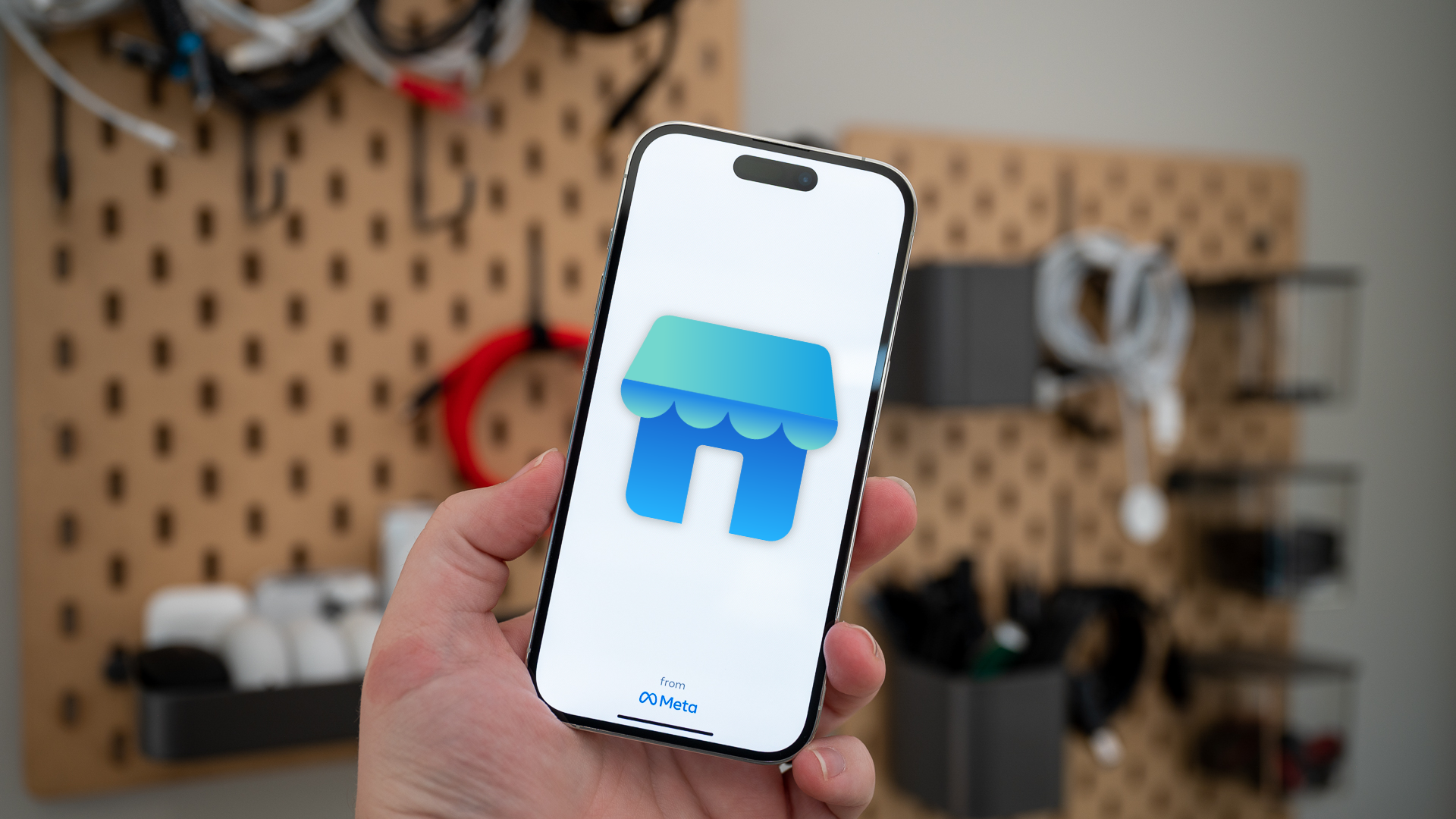We’re living in an era where a new graphics card costs as much as a used car—I’m looking at you, NVIDIA RTX 5090. But what if I told you that you could score most of the performance at a fraction of the price by opting for a used card instead?
Why Should You Buy a Used Graphics Card, and Is It Safe?
Graphics cards are the most important component for gaming, rendering, mining, and machine learning, which is why they’re often the most expensive part of a computer. However, they also tend to depreciate the most, meaning you can save a pretty penny simply by getting a used one. In my experience, buying a two-year-old GPU can save anywhere from 30–70% off the original MSRP.
If you’ve never bought used computer hardware before, I wouldn’t blame you for thinking that a used graphics card would be less reliable and could die at any moment. However, if the card works when you buy it, the chances of it dying aren’t significantly higher than if it was new, as illustrated by the “bathtub curve” graph. Physical and electrical defects (usually from manufacturing problems) mean that devices that will fail tend to do so early, since critical problems are likely to show up quickly. Once devices with those problems have been weeded out, however, most electronics will happily run for years without issue, until mechanical wear becomes a problem. On a graphics card, mechanical wear basically only applies to the fans, which can usually be replaced without too much trouble.
By the time a GPU stops working, there’s a good chance it’ll already be obsolete. Over the past two decades, I’ve purchased numerous used graphics cards, and not a single one failed while I was using them. However, your experience might differ, which is why you must be cautious when buying—and that’s exactly why this guide is here.
One caveat with used cards is that you’ll probably have to buy a last-gen model—few people sell cards that came out just a year earlier. Even when they do, the price is often close to MSRP. However, that doesn’t matter because you can opt for a higher-tier model from a generation or two ago and still get excellent performance.
Set a Budget and Research the Market
If you’ve decided to buy a used graphics card, it’s time to set a budget and research the current market. Your goal is to find the best value graphics card for the least money possible. GPU benchmarks are your best friend here, but don’t overlook features like DLSS and ray tracing, either.
If you have a budget of $200, it’s wise to look at multiple generations of AMD, NVIDIA, and Intel graphics cards to identify your best options before you start shopping. Familiarize yourself with how GPU naming conventions work and compare their performance. As an example, here’s a list of cards with similar performance despite being from different brands and generations:
Also, don’t get fooled into paying extra for a fancier version of the same card—performance rarely differs, and you’re better off saving your money for more RAM or a better motherboard.
Where to Buy a Used Graphics Card
If you know a friend or a friend of a friend who’s planning to upgrade their graphics card, ask them to sell you the old one. While you might not get the absolute best deal, it’s the safest way to buy a card because you can trust them more than an anonymous seller, and they’re more likely to be honest about the card’s condition.
If that’s not an option, another relatively safe option is computer stores that carry used hardware. Stores often sell refurbished or used graphics cards at a reasonable price, and some even test the cards before selling and provide a limited warranty. Good places to check are Newegg and Amazon.
For the biggest savings, albeit with the most risk, online marketplaces are your best option. eBay and Facebook Marketplace (which you can browse without an account) are among the top platforms for buying used GPUs. Small tech communities dedicated to selling hardware, such as forums, Reddit, and Discord, require more effort but can still be worth it.
Research the Seller and Graphics Card’s History
Once you’ve found a card, it’s time to inspect the finer details. Look for common red flags like stock photos (instead of real photos of the card), an unrealistically low price, vague item description, lack of proof that the card is working, not answering questions, and other evasive behavior.
You might occasionally come across a description that says “only used for gaming.” This implies that the card wasn’t used for crypto mining. Now, whether you should buy a GPU that’s been used for mining is a topic of its own.
Most crypto miners take good care of their cards by providing sufficient airflow and undervolting to prevent overheating, so it’s not as bad as it might sound. My last two cards came from a mining rig, and I suspect my current one did too, and I’ve had no issues. That said, your experience might be different from mine.
The seller’s reputation is more important than what the card was used for. Look for feedback about the seller, and always prioritize those with positive reviews and verified purchases.
Consider asking the seller if they’ll allow you to return the card within a week if you encounter any issues. My friend and I bought the same RX 6800 XT model from the same seller, and while my card worked flawlessly, my friend’s card wouldn’t boot and only ran in safe mode. Fortunately, the seller replaced it without any hassle, making it a very positive experience overall.
Visually Inspect the Graphics Card
Regardless of whether you’re having the card shipped or buying in person, always ask the seller for photos of the card. If it’s covered in dust, it could indicate that the card wasn’t well-maintained.
Inspect the card thoroughly for broken fan blades, damaged connectors, and missing screws. Additionally, check the screws on the back for warranty seals. If they’re broken or missing, it means the card was opened at some point. Even if it was just for a routine thermal paste change, ask the seller about it.
Most importantly, request close-ups of both sides of the gold contact pins on the bottom, as this area is a good indicator of physical wear and tear. While wear doesn’t necessarily mean that the card doesn’t work, a card that’s been frequently inserted and removed from a slot will have visible scuffs on the contact pins.
The non-working card I mentioned earlier had significantly more scratches than mine. If you notice that some pins seem to be missing pieces, don’t worry—this is probably part of the design. Still, it’s a good idea to compare it against a photo of the same card online to be sure.
In addition to the gold pins, pay close attention to the tiny SMD capacitors on both sides, just above them. These are extremely fragile and can be knocked off by careless handling. While some capacitors are there for redundancy, others are essential, and the card won’t work without them or will have reduced performance. You’ll need to look up close-up images of the specific model you’re buying, as each card has a slightly different layout.
Test the Graphics Card in Person
I always recommend buying used hardware in person if possible. This allows you not only to inspect the physical condition of the card but to also test its performance. Ask the seller to meet you at your place and test it in your PC.
Before you do, double-check that your power supply is powerful enough to run the card and that it has all the necessary connectors. Install a few demanding games and stress tests or benchmark tools so that you can test the GPU’s stability and performance. Another good idea is to install GPU-Z and check if the GPU’s BIOS is the correct one. You can find a list of GPU BIOSes on TechPowerUp.
When running the benchmark, pay close attention to the GPU’s temperatures—especially the hotspot temperature, power draw, and overall performance. Are they all within the normal specifications you found online? If the hotspot temperature constantly approaches or exceeds 95°C, it suggests the GPU has been regularly exposed to such temps. While 95°C might be considered normal under heavy load, I’d be happier to see ~85°C.
Still, demanding games provide the best test, as they’ll quickly reveal any odd artifacts or stability issues. Just make sure to install the GPU drivers correctly first, as issues caused by the driver can mimic hardware problems.
As for fans, it’s normal for them to be somewhat loud. Check if all of the fans are spinning under load. Also, they shouldn’t be making any grinding or rattling noise. GPU coil whine can be frightening to hear, but it’s not something to be concerned about. Powerful GPUs tend to have a more pronounced coil whine, and it’s sometimes unavoidable with such cards.
Buying a used graphics card isn’t a bad idea at all; it’s a great way to save money. Now that you’ve read our guide, you’re prepared to snag a good deal without getting scammed. Good luck shopping!