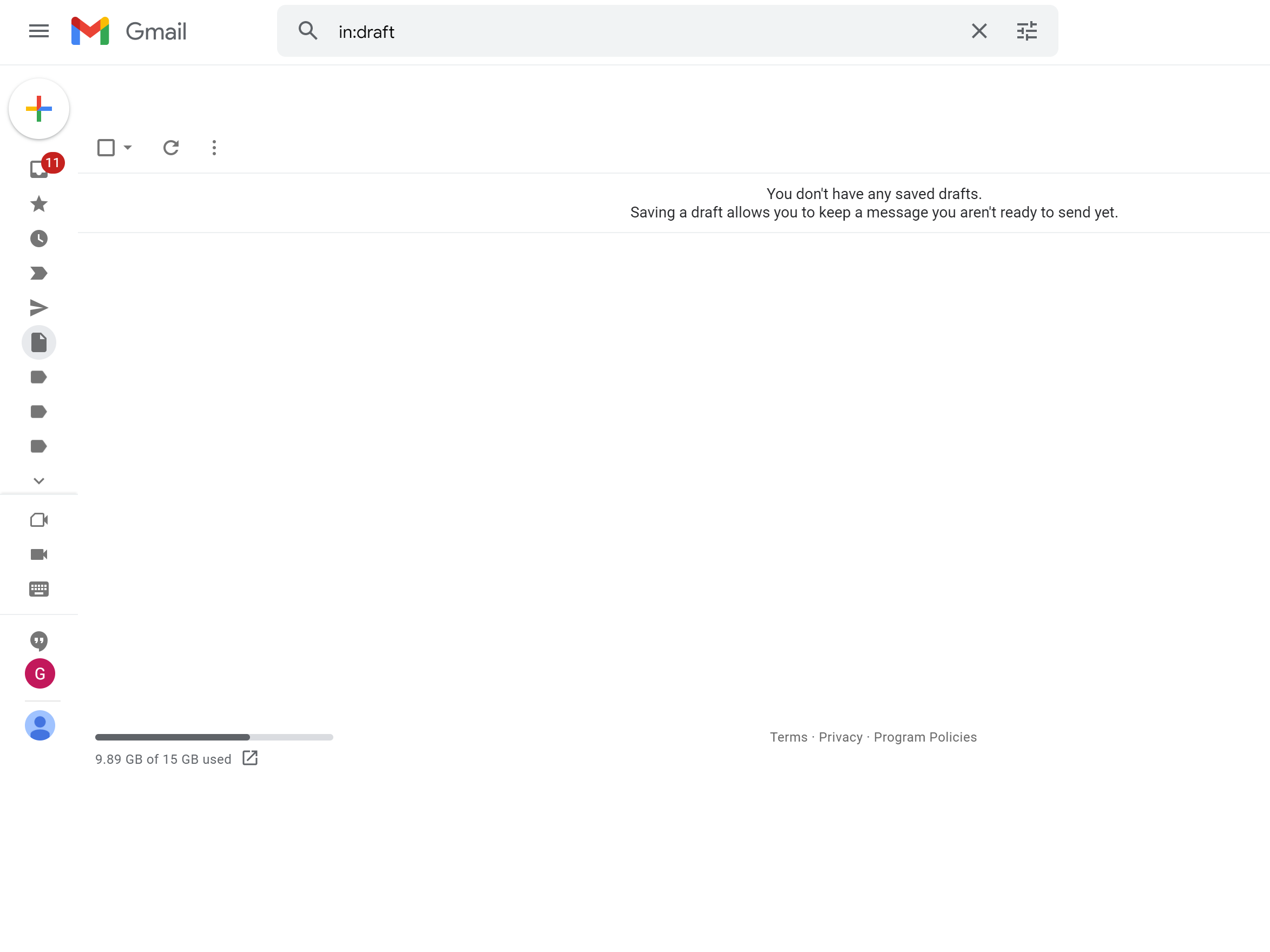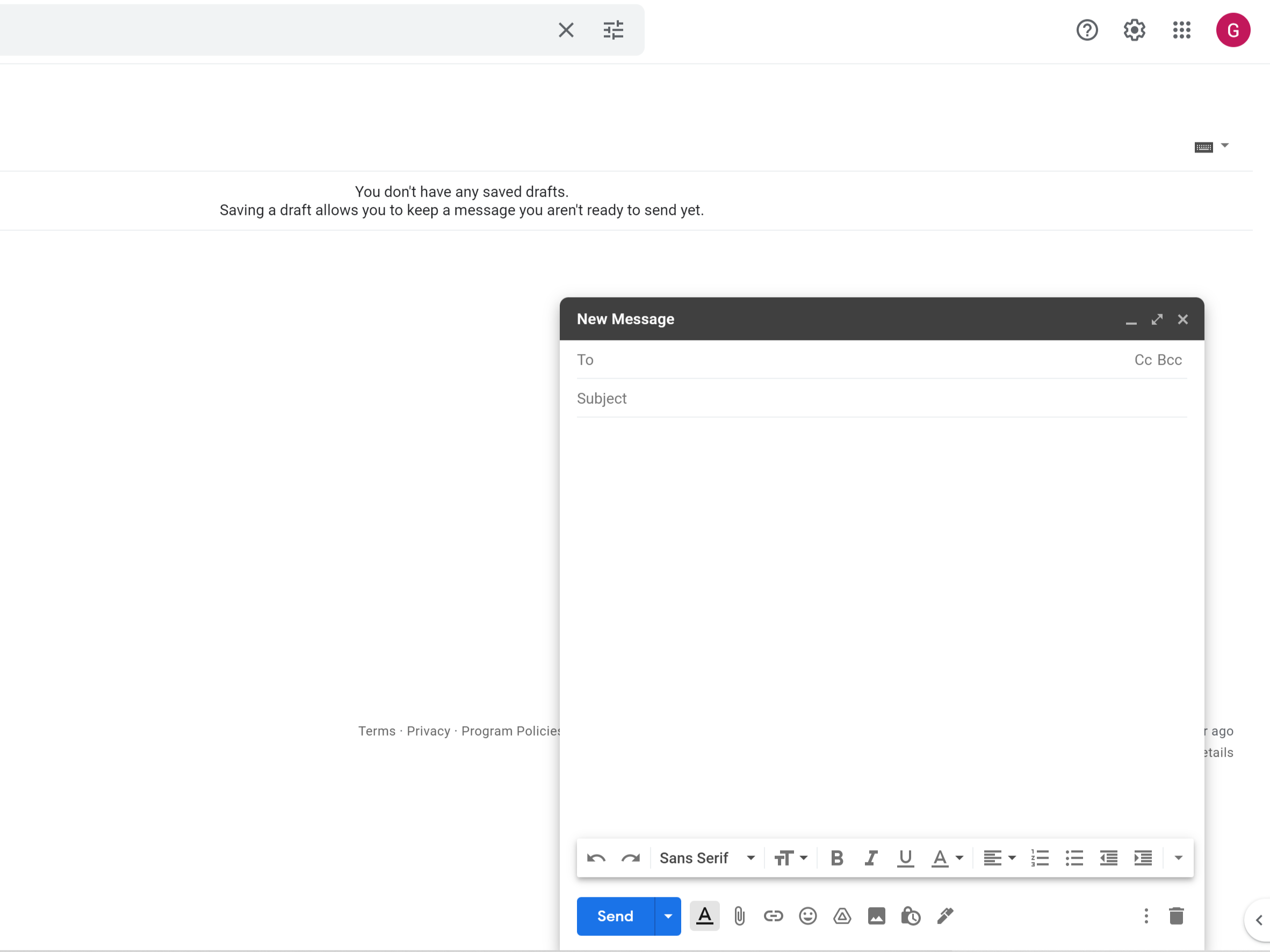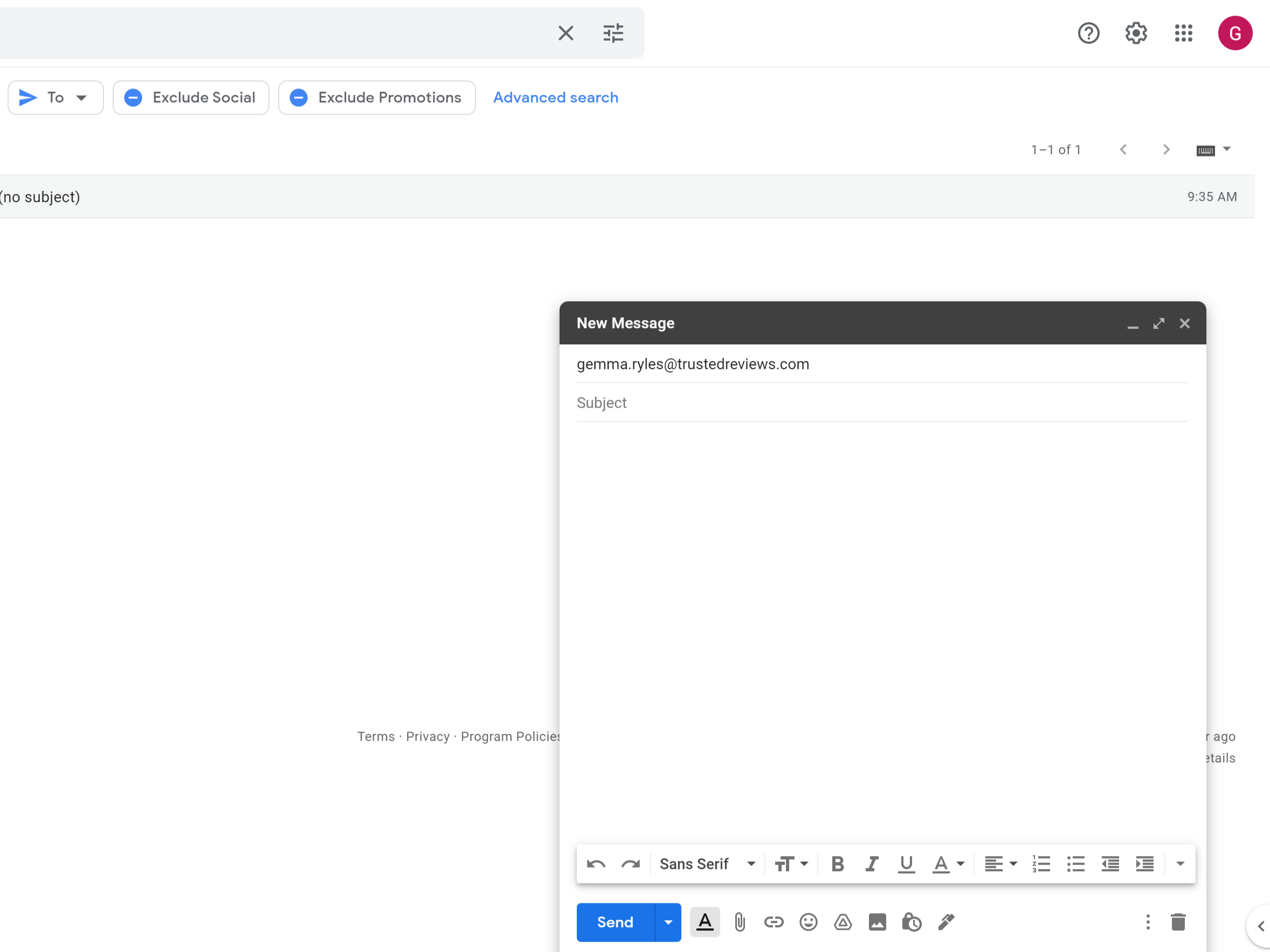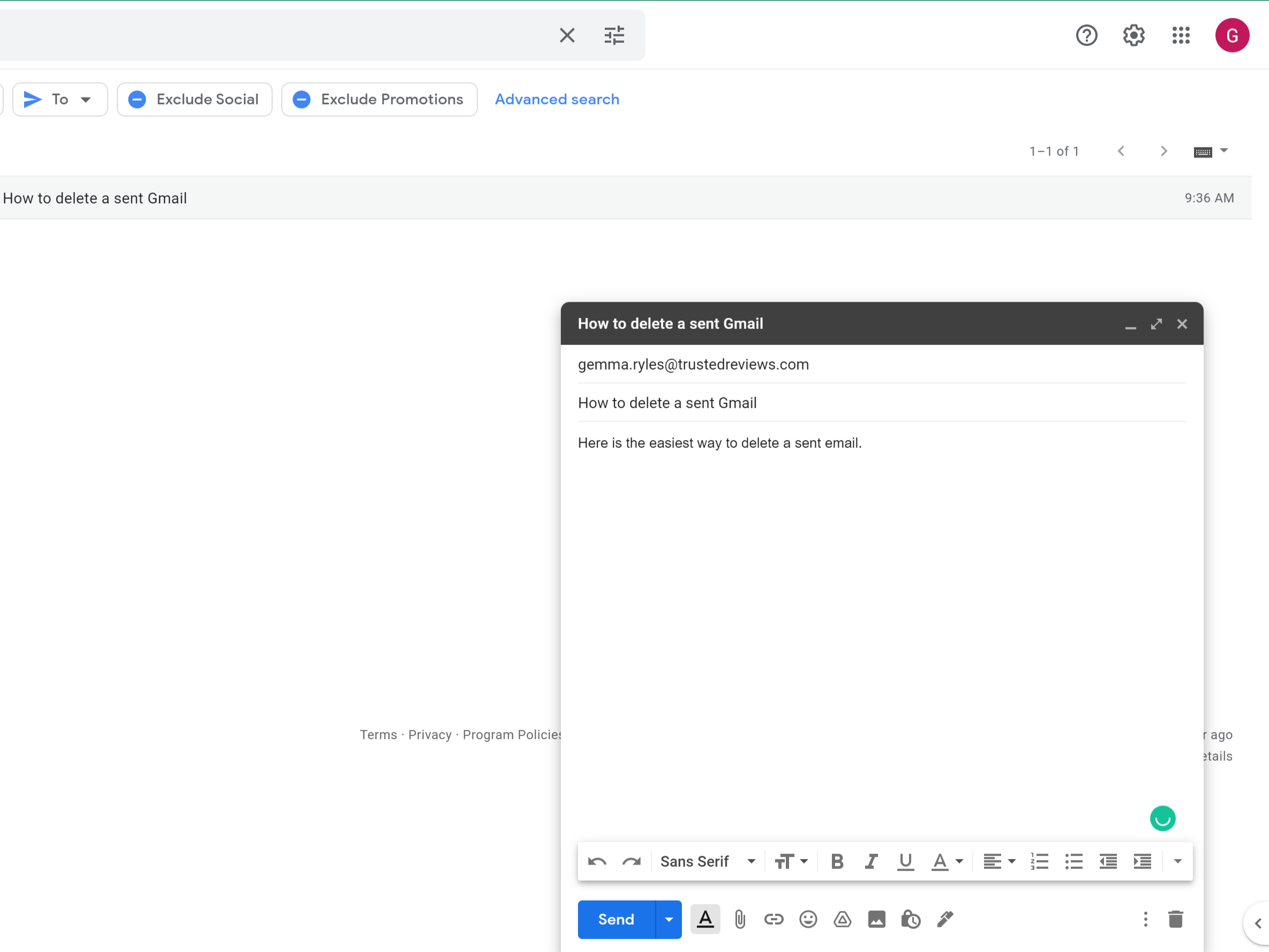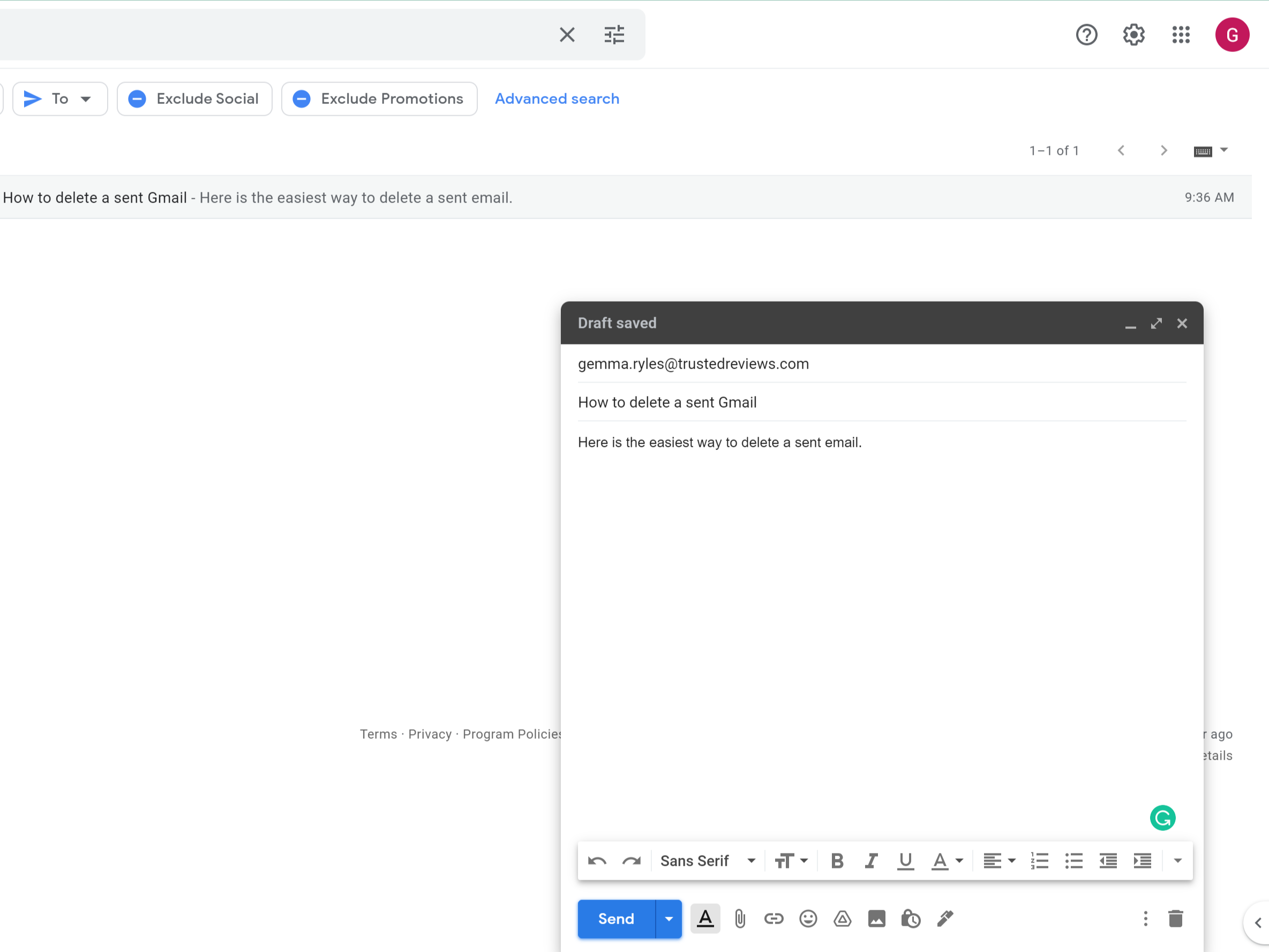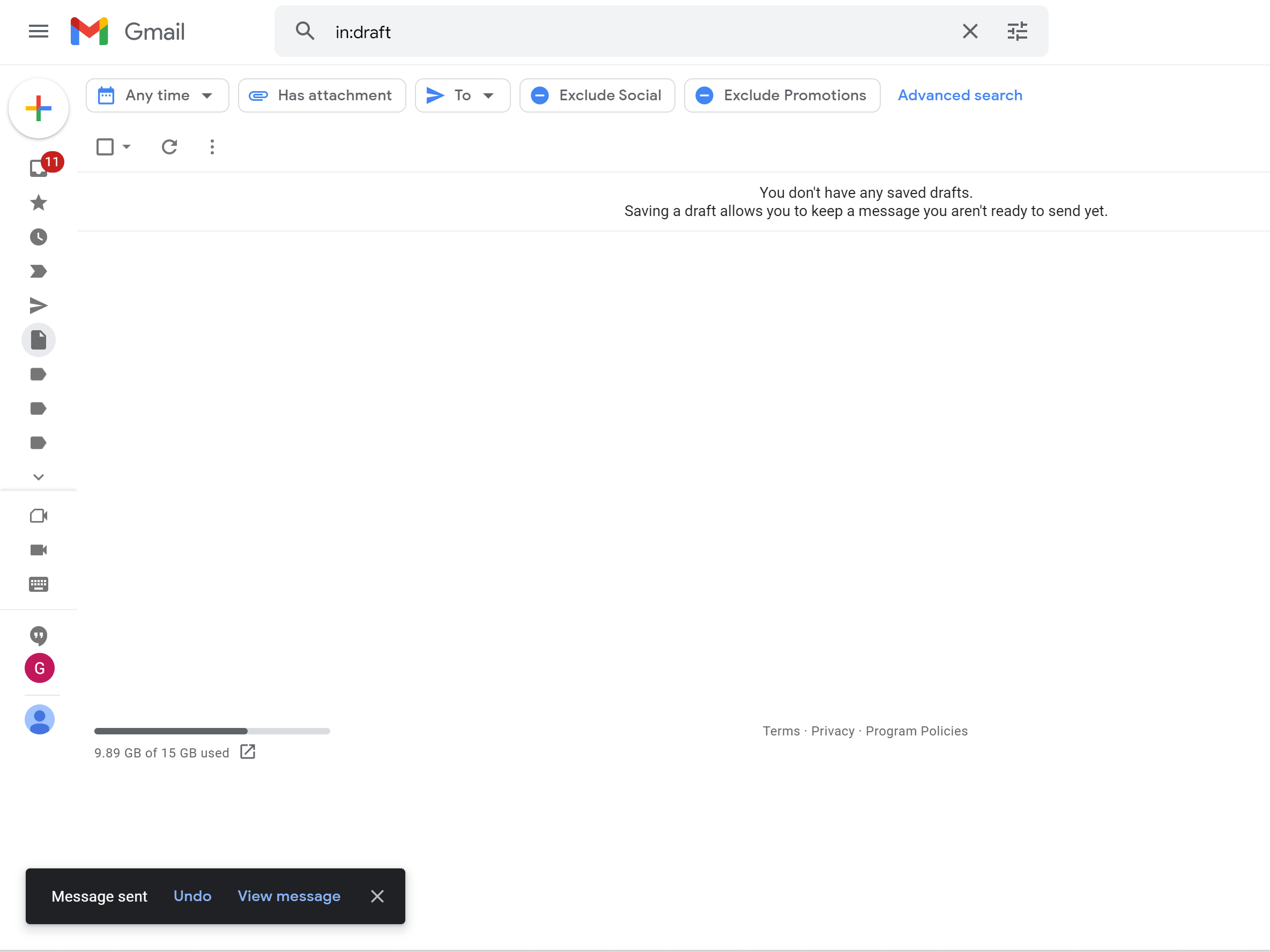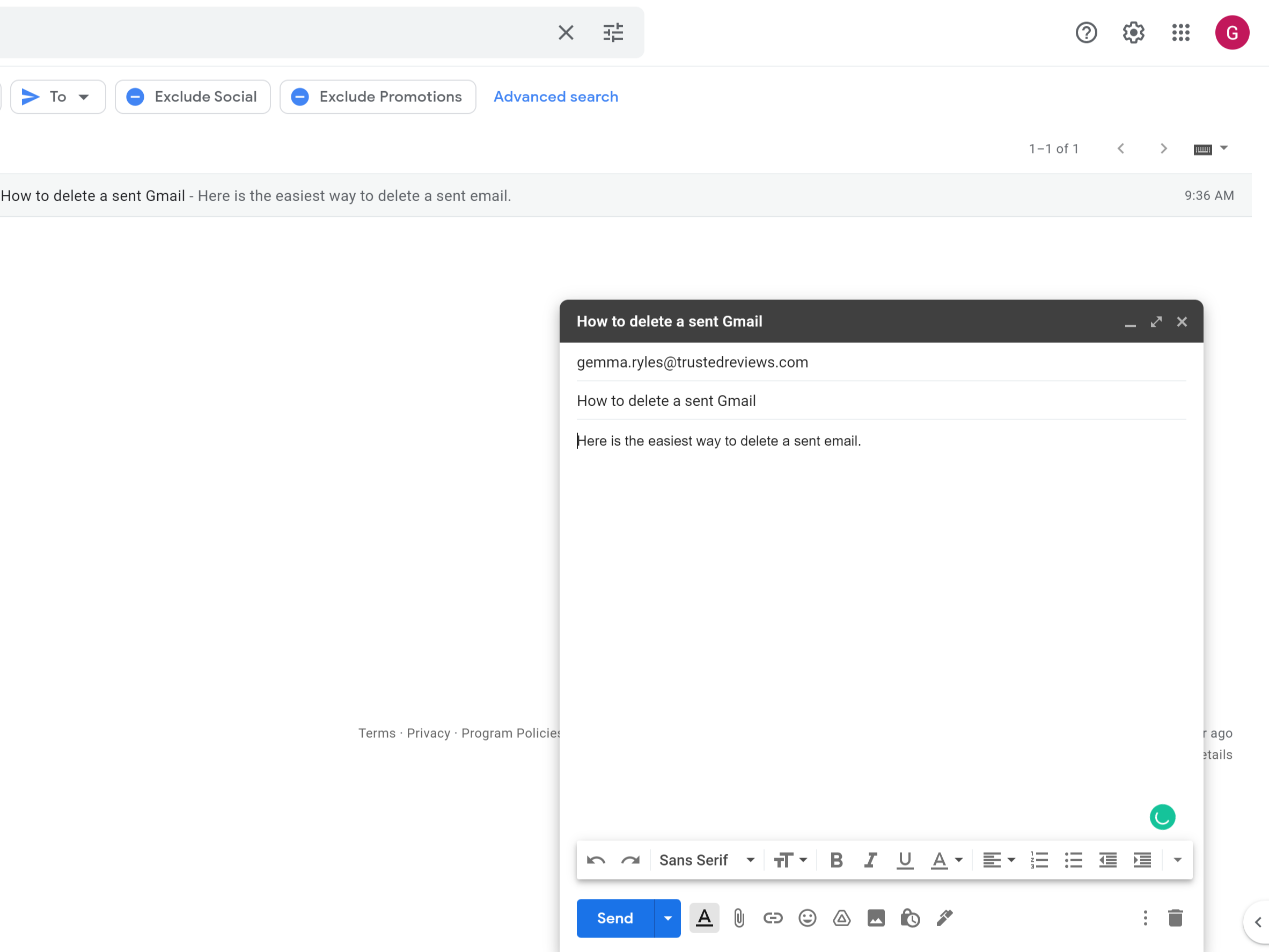Looking to undo sending an email you accidentally fired off in Gmail? Here is the simplest way to delete a sent email.
We’ve all sent an email that, on second thought, could have been a little more professional; or accidentally forwarded a meme that wasn’t meant to be seen by our boss.
Whether you’re known for your trigger fingers or you just want to know the easiest way to undo a sent email for the future, it’s easy to figure out, even though you will have to move fast.
Keep reading to find out the easiest way to delete Gmail before it sends.
What you’ll need
- Access to the Gmail site from a desktop browser
The Short Version
- Open up your Gmail account
- Create a new email
- Write in the recipients’ name
- Write in the heading and body of the message
- Click Send
- Click Undo
- Continue on your original Gmail
-
Step
1Open up your Gmail account
Start by opening up the account that you want to send your email from.
-
Step
2Create a new email
Click the large plus button that sits on the top left-hand side of the screen on a PC or laptop to create a new email.
-
Step
3Write in the recipients’ name
Enter the email address of the person you want to speak to.
-
Step
4Write in the heading and body of the message
Write in the heading and the body of your email as you would normally.
-
Step
5Click Send
Press Send when you are finished with your message.
-
Step
6Click Undo
If you want to undo what you just sent, click on the Undo button. It will be blue and show up on the leftmost side of the screen at the bottom. This message will only be visible for up o 30 seconds, though if your settings are set to just five seconds, you will need to act fast.
-
Step
7Continue on your original Gmail
Once you have clicked Undo, your original Gmail will come back up, allowing you to edit the message if you want to resend it, or delete it completely.
Troubleshooting
No, you can only delete your Gmail message for a short period of time, up to 30 seconds. Past that point, you cannot delete any messages that you have sent from your account.
If you want to make it easier to undo a sent message in Gmail, go into your Gmail settings and change the amount of time that you can undo a message. It can go as high as 30 seconds, though the default settings will be at just five seconds, meaning that you will have a lot less time.