On the Windows 11 2022 Update (version 22H2), File Explorer opens on the new “Home” page (formerly Quick access) by default. This is because that’s where you will find your frequent items (such as folders and files) and favorite pins.
However, if you don’t like the default location, in the updated version of File Explorer is available with the Windows 11 2022 Update, it’s now possible to select between three pages, including Home, This PC, or OneDrive using the “Folder Options” settings.
This guide will walk you through the steps to set the default startup page for File Explorer on version 22H2.
How to change the startup page of File Explorer
To change the default page that File Explorer opens on Windows 11, use these steps:
- Open File Explorer.
- Click the See more (three-dotted) button and select the Options item.
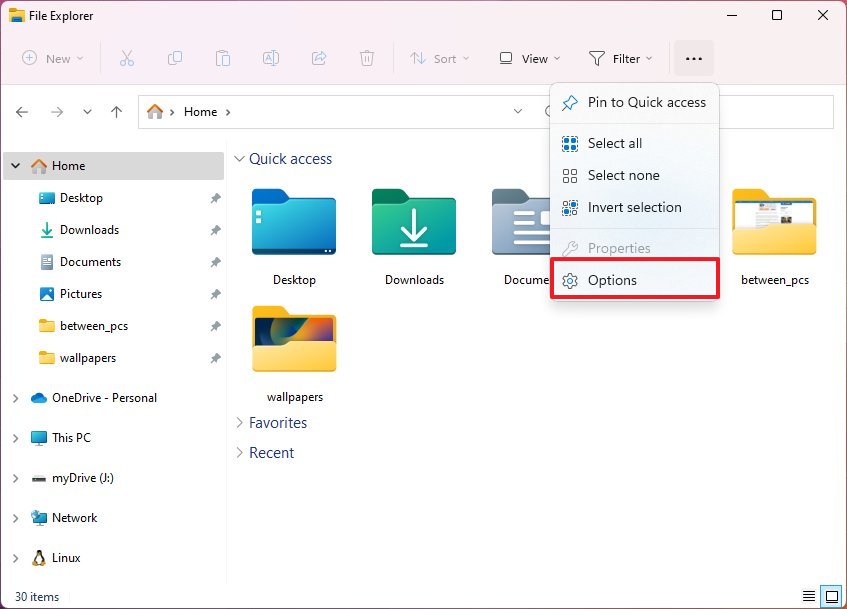
- Click the General tab.
- In the “Open File Explorer to” dropdown menu, select one of the available options:
- Home (default) – Opens the new homepage.
- This PC – Opens the page where all the drives are located.
- OneDrive – Opens the OneDrive folder as long as you are logged in.
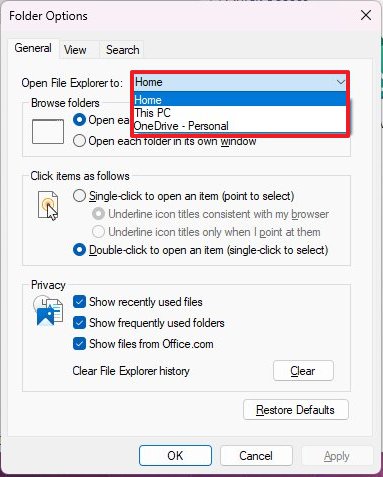
- Click the Apply button.
- Click the OK button.
Once you complete the steps, the next time you open File Explorer, the app will open on the page you selected in the Folder Options settings.
More resources
For more helpful articles, coverage, and answers to common questions about Windows 10 and Windows 11, visit the following resources:




