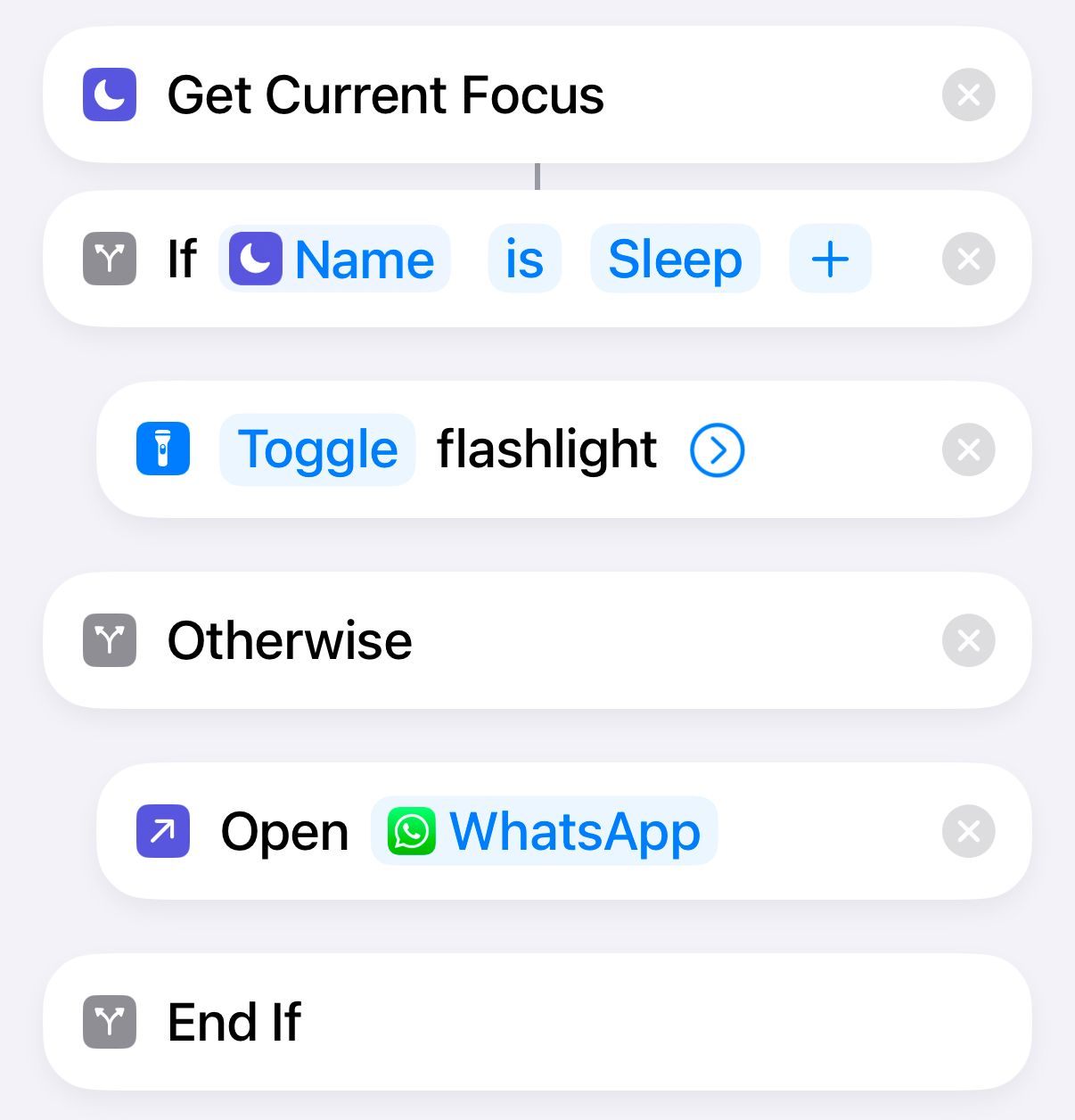Key Takeaways
- Use custom shortcuts to make your iPhone’s Action Button perform different actions based on the current Focus mode.
- Create an “If Focus Mode is X” shortcut using the “If” action to trigger different actions based on the Focus mode your in.
- Set your custom shortcut to the Action button in Settings to automate actions based on the current Focus mode.
The biggest problem with the Action button found on iPhone 16 and iPhone 15 Pro models is that it can only be set to do one thing. However, by setting it to run a custom shortcut, you can get your Action button to perform different actions depending on which Focus mode your iPhone is in.
Creating a Shortcut Using the “If” Function
If you use Focus modes on your iPhone, you can create an iPhone shortcut and link it to your Action button to make it do different things depending on the current Focus mode.
For example, you might want your Action button to open WhatsApp most of the time. However, when your iPhone is in Sleep Focus, it might be more useful for your Action button to toggle your flashlight on and off so that you can find your way to the bathroom during the night. The good news is that you can get your Action Button to do both things, automatically changing its function when a different Focus mode is on.
In order to create a shortcut for this, you’ll need to use the “If” function. That way your shortcut will perform one set of instructions if certain criteria are met, and a different set of instructions if they’re not. For example, you can create a shortcut that will toggle your flashlight if the Sleep Focus is enabled and open WhatsApp if it isn’t.
Once you’ve created your custom shortcut, you can set your Action Button to run that shortcut whenever it’s pressed. Your Action Button will then automatically perform the different actions depending on whether Sleep Focus is on or off.
How to Create an “If Focus Mode Is X” Shortcut
To perform different actions depending on the current Focus mode, your shortcut will need to know what the current Focus mode is. The “Get Current Focus” action returns the name of the Focus mode that’s currently in use, which can then be combined with the “If” action to create an “If Focus Mode is X” shortcut.
Open Shortcuts and tap the “+” (plus) icon at the top of the screen. Tap “Search Actions,” type “Focus” and select the “Get Current Focus” action.
Search for “If” and add the “If” action . Tap “Icon” and select “Name.” Tap the cross to close the window, then tap “Anything” and enter the name of a Focus, such as “Sleep.”
Search for the action you want to trigger in that Focus mode. For this example, I want to toggle the Flashlight when the Sleep focus is on. For that, search “Flashlight” and select “Set Flashlight.” Tap “Turn,” select “Toggle” and drag the action up until it’s just under your “If” action.
Now you need to add the action you want to trigger when that Focus mode isn’t enabled. Again, for my example, I want the default Action button to open WhatsApp. For that, add the “Open App” function. Tap “App” and select “WhatsApp,” then drag the action up until it’s directly beneath “Otherwise.”
Tap the name of the shortcut at the top of the screen and select “Rename.” Give your shortcut a memorable name and tap “Done.” Tap “Done” at the top of the screen to save your shortcut.
The completed shortcut should look like the image below. You can edit the second action to something like “If Name is Work” or “If Name is Driving” if you want to use a different Focus. You can also replace “Turn Flashlight On” and “Open WhatsApp” with whichever actions you want to use. You’ll need to keep the “If” action in place or the shortcut won’t work.
If you want to trigger multiple actions for multiple Focus modes, just add another “If” action after “Otherwise” and repeat the process for that Focus mode. Then keep doing that for all the modes you want to configure.
How to Set Your Shortcut to the Action Button
Once you’ve created and saved your shortcut, all that’s left to do is set your Action button to run that shortcut whenever it’s pressed. Your shortcut will then determine the current Focus mode and will perform the appropriate action based on it.
Go to Settings > Action Button. Swipe through the options to “Shortcut” and tap the dropdown. Select your new shortcut under “My Shortcuts.”
Your Action Button will now automatically toggle different functions based on your Focus mode. For my example, that means it will toggle your flashlight on and off when your iPhone is in Sleep Focus, and if your iPhone is in any other Focus mode, it will instead open WhatsApp. You don’t need to do anything other than press the Action button and the appropriate action will happen like magic.
Other Ideas for Focus Mode Shortcuts for Your Action Button
The above example gives two possible options for actions that your Action button can perform based on the current Focus mode, but you can edit the shortcut to do almost anything you want. There are a huge number of actions available for you to use in the Shortcuts app, so the limit is really your imagination.
For example, you could create an “If Focus mode is Work” shortcut that uses the “Start Timer” action to launch a 25-minute timer when your Work Focus is on, to use as a Pomodoro timer. When your iPhone is in any other Focus mode, the Action Button could use the “Set Low Power Mode” action to help you stretch out your battery life a little longer.
You might want to create an “If Focus mode is Driving” shortcut which uses the “Open Directions” action to bring up driving directions to your home address in Waze or Google Maps when your iPhone is in Driving Focus. In any other Focus mode, your Action Button could use the “Set Orientation Lock” action to lock your iPhone screen.
If you have an Apple Watch, your iPhone can automatically switch to the Fitness Focus mode when you start a workout from the Apple Watch Workout app. You could then create an “If Focus mode is Fitness” shortcut that uses the “Play Music” action to start your Workout Motivation playlist when you press the Action Button. In any other Focus mode, your Action Button could use the “Control Home” action to activate a home automation scene, such as turning on or off all of your lights.
If you don’t already use Focus modes on your iPhone, you should give them a try. They’re a quick and easy way to change your iPhone settings to suit your circumstances. If you do use them, then using “If Focus mode is X” shortcuts for your Action button can make it even more useful. Instead of performing the same action no matter what, you can choose which actions occur for which Focus modes.