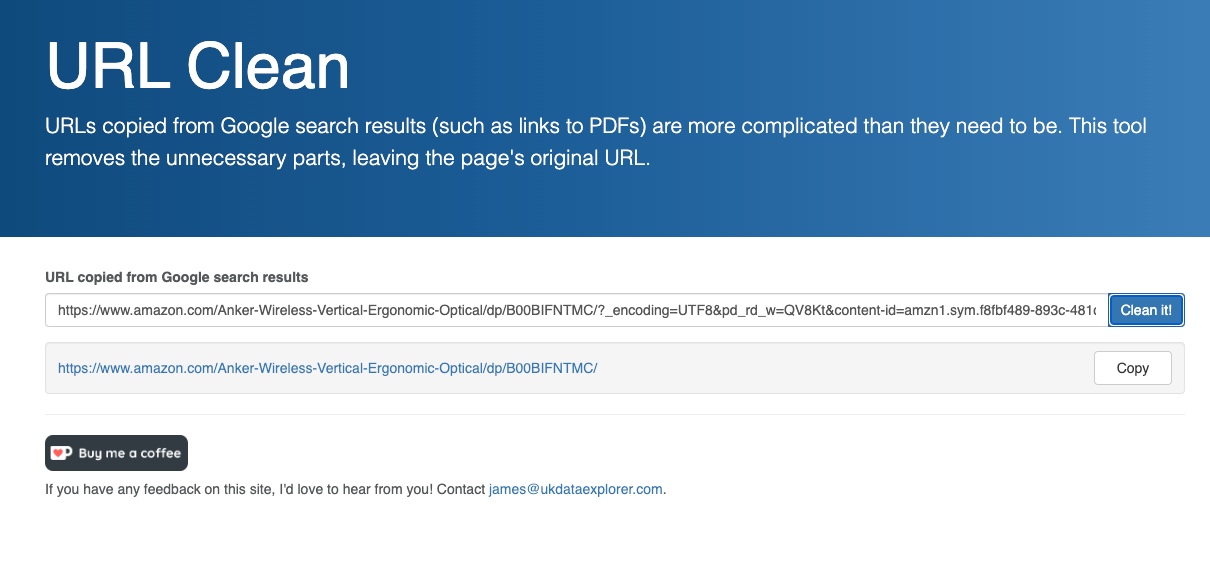A URL (i.e. a web address) is often more than meets the eye. Before you share a link with someone else, or even click it yourself, you’ll want to give it a close look and perhaps snip off the bits you don’t trust!
Why Clean Links?
A web link can be absolutely stuffed with parameters that include ways to track you, tell the website to do certain things that completely change the way it looks or operates, or more often than not tells a site where you got the link from so that they can do something with that information, such as pay the link provider a referral fee.
This isn’t always a bad thing. For example, How-To Geek is partly funded through referrals. When we independently review something and like it, or an author personally recommends something from experience, we’ll link to it. That link might earn us a commission and cost readers like you nothing. However, additions to URLs aren’t always benign, and it should be your informed choice whether you use a URL with extra parameters, or the vanilla, clean version of the link.
First, Identify the Base URL
The “base” URL (Universal Resource Locator) is that part of the address that’s essential. A home page looks like this:
https://www.howtogeek.com
Sub-pages of that home page will follow a forward-slash:
https://www.howtogeek.com/article-name/
If all you want is a clean link, then simply copy this section of the link, to only get that specific page.
Remove Tracking Parameters
Look at this example URL:
https://example.com/page?utm_source=newsletter&utm_medium=email
See that bit after the question mark? Those are tracking parameters that tell the site you’re visiting where you found the link. Specificaly, you clicked on an link in an email newsletter. This is useful for websites to know where their traffic is coming from, but if you don’t want to be tracked, check the URL for these parameters and delete them.
Remove Section Markers
Sometimes you’ll see a URL that has a hash symbol (#) in it, followed by some text.
https://example.com/page#section
This jumps you to a subsection of the page, which in most cases is probably what you want. However, if you’ve bookmarked a page with a section marker like this, but you actually want to start at the top of the page, remove the part of the URL following the hash, and just leave the base URL with the page name.
If you don’t want to bother with manually picking a URL clean so that it’s safe to use, there are a few ways to do it using link cleaning tools. For example, there are browser extensions that will do this for you automatically. However, as a rule I don’t point people to specific browser extensions, because they come with their own set of privacy and security issues. A browser extension that’s safe today, might not be safe tomorrow and there’s the ever-present danger of browser fingerprinting.
Instead, it’s safer to use an online link cleaning tool such as URL Clean.
Here you paste your link, click the “Clean It!” button, and you should see the extracted clean link appear. You can still manually inspect the resulting link, and then copy it as plain text for your own use.
There’s no real concern with these types of cleaning sites, except that any link you paste into such a tool should not include any personal information! So if it was a link generated for you in particular, it might include tracking data about you, and that’s something you should clean manually. If it’s a link from an outside source, like something you got on a website, them your info isn’t in there yet and you can clean it with a publicly available tool like this.
Cleaning a link does not however make it safe! Remember not to click on links you get in unsolicited emails or messages!