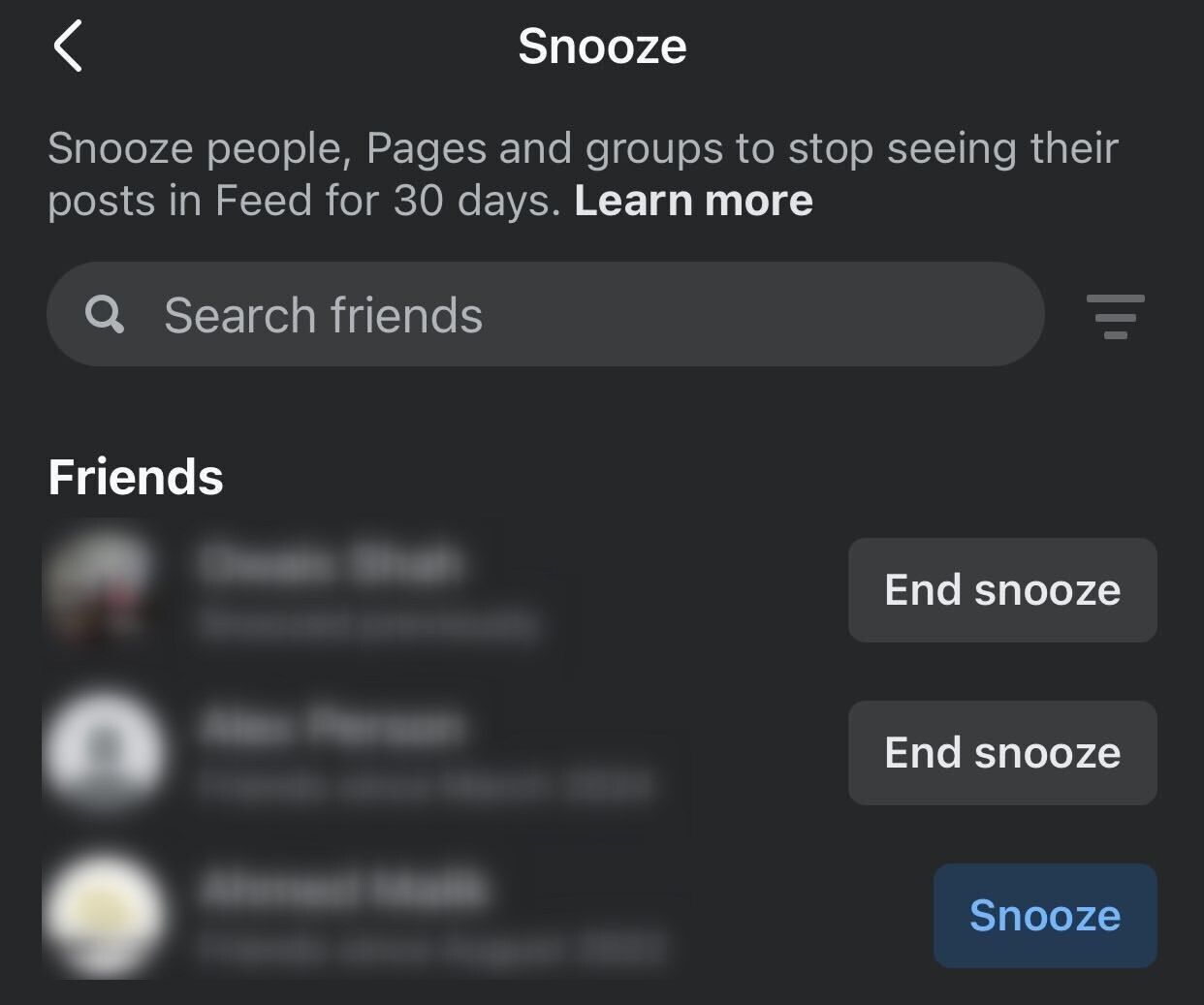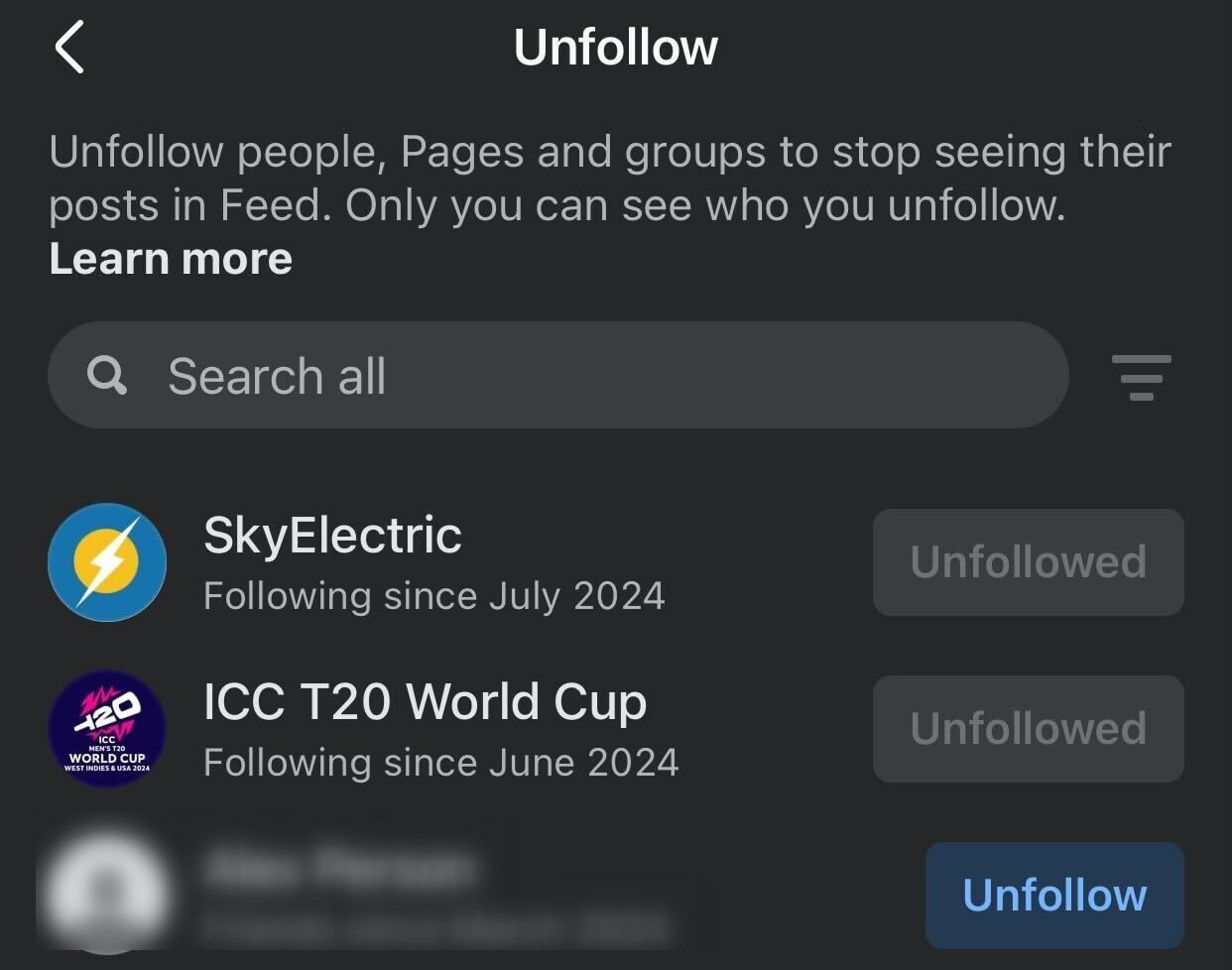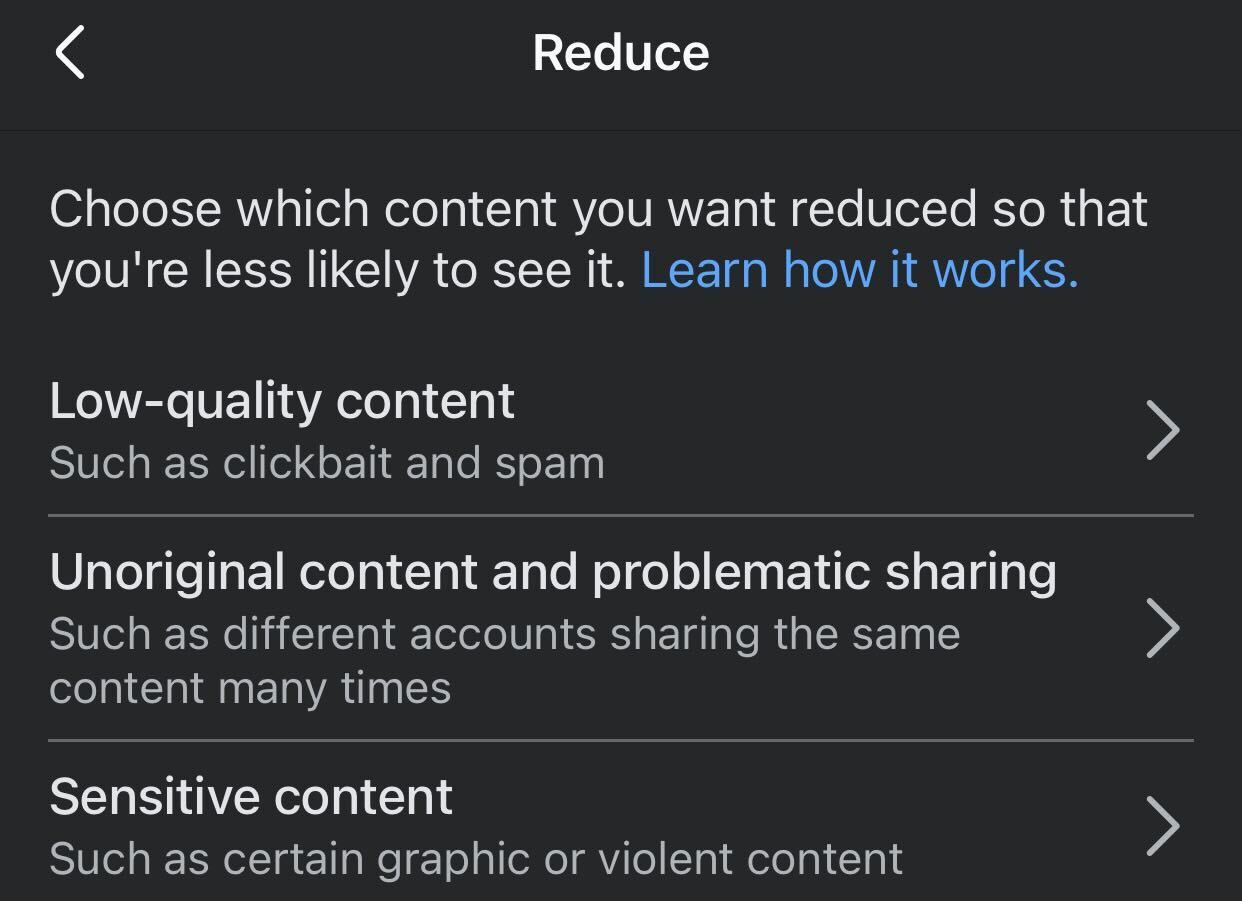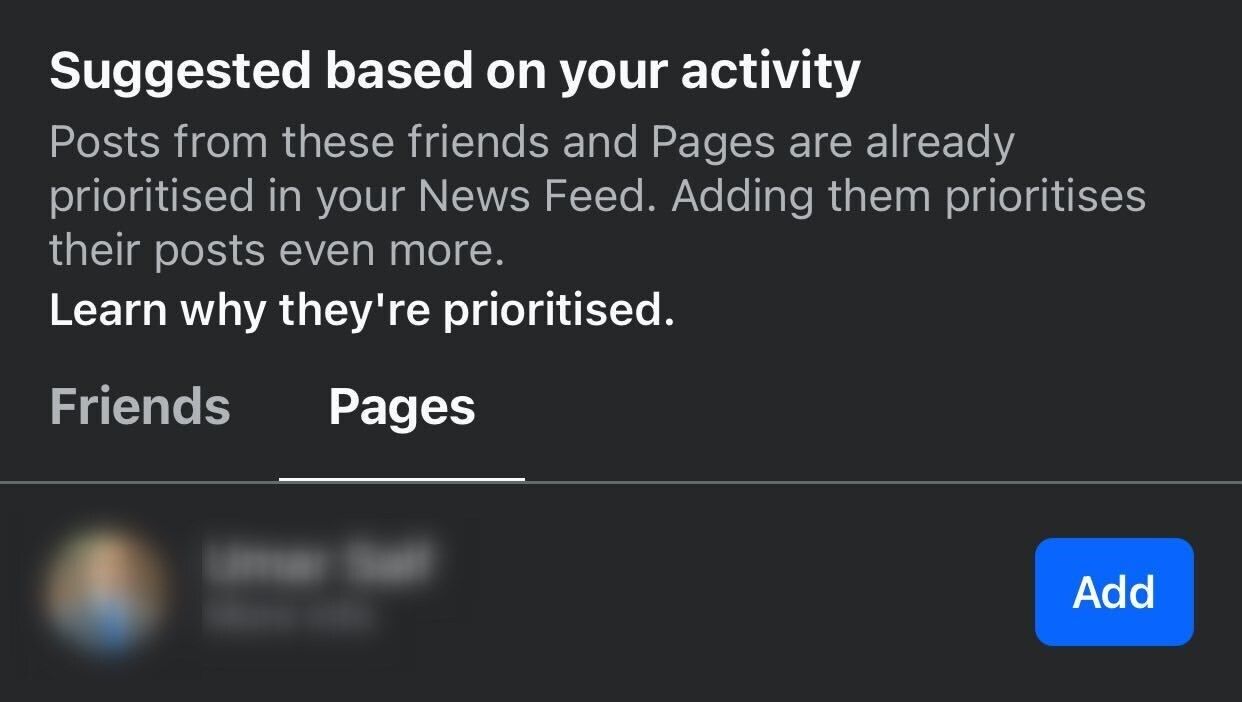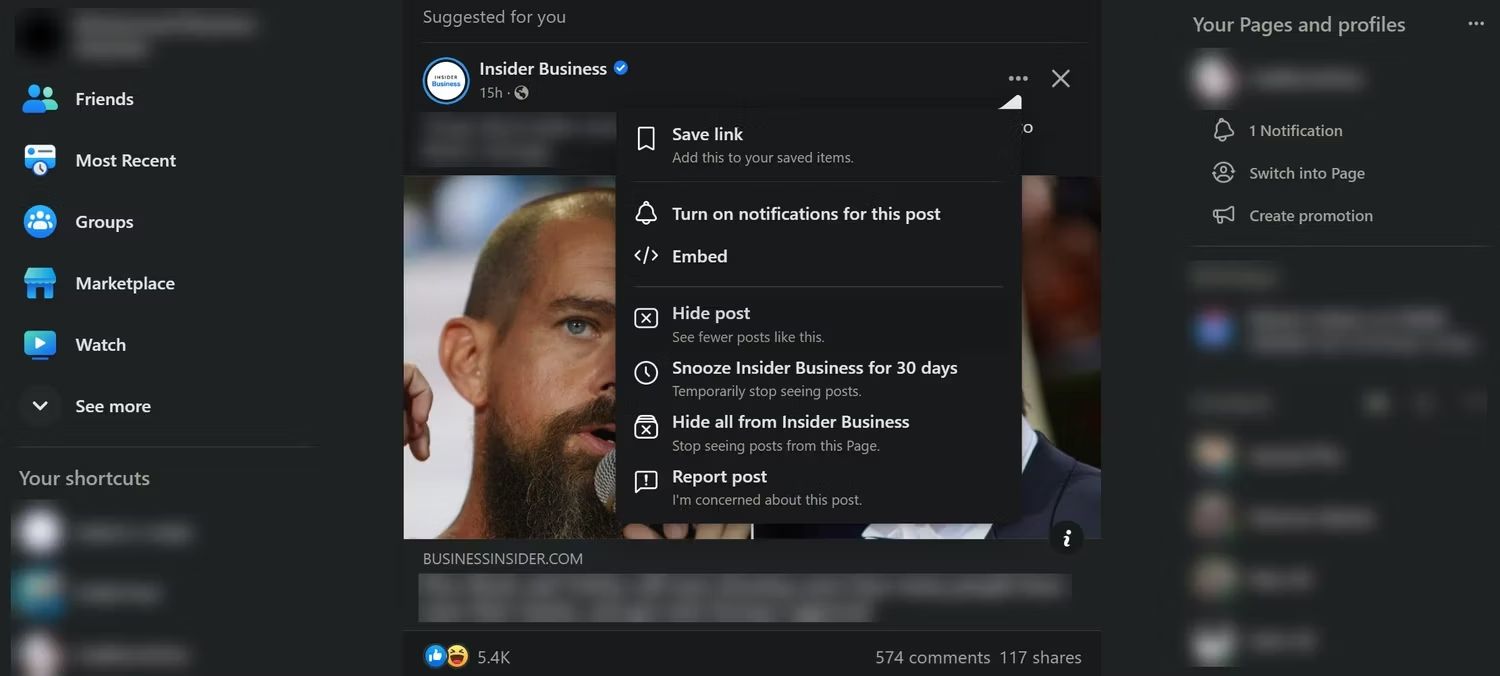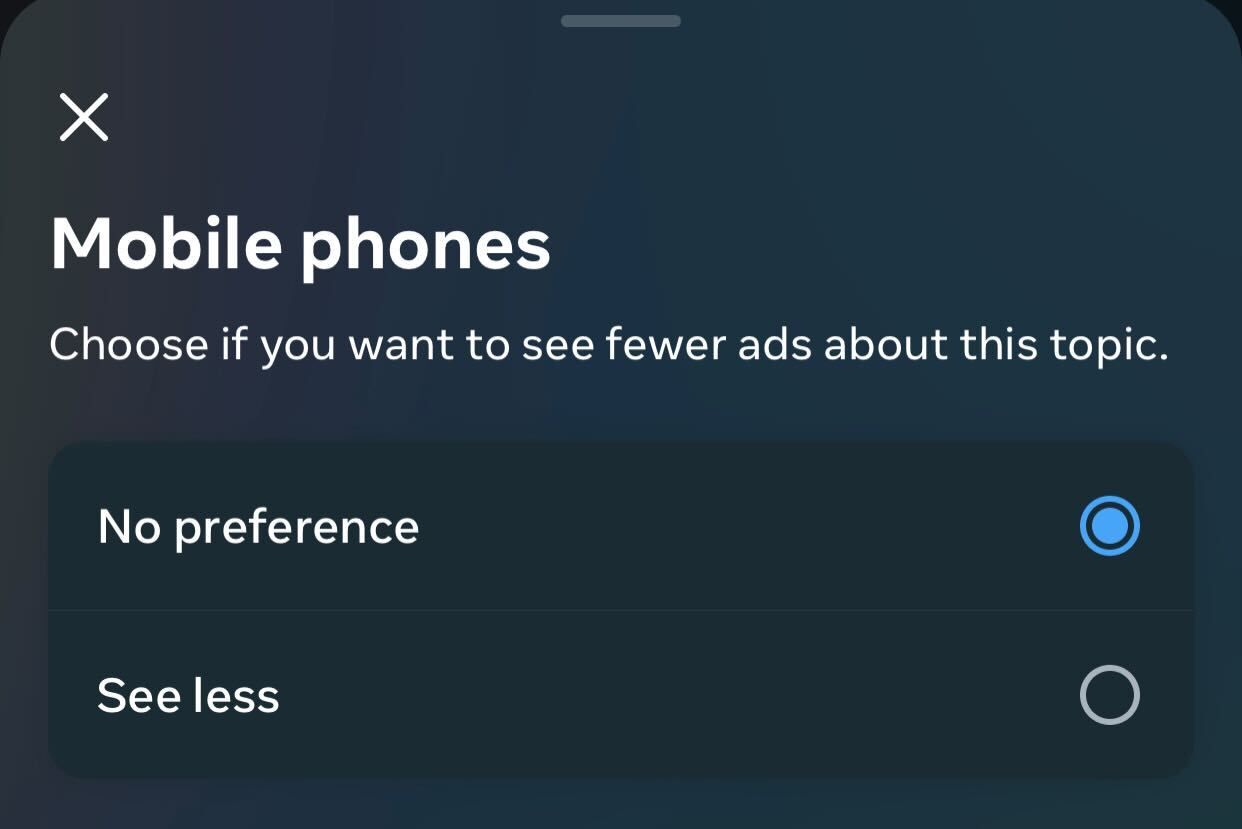My Facebook news feed was a chaotic mix of irrelevant content a few years ago. When I finally took the step to clean it up, I was amazed at how simple it was to customize. Today, I’ll show how you can use Facebook’s built-in tools and features to remove irrelevant content from your news feed.
Snooze People, Pages, and Groups
The first step in cleaning up your Facebook feed is to remove posts you don’t want to see. You can do this by snoozing people, pages, or groups. Doing so will prevent their posts from appearing in your feed for 30 days. This is a smart way to filter out irrelevant content without unfollowing them.
To snooze a person, page, or group, tap the menu button—located in the bottom-right corner on iPhone and the top-right corner on Android or the Facebook website—then go to Settings and Privacy > Settings. After that, go to “Feed” under “Preferences” and tap “Snooze” from the available options.
Next, tap the filter icon to filter the list by friends, groups, or pages. Then, tap the “Snooze” button next to the person, page, or group you want to mute for 30 days. If you accidentally snooze the wrong person, page, or group, tap “End Snooze” to start seeing their posts in the feed again.
Unfollow People, Pages, and Groups
While snoozing is a convenient way to stop seeing irrelevant posts temporarily, you’ll need to re-snooze them after 30 days. To avoid this hassle, you can unfollow them instead. Unfollowing permanently stops their content from appearing in your news feed, but you’ll remain friends with the person, stay part of the group, and keep the page liked—you just won’t see their posts.
To unfollow someone, go to the feed preference settings and tap “Unfollow.” Then, tap “Unfollow” next to the person, page, or group whose content you want to remove from your feed. If you accidentally unfollow the wrong person, page, or group, simply visit their profile, group, or page and follow them again.
If you enjoy posts from certain friends, pages, or groups but find that they post so frequently that your feed becomes cluttered with their posts, you can unfollow them.
Cut Down on Low-Quality, Unoriginal, or Sensitive Content
By default, Facebook limits low-quality content, such as clickbait and spam, repeatedly shared unoriginal posts, and highly graphic or violent material from appearing in your feed. However, if you still find such content occasionally appearing in your feed, you can instruct Facebook to block it completely.
To do this, go to Settings and Privacy > Settings. Then, tap on “Feed” under “Preferences” and navigate to “Reduce.” Select each content type individually and choose “Reduce More.”
Prioritize Posts You Like the Most in the News Feed
Facebook prioritizes posts from some of your friends based on factors like how often they’ve tagged you, the number of mutual friends you share, the groups you have joined, and other factors. Similarly, it prioritizes posts from specific pages you like and interacts with the most in your news feed.
While this automatic prioritization can be helpful, it’s not always accurate—you might prefer content from friends who’ve never tagged you or with whom you have few mutual connections. To ensure you see more of the content you enjoy, you should manually add friends or pages as favorites, making their posts appear higher in your News Feed.
To add a friend or page as a favorite, go to your feed settings, navigate to “Favorites,” search for the friend or page, and tap the “Add” button.
Tailor the “Suggested for You” Content
You’ve probably noticed posts labeled “Suggested for You” in your news feed. Facebook recommends this content based on topics you’ve engaged with, popular content in your area, or posts liked by people who share similar interests, such as following the same pages or being part of the same groups.
While you can’t entirely turn off these suggestions, you can eliminate irrelevant ones by giving feedback. Click on the three horizontal dots in the top-right corner of the suggested post, then select the option to stop seeing similar posts, temporarily stop seeing all posts from the same page, or permanently hide posts from that page.
Also, avoid interacting with posts you dislike, even negatively, as this signals Facebook to suggest more of the same type of content.
Customize Your Ad Preferences
While we can’t turn off ads that appear in our feed, Facebook allows us to customize our ad preferences and reduce the frequency of ads on topics we’re less interested in. To adjust these preferences, go to Settings and Privacy > Settings. Tap on “See More in the Accounts Centre” and then select “Ad Preferences” under Account Settings.
Scroll down and tap “See All” next to Ad Topics, then tap “View and Manage Topics.” Select the topics for which you want fewer ads and select “See Less.”
Repeat this process for any other topics you prefer to see less frequently. While this won’t completely stop irrelevant ads, they will appear less frequently in your feed.
Follow More Relevant Pages and Groups
When I first began using Facebook, I only followed a few pages and avoided joining groups. Because of this, my feed was mainly filled with posts from my friends, which often included content I found unappealing. This changed when I started liking more pages and joining groups. This diversified my feed, and I finally started enjoying a broader content range.
If you’re experiencing a similar issue, I recommend exploring more pages and groups that post content you enjoy. You can follow these pages and prioritize them to make their posts more prominent in your news feed. This will push less relevant content down, ensuring you see more posts you like.
Before following new pages or groups, check out their past posts to make sure their content aligns with your interests for the future.
These are handy methods to refine your Facebook feed and view more engaging content. Remember that Facebook’s news feed algorithm updates your feed preferences based on interactions. So, you might occasionally see irrelevant content again after some time. You’ll need to regularly apply these tips to keep your feed clean.