The Apple Pencil 2 is one of the easiest accessories to pair with your iPad, and if it doesn’t work, there are a few troubleshooting tips you can try.
The Apple Pencil 2 is ridiculously easy to set up and use, provided that it’s paired with a compatible iPad, of course. Common sense would dictate that all modern iPads work with the modern Apple Pencil, but unfortunately, that’s not the case. The iPad 10 launched in Oct. 2022 features several upgrades, including a shiny new design to match the iPad Air and Pro models, a USB-C port, and a landscape FaceTime camera. Unfortunately, it only works with the first-gen Apple Pencil, and what’s worse, requires a dongle to connect and charge the stylus.
For those lucky enough not to be dealing with dongle death on the iPad 10, the Apple Pencil 2 is far easier to set up. All users need to do is place the flat edge of the Apple Pencil 2 on the magnetic connector found on the right side of a compatible iPad. A pair button should now appear onscreen – tap it, and it’s now connected. It’s really that simple – no searching for a pairing button or rummaging about in Bluetooth settings required. For those unaware, placing the Apple Pencil 2 on the magnetic connector is also how it’s charged.
Fix Pairing Issues With Apple Pencil 2
Once connected, the Apple Pencil 2 should stay paired until the iPad is restarted, put into Airplane mode, or if the Apple Pencil is paired with another iPad. If this happens, repeat the steps above to pair it again. In some cases, users might find that the Apple Pencil 2 doesn’t connect to the iPad, and there are a few ways to troubleshoot this. The first thing to do is to make sure that the Apple Pencil 2 is properly placed on the iPad’s right edge. It should click into place once the magnets align.
If that doesn’t work, the next step is restarting the iPad and attempting to pair the Apple Pencil 2 again. Users can also open Settings on their iPad and tap on ‘Bluetooth‘ to make sure it’s turned on. It’s also worth checking if the Apple Pencil 2 shows up in the list of Bluetooth devices. If it does, tap on the device name and then tap ‘Forget this device.’ Now, place the Apple Pencil on the iPad’s magnetic connector again and wait for a couple of seconds. The Pair button should appear on the screen. If the battery on the Apple Pencil 2 is low, users might need to wait for a minute or two for it to charge before the pairing button reappears.
The Apple Pencil 2 is super easy to set up and use, and there are rarely any problems associated with charging or pairing the stylus. But if none of these methods seem to work, users should check if they have a compatible iPad before contacting Apple Support. The Apple Pencil 2 works with the fourth-gen iPad Air and later, first-gen iPad Pro 11-inch and later, third-gen iPad Pro 12.9-inch and later, and sixth-gen iPad mini. Older iPads, including models in the standard iPad lineup, all work with the first-gen Apple Pencil that pairs and charges with a Lightning connector. If a user has any of these iPads, there’s no way to use the Apple Pencil 2.
Source: Apple


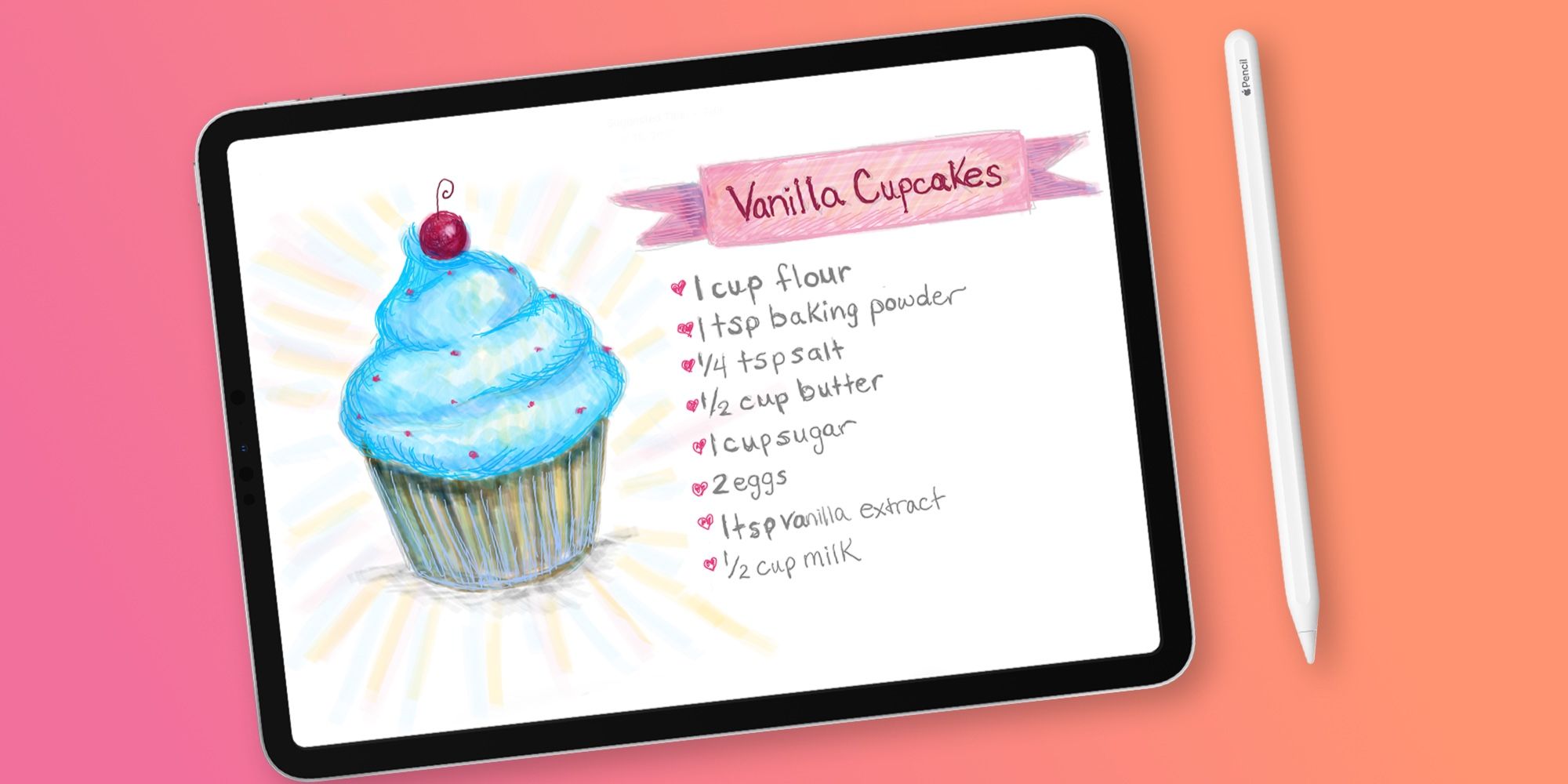
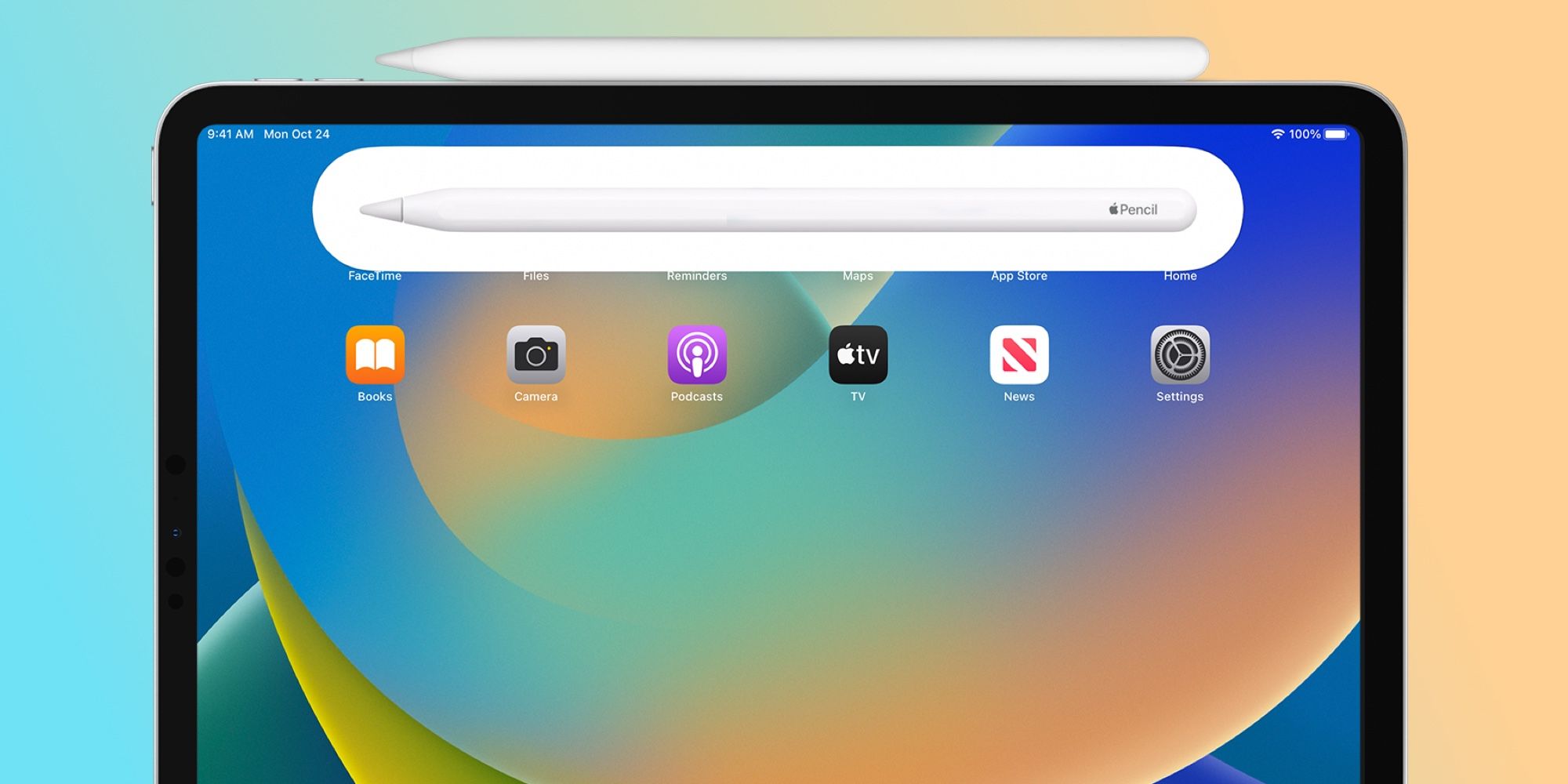


![9to5Rewards: MacBook Pro giveaway + Chargeasap Connect Pro 100W cable [Giveaway]](https://techtelegraph.co.uk/wp-content/uploads/2024/06/Jeffs-Studio-Setup-14-inch-MacBook-Pro-03-218x150.jpg)