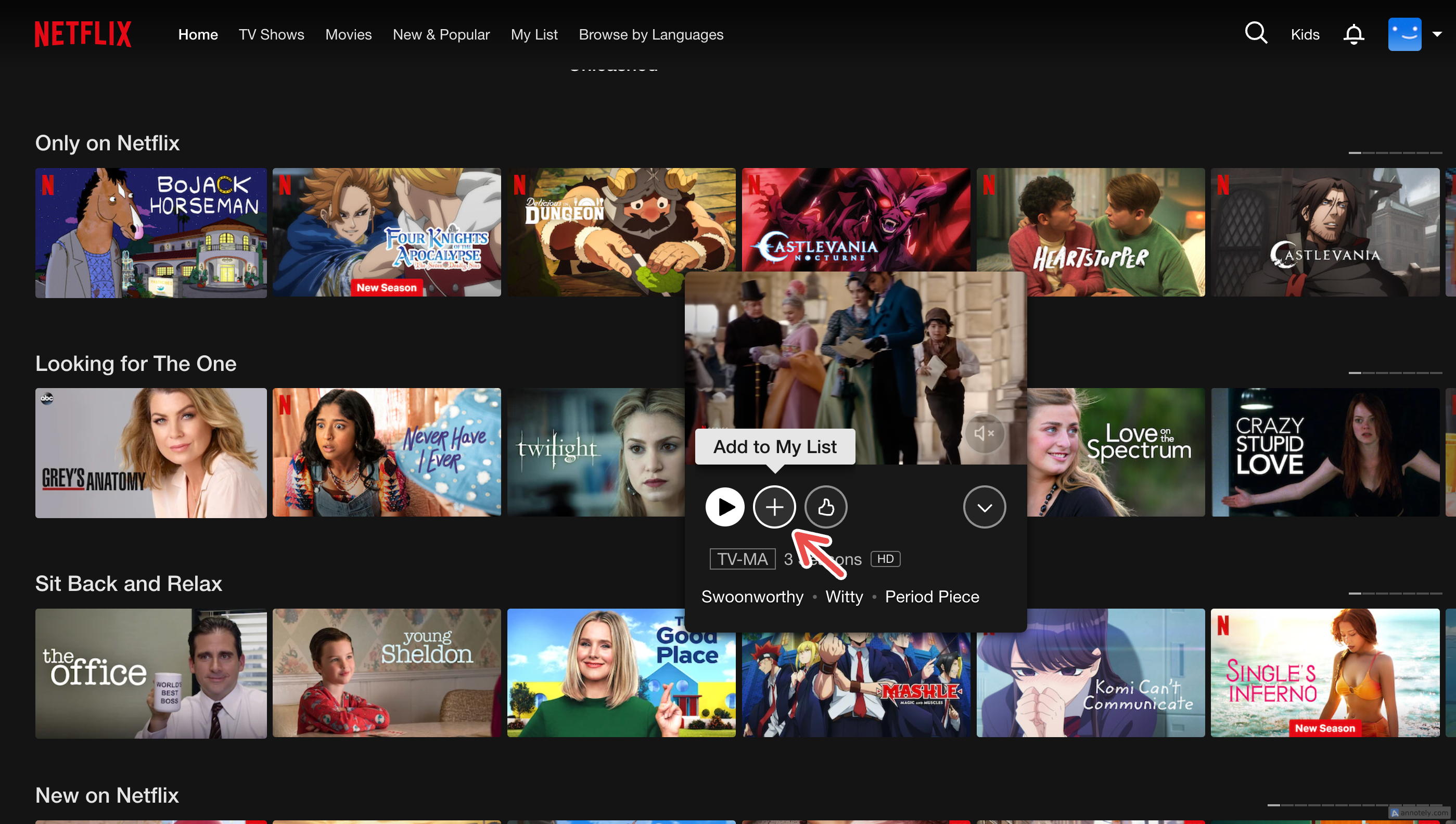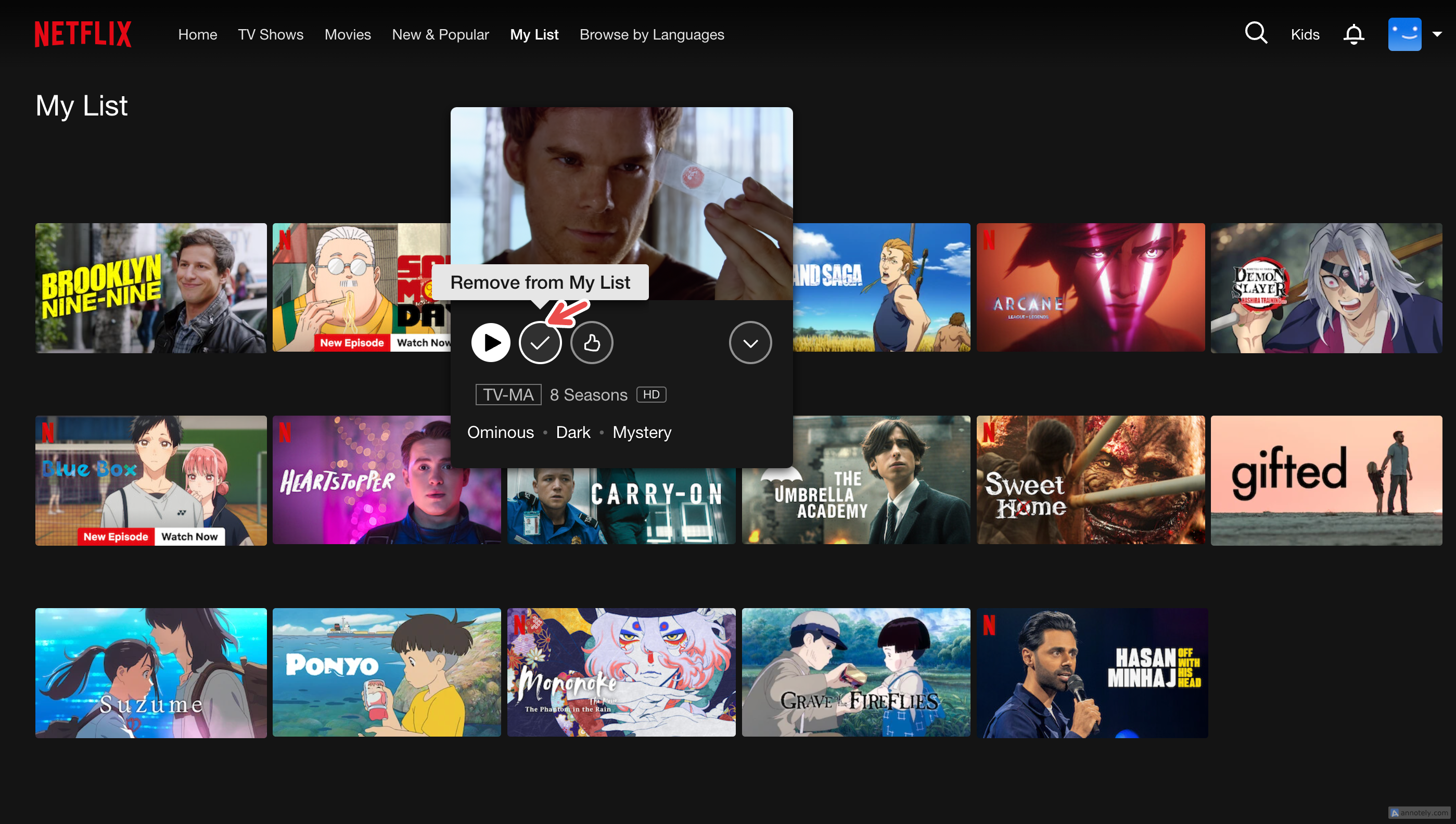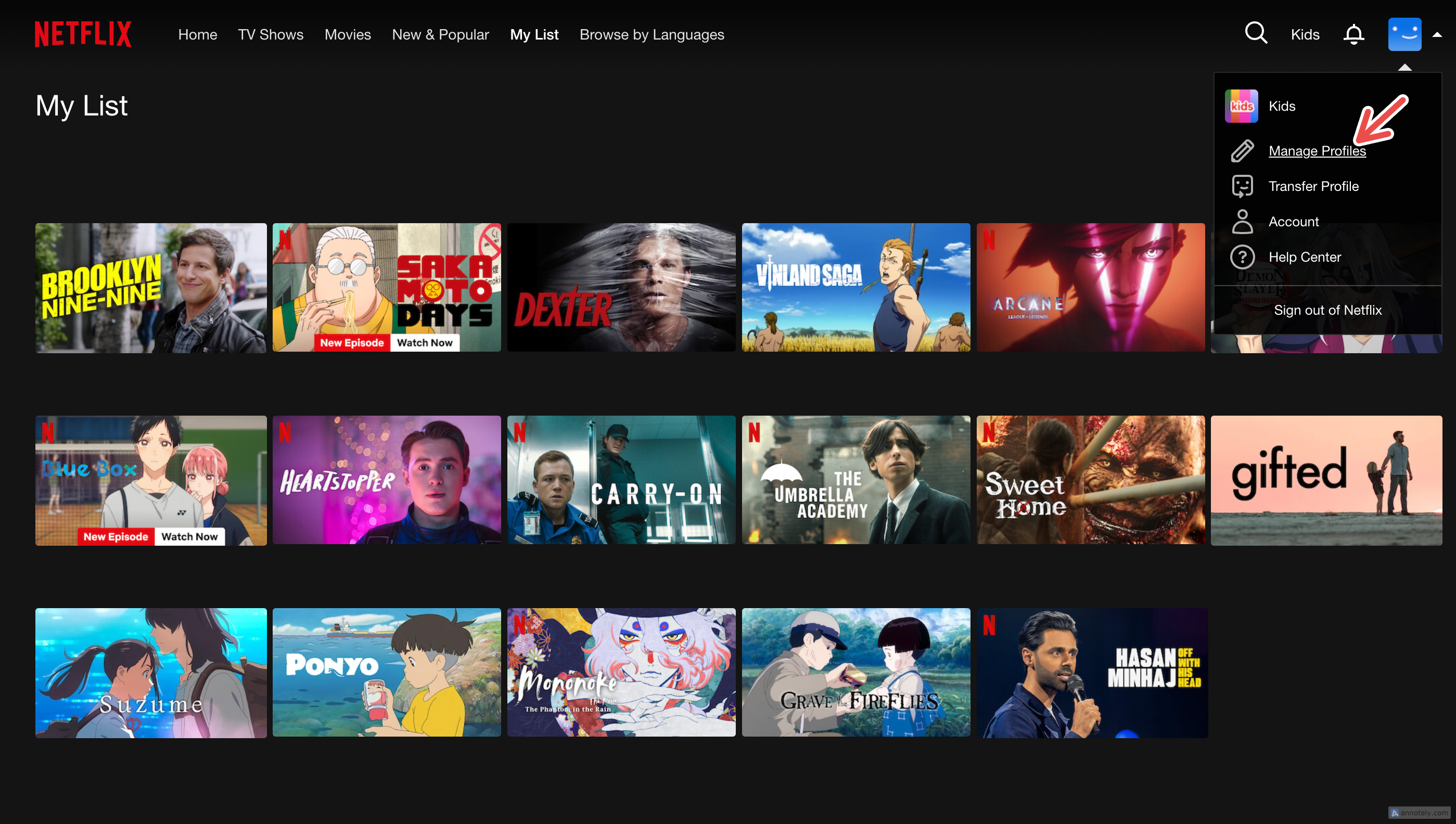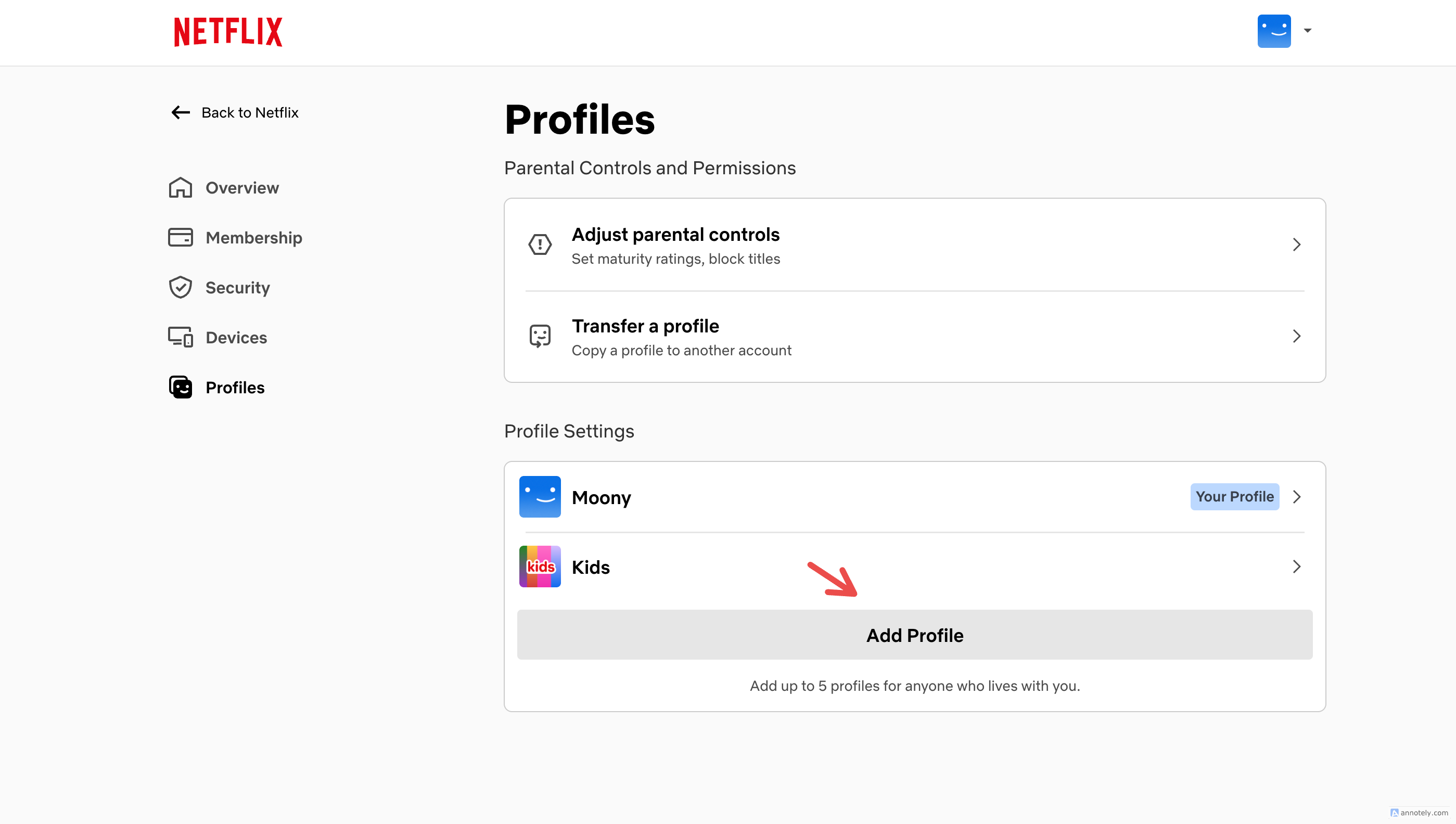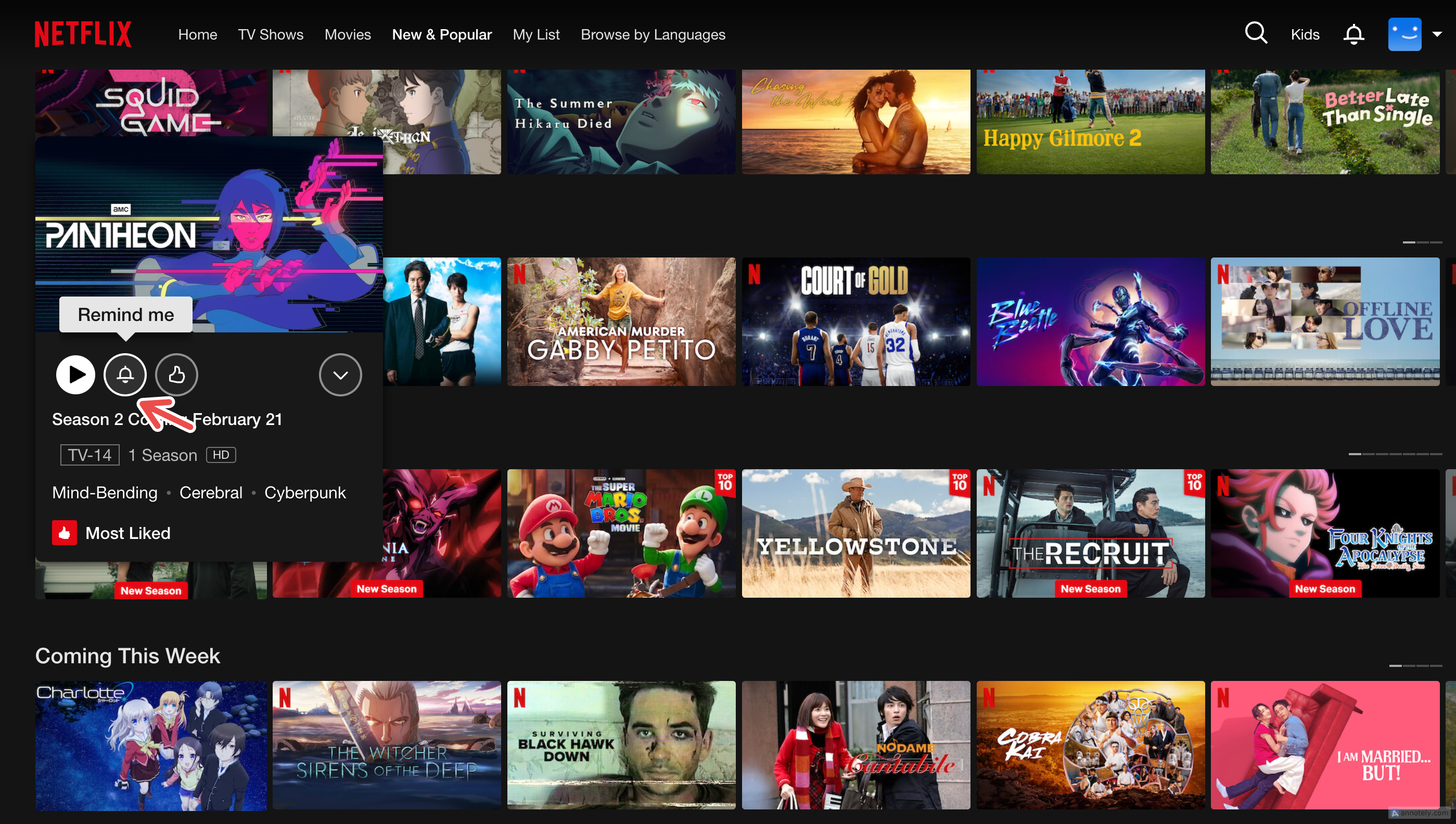Netflix’s watchlist, also called “My List,” is a way for you to keep track of shows and movies that you want to watch and revisit. There are some things to keep in mind before you make or manage a watchlist. Here’s all you need to know.
How to Create a Watchlist on Netflix
Netflix’s “My List” is a virtual wishlist feature that lets you bookmark your favorite movies and TV shows to watch later. On specific mobile devices, you can even add games to your list. You can add up to 2,000 titles to your watchlist.
When you come across a show or movie that you want to watch, hover over its cover and select the “+” (plus) sign. This adds it to your watchlist, and you can access everything you’ve added to your list from the “My List” tab on the Netflix home page.
To remove a title from your watchlist, hover over the TV show or movie you want to remove and click on “Remove From My List” (for web browser) or tap Edit > Delete on the mobile app.
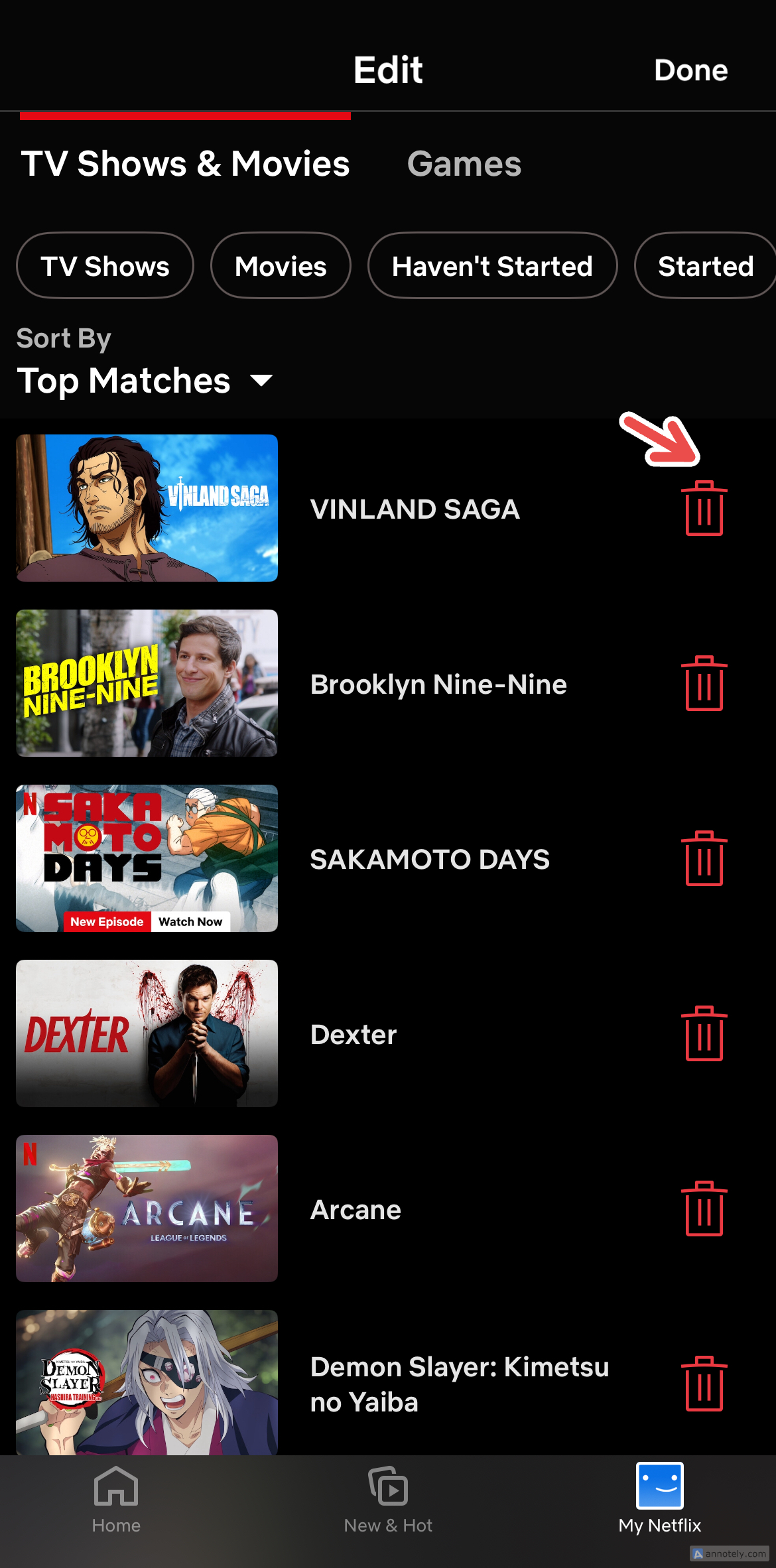
You cannot view titles in your watchlist if they have been removed from Netflix or you have moved to a location where that title is unavailable.
One problem that I face with my watchlist is that sometimes, I get so sucked into all the new releases popping up on my home page that I ignore my list or simply don’t visit it. There are a few ways you can create a Netflix watchlist that you actually frequent.
Create a Separate Profile
One way to ensure that you have a watchlist that you will use regularly is to compartmentalize it. This could take the form of creating a separate profile just to keep track of and watch what you add to your list. I use this backup watchlist profile when I have run out of new things to watch and really need to catch up on what I have bookmarked.
In your separate profile, you can stick to only watching your “My List” titles. This will keep your main profile dedicated to watching new titles and Netflix recommendations (such as the top shows in your country), and your watchlist will not just be collecting dust.
On a single Netflix account, you can create up to five separate profiles. Each profile lets you create a new watchlist.
To create a new profile on the web browser, go to your Netflix account and click on your profile picture > Manage Profiles > Profile Settings > Add Profile.
On the mobile app, go to My Netflix > Menu > Manage Profiles > Add Profiles.
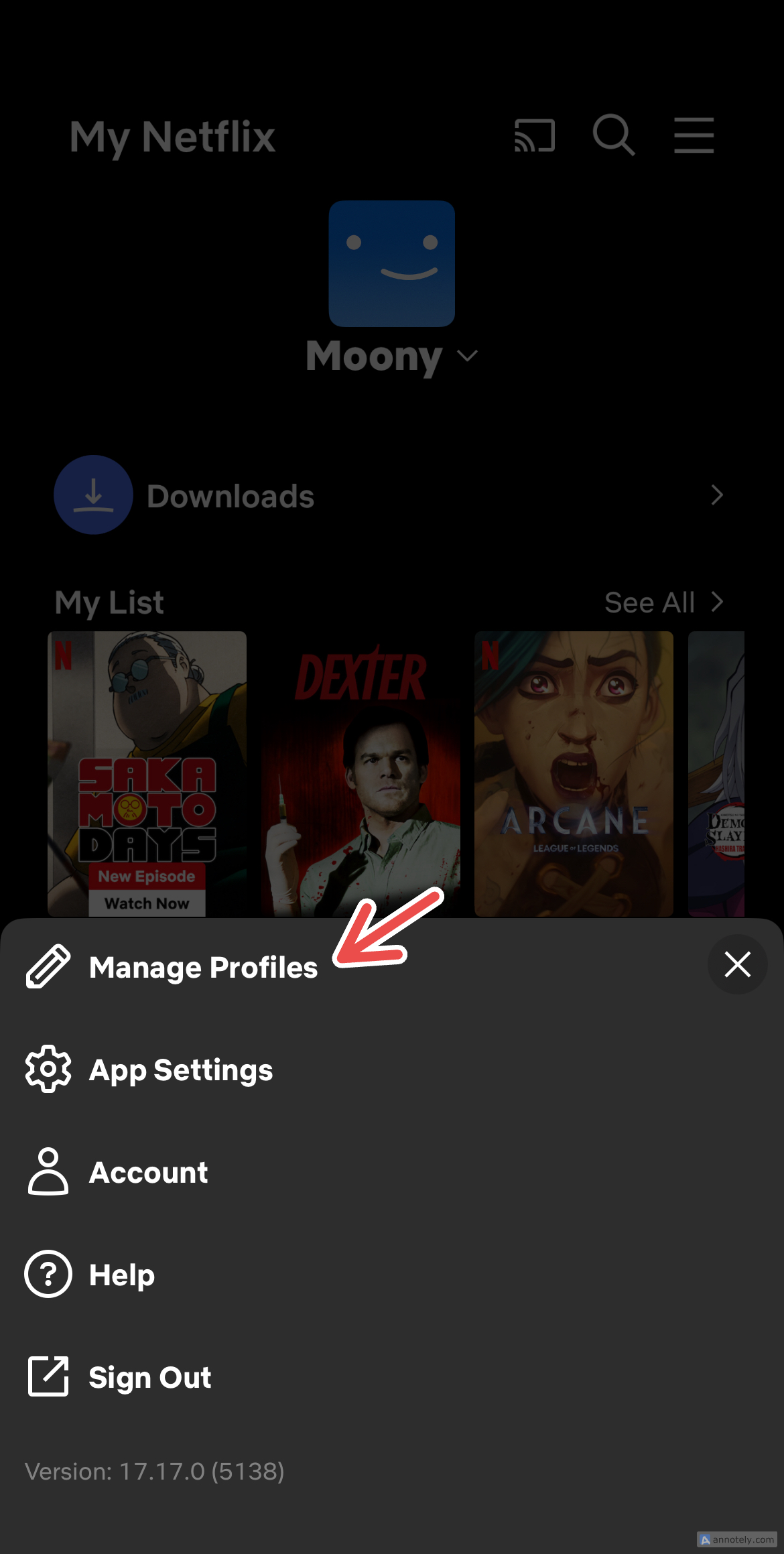
Change the Order of Titles
If you have a hard time with a crowded watchlist or do not have enough profiles to create a new one dedicated to your watchlist, a good place to start is managing your existing watchlist. One way to do this is by changing the order in which titles are displayed in “My List.”
On the Netflix app for Android, iPhone, iPad, or tablet, you can filter your titles by criteria such as “Movies,” “TV Shows,” “Started,” and “Haven’t Started.” By default, your watchlist is arranged by titles that are most relevant to you.
You also have the option to change the way titles are ordered by “Suggested” (or “Top Matches”), alphabetical order, “Date Added to List,” or “Release Date.”
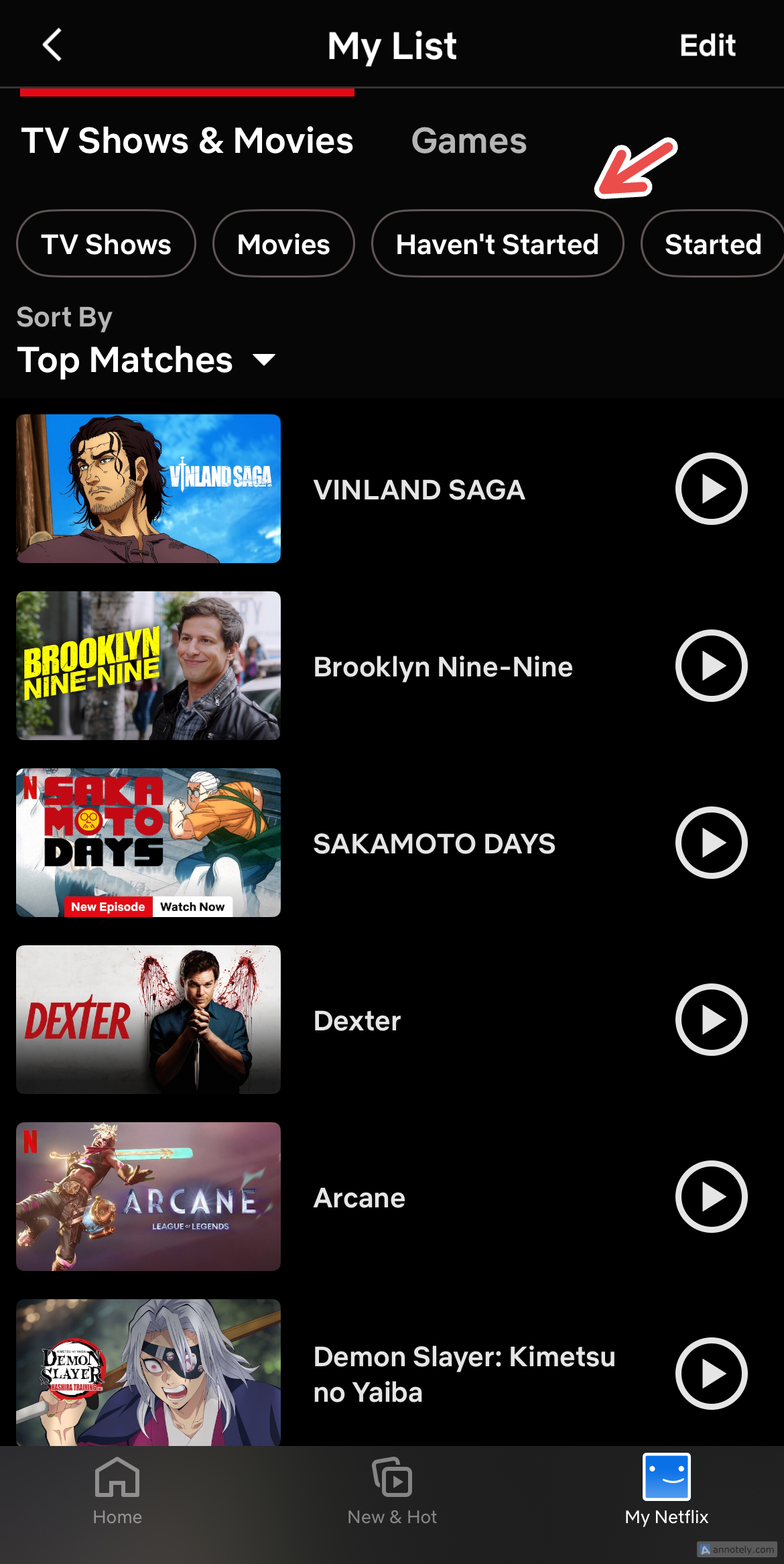
Using these options, you can easily sort and filter your watchlist and dig up shows and movies you might have forgotten about after you added them to your watchlist. You cannot sort games in your watchlist.
Use the “Remind Me” Feature
For shows and movies that are scheduled to be released, you can use a feature that goes beyond adding them to your watchlist to check out later. The “Remind Me” feature notifies you once a title you like is released and is available to watch.
To turn on notifications for an upcoming release, hover over the title on your Netflix home page and click on the bell (Remind Me) button. You can find forthcoming releases under categories such as “Coming This Week.”
Take Advantage of Netflix Recommendations
Instead of working against Netflix’s recommendations to make sure you stick to your watchlist, you can work with it to improve the way your watchlist is updated. There are many interesting categories on your Netflix home page, such as “New on Netflix,” “Only on Netflix” (originals), and award-winning titles that you can browse.
Genre-based, country-wise Top 10 lists and language-based categorizations can help you look for specific shows and movies and discover new releases. Regularly updating your watchlist can make you actually visit it instead of picking up where you left off or starting a new title every time you open Netflix.
Try a Third-Party App
If your Netflix watchlist is too much to manage on your own, you can always recruit help from an external tool such as a third-party app. Chrome extensions such as Netflix Watch List Manager can help you export or import watchlists from Netflix. This extension also allows you to share your exported watchlists with others and use them as backups.
Web browsers also offer Netflix extensions like Trim, which shows the IMDB ratings for shows and movies. This can help you decide what to add to your watchlist and “trim” out low-rated titles.
Declutter Your Watchlist When You Can
Finally, a best practice to help you maintain a watchlist that you actually use regularly is to declutter it when you have time manually. This can be a little frustrating to do, especially if you have many titles added to your watchlist, but I’ve found that this is the most effective way to make sure I know which show or movie I’ve been putting off watching.
This can also help you refresh and update your watchlist with recent releases or Netflix recommendations and decrease the sense of disorganization. You can always use filters on the mobile app to filter titles you have watched and remove them or find titles you haven’t started watching yet.
Apart from these tricks, you can also take advantage of multiple profiles to keep, say, differently themed watchlists that are separate and easy to manage.