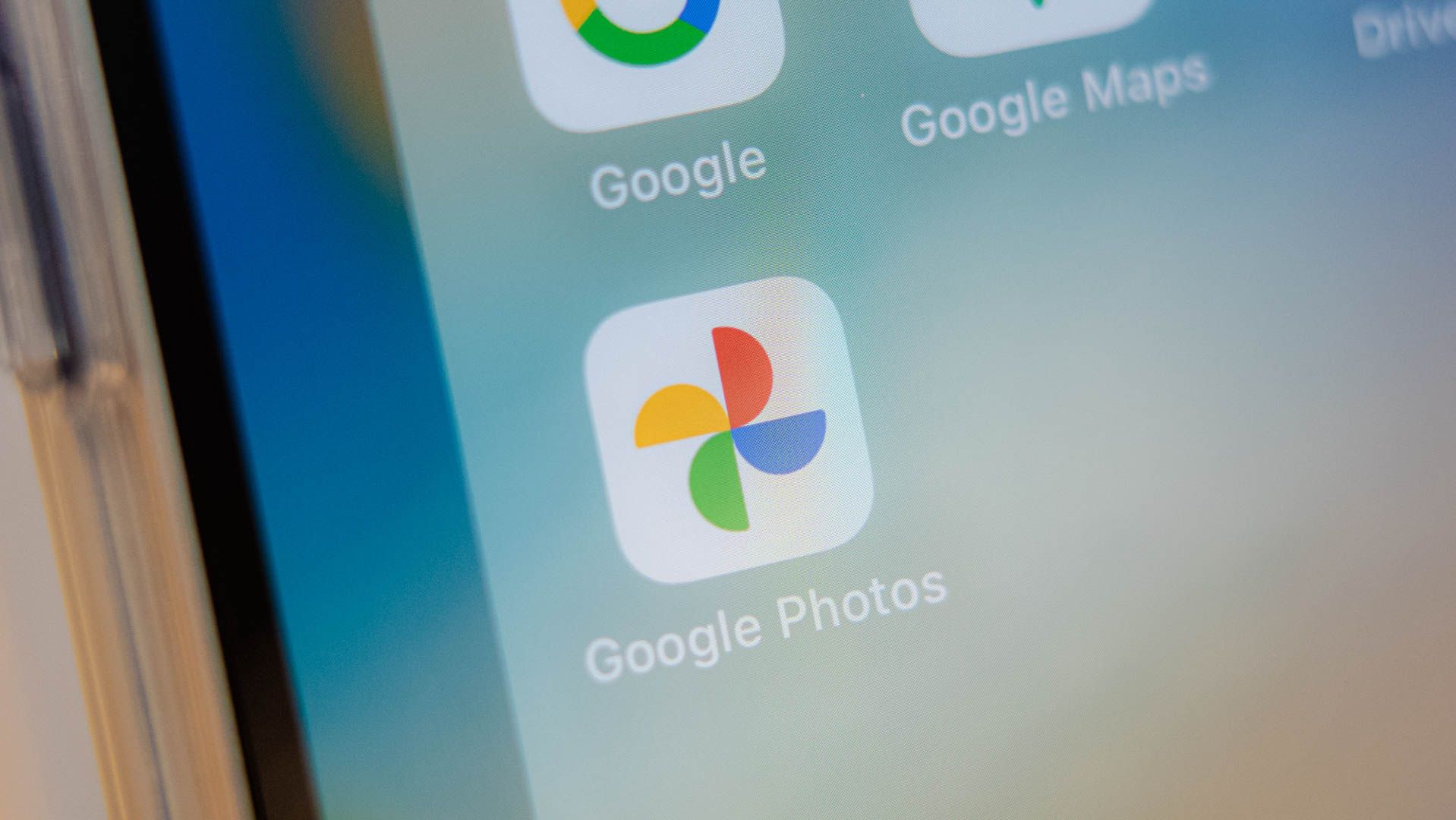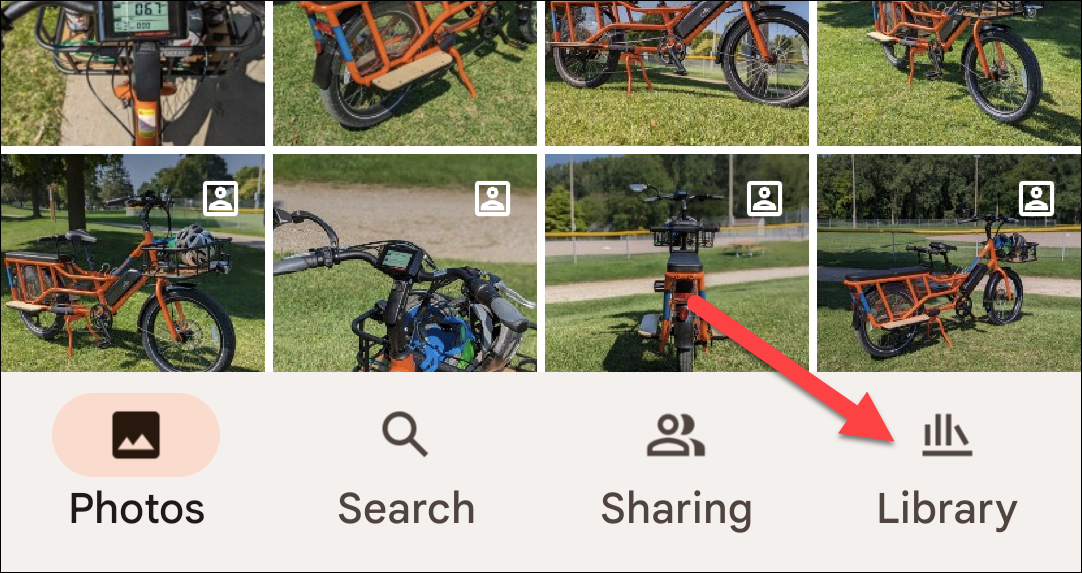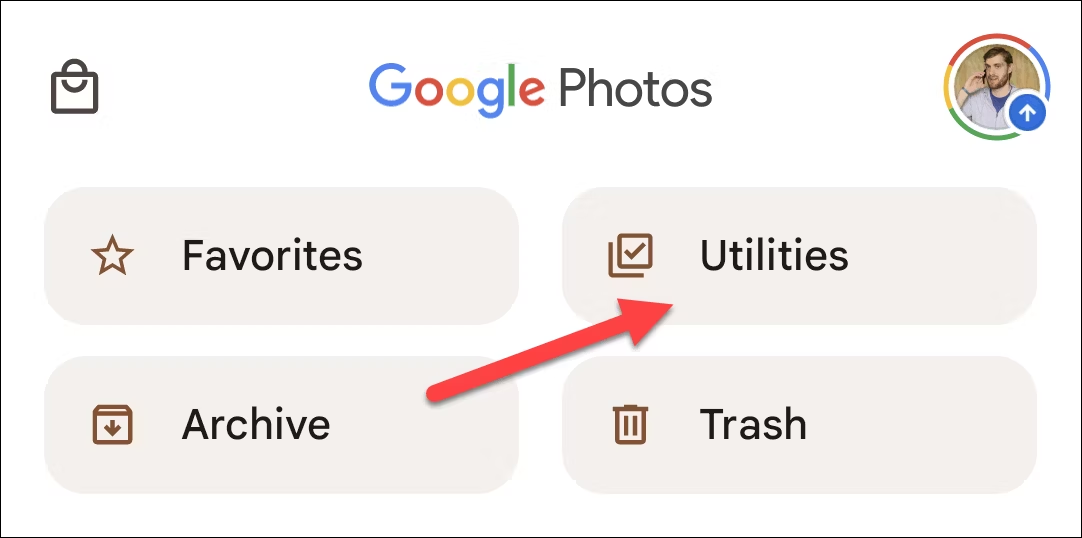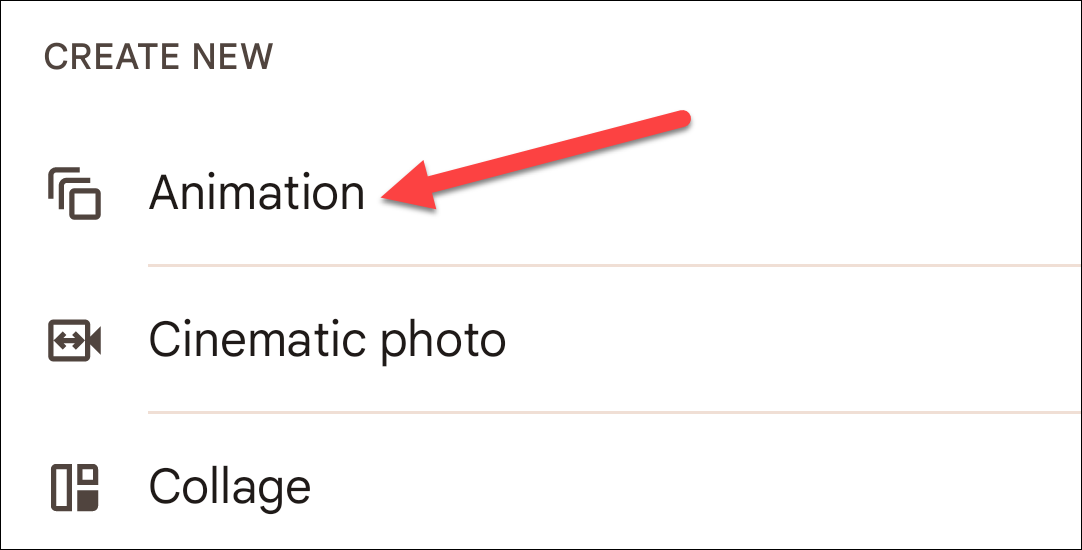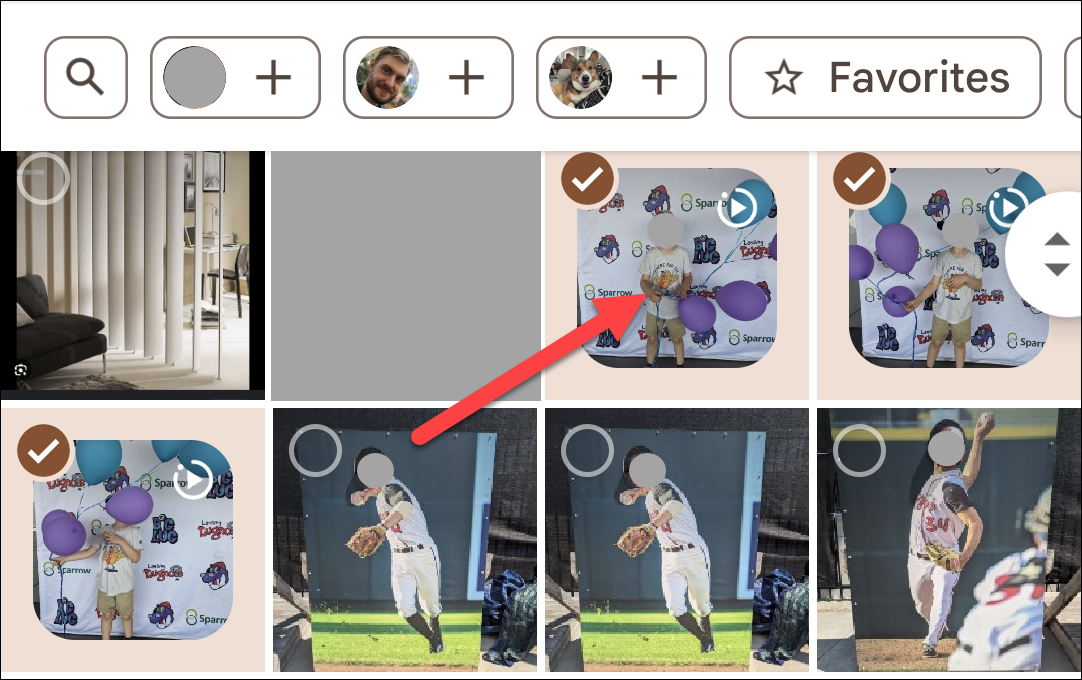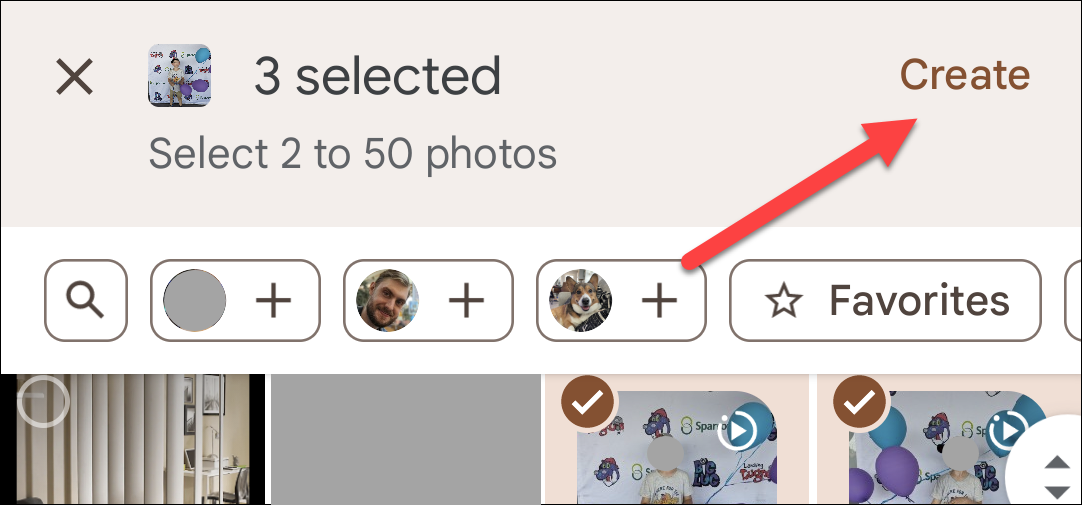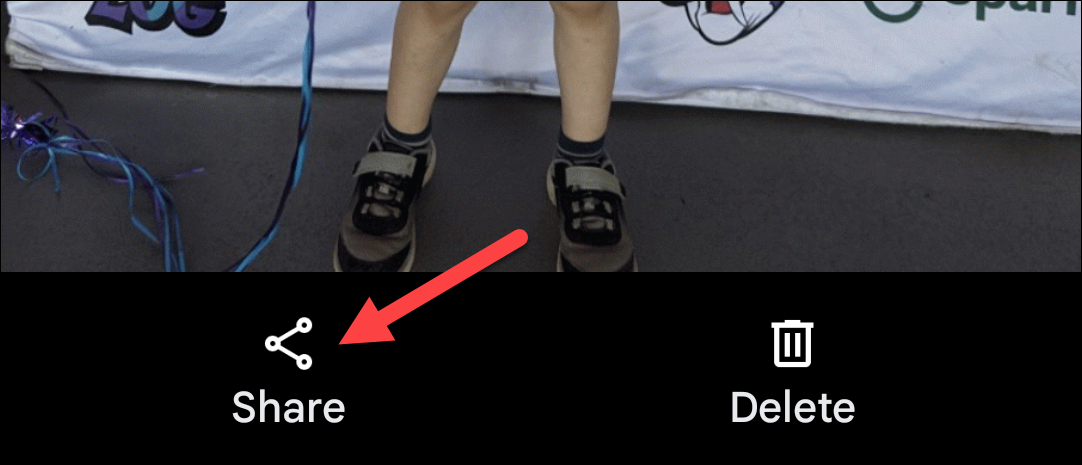Motion Pictures. Literally.
Key Takeaways
- Google Photos has a feature called “Animation” that lets you create a GIF by stringing together 2-50 photos of your choice.
- To use this feature, open Google Photos on your phone, go to the “Library” tab, select “Utilities,” and then tap “Animation.”
- After selecting the desired photos, tap “Create” and wait for the GIF to generate. You can then save and share it easily.
GIFs are perfect when a full video isn’t necessary. They’re fun to share but not as easy to make on your own, unless you have a handy tool that is. Google Photos has a nifty feature that allows you to string multiple photos together into an animation, no image editing expertise required.
Google Photos simply calls the feature “Animation,” but that downplays how cool it is. You can select anywhere from 2-50 photos and generate a GIF from them. It’s a handy feature in those times when you’re snapping a bunch of photos in rapid succession. Let’s try it out.
First, open Google Photos on your iPhone or Android device and go to the “Library” tab.
Now select “Utilities.”
Scroll down to the “Create New” section and tap “Animation.”
Select the photos that you want to include in the animation. Remember, you can choose up to 50 photos, and the order in which you select them matters. You can also use the search buttons at the top to find specific photos.
After you’ve selected all the photos, tap “Create” in the top corner and wait for the animation to generate.
When it’s done, you’ll be greeted with an animated GIF of your photos in the order that they were selected. The GIF will automatically be saved to your library, and you can tap the “Share” button to send it off to another app.
You’re all set! This is a super simple method to make animated GIFs, but it does require that you actually have photos that will work well in motion. If you want to get the GIF onto your PC, you can simply download it from the desktop website. There’s a lot you can do in Google Photos, and this is just one of the many features.