Cellular carriers limit the number of devices you own logged into the same iCloud account that can place voice calls to the regular phone network via Wi-Fi. You might encounter this error as: “Wi-Fi Calling: You have registered the maximum number of devices for this service.”
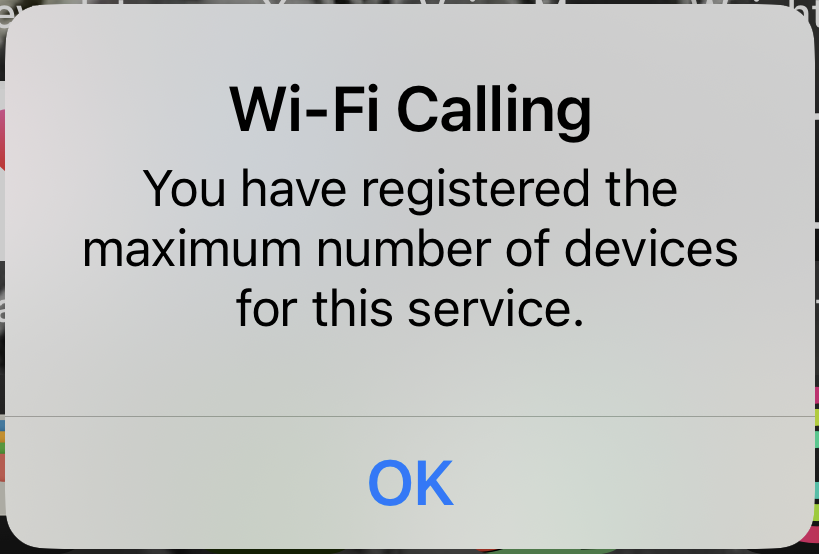
Sometimes, it’s legitimate: You have more devices than permitted, even though this number isn’t publicized or displayed in the iPhone interface. Many carriers have a five-device total in addition to your iPhone. However, others see it when they aren’t using Wi-Fi Calling or below the limit.
Here’s how many users have figured out how to solve the problem.
Start with the basics
Wi-Fi Calling is Apple’s implementation of a clever idea that extends voice-network calling. When you place a phone call to a number using your iPhone, it typically occurs by your phone using its connection to a nearby cellular tower, which patches it into the public switched telephone network (PSTN, if you like abbreviations).
Apple lets you set your iPhone so that your other devices connected to the same iCloud account can place cellular calls via your iPhone as long as they are both nearby (within Bluetooth range to detect proximity) and connected to the same Wi-Fi network. Those details are to ensure quality.
Wi-Fi Calling takes that a step further. With this feature enabled, your iPhone and other devices skip the cellular link and use Wi-Fi to connect over the Internet to the carrier’s calling hub and, from there, out to the PSTN to complete the call. The advantage of Wi-Fi Calling is that your other devices don’t need to be near your iPhone to place a call.
You can enable Wi-Fi Calling in Settings > Cellular > Wi-Fi Calling. First, turn on Wi-Fi Calling on This iPhone. Then enable Add Wi-Fi Calling For Other Devices. (If the feature doesn’t appear in Settings > Cellular under your carrier’s section, check whether your provider offers the feature. If it does, call your carrier to see if they can fix the problem.)
Solving the limit warning
You can try to solve the problem causing the “maximum number of devices” error by changing the state of Wi-Fi Calling. It seems that each device registers with the carrier’s network, and carriers’ systems don’t always update immediately. Here’s what to try:
- At limit or below: If you have more than five devices and tried to connect another one, even if you previously reduced the total to under five, or if you’re clearly below the limit, try disabling Wi-Fi Calling for 48 to 72 hours, re-enabling it, and adding that new device again.
- Below limit: If you are well below the limit and receive the Wi-Fi Calling warning for no reason, enable Wi-Fi Calling briefly, maybe for minutes to hours. Then, disable it. Does the warning disappear?
If the above toggling doesn’t work, you will need to get on a call with your carrier and attempt to get them to solve the problem on their end.
This Mac 911 article is in response to a question submitted by Macworld reader Larry.
Frequent Mac 911 questions
We’ve compiled a list of the questions we get asked most frequently, along with answers and links to columns: read our super FAQ to see if your question is covered.




