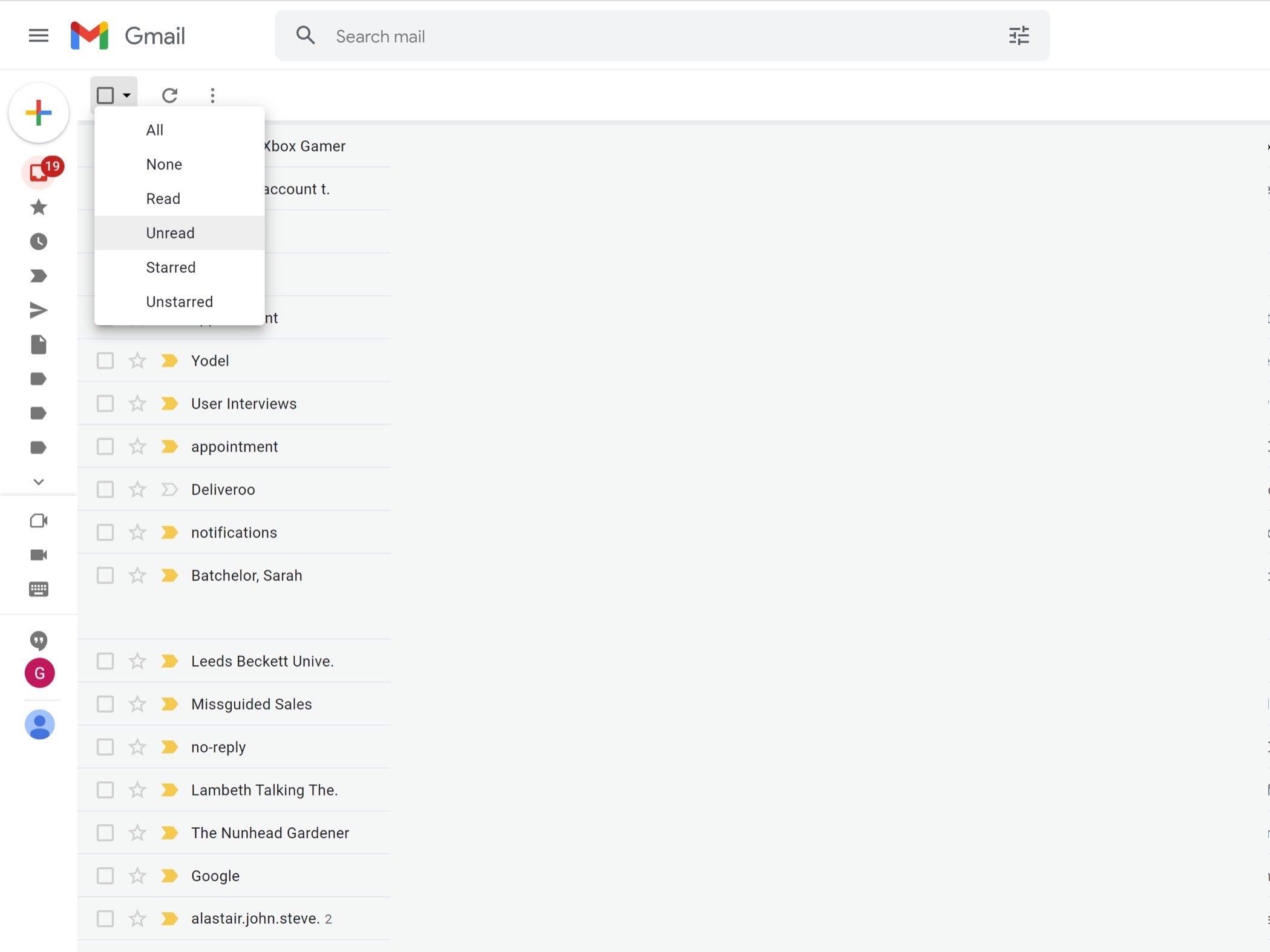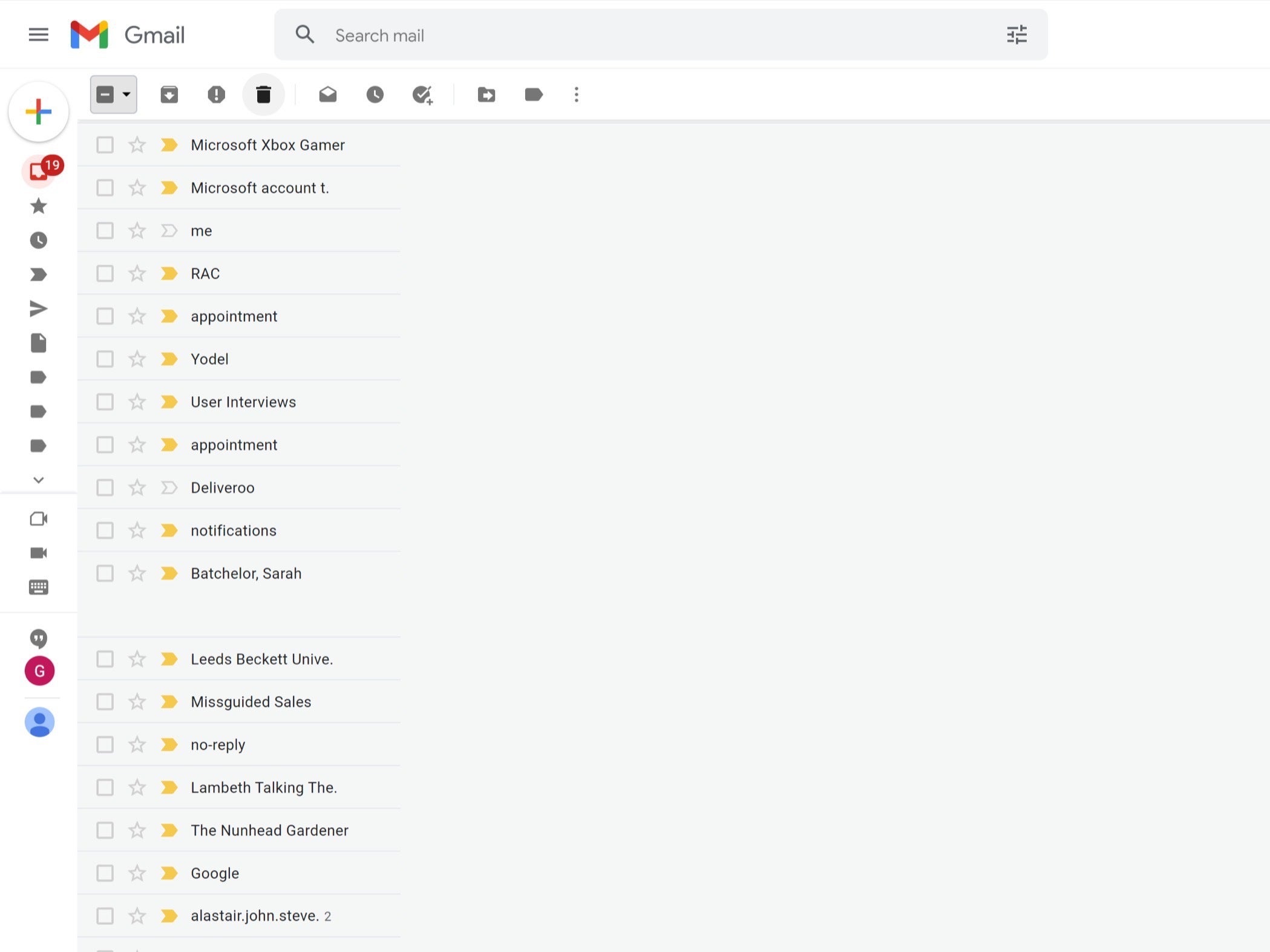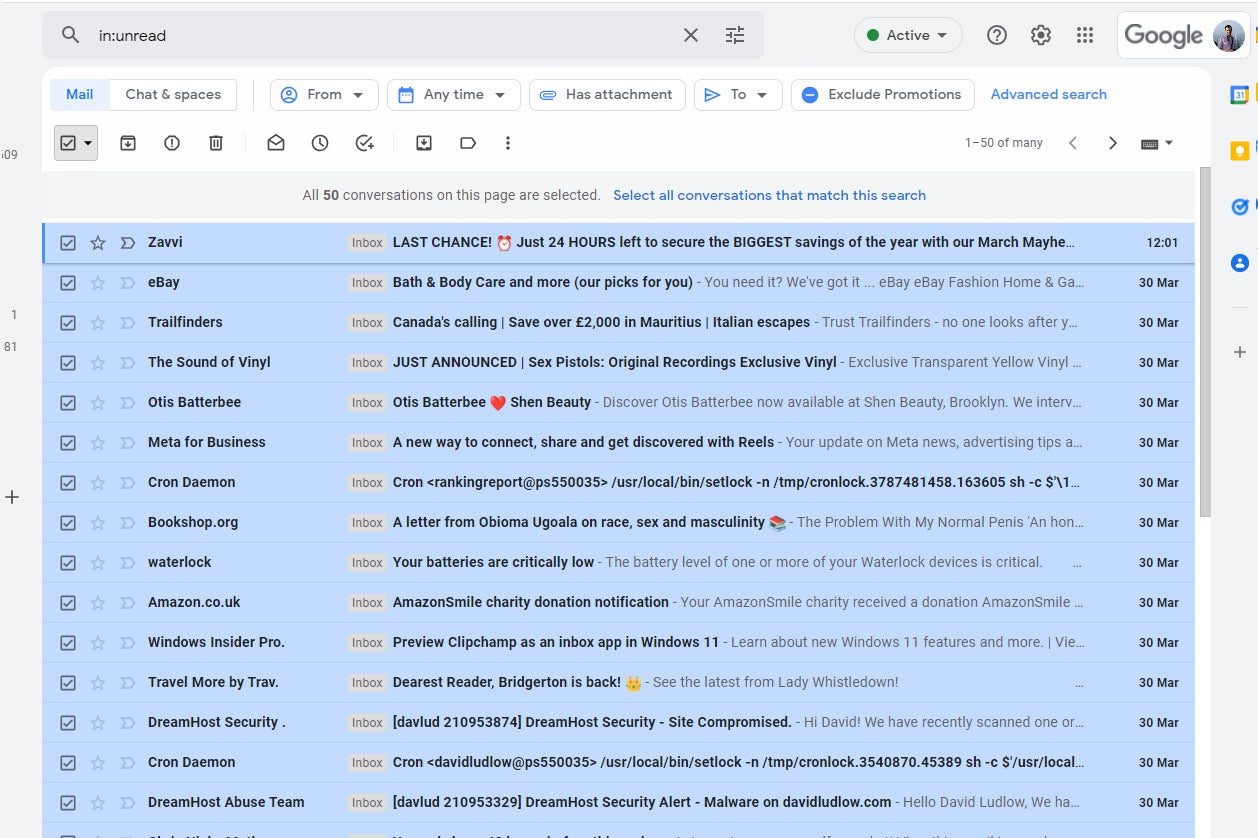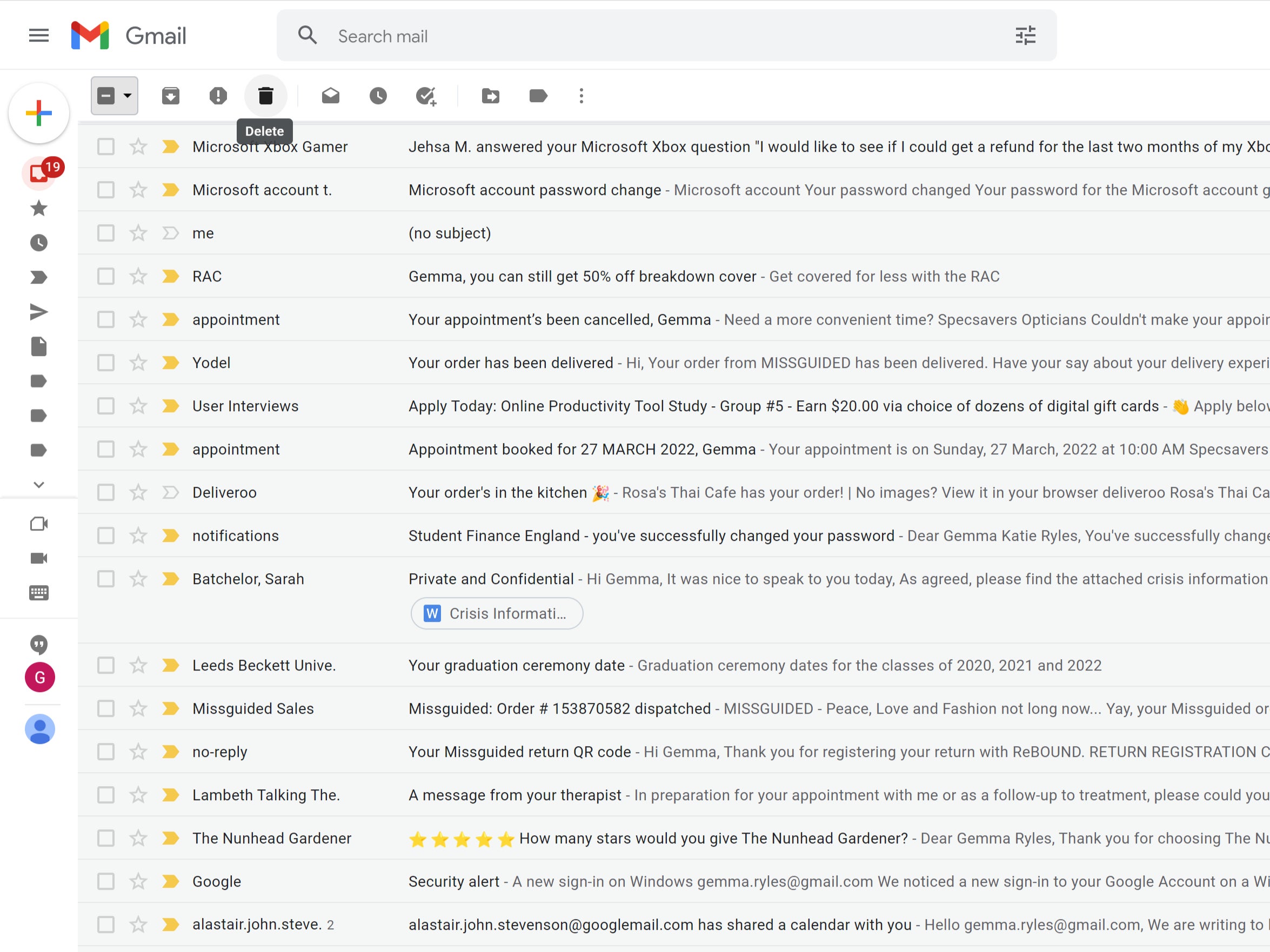It’s very easy to fall behind on your emails, especially if you take a few weeks off work. Yet most of the email in your inbox will likely be spam or not worthy of your attention. This is why being able to delete all of your unread emails in Gmail is so useful.
Rather than being forced to delete every email individually, there are a few clever shortcuts that allow you delete all of your unread emails in just a few clicks.
If clearing your inbox sounds like a good idea to you, then we’ve created a step-by-step guide below, detailing how to do so. We’ve even included screenshots for each step to make it as easy as possible to follow.
What you need
The Short Version
- Go into your inbox in your Gmail account
- Click the arrow next to the small box under the search bar
- Click Unread
- Select all Unread mail
- Click off the box
- Press the Delete button
-
Step
1Go into your inbox in your Gmail account
Log in to your own Gmail account and go into your inbox.
-
Step
2Click the arrow next to the small box under the search bar
Just below the search bar in Gmail, there is a small box that selects messages. Click on the arrow next to it to bring up a pop-up menu.
-
Step
3Click Unread
Out of the options on the menu, click the Unread option. This will select all of the unread messages on the current page.
-
Step
4Get back to your inbox
Once you have clicked the Unread option, click off the box and come back to your inbox. The selection box should be bold now since you have selected some emails to interact with.
-
Step
5Select all unread mail
If you want to choose all unread messages everywhere, you need to type ‘in:unread’ into the search bar. Then click the top checkbox to select all messages on that page. Then click the ‘Select all conversations that match this search’ link to select every unread message in Gmail.
-
Step
6Press Delete and you’re done
Once you are ready, click the delete button. It will look like a small rubbish bin and will only be visible if you have messages selected. It also sits on the same row as the selection box that you will have already interacted with.
FAQs
Yes, if you have the Gmail app on your mobile device you should be able to delete all of your unread messages in a similar fashion.
This method will allow you to delete up to 50 emails at once time, but you can alter this in the settings if you’re looking to delete hundreds or even thousands of emails.
Yes, you can. Use the search ‘in:unread in:’ to find all unread messages in a specified label, and then use the advice above to remove the messages.