Discord is a gaming hub like no other. Being a part of this massive online community can be a great way to stay on the cutting-edge of modern multi-genre gaming. But there may come a time when you decide it’s time to part ways with the platform.
Fortunately, deleting your Discord account isn’t difficult, and it’s just as simple to join again if you’d like to return. If you’re planning on deleting your Discord account, or simply want to learn more about the process, we’ve put together this step-by-step guide to show you the ropes.
Deleting your Discord account in Discord
Step 1: Open Discord, and then select User Settings > My Account.
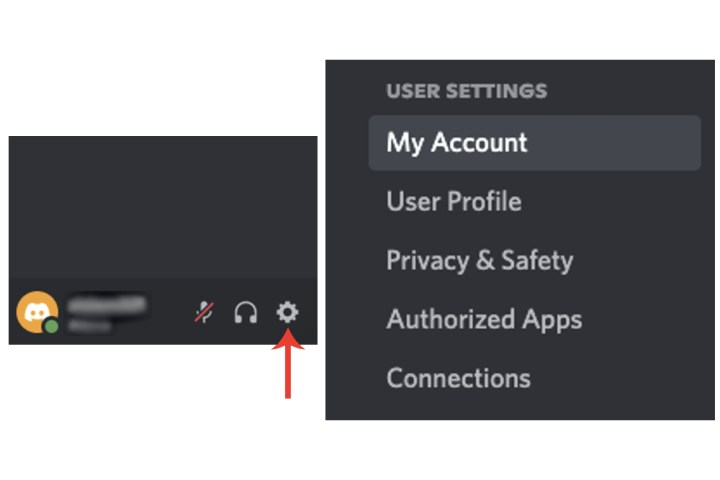
Discord
Step 2: You’ll be presented with two options within the Account removal section. You can disable your account, which will temporarily remove Discord access, or go ahead with permanently deleting the account.
If you’re sure you want to go through with the removal, select Delete account.
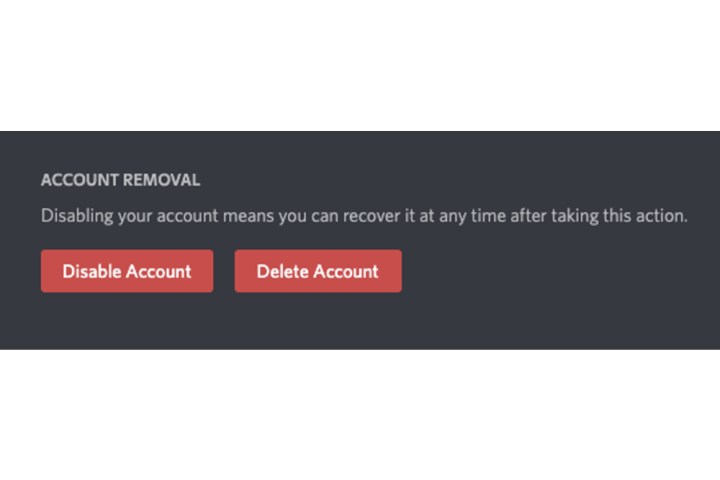
Discord
Step 3: After selecting the Delete account button, Discord will offer a warning about the action. You’ll need to enter the password of your account to verify you’re the account holder. Enter your password and then select Delete account.
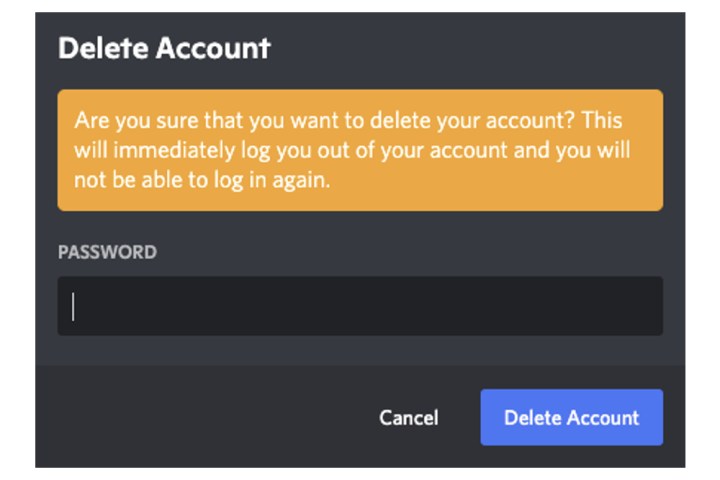
Discord
Deleting or transferring servers you created before account deletion
If you’ve created any servers within your Discord account, there’s an additional step beyond entering your password that will be required to complete the deletion of your account.
Step 1: Delete the server: Select your Discord server and then select the name at the top. Now select Server settings and choose the Delete server field.

Discord
Step 2: Enter the name of your server and select the Delete server button.
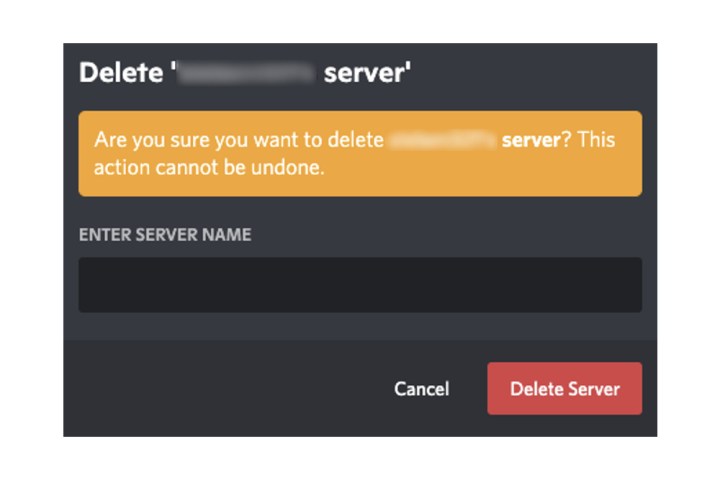
Discord
Step 3: To transfer ownership of the server, within Server settings, select Members and then the three dots adjacent to a username. Choose the Transfer ownership option.
When you’ve deleted the server or transferred ownership, you will be able to delete your account.
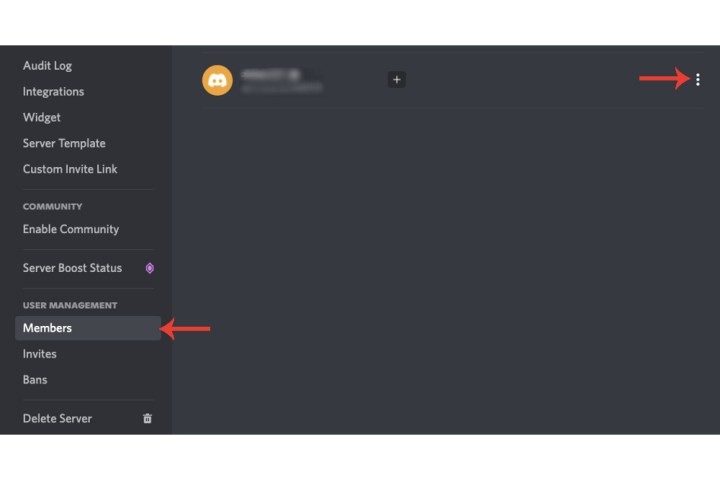
Discord
How long do Discord accounts take to delete?
A 14-day “pending deletion” period for your account will be activated by Discord after you’ve deleted it. When two weeks pass from the date you deleted it, Discord will permanently remove it from its own system and you won’t be able to restore it.
How do I restore a deleted account?
If you’re within 14 days of the original account deletion, you can restore your account.
Login to your Discord account. Below the I am sure! button, an option to Restore account will be shown. After selecting that, Discord will log you into your account.
If you plan on continuing to use Discord, then check out our guide on how to use the app’s text-to-speech feature.
Editors’ Recommendations




