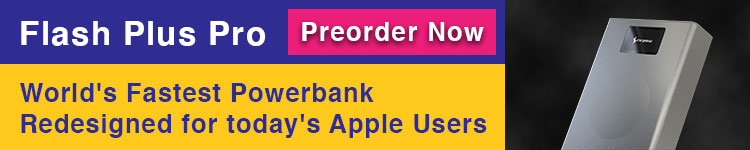Whether you’ve been considering taking a break from Facebook or decided it’s time to leave the platform for good, follow along for how to deactivate or delete your Facebook account, or dial in your privacy settings.
There are a few options when it comes to changing how you use Facebook. First, you can adjust and tighten up your security and privacy settings if you’d like to continue using the platform.
Alternatively, you can use the temporary or semi-permanent option of deactivating your account, which suspends it and will allow you to reactivate it in the future.
Lastly, you can opt to permanently delete your Facebook account. We’ll take a look at how to accomplish all three below, skip to whichever section you’d like if you’re confident about what you’d like to do. You can do any of these options on iPhone and iPad as well as the web.
Since deleting your account is not reversible, you may want to download a copy of your Facebook data. See Facebook’s help page on that here.
How to deactivate or delete your Facebook account
How to permanently delete Facebook
- Launch the Facebook iOS app and tap on the hamburger icon (three lines) in the bottom right corner
- Swipe down to the bottom and tap on Settings & Privacy, then Settings
- Swipe down again and choose Account Ownership and Control
- Tap Deactivation or Deletion
- Follow the prompts to delete your account
- You may want to download a copy of your information from Facebook, look for the link to do that as shown below
- Also, keep in mind completely deleting Facebook will delete Messenger and all messages too
Here’s what this process looks like:

One thing to keep in mind, you’ll have 30 days to cancel the account deletion process if you happen to change your mind before it’s completely gone.

What does deactivating Facebook do?
Here’s how Facebook describes deactivating an account:
If you deactivate, your account your profile won’t be visible to other people on Facebook and people won’t be able to search for you. Some information, such as messages you sent to friends, may still be visible to others.
Read more on this on Facebook’s help page. Also, see more on the difference between deactivating and deleting here.
How to delete Facebook accounts on the web
- Visit https://www.facebook.com/help/delete_account
- Login in with your credentials if needed
- Click Delete My Account
- Follow the prompts to permanently delete your account

Here are a few more important details on what deleting your account entails:
When you delete your account, people won’t be able to see it on Facebook. It may take up to 90 days from the beginning of the deletion process to delete all of the things you’ve posted, like your photos, status updates or other data stored in backup systems. While we are deleting this information, it is inaccessible to other people using Facebook.
How to change your privacy settings
- Open the Facebook iOS app
- Tap on the hamburger icon (three lines) in the bottom right corner
- Swipe down to the bottom and tap on Settings & Privacy, then Privacy Shortcuts
- Go through the following privacy settings to adjust them to your liking

Read more 9to5Mac tutorials:
FTC: We use income earning auto affiliate links. More.