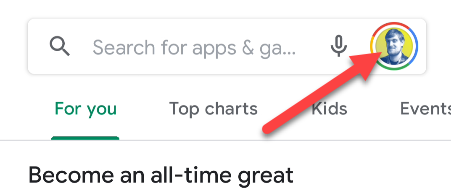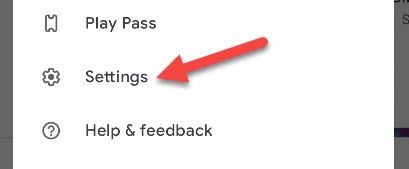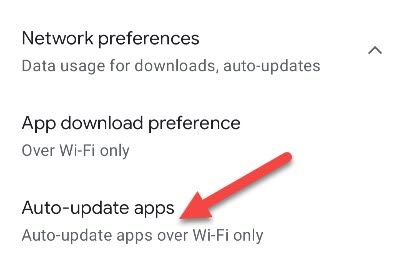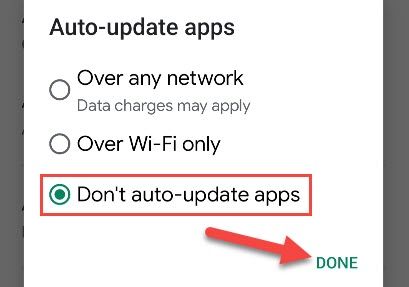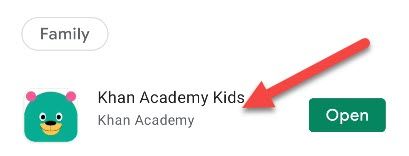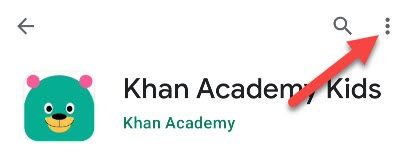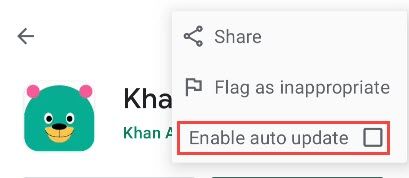Android apps downloaded from the Google Play Store are automatically updated by default. If you would rather review the updates and any new or changed permissions associated with the updates, you can choose to disable automatic updates.
The Case for Automatic Updates
Before you run off to disable automatic updates, let’s talk about why they’re enabled by default in the Play Store. Whether it’s for Android itself or apps, software updates are important for staying on top of the latest security vulnerabilities.
Automatic updates ensure that your apps are always up to date with the latest bug fixes and security patches. If you’re going to disable automatic updates, it’s important to make sure you’re still manually updating apps. Outdated software is inherently more vulnerable.
How to Disable Automatic App Updates in the Play Store
First, we’ll show you how to disable automatic updates for all apps. Open the Google Play Store on your Android phone or tablet. Tap your profile icon in the top right.
Next, select “Settings” from the menu.
Expand the “Network Preferences” section and select “Auto-update Apps.”
Now choose “Don’t Auto-update Apps” from the pop-up menu and tap “Done.”
You’re all set. Apps and games will not be able to automatically update in the background.
How to Disable Automatic App Updates for Single Apps
If there are certain apps you don’t want to automatically update, you can disable it on an app-by-app basis. First, open the Play Store and navigate to an app you don’t want to automatically update.
Tap the three-dot menu icon in the top right.
Now unselect “Enable Auto Update.”
That’s it! You can do this for all the apps and games you don’t want to automatically update in the background. In general, it’s a good idea to let apps update, but there may be some instances where that’s not the best. Maybe you just like to see what’s on the changelog before applying updates yourself. Thankfully, it’s easy to control what goes on in the Play Store.