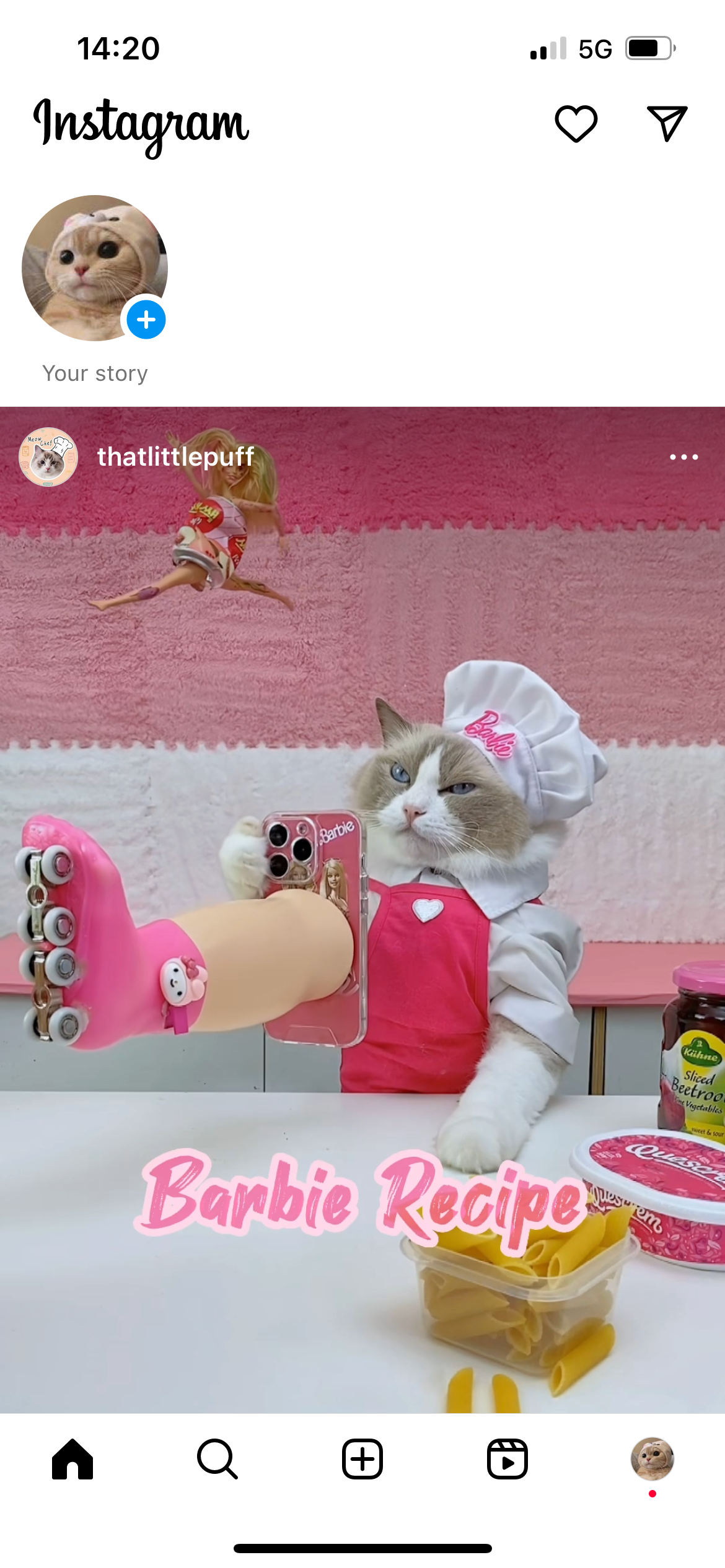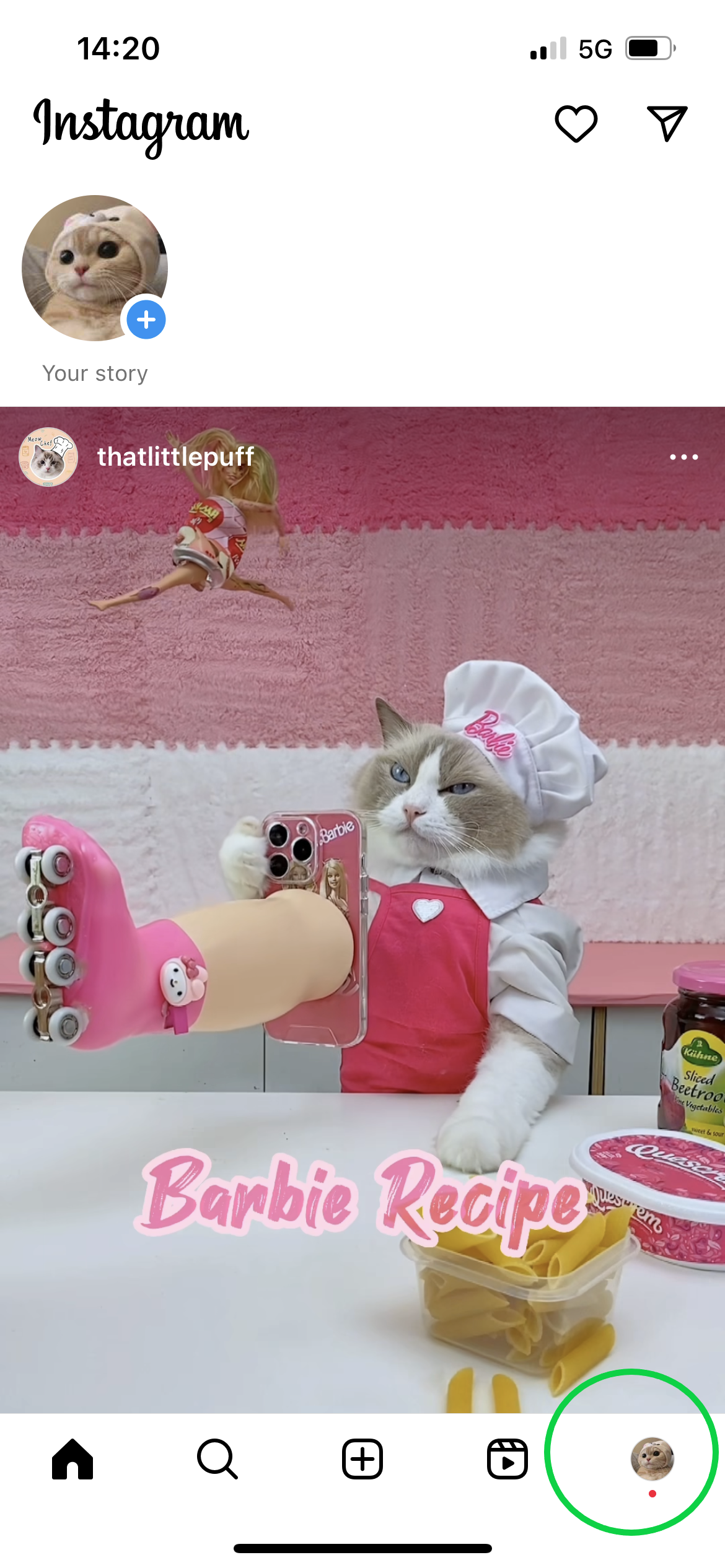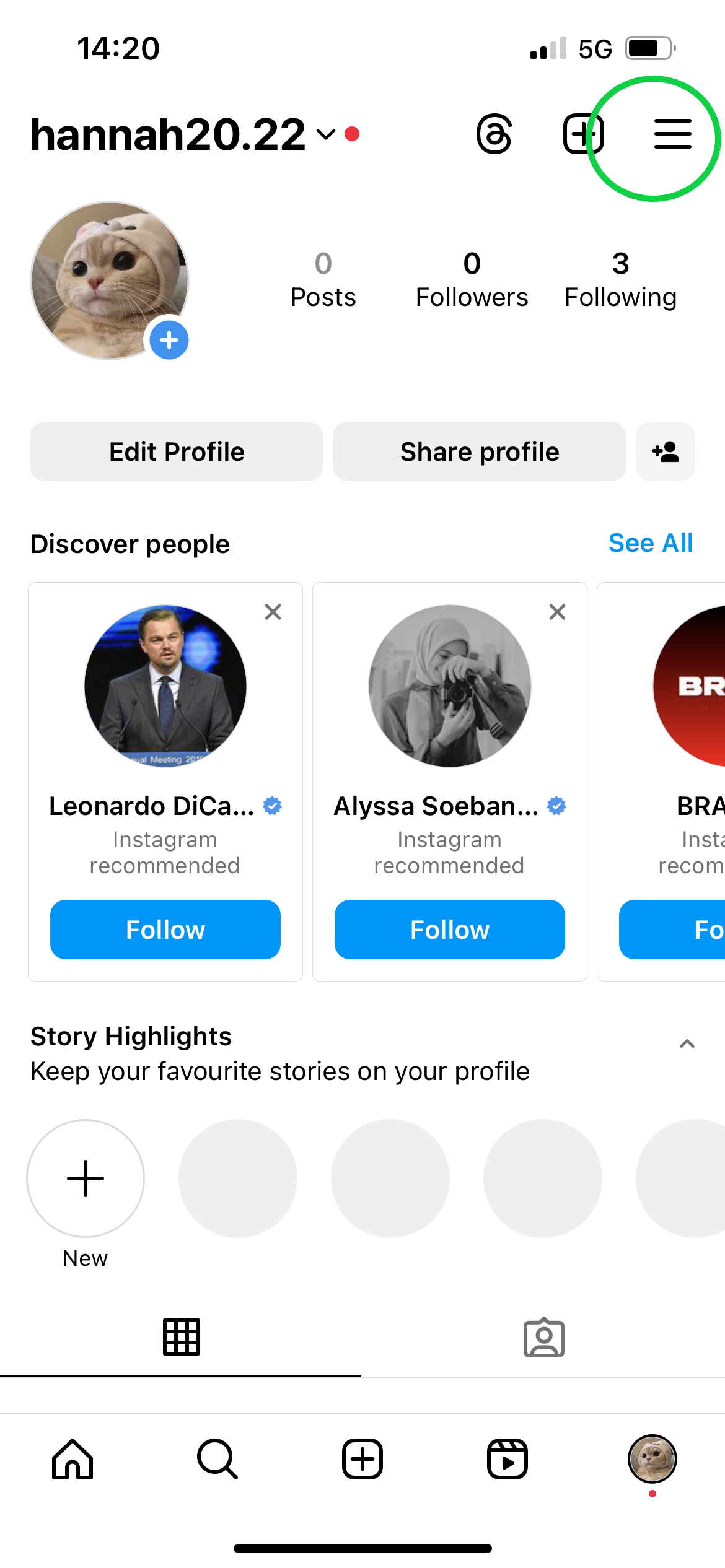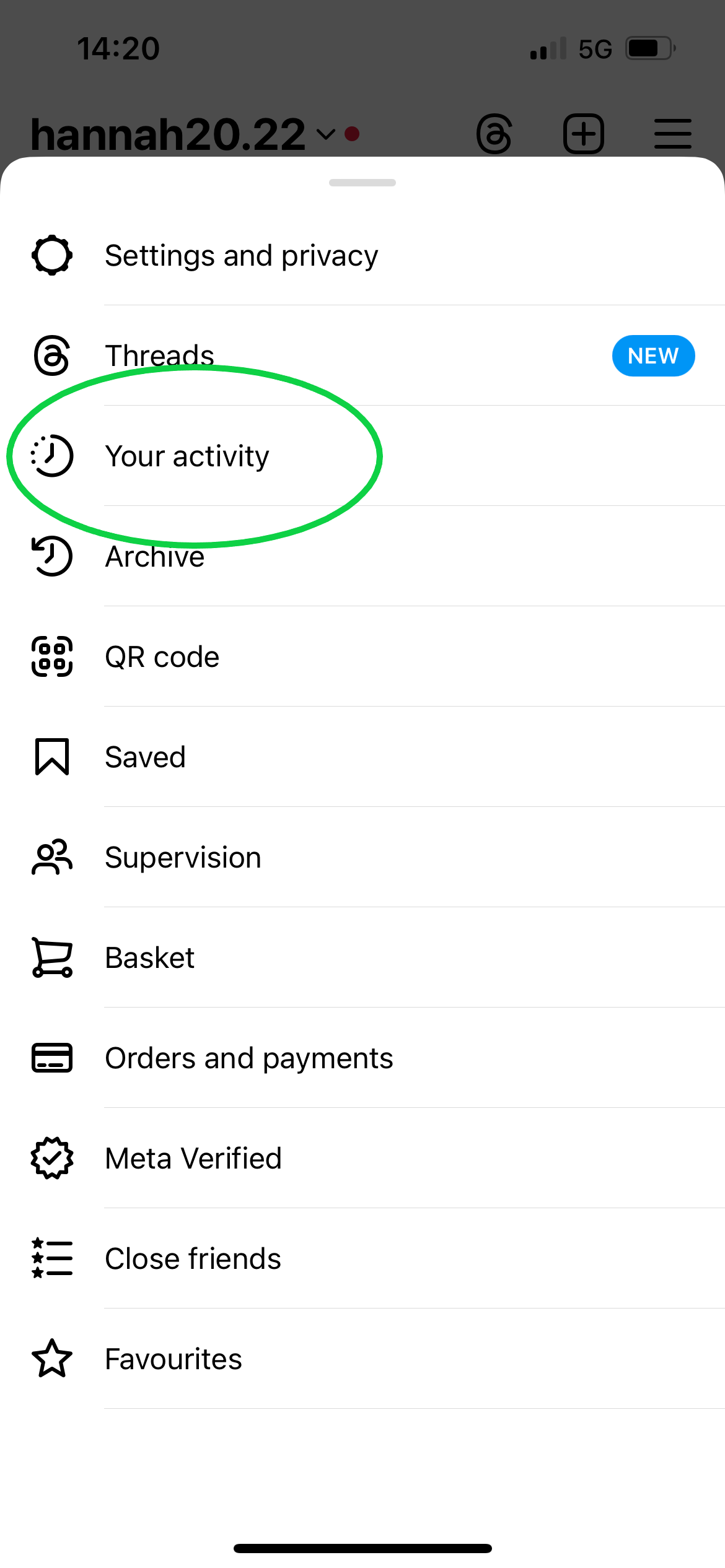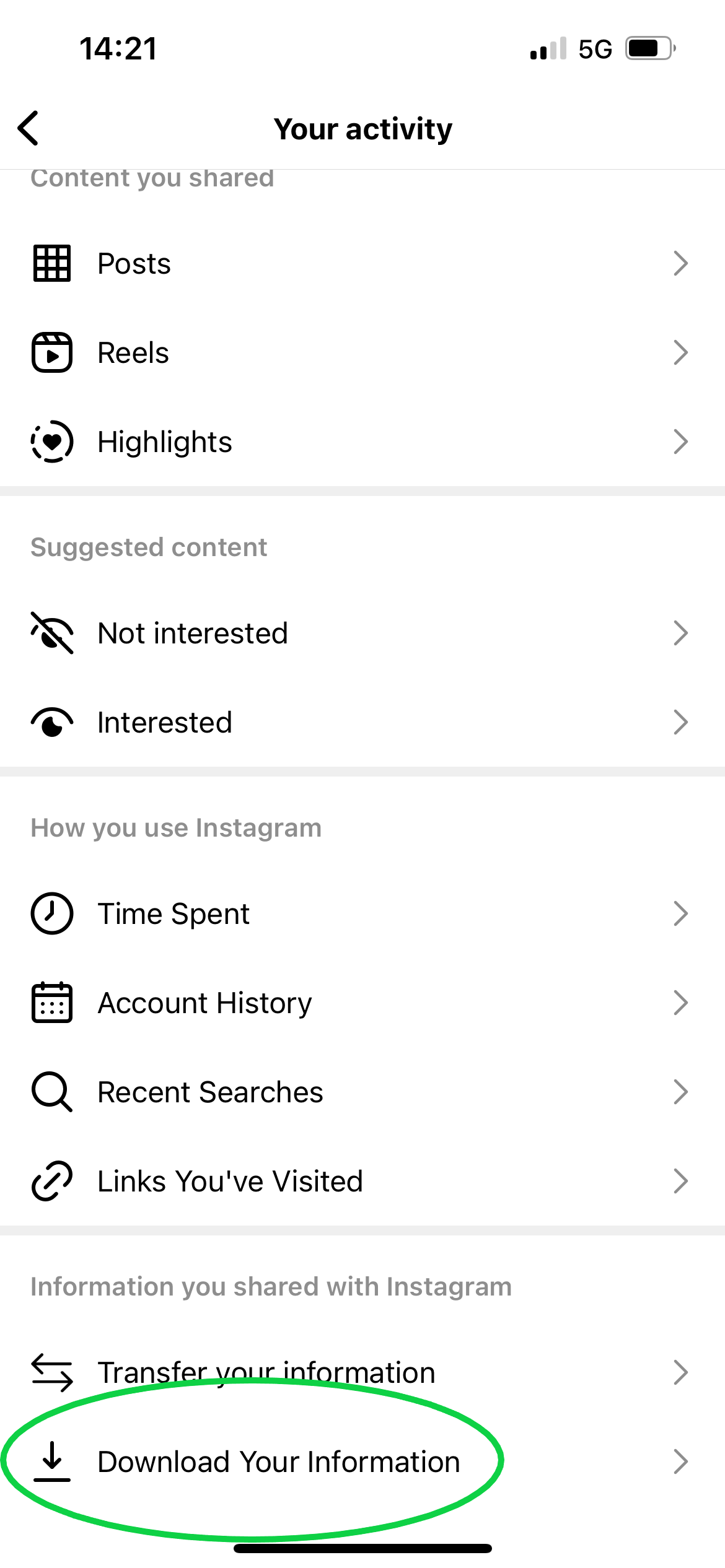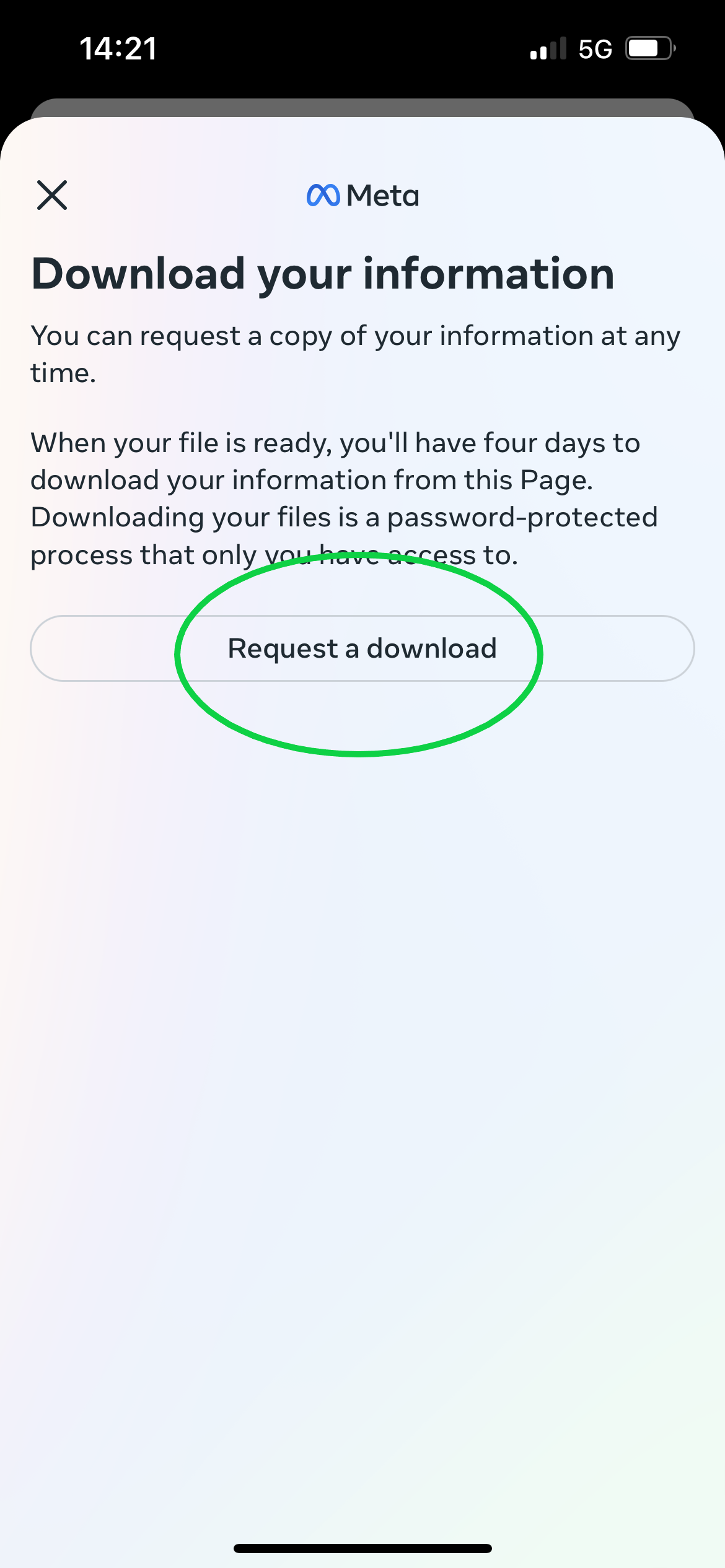If you’re a long-time Instagram user, you’ve probably built up quite a collection of personal photos and videos over the years. So, what happens to them if you delete your page or your account becomes compromised?
All of those memories could disappear at the press of a button, which is why we recommend backing your data up on a regular basis. This way you can feel safe in the knowledge there’s another copy of your photos and videos if anything does happen to your Insta account in the future.
Keep reading to learn how to download all of your Instagram data, including pictures, videos and stories with just a few taps.
What you’ll need:
The Short Version
- Tap your profile picture
- Tap the three lines in the top right corner
- Select Your Activity
- Choose Download Your Information
- Tap Request A Download
How to download your Instagram pictures and videos
-
Step
1Open Instagram
Make sure you’re signed into the account you want to save photos and videos from.
-
Step
2Tap your profile picture
You can find this icon in the bottom right corner of the screen.
-
Step
3Tap the three lines in the top right corner
This will take you to a menu with more options and account settings.
-
Step
4Select Your Activity
This button should be between Threads and Archive.
-
Step
5Choose Download Your Information
You may need to scroll down to see this option.
-
Step
6Tap Request A Download
Finally, simply download your files within four days of making the request.
Troubleshooting
Once you request your photos and videos, you’ll have four days to download them to your device. If you take too long, you’ll have to follow the above steps to request your data again.
If you tend to use the Instagram camera to capture photos and video for your posts and story, you might be wondering if there’s a way to automatically save that footage to your phone’s camera roll while you’re at it.
To do this, just go to your profile, tap the three-line icon, select Settings And Privacy, choose Archiving And Downloading and toggle Save Original Photos on to automatically save unedited footage to your phone. You can also toggle Save Story To Camera Roll on to save your story to your phone by default.