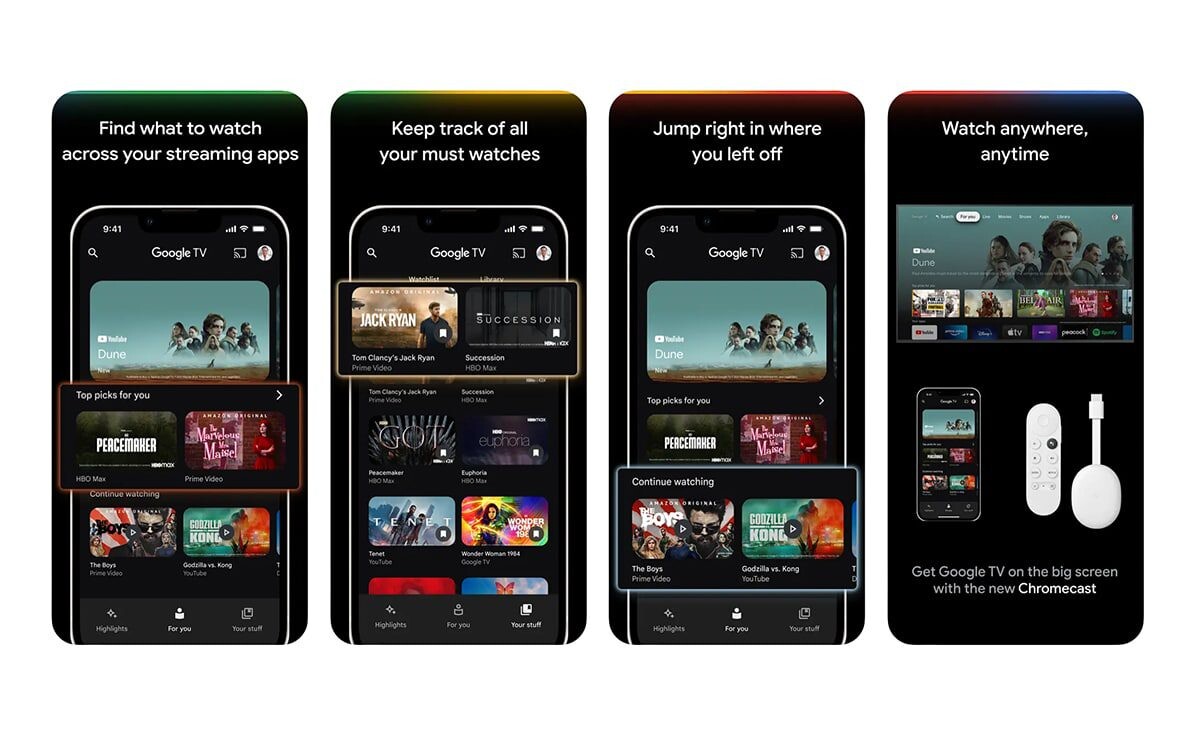Apple iPhone comes with support for HomeKit which is the company’s own application allowing central control of all the smart home devices. While the app is quite useful, it currently doesn’t support every platform and for some devices, users need to rely on third-party applications for control and access.
For instance, if you have a Smart TV with Google TV as its operating system, then you need to use the company’s own application for controlling the device. Currently, most of the features are limited to Android devices but the search engine giant does offer a remote control application on iOS to allow iPhone users to control the TV.
In this step-by-step guide, we will show you how to quickly connect or pair your Google TV with the Apple iPhone for easier control of the device.
How to control Google TV with Apple iPhone
Step 1: Open the Google TV application on your Apple iPhone. If you do not have the app installed, then install the application from the App Store and then open it.
Step 2: When the application opens, tap on the “TV Remote” button located at the bottom-right corner.
Step 3: Select the TV that you want to control using the Apple iPhone when it asks in a prompt.
Step 4: Enter the Pair Code in the application which is displayed on the TV screen.
Step 5: After entering the pairing code on the application, tap on the “Pair” button.
That’s it. Once you have followed the above-mentioned step-by-step guide, then you have successfully paired your Smart TV running Google TV operating system with your Apple iPhone and it can now be easily controlled using the phone.
After the devices are paired, the phone acts as digital remote control and offers about two-third of the screen as a trackpad which can be used to swipe in any direction to navigate the TV’s interface.
There are some buttons below the trackpad, such as Back, Home, Google Assistant, and volume control buttons at the bottom of the screen. To make it easier to type words when searching for something on the TV, you can use the keyboard feature on the Google TV app by tapping on the icon located in the top-right corner.