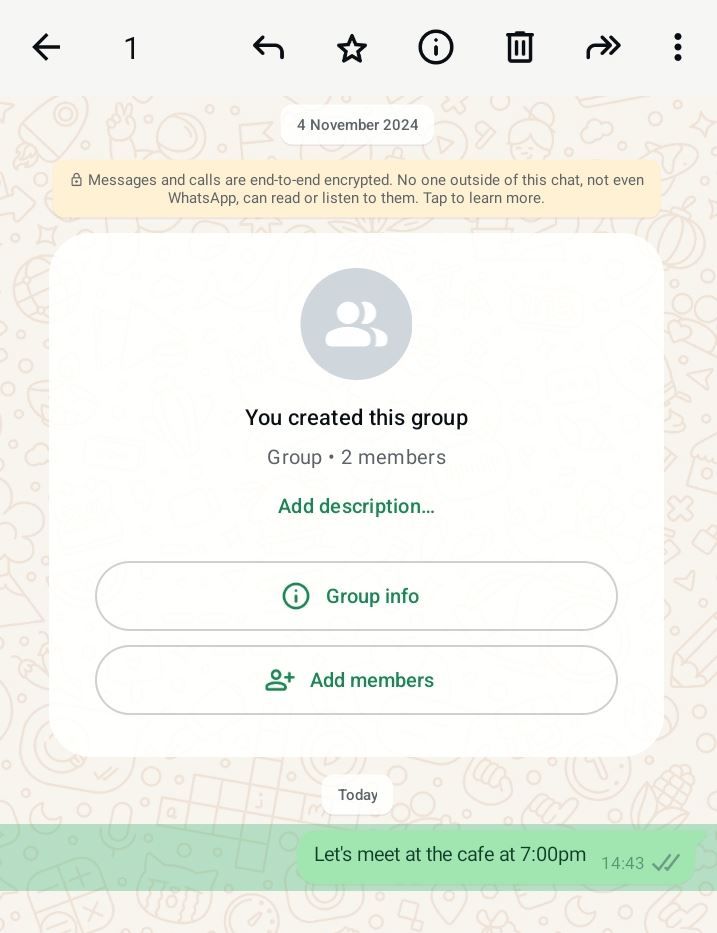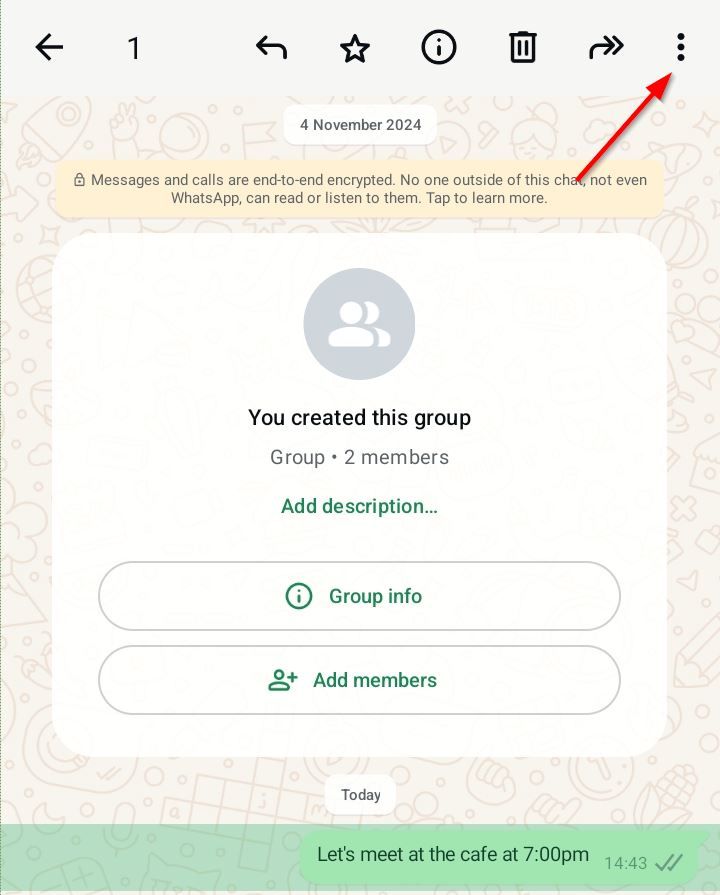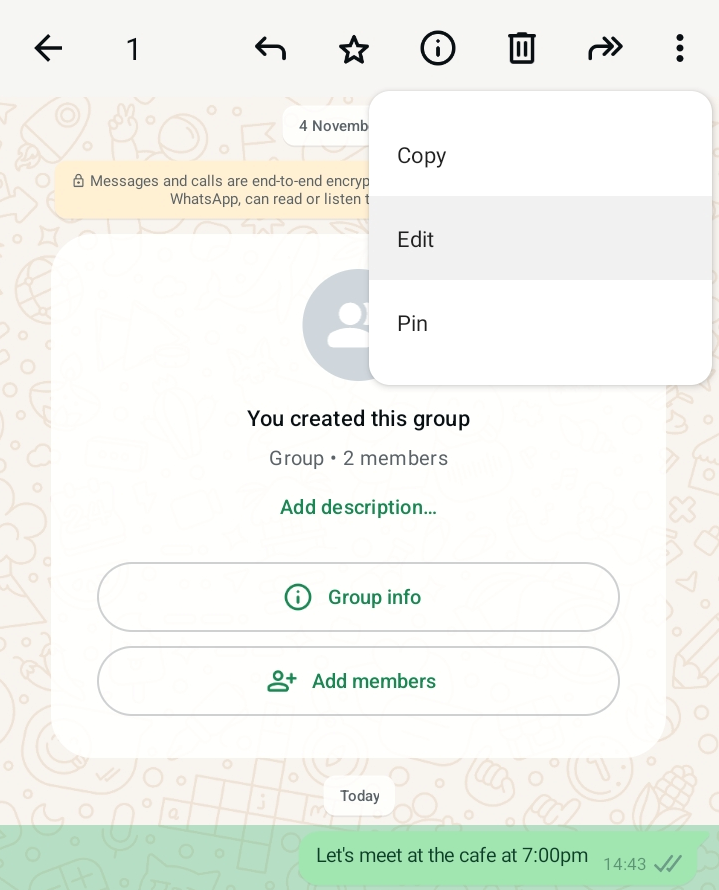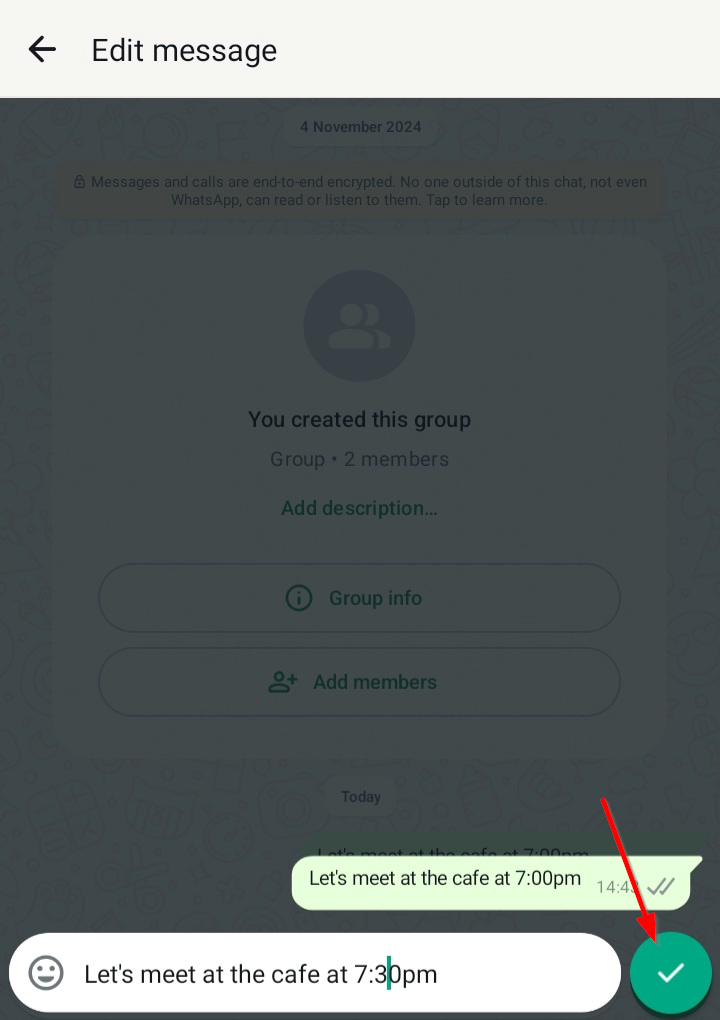Ever sent a WhatsApp message only to spot a typo or realize you left out something important? We’ve all been there! Thankfully, WhatsApp lets you quickly edit any message even after it’s been sent.
How to Edit a WhatsApp Message
Editing messages is a lesser-known WhatsApp feature that’s very handy—it’s great for fixing typos or adding details you initially missed. Instead of cluttering the chat with follow-up texts, you can adjust your original message, keeping the conversation clear and accurate.
Say you told a friend to meet you at a café but put in the wrong time. Instead of sending another message, you can just edit your original message to fix it.
If you’re unable to edit messages on WhatsApp, update the app. If the recipient isn’t using the latest version of WhatsApp, they won’t see your edits, but instead a note that reads, “This message was edited for everyone in this chat on the latest version of WhatsApp.”
To edit a message in WhatsApp for Android or iPhone, open the chat and long press the message. On desktop, right-click the message.
On Android, tap the three-dot menu in the top-right corner of the screen. On iPhone and desktop, skip this step.
Select “Edit” from the menu.
Make your changes to the message, then select the checkmark to save your edits.
The Limitations of Editing WhatsApp Messages
WhatsApp gives you up to 15 minutes to edit a message after sending it. During this time, you can make as many changes as needed, but the original version is replaced and there’s no edit history. Once the 15-minute window closes, you won’t be able to make further edits. You’ll just have to delete the message and send a new one instead.
You can only edit on the device you sent the message from; so if you send the message from your Android phone, then switch to the WhatsApp desktop app, you won’t be able to make changes.
Edits are possible in both personal and group chats, but not in WhatsApp Community announcement groups. You also can’t edit multiple messages at the same time, nor can you edit media like photos.
Does Editing a Message Notify the Recipient?
WhatsApp does not send a notification to the recipient when you edit a message. The updated message simply replaces the original in the chat, and the word “Edited” appears underneath it. This lets the recipient know changes were made without drawing unnecessary attention to it.
Whether you’re correcting a typo, adding extra context, or tweaking your tone, editing your WhatsApp messages ensures your chats are clear and accurate. Just make sure to edit the message before the recipient sees the original!