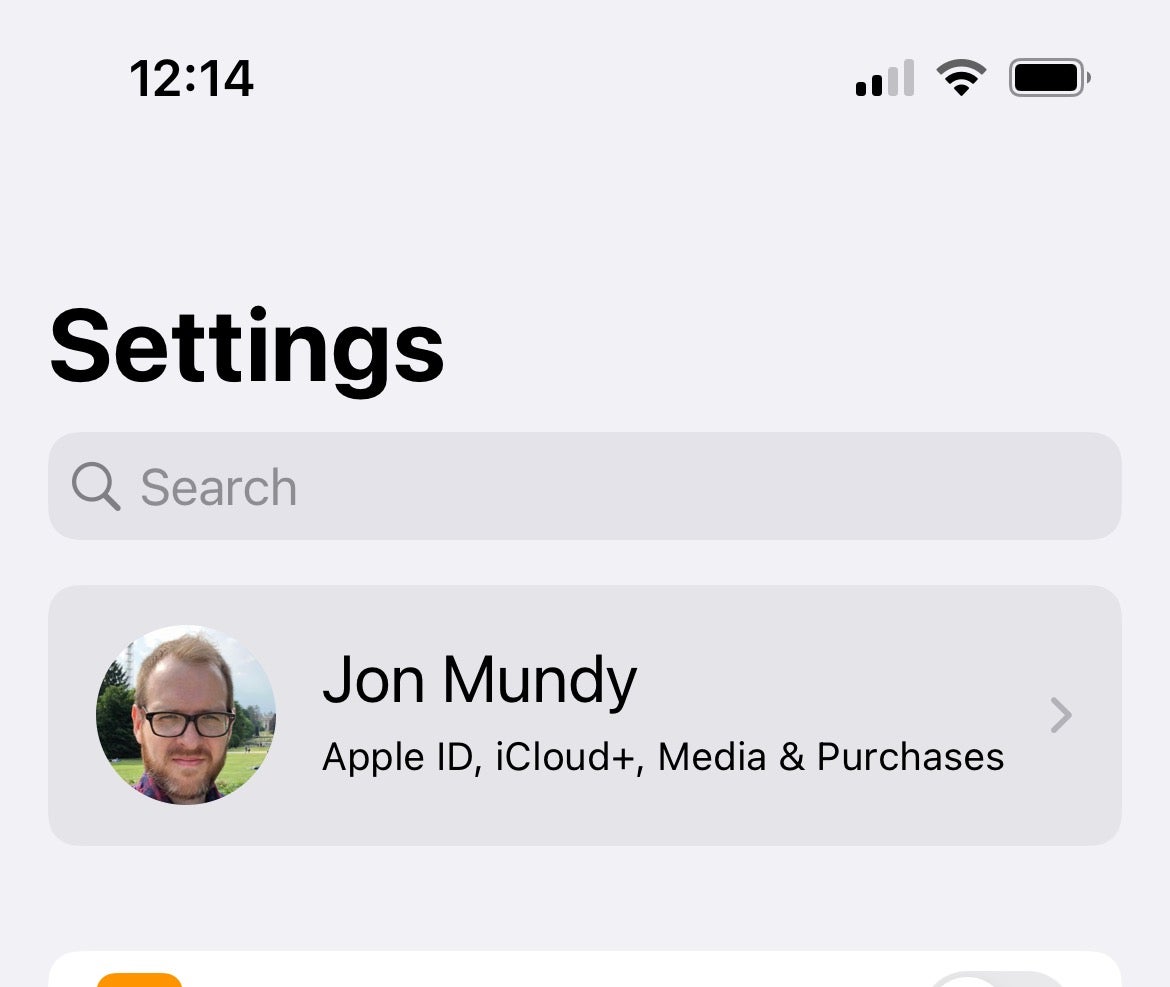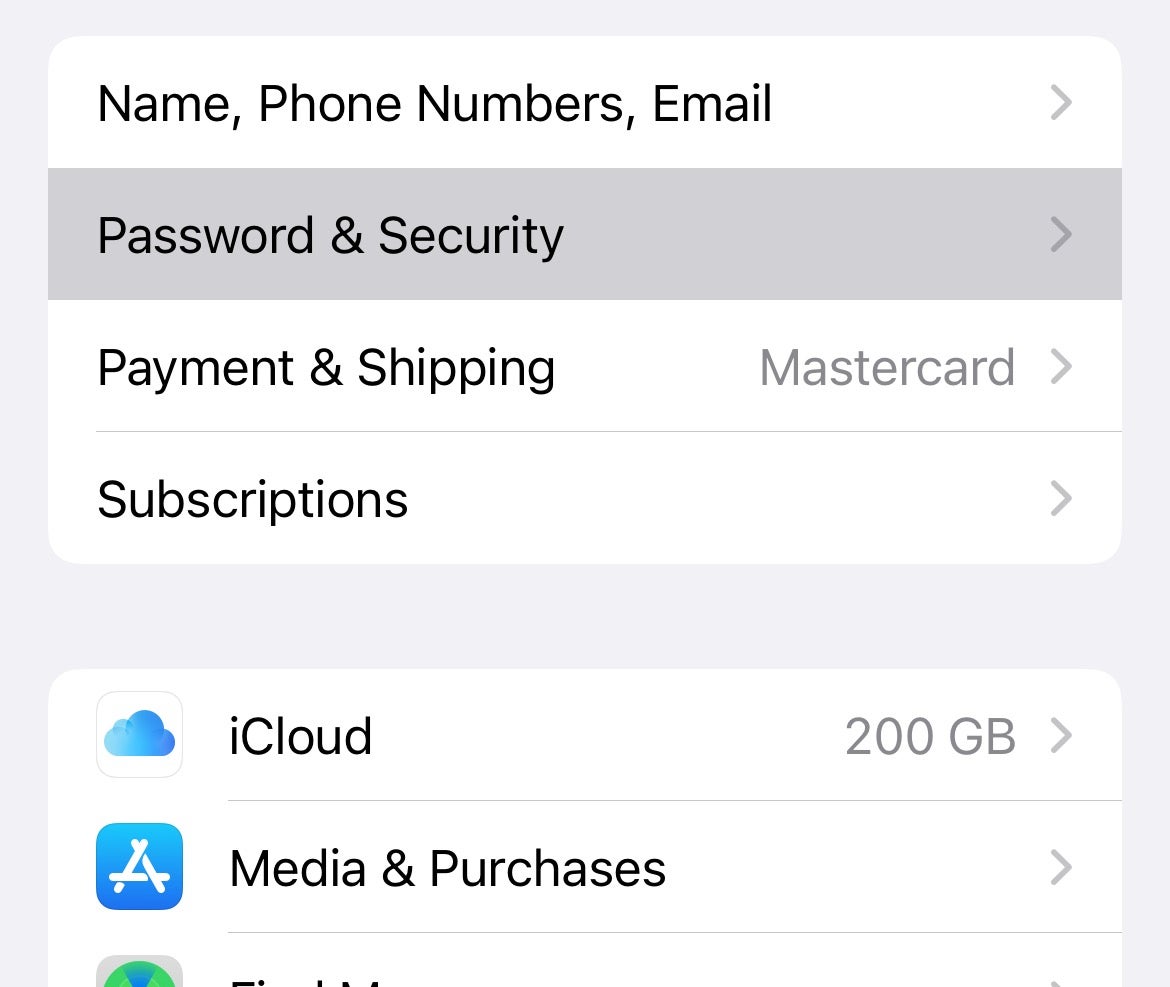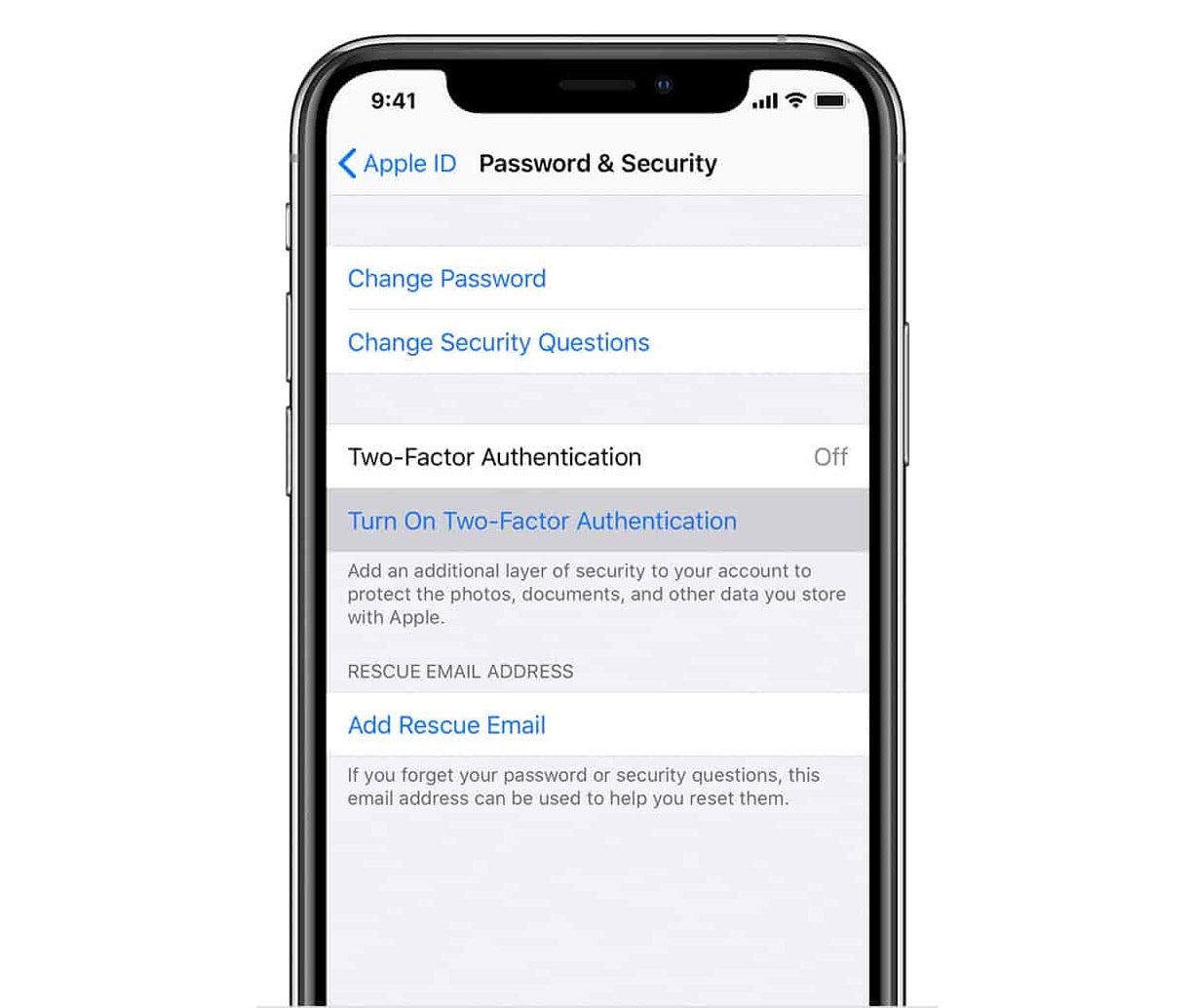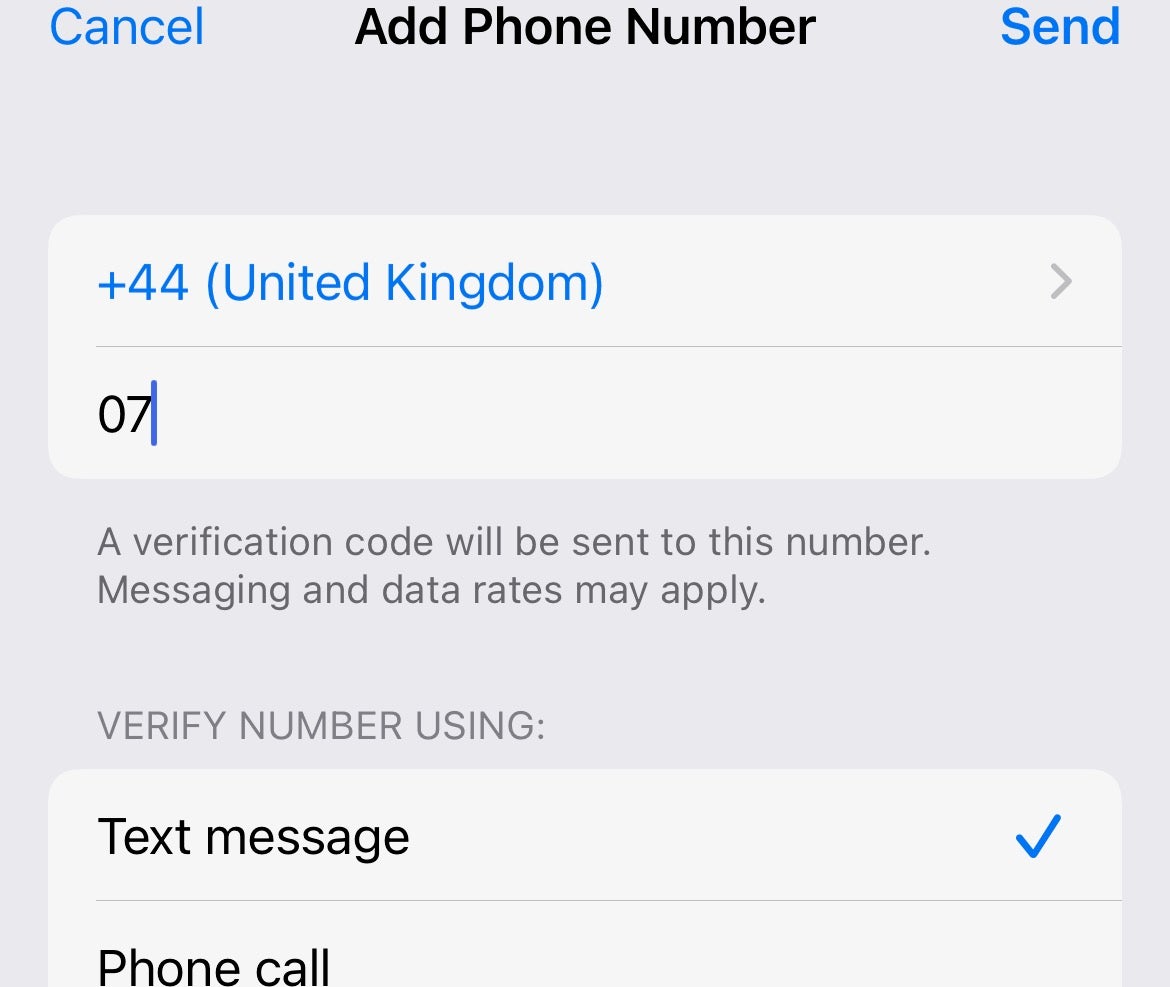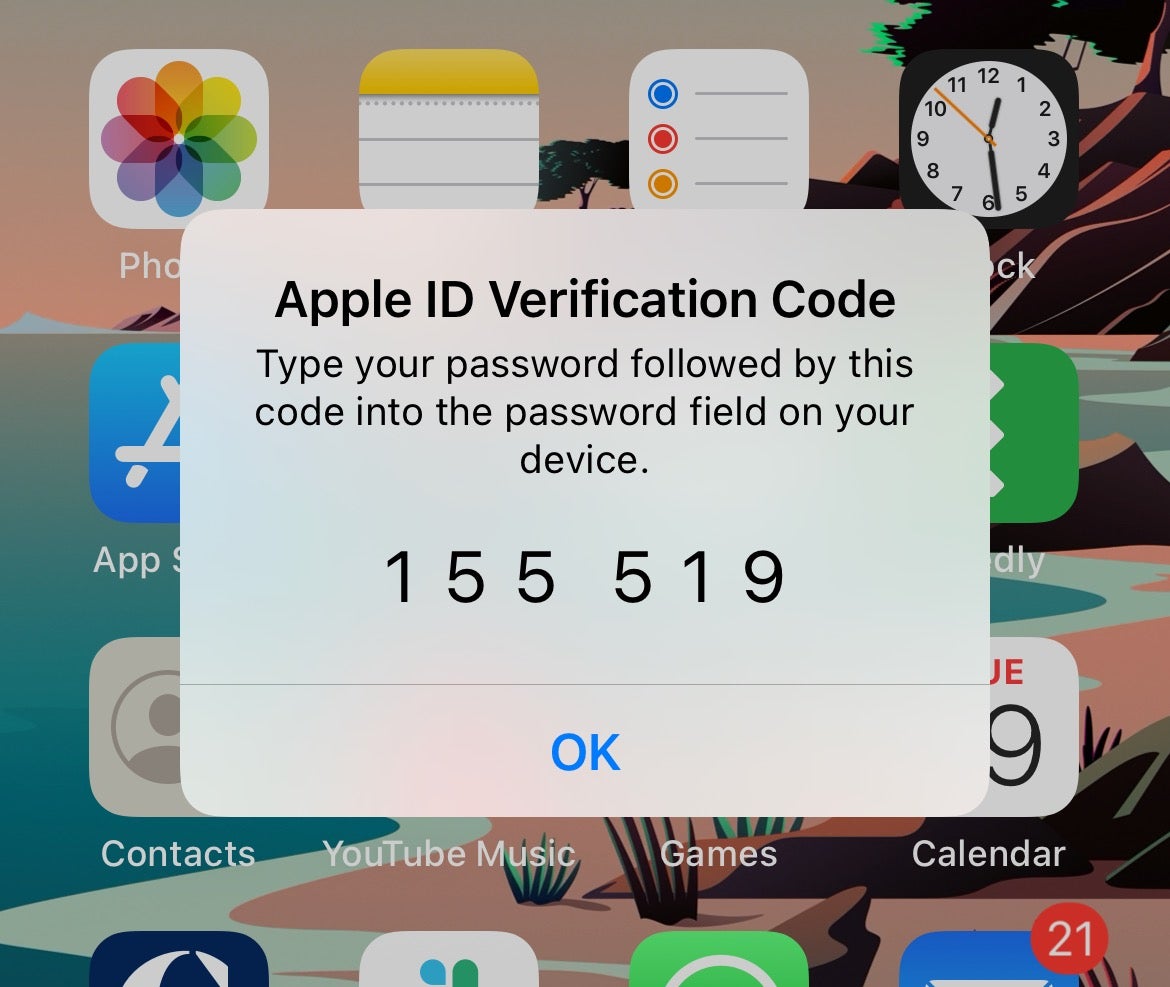Two factor authentication, or 2FA for short, is one of the best and most important ways to shore up your Apple ID and iCloud security. Here’s how to enable it.
With 2FA active on your your Apple ID, it’s extremely hard for a third party to access your account – even if they somehow know your password. This is why we always recommend users activate the feature when it is available and supplement it with a strong password and robust anti-virus service.
As the name suggests, two factor authentication requires you to provide two pieces of information when you want to sign in using a new device – your password and a verification code sent to a trusted device.
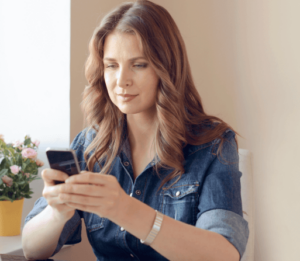
Kaspersky Password Manager
Your digital activities made simple
Keep your passwords and documents in a secure private vault – and access them with one click from all your devices.
- Kaspersky
- Yearly renewal
- £10.49 per year
NOTE: Once 2FA is activated, it’s impossible to turn off. Here’s how to set up 2FA for your Apple ID for the first and only time on your iPhone.
What we used
- We used the iPhone 13 Pro, but these methods will work on any iPhone
The Short Version
- Enter your Apple ID
- Enter Password & Security
- Enter mobile number
- Select verification method
- Enter verification code
-
Step
1Enter your Apple ID
Open the Settings app and tap your Apple ID (your image and name at the top).
-
Step
2Enter Password & Security
Enter Password & Security and tap Turn On Two-Factor Authentication, followed by Continue.
-
Step
3Enter mobile number
Enter your mobile number. This will be the number that you receive verification codes to whenever you sign in on a new device.
-
Step
4Select verification method
Select where you wish to receive your verification codes by text message or via an automated phone call, then tap Next.
-
Step
5Enter verification code
Finally, enter the verification code that’s sent through to verify your phone number. Your Apple ID and iCloud account are now protected by 2FA.
Troubleshooting
Head to appleid.apple.com, sign in to your Apple ID, go to Security and press Edit, then Add a Trusted Phone Number and verify.
Head to Settings > Apple ID. Your trusted devices will be listed at the bottom.