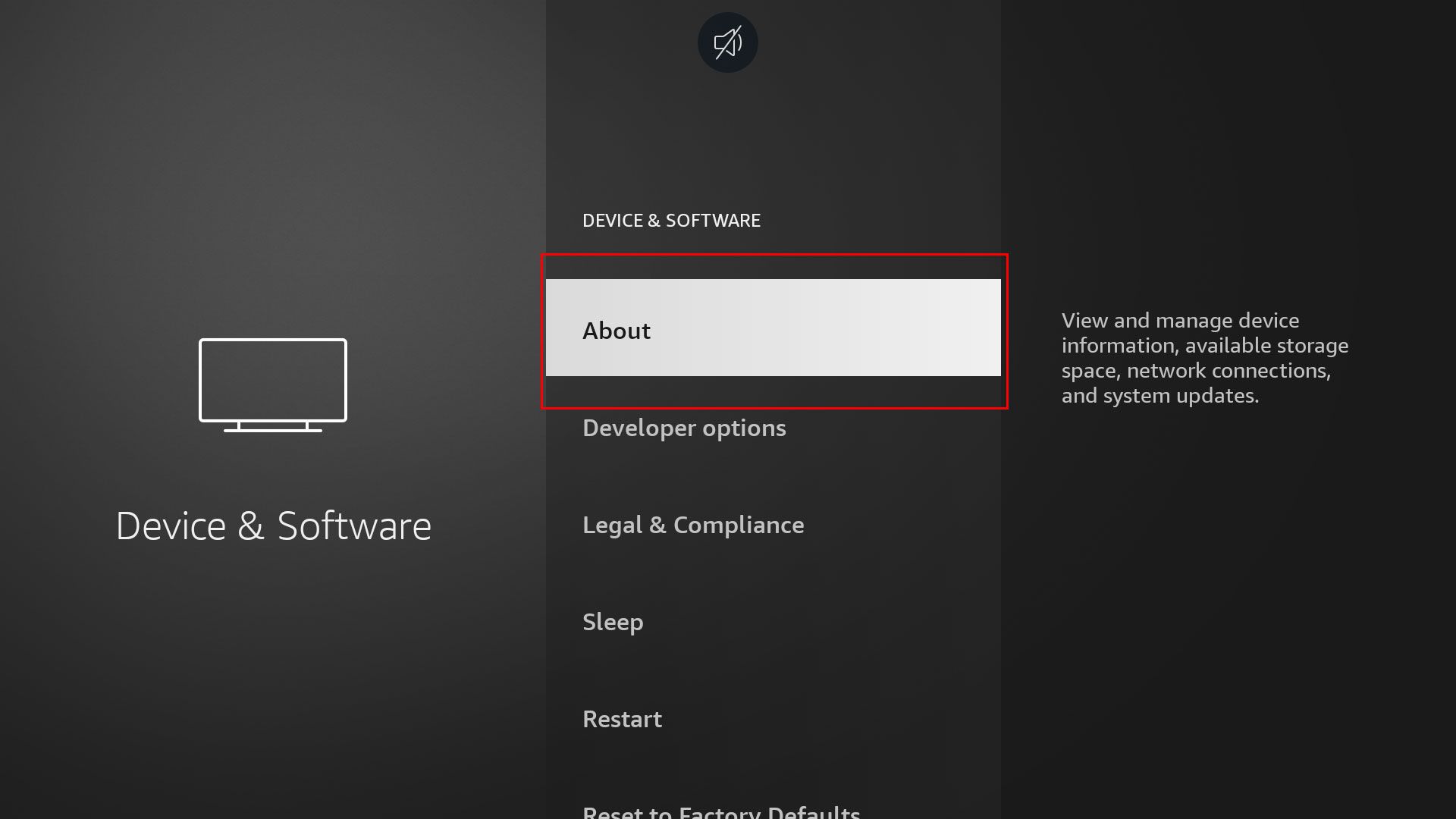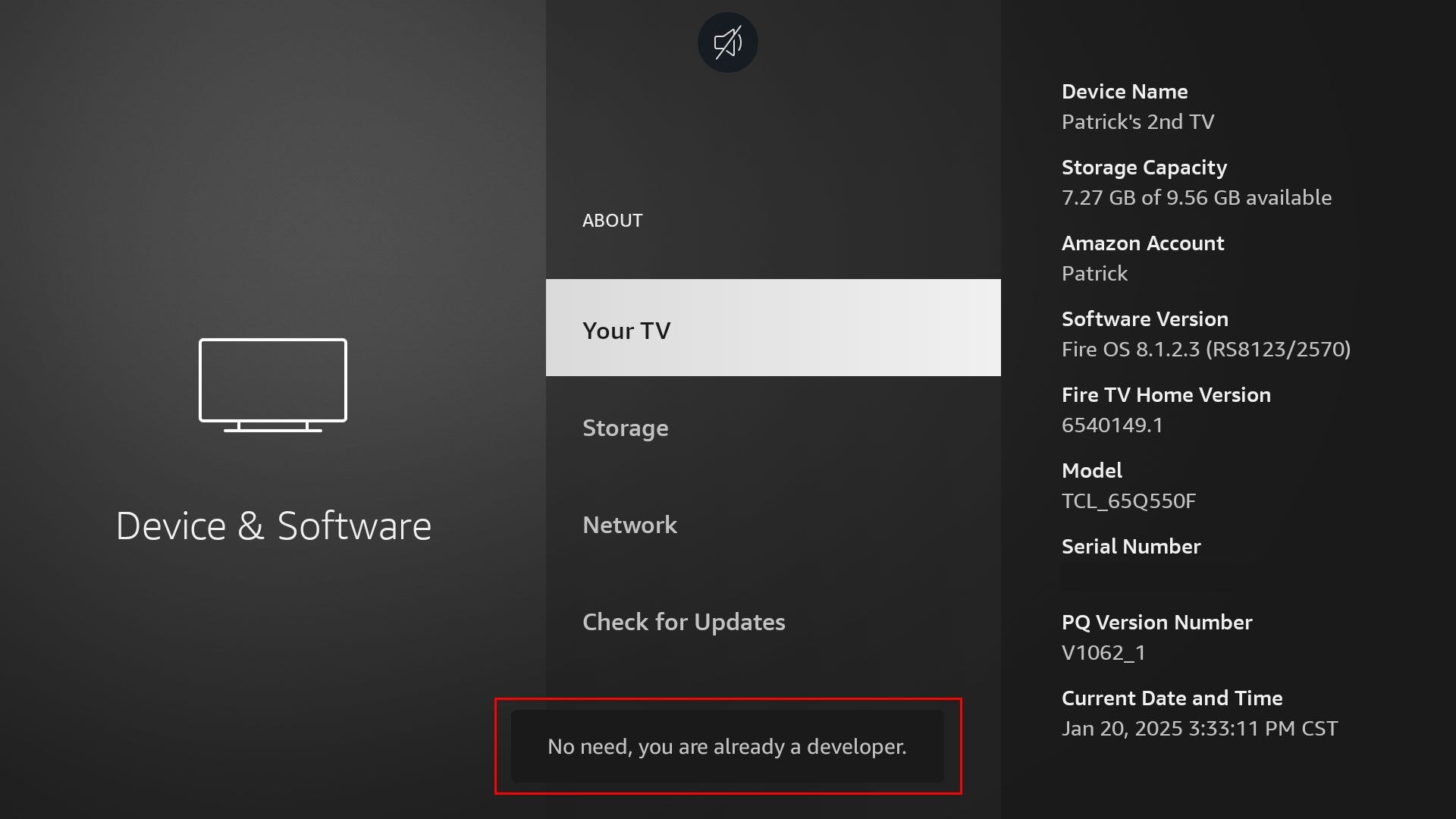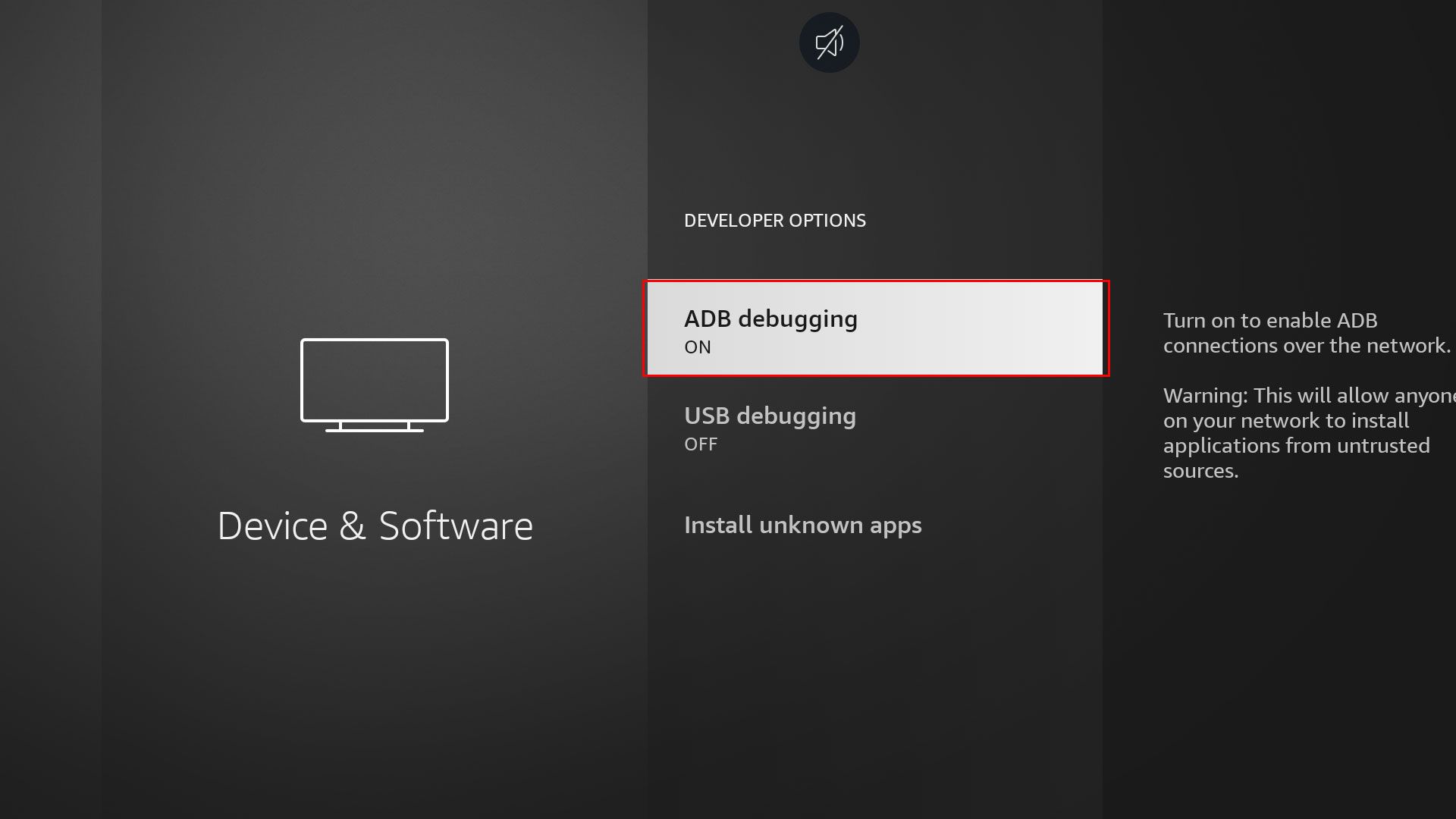Amazon is leveraging Android’s existing underlying software to create its Fire TV experience. As such, you might eventually want to sideload some apps, take screenshots, or do something else. Here’s how to enable ADB to do just that.
What Is the Android Debug Bridge (ADB)?
The Android Debug Bridge, or ADB as we’ll call it throughout this article, is a way to communicate with Android-based operating systems from your computer. Essentially, it’s a development bridge between your computer and the Android device.
You can use ADB to connect to the target Android device, in this instance, a Fire TV unit, over the network or through USB. For a TV device, the network will likely be the easiest way for you to connect.
Why Would You Want ADB Enabled?
ADB offers a way to send files and commands or even install apps through the terminal of your computer with a connected device. For Fire TV, it’ll allow you to run all sorts of development commands, ranging from taking a screenshot to installing an app for development testing.
How to Enable ADB
Enabling ADB is actually quite simple. You’ll navigate to Settings, then Devices & Software.
From there, click on the About tab.
Then, click on “Your TV” seven times and a popup will come up along the bottom to tell you that you’re now a developer! And, if you’ve already enabled this (like myself), it will confirm that you’re already a developer.
Once you’ve “become a developer”, go back a page and enter the new Developer Options tab that is now visible. Here, you’ll find a toggle to enable ADB debugging. Once enabled, you’ll see an option for USB debugging, but that’s something we’ll ignore for now.
Once you click to enable ADB debugging, a popup will come up confirming your Wi-Fi network name and address. If you want to always allow on the network, then check that toggle, otherwise click “Allow” to continue.
That’s it; ADB is now enabled on your Fire TV and ready to use to sideload applications, take screenshots, and more.
With ADB now enabled, you might want to sideload some apps to your Fire TV. Or, if you’d rather not fuss with trying to sideload apps, then here are six free apps to help you watch TV without paying a single cent.