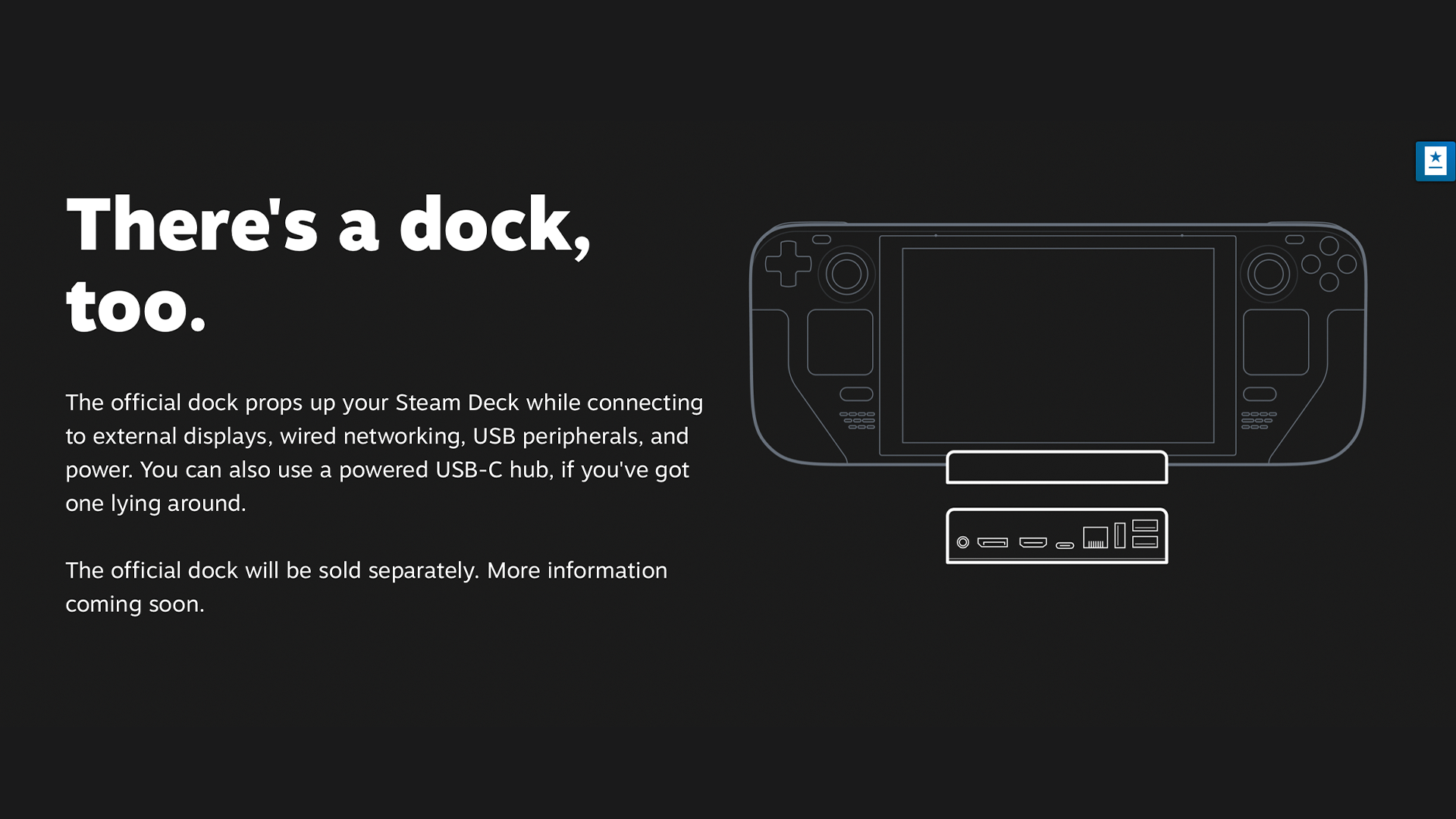Key Takeaways
- The SteamOS Beta delivers performance improvements, bug fixes, and new features before they make it into the main branch.
- Enabling or disabling the beta is as simple as toggling between the “Beta” and “Stable” channels in the SteamOS settings.
- Beta software is pre-release, which means that you could encounter instability and bug fixes.
You’ve probably wondered how to get the absolute best performance out of your Steam Deck. The answer to your quandary lies in the SteamOS Beta, Valve’s experimental branch that lets you access features and fixes before they hit the stable version.
How to Enable the SteamOS Beta
Enabling the SteamOS beta is a simple enough task. Press the “Steam” button then navigate to Settings > System > Beta Participation and select “Beta” from the System Update Channel list.
Restart the Steam Deck when prompted and you’re all set, your system has updated to the latest beta. No USB drives, no factory resets, and—ideally—no pulling-teeth support chat.
You’ll also see the “Preview” channel listed in the System Update Channel menu. While the “Beta” channel is pre-release, the “Preview” channel is in an even less stable state. You will likely experience many more bugs and issues in the “Preview” builds, you have been warned!
Fixes for What Bugs You
So, why bother with the SteamOS Beta? Performance. If your Steam Deck has been feeling sluggish or maybe it just doesn’t have that snap anymore, the beta can offer significant improvements. Valve is constantly tweaking the OS, fixing annoying bugs, and optimizing performance. Access to the beta builds puts you first in line for quality of life improvements.
For instance, Valve recently found a nasty issue where the SD card wasn’t being detected after a cold boot. It was fixed in the same beta update that provided a critical filesystem fix for the 64GB model that prevented a rare, but horrific bug that caused sudden data corruption.
Get Performance Improvements First
Valve seems to know the pain of dropped frames. Beta updates regularly address the errant stability issues with changes that fix how the Steam Deck handles Variable Refresh Rate (VRR) displays and improve transitions between internal and external displays.
That might not sound like much, but when you’re switching from handheld to docked without losing frames, trust me, you’ll notice.
See It on the Big Screen
Speaking of frame rates, connecting your Steam Deck to an external display used to be, er, let’s just say “less than ideal”. HDMI CEC support in the beta lets you control your Deck with your TV remote bringing you one step closer to the sedentary singularity.
It’s also just cleaner. If you insist on going full “handheld as a console,” the Beta has ironed out visual issues with frame rates and display transitions. Your Steam Deck looks just as sharp on the over-sized monitor you got for a steal.
Bluetooth Control Yourself
Nothing makes me want to send a controller careening across the living room quite like janky inputs. If you like to pair your Steam Deck with external accessories, the beta also improves how the system communicates with controllers. No more weird lag or input delays—it just works, and that’s honestly a huge improvement.
The beta release has made notable improvements in controller and input support. For example, it now has the ability to wake the system from suspend mode using Bluetooth controllers.
Push it to the Limit
Newer Beta features allow you more control over the hardware. Overclocking controls were introduced in a recent update. So if you’ve ever had the drive to max out the GPU of your Steamdeck, now you can.
Additionally, Valve has expanded modding support, making it easier to modify your Deck’s files without nuking your entire system in the process. For anyone who enjoys tinkering with software or personalizing their Steam Deck, this feature alone makes the Beta worth it.
Valve
OLED? Oh Yeah
Have the fancy newer OLED Steam Deck? Congrats, you’ve got even more reasons to jump into the beta. Valve’s beta builds are rolling out model-specific updates like better power management and OLED optimizations.
If you want to experiment with Windows 11 on the OLED model specifically, you need the beta to properly update your bios to ensure proper Bluetooth functionality. Putting forth the effort to install a different OS only to lose access to certain peripherals is a recipe for disaster.
Beta Software Comes with Some Drawbacks
Unfortunately, it’s not all roses. The “beta” label refers to software that’s in a state that isn’t quite ready for public consumption. By installing the SteamOS beta, you are effectively testing out Valve’s latest software release before everyone else gets their hands on it.
This is a double-edged sword. You’ll see new features like the ones mentioned above before they’re absorbed into the main branch (features that will change, the ones above might already be in the main release), but you’ll might also see new bugs before they’re fixed.
You’ll have to decide if you want to put up with some instability in order to get your hands on the newest version of Valve’s Linux-based handheld OS. If you notice you’re having serious problems, you can always back out of the beta program and use the stable build instead.
Opting Out of the SteamOS Beta
If you’re running into bugs that you suspect are caused by the beta and you’d rather go back to Valve’s stable build, going back is easy. Hit the “Steam” button then navigate to Settings > System > Beta Participation and select “Stable” from the System Update Channel list.
You’ll be prompted to restart your console, after which you’ll be running stable software.
The SteamOS beta is a practical upgrade for anyone who wants to get more out of their Steam Deck. Sure, it’s not without the occasional hiccup, but when you’re getting better performance, expanded compatibility, and exclusive features before everyone else, it’s worth the slight inconvenience presented by the errant bug. Whether you’re rocking an OLED model or the standard edition, the Beta gives you more control, better performance, and a heads-up on the majority of other gamers.