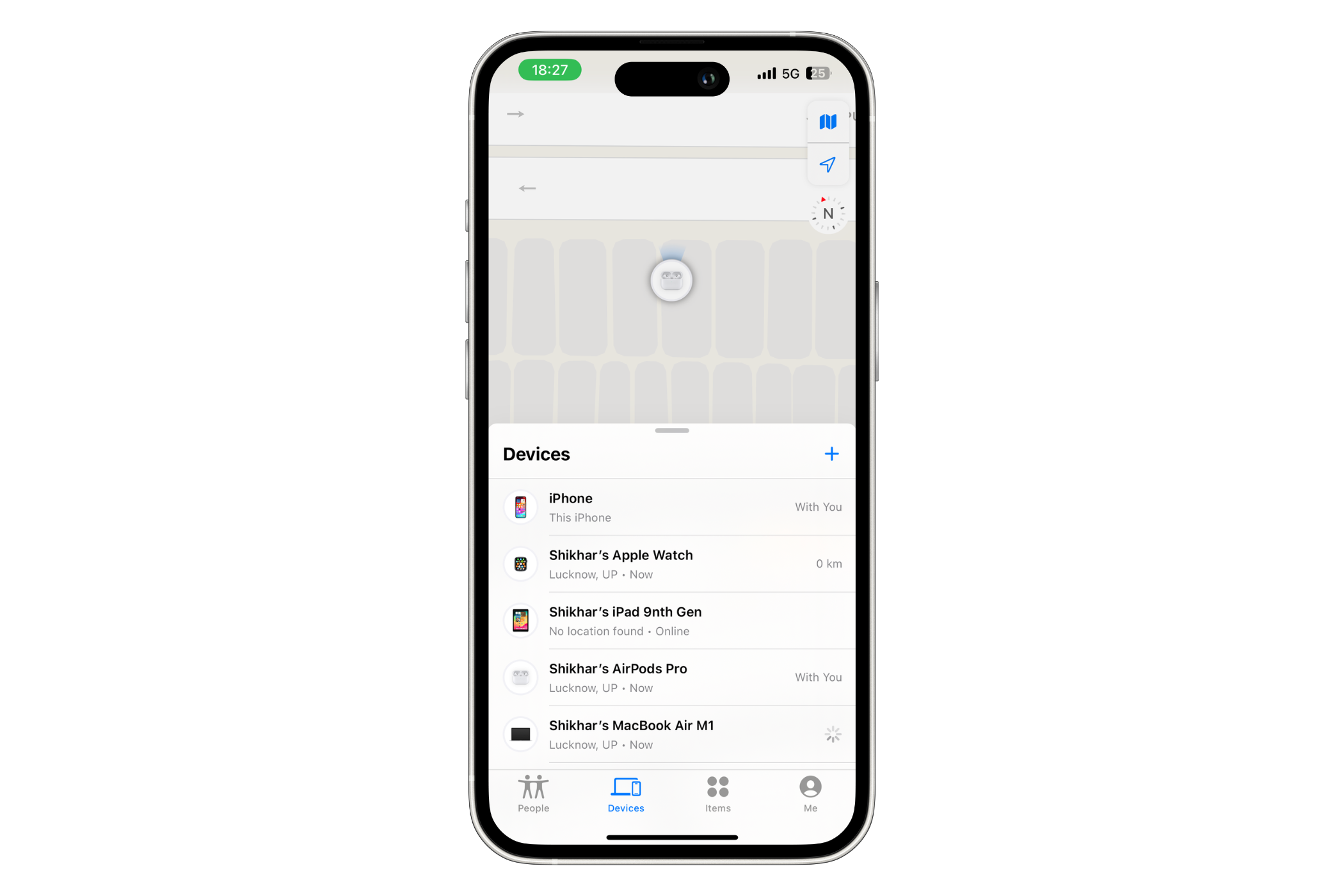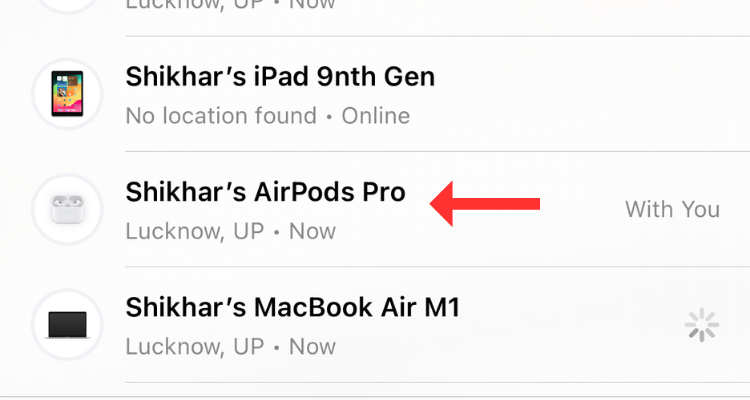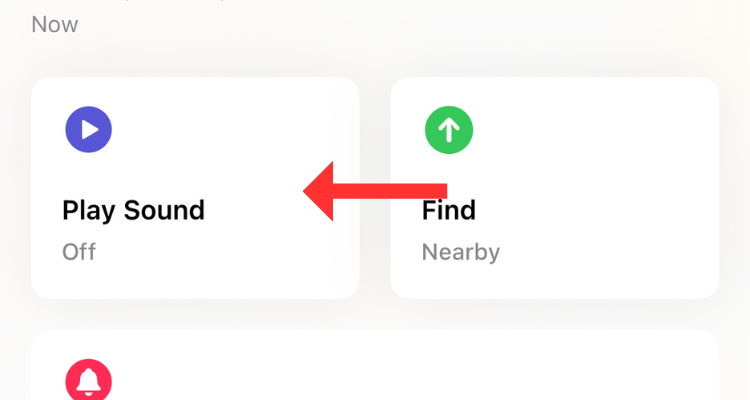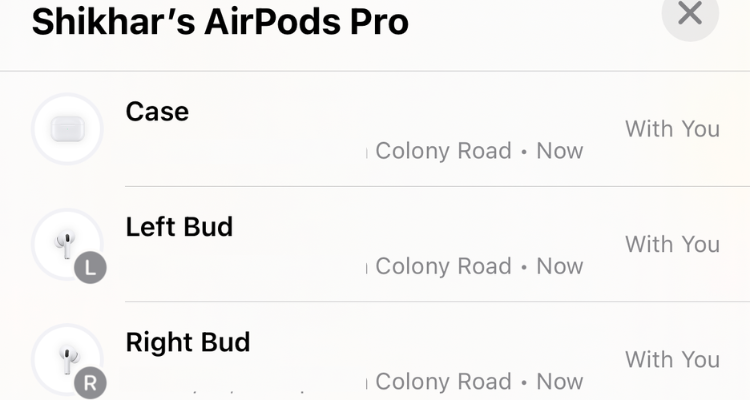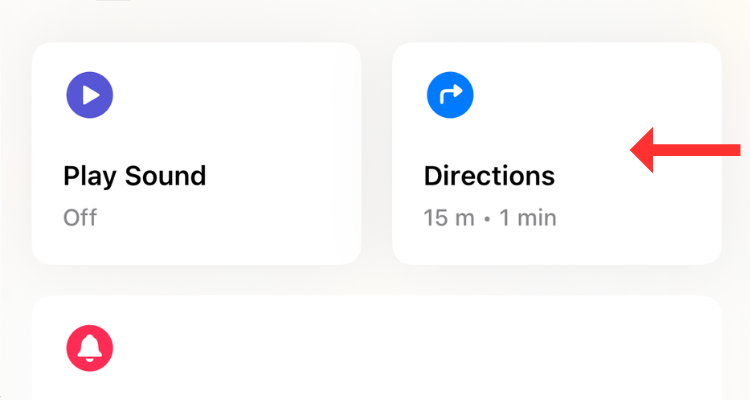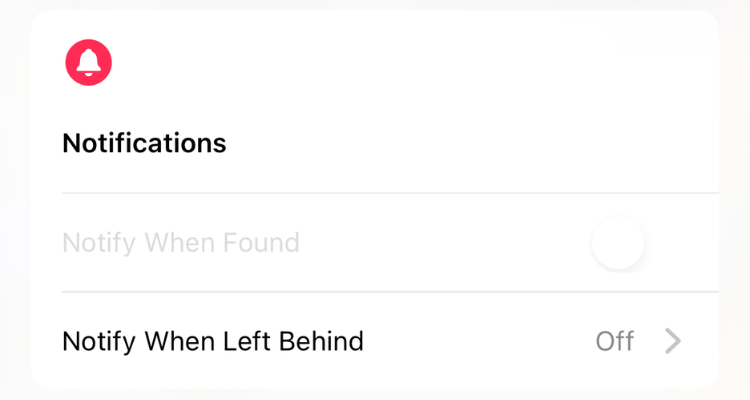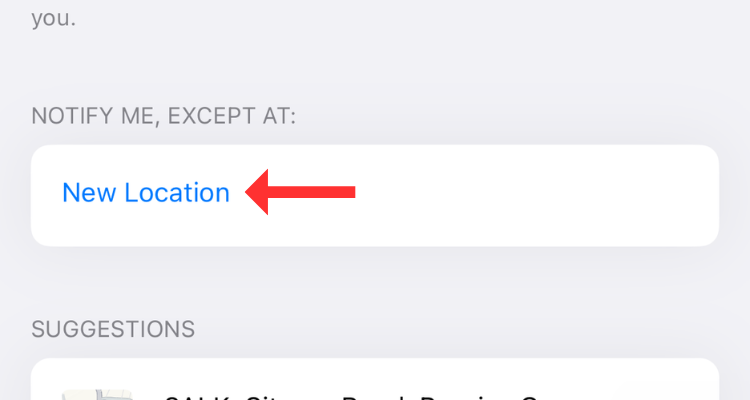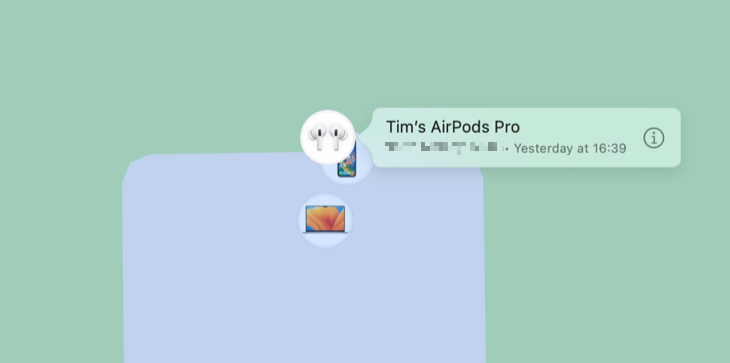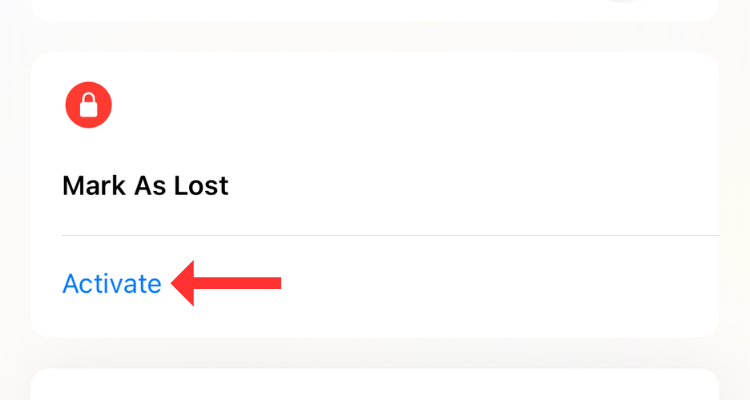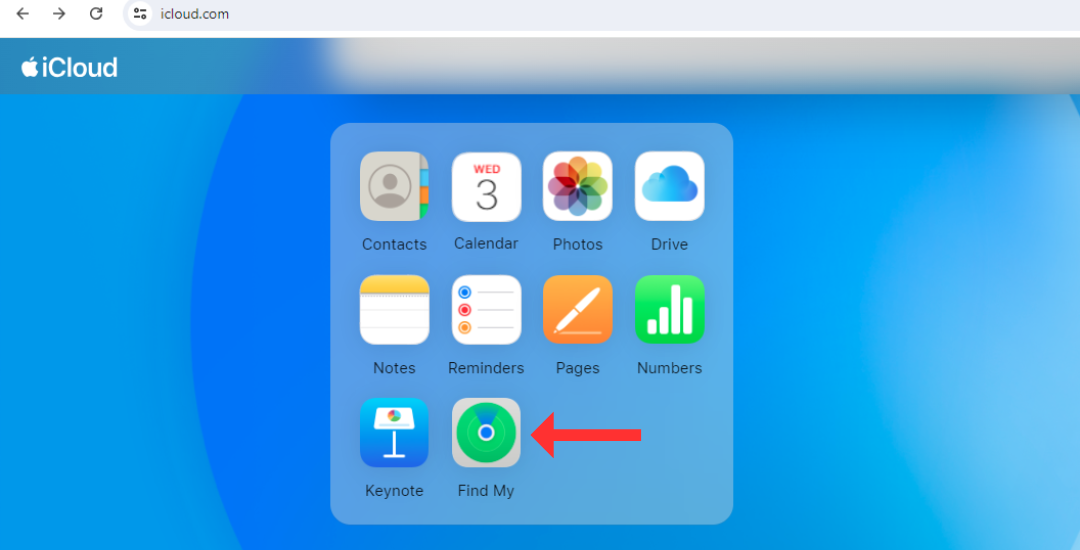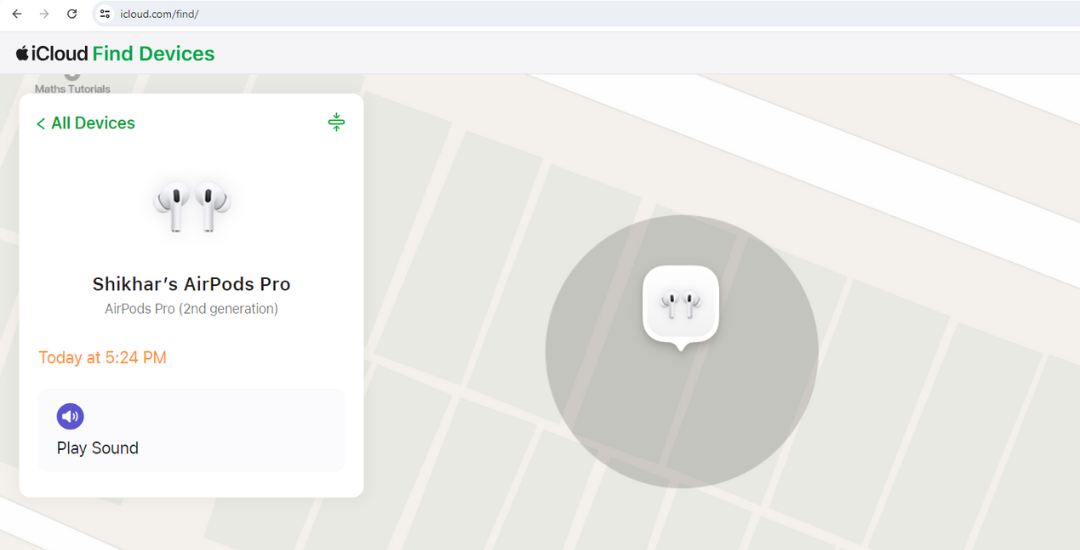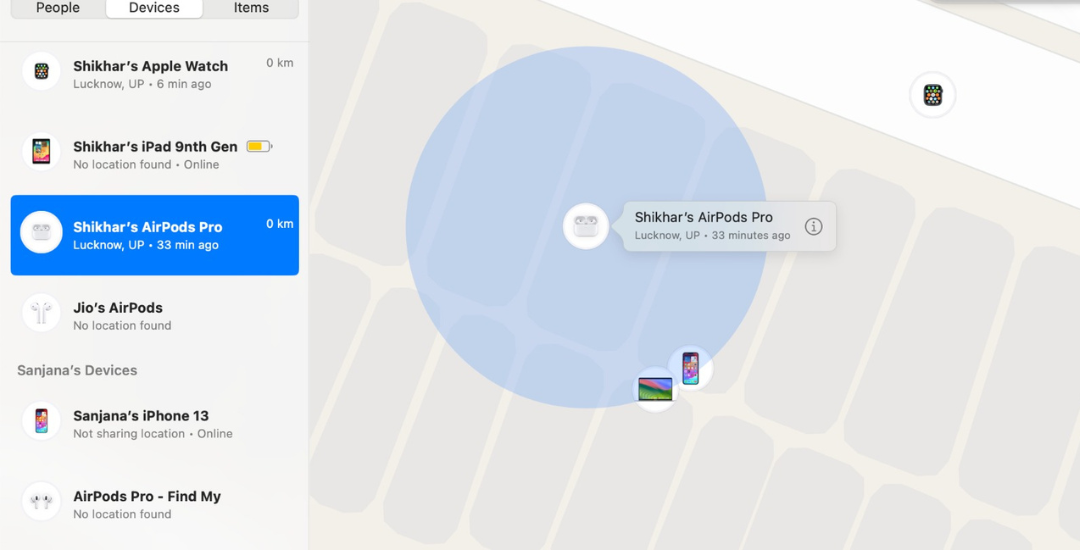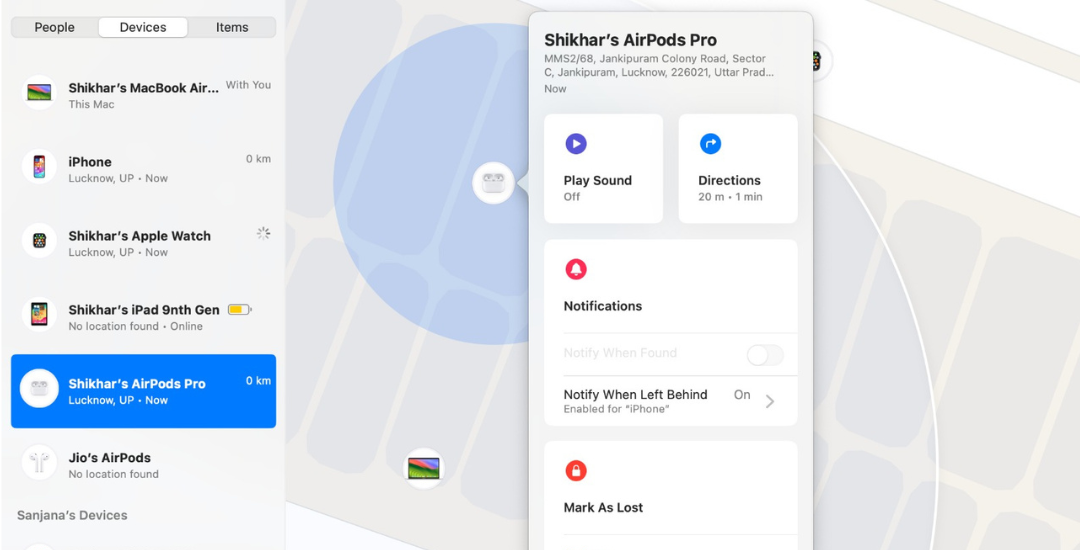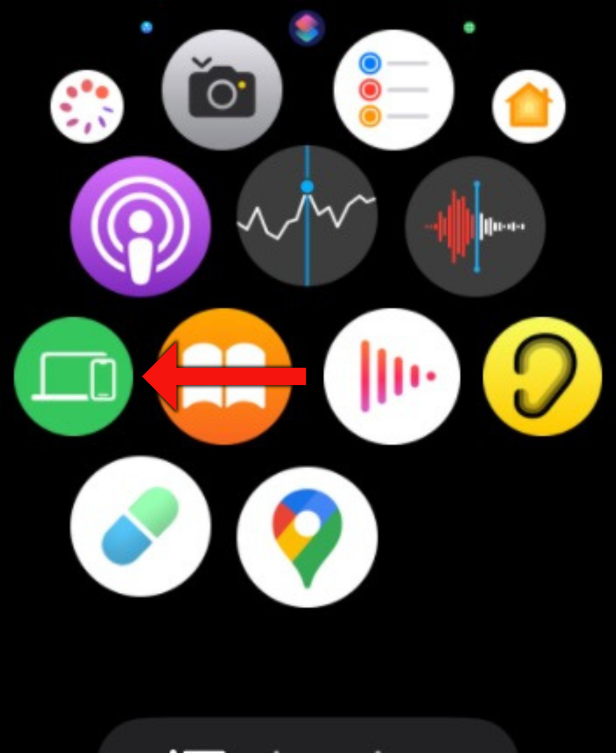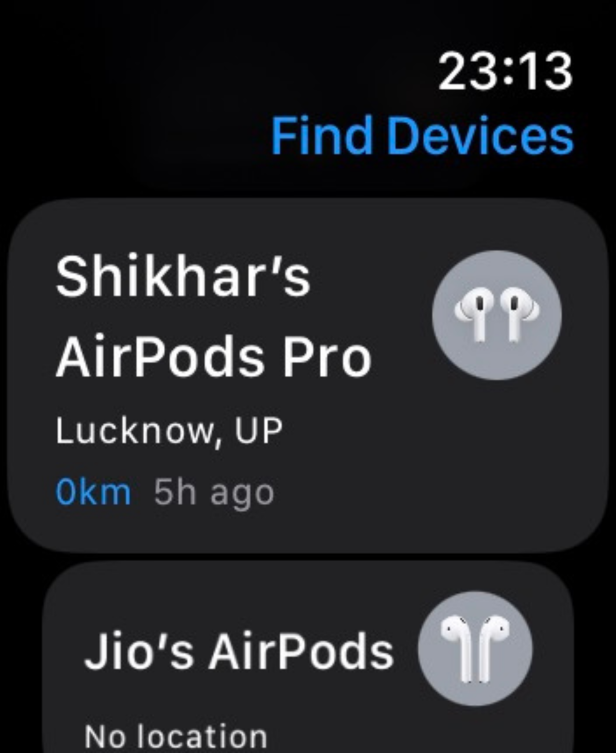Key Takeaways
- Locate any mode lof AirPods using Apple’s Find My network and an iPhone, iPad, Mac, or even Android and Windows devices using the web and iCloud website.
- Play a sound on nearby earbuds or follow the Directions feature to find individual earbuds.
- Enable separation alerts and Lost Mode for added security and tracking offline AirPods.
Gone are the days when you couldn’t find your lost earbuds. If you own a pair of AirPods, it’s easy to locate them thanks to Apple’s Find My network. Here’s how to track your AirPods, even if they’re far away or offline.
How to Locate AirPods With the Find My Network
The Find My network consists of over a billion Apple devices that crowdsource a device’s location every time the owner marks it as lost. However, that’s not all the Find My app on your iPhone can do.
In the last few years, the company has integrated all its devices so well that you can use the app to locate a compatible Apple item (that you’ve lost) in your surroundings. All AirPods models can be located using the Find My app.
Depending on which AirPods you have, you can either follow the directions to the device (if it’s nearby), play a sound on the earbuds, check their location on a map, or mark them as lost. However, to leverage the robust network of Apple devices and all its nifty features, you should make sure you’ve added your AirPods to Find My on iPhone. Once you have that sorted, you can choose a suitable method to find your lost AirPods.
Play a Sound on Your AirPods
I often lose a single AirPod and find it under my pillow or in the corners of the bedsheet. In such scenarios, where an earbud is out of the case and you think it’s nearby (in Bluetooth range), you can play a sound on the earbud to help you locate it.
Simply open the Find My app on your iPhone, hit “Devices,” and select your AirPods.
On the following screen, hit the “Play Sound” button.
If you have the AirPods Pro (2nd Generation), you can play a sound on the charging case as well.
If one earbud of your AirPods Pro (2nd Generation) is out of the charging case, you can find it either by playing or following the sound.
Follow the Directions in Find My App
If you’ve left your AirPods behind (out of the case), perhaps at the office or the gym across the street, you can get them using the Directions feature. All you have to do is open the Find My app, select your AirPods, and then hit the “Directions” button.
The Directions section either shows the current location of your AirPods (if they’re online) or the last known location (if they’re dead, but more on that later).
For AirPods (3rd Generation) and AirPods Pro (1st Generation), you can see the location of only one earbud at a time. To find both earbuds, locate the one that Find My shows on the map and put it back in the charging case. In a few seconds, you should be able to track the second one.
If you have the AirPods Pro (2nd Generation), you can use Precision Finding to locate “each of your AirPods and the charging case.” Thanks to the U1 chip, you can track down the device with the “Find Nearby” option in the Find My app. This option pulls up a dynamic interface that shows directions (in the form of arrows) to reach the charging case.
However, for Find Nearby to work, your device should be nearby (in Bluetooth range).
I use Precision Finding to locate my AirPods Pro (2nd Generation) all the time. The feature is that it works nine out of 10 times, giving you a direction to proceed, along with a sense of how far or close you’re to the AirPods. If there’s not enough light, the app will ask you to turn on the flashlight. Further, it can also tell you when your AirPods are on a different floor than yours.
Get Notified When Leaving Your AirPods Behind
Separation alerts are yet another useful Find My feature that warns you when you leave your AirPods (at an unknown location) and start moving away from their location. Once set up, you can get these alerts on your iPhone, Apple Watch, iPad, or MacBook.
To enable the feature, head to Find My > Devices > AirPods, and below Notifications, select “Notify When Left Behind.”
You can also add a trusted location, such as your workplace, for which you don’t want to get notified. In the Notify When Left Behind menu, hit “New Location” under “Notify Me, Except At” and select the location on the map. If a suitable place appears under “Suggestions,” simply tap the plus button to the right.
What if Your AirPods Are Offline?
There’s no way to actively track your earbuds (or the charging case) once they run out of battery. However, you can still check their last known location in the Find My App. As the name suggests, the feature gives you an idea of where your AirPods were before completely draining their battery.
Of course, there is a chance that you can find them there unless someone swipes them before you do.
If you’ve left your AirPods behind or suspect they’ve been stolen, consider enabling Lost Mode. Although it can’t help you find a dead device, Lost Mode alerts you when your AirPods come back online and connect to a nearby device. AirPods can’t access the Find My network independently; they require a nearby Apple device (with access to GPS) to update their location.
To enable the lost mode, head to Find My > Devices > AirPods, and hit “Activate” under “Mark As Lost.”
The device will try to update the location of your earbuds as soon as it can. On the other hand, the user trying to connect to the AirPods will see the “Not Your AirPods” message if they try to use them with an Apple device. You can also customize the message, especially if you think the AirPods have been stolen. You might want to add contact details or instructions on where to leave them in this event.
Find AirPods Using iCloud
If you don’t have access to an iOS device, you can still find your lost AirPods using iCloud. All you need is a computer with an internet connection and a web browser. Yes, this method can also be used to find your iPhone from an Android device.
Head to iCloud and sign in using your Apple ID credentials. On the iCloud home page, click on “Find My.”
This will open Find My’s web interface, which lists all the linked products to the left. Select your AirPods and check their current or last known location (on a map).
Using Find My for the web, you can also play a sound on the AirPods. For some odd reason, though, Apple doesn’t allow AirPods Pro (2nd Generation) users to play a sound on the charging case.
You Can Also Access Find My on Your Mac
Like all Apple devices, MacBooks come pre-installed with Find My, which has a similar interface to that on the iPhone.
Simply open the Find My app through the Launchpad or the Spotlight Search. Under the “Devices” tab, click on your AirPods to see their location on the map.
Hit the information icon next to the AirPods (on the map) to play sound or get directions to the device.
In my experience, I’ve noticed that when both the earbuds are out of the case (even on the second-generation AirPods Pro), the Find My app on Mac first locates one earbud and then the other. However, unlike Find My on the web, you can play a sound on the AirPods Pro (2nd Generation)’s charging case.
You can also set up “Notify When Left Behind” or enable Lost Mode using Find My on Mac. It is worth noting that the steps to locate your AirPods with your iPad are similar to those of locating them with a Mac.
Find Lost AirPods on Your Apple Watch
Apple provides a Find Devices app on the Apple Watch, which is a smaller version of the full-fledged Find My app on other devices. The Find Devices app can also show the location of the AirPods on a map, play sounds, and get directions to the device.
On your Apple Watch, press the Digital Crown to open the app tray, then scroll down to select Find Devices (the green icon with a laptop and a phone on it).
In the Find Devices app, scroll down and tap on the AirPods.
On the following screen, you can check the AirPods’s current address and use the other features to locate them.
If you recently purchased your AirPods, consider reading our article on the best AirPods features you should be using and learning some useful AirPods Pro controls, features, and gestures.