Quick Links
Key Takeaways
- To view your screenshots, open Steam, go to “View”, then select “Screenshots” to see all of your screenshots.
- Select a game’s screenshots, then click the folder icon to view all the game’s screenshots in File Explorer.
Whether you just took screenshots of a hilarious glitch or an epic gaming achievement, you’ll need to know where they’re saved to share them. Here’s how to find where Steam is hiding your screenshots.
Your screenshots are readily accessible from within Steam itself. The only other way to find them is to manually search through your hard drive. Steam sorts your screenshots by game, but it doesn’t name the folder after the game. Instead, it names the folder after the game’s application ID — completely inscrutable, unless you’re in the habit of memorizing the IDs.
How to Find Your Steam Screenshot Folder for Any Game
The simplest way to find your screenshots is directly through Steam.
Launch Steam, click “View” in the top left, and then click “Screenshots.”
The window that opens groups your screenshots by game and in reverse chronological order—so all of your screenshots for each game are together, and the game you screenshotted most recently will be right at the top. To view the screenshots for a game in File Explorer, click the folder icon in the top left or bottom right of the window. It doesn’t matter which.
If you want to narrow down your search, click the drop-down box near the top-left corner, then select the game you want to view.
The screenshot folder will open automatically in a new window. The path in the address bar is where the screenshots for that game are saved.
 How to Find Your Screenshots Manually
How to Find Your Screenshots Manually
The Steam folder itself can be almost anywhere — it entirely depends on where you chose to install it. If you installed Steam with the default options, here is where you will find it:
Windows:
C:\Program Files (x86)\Steam
Linux:
~/.local/share/Steam
MacOS:
~/Library/Application Support/Steam
How Steam Names Game Folders
Unfortunately, the naming scheme for game folders isn’t the most intuitive. By default, each game you have installed via Steam has a separate screenshots subfolder located inside the Steam folder. The subfolder is located at:
... Steam\userdata\\760\remote\ \screenshots
The placeholder “
There isn’t a quick way to know what game is associated with each number, so you’ll have to just poke around until you find the right folder.


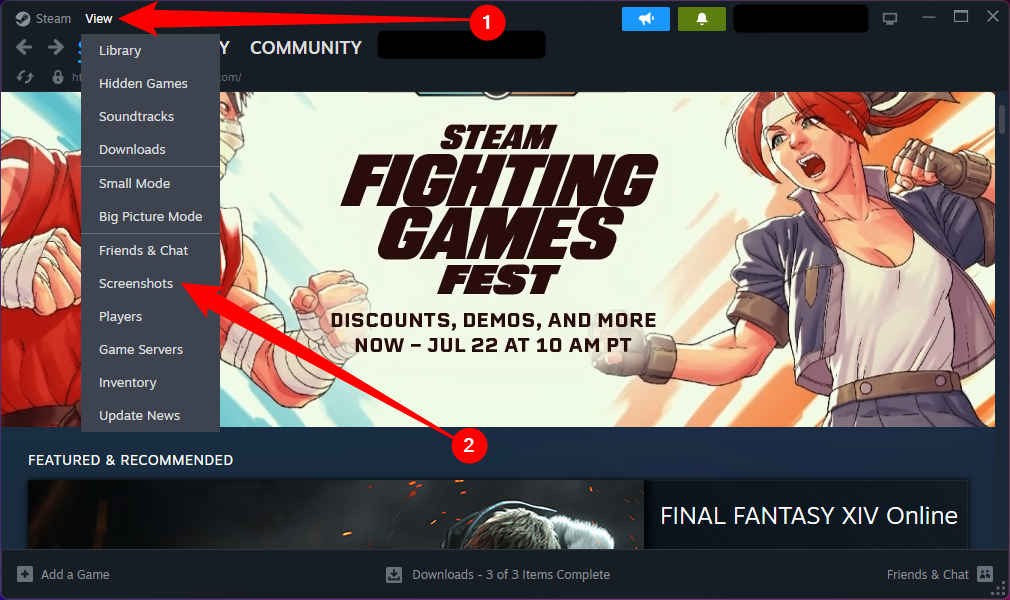
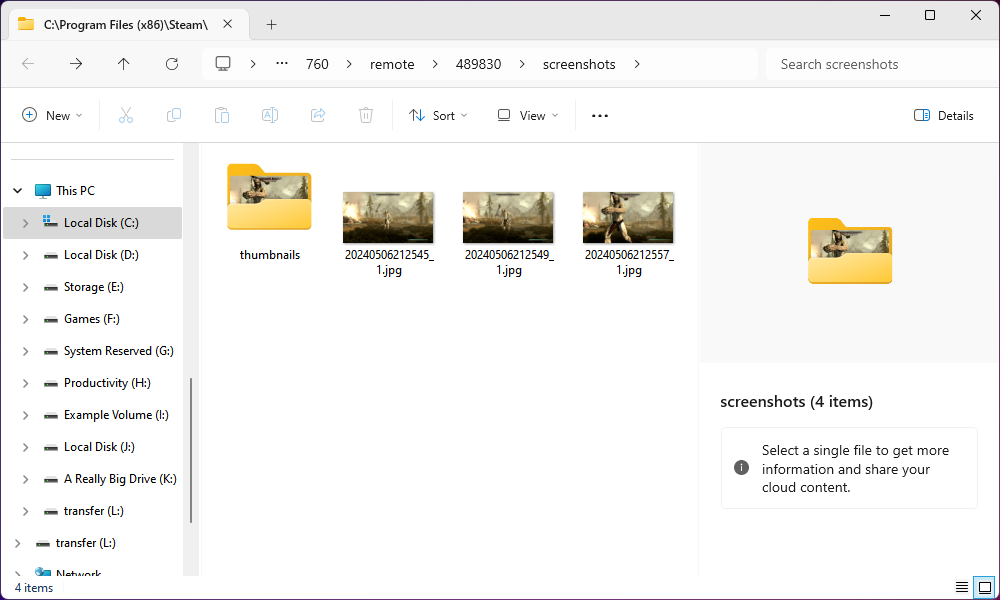 How to Find Your Screenshots Manually
How to Find Your Screenshots Manually 

