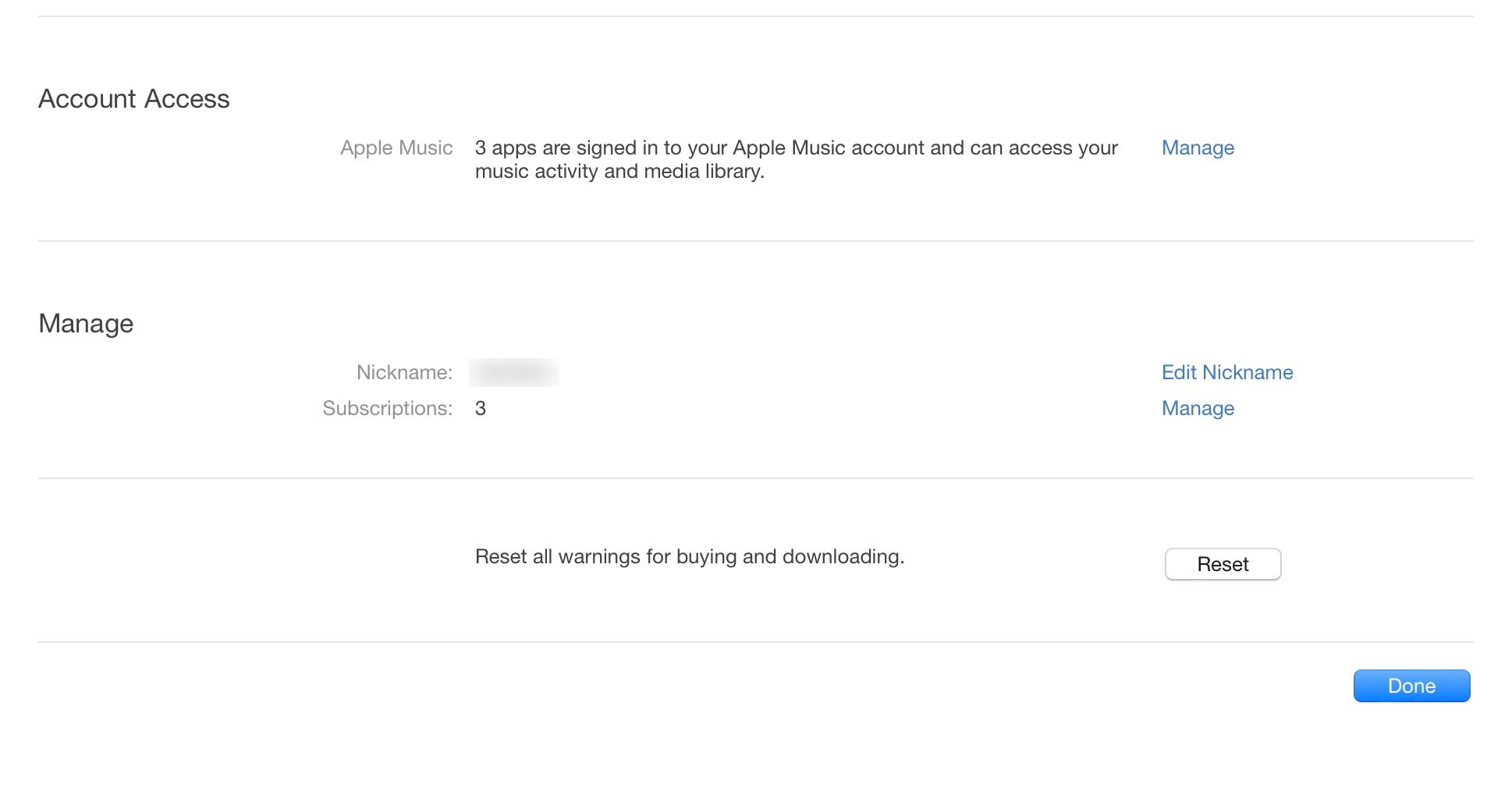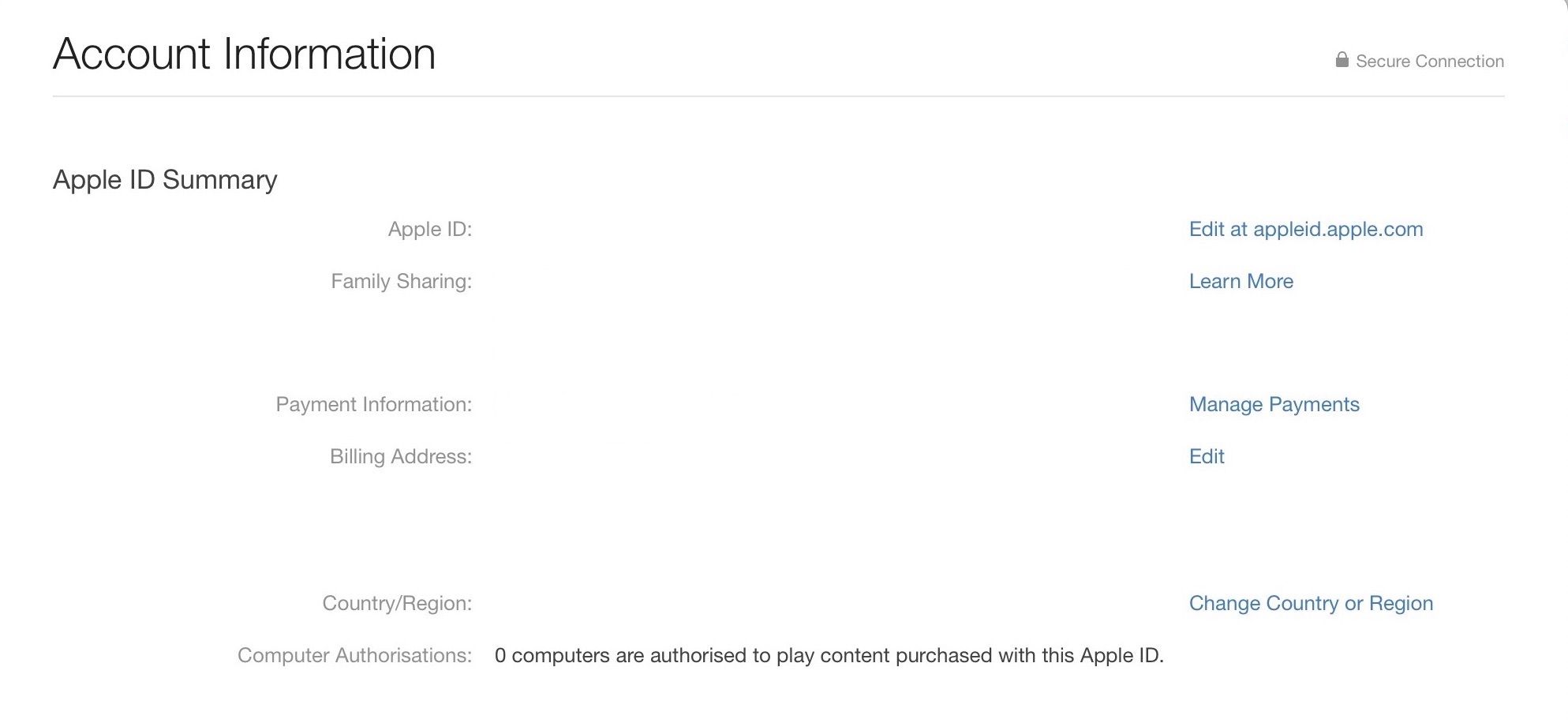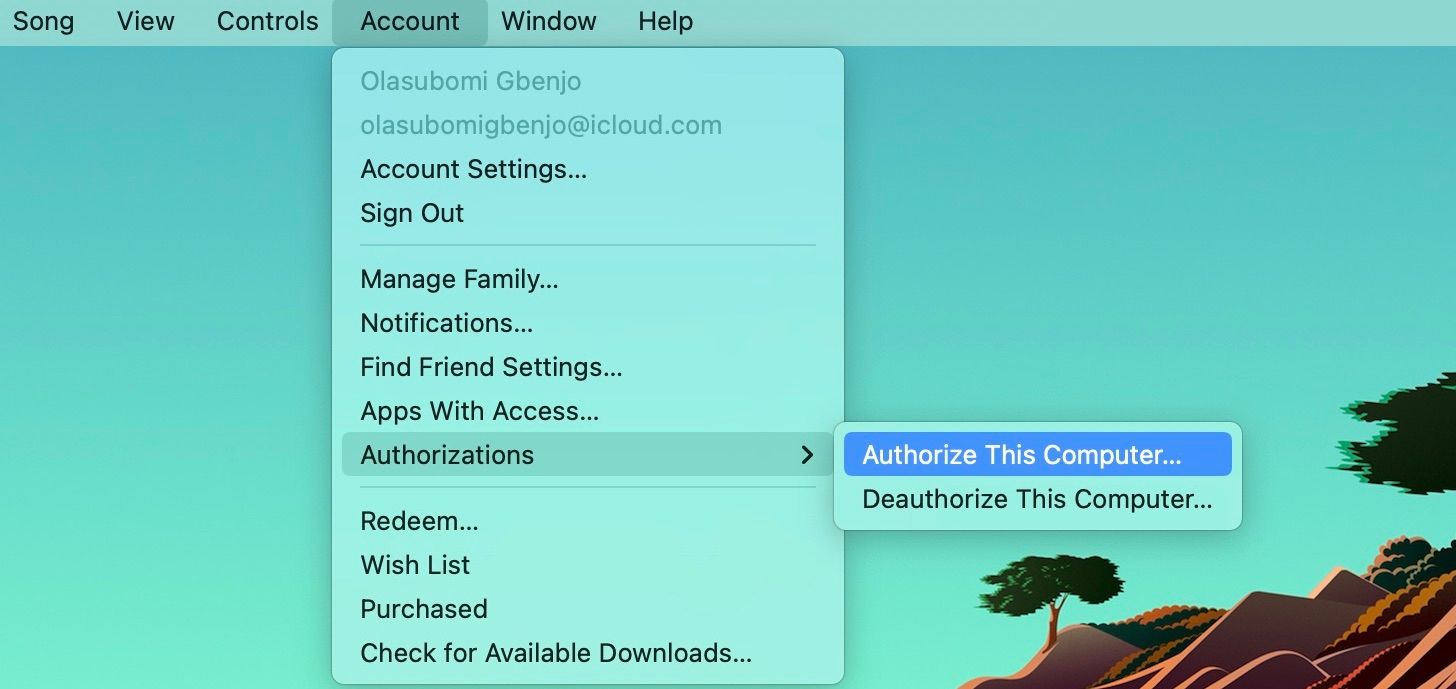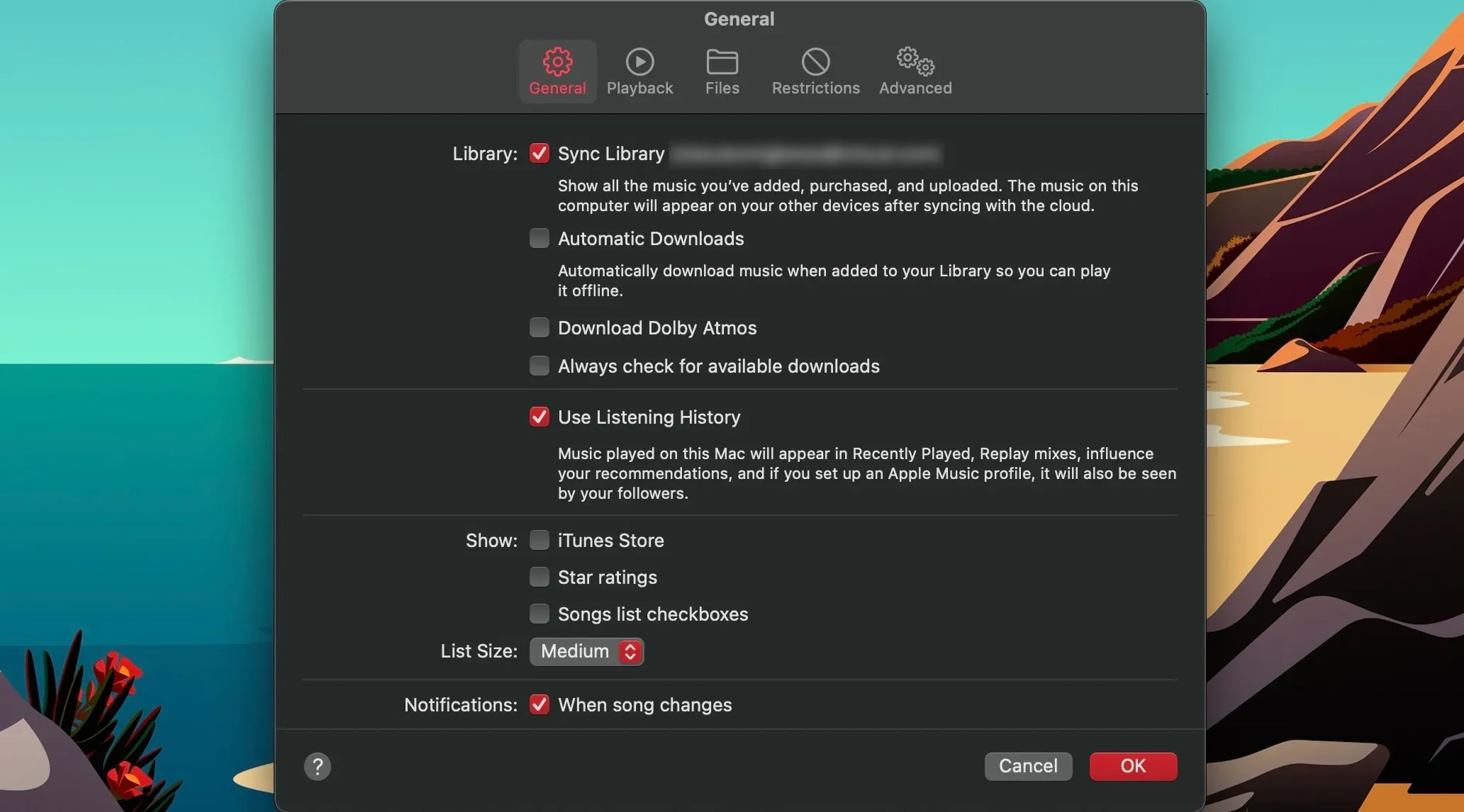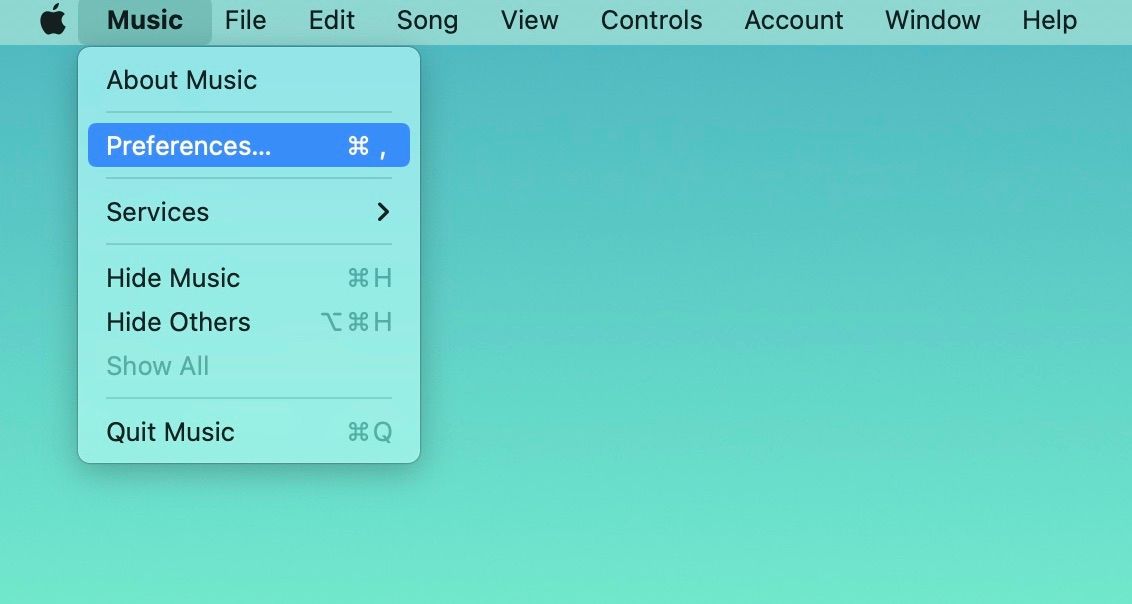Did you pay for an Apple Music subscription to unlock its extensive music library only to realize that the songs won’t play? We understand just how annoying this problem can be.
Although there are several things that you can do to fix Apple Music, remember that the problems you face may vary.
So, below, we’ve compiled an extensive list of solutions to some of the most common Apple Music playback issues on the Mac. Let’s take a look.
How to Fix “Your Computer Is Not Authorized to Play This Song” on Apple Music
You may suddenly receive an error message that says your computer is not authorized to play a song when trying to use Apple Music on your Mac. This could be either because your Apple Music subscription is inactive or your Mac has been deauthorized. So, let’s first check these two things:
To check your subscription, launch the App Store, look in the bottom-left corner of the window, and click on your name. Now, click on Account Settings at the top and enter your password.
You’ll be on the Account Information page. Here, scroll all the way down to find the Manage section and then click on Manage next to Subscriptions. If you see Apple Music here, you’re clear to proceed to the next step.
You can check if your Mac has authorization under Apple ID Summary on the same Account Information page. If you find that 0 computers are authorized to play Apple Music, you need to authorize your Mac by following the step below.
Open Apple Music and go to Account > Authorizations > Authorize This Computer from the macOS menu bar. Enter your Apple account details when prompted. You may have to close and relaunch Apple Music, but this should fix the problem.
How to Fix Apple Music Skipping Songs
You may have noticed a few times that the Music app on your Mac suddenly starts skipping songs on your queue. This pesky problem usually occurs when your internet connection is not strong enough to stream a song.
So, make sure your internet connection is strong and stable. If your Mac is connected to Wi-Fi, you should consider restarting your router. In addition, you can use our troubleshooting guide to fix problems when your Mac doesn’t connect to Wi-Fi.
Alternatively, when Apple Music fails to respond, a quick and effective fix is to quit and relaunch the app. Try this on your Mac if your internet connection is stable, yet Apple Music keeps skipping songs.
The quickest way to close the Music app on your Mac is to press this sequence of keys: Cmd + Q. You can also right-click or Control-click on the Apple Music icon and choose Quit.
If that doesn’t fix the issue, try syncing your library. Here’s how to go about it. While Apple Music is running on your Mac, go to Music > Preferences from the menu bar. Under the General tab, check the Sync Library option and click OK to complete the process.
If there is no option to Sync Library, it means you do not have an Apple Music subscription.
And if you still have the same problem after trying the fix above, you should sign out of your account, restart your Mac, and sign back into Apple Music. Usually, Apple Music should start working fine on your Mac.
How to Fix Apple Music Playing Without Sound
If you pressed play, and the progress bar at the top of the Music window indicates the song is playing, yet you can’t hear a sound, check your volume controls.
Make sure you haven’t turned your volume all the way down or disabled sound. A quick fix is to hit the F10 key on your keyboard to unmute or press the F12 key to increase the volume.
Still can’t hear the song playing? Feel free to use these easy fixes for audio problems on Mac. In case you use Bluetooth speakers, check if they’ve established an active connection. And for powered speakers, ensure they are plugged into your Mac’s audio port correctly and connected to an active power source.
How to Fix Fluctuating Volume on Apple Music
You may sometimes struggle with your Mac’s volume when using Apple Music. When you pause and resume a song after playing music for a short while, the volume is much louder than your initial settings.
However, your volume indicator does not move up, but the music sounds much louder than it should. This may occur while using external speakers with your Mac.
To fix this, open Apple Music and go to Music > Preferences from the menu bar.
Now, head over to the Playback menu and uncheck the box next to Sound Check. Now, click OK to save your changes.
How to Fix Apple Music Performance Issues
Sometimes, Apple Music on your Mac might refuse to load. Or, when you’re trying to listen to your favorite songs, the playback becomes choppy. The app itself might begin to freeze or lag.
The first thing you should do when you notice this problem is to check Apple Music’s server status. Whenever there’s a service downtime on Apple’s end, you may be unable to use Apple Music.
To be sure this is why your Apple Music won’t load, visit Apple’s System Status page and confirm that every corresponding service for Apple Music is available. Unfortunately, if the service is unavailable, there’s not much you can do until Apple fixes the problem from its end.
Alternatively, you can check your Mac’s Activity Monitor to check if other apps or background processes are hogging system resources, causing Apple Music to lag on your Mac. Use it to close the programs you don’t currently need and free up resources to enhance Apple Music’s performance.
Or, you can force quit the Apple Music app and relaunch it. And if nothing worked, you might have to update macOS on your system because Apple occasionally releases software updates to fix software bugs that often affect its apps.
Enjoy Your Listening Experience on Apple Music
Nothing is more annoying than having playback issues when you want to listen to your favorite song. Thankfully, with this guide, you should be a step closer to enjoying music on your Mac.
The next time you face one of these common playback errors again, you can apply the relevant fixes and enjoy Apple Music on your Mac without any hitch. And don’t forget to make the most of the Apple Music app by learning all its handy keyboard shortcuts.