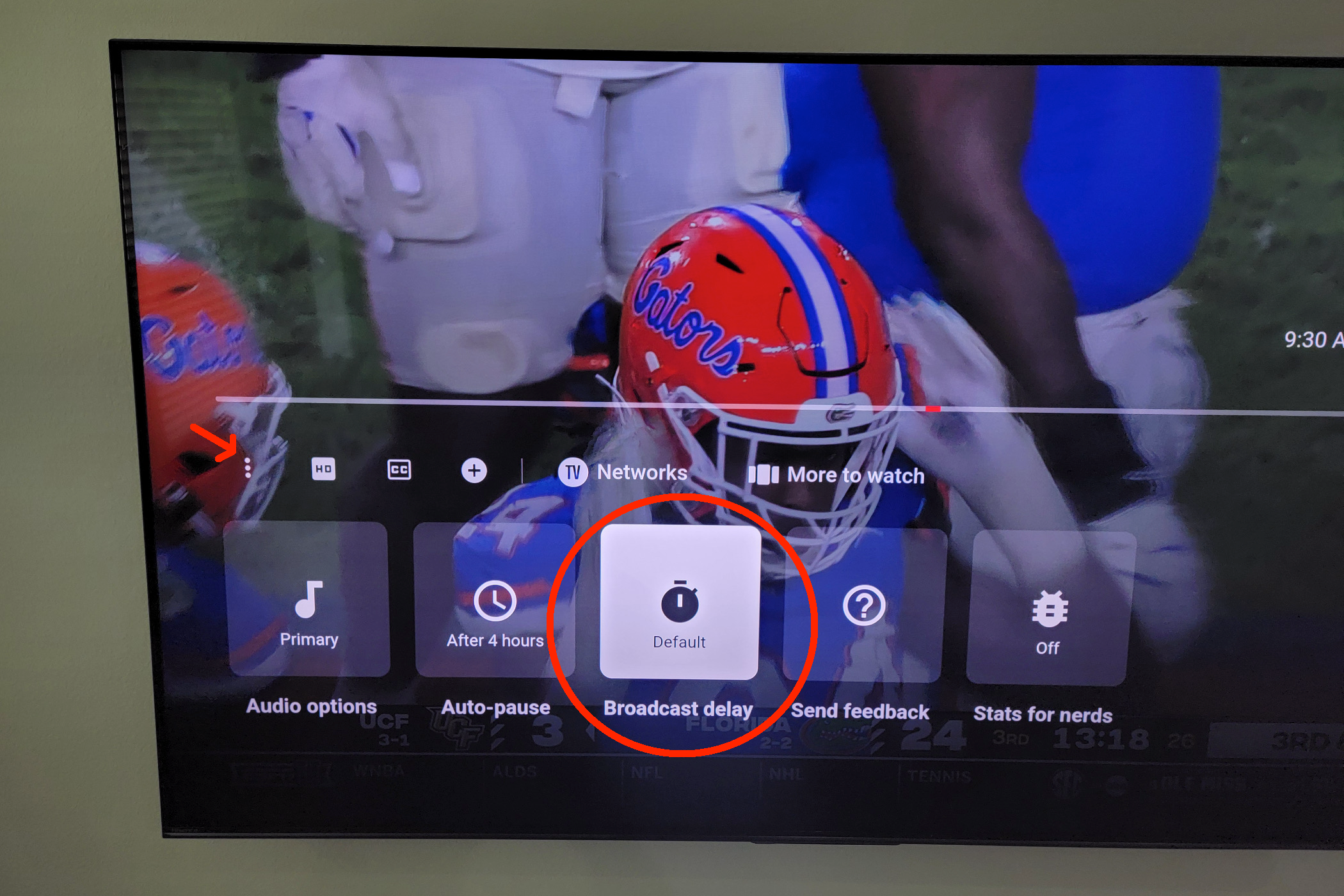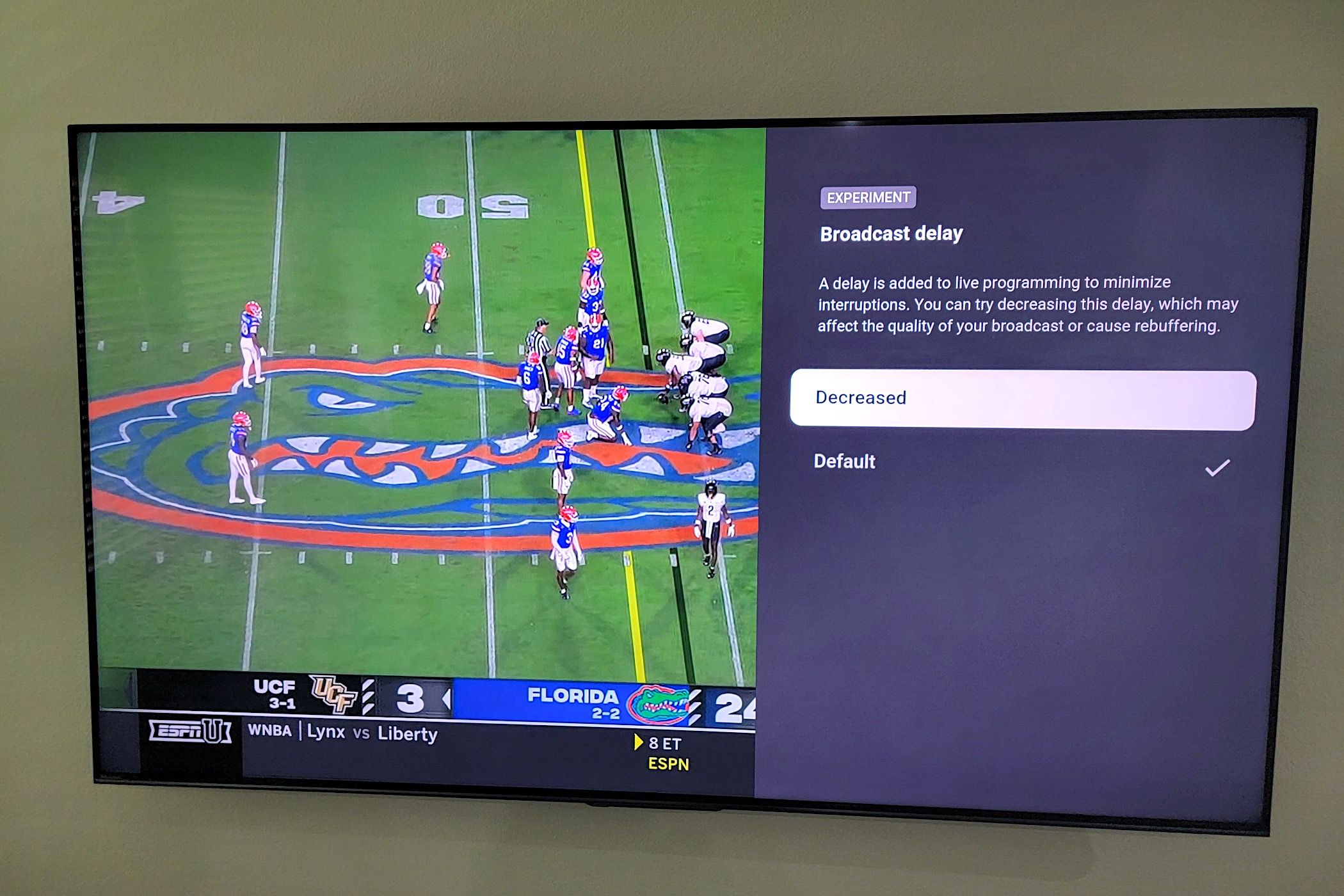One of the best aspects of YouTube TV is all the live sports streaming, but if you notice a delay where the games or scores are lagging behind, you’re not alone. There’s nothing worse than mobile apps or a friend spoiling a touchdown a minute or two before you see it live. Thankfully, there’s an easy fix.
Traditional cable or satellite broadcasts show sports live and in real-time and are often 60 seconds (or more) ahead of streaming services like YouTube TV and Sling TV. As a result, you may experience YouTube TV streaming delays, especially with sports. I absolutely love YouTube’s multiview feature, but this exacerbates the problem.
How to Decrease YouTube TV Broadcast Delays
Thankfully, we have some good news. One easy option in settings can speed up sports streams on YouTube TV, reduce delays, and let you watch all the action before betting apps, friends, or fantasy football alerts spoil a game-changing play.
To start, fire up the YouTube TV app and navigate down to the “3-dots” menu button.
Next, in the playback settings, select “Broadcast Delay” from the list of options and then set it to “Decreased.”
And that’s it, we’re all done. You should immediately notice a difference in where it is in the broadcast. It’s worth noting that changing this setting once is all that is needed. You don’t have to adjust it for individual channels; it applies to all content.
After making this change, I noticed NFL games were a solid 10–20 seconds ahead, aligning closer to and usually ahead of my Yahoo! Sports app alerts. Now, I’m less than 10 seconds behind DirecTV. This is just one of many ways to get the most out of YouTube TV.
Why Is There a Delay on YouTube TV?
By adding a short broadcast delay, YouTube TV can better handle internet slowdowns, interruptions, and other hiccups, delivering a better watching experience. Basically, it helps prevent a fuzzy stream, poor picture quality, or buffering.
Here’s how Google explains it: A delay is added to live programming to minimize interruptions. You can decrease this delay, which may affect the quality of the broadcast or cause rebuffering. YouTube TV mentions that the default setting is best to minimize potential issues, while changing it to “Decreased” is best to reduce live-streaming spoilers.
Unfortunately, reducing the broadcast delay is only available on Smart TVs and streaming boxes. We’re hopeful it’ll eventually come to Android or iOS, but we’ll have to wait and see.
If you don’t have a solid Wi-Fi connection or fast home internet, making this change may cause occasional playback issues while streaming content on YouTube TV. If you experience hiccups or frequent rebuffering, head back to settings and return it to the “Default” setting. In closing, YouTube TV mentions that this is an experimental feature, so it could change or disappear at a later date.