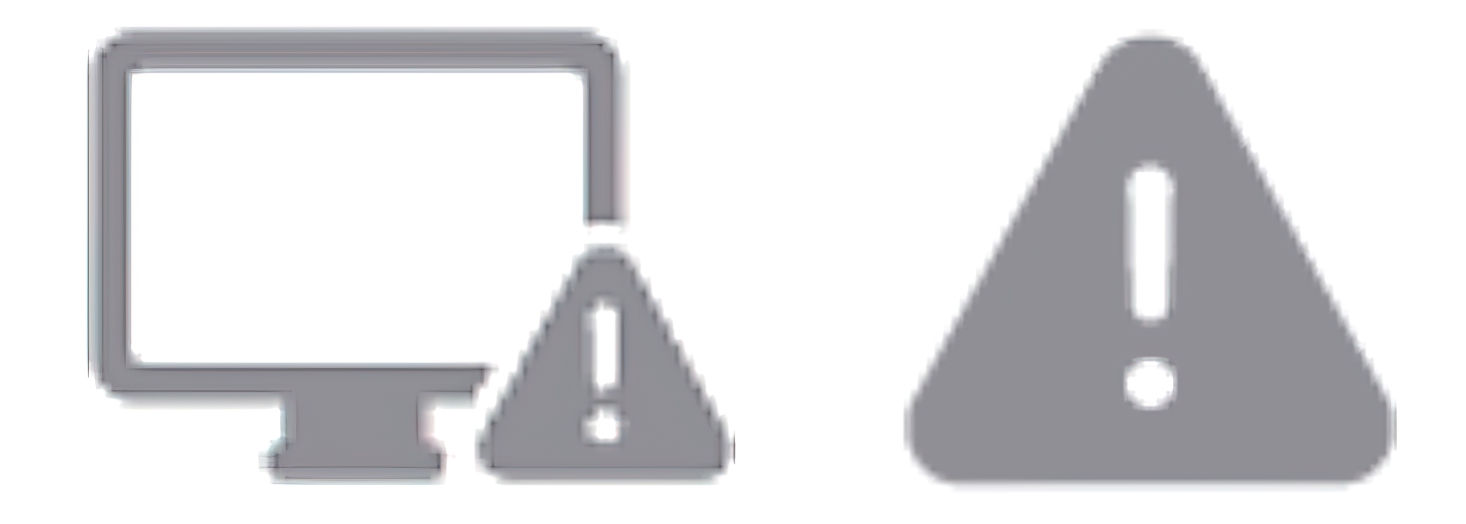
Apple
The newest MacBook Pros have the most advanced laptop displays Apple has ever made, but with those high-tech specs come some high-tech issues. In response to reports of low brightness, Apple has outlined ways to fix displays that might not be performing as they should.
Apple has posted a support document addressing an issue that may occur with the 14- and 16-inch MacBook Pro with a Liquid Retina XDR display or Apple’s Pro Display XDR. Apparently, those displays can start to warm up if the brightness is high for an extended period and the room is hot, sending them into low power mode and brightness limits kick in.
If you see the symbols at the left in the menu bar or in Control Center’s Display’s menu, your display is in low power mode. Apple recommends the following to fix the issue:
• On MacBook Pro with Liquid Retina XDR display, quit any apps that could be consuming significant system resources.
• Use the Apple XDR Display or Pro Display XDR reference mode unless your current workflow requires a specific reference mode.
• Lower the ambient temperature of the room.
• Close or hide any windows with HDR content.
• Choose Apple menu > Sleep to put your Mac to sleep. Let your display cool down for 5-10 minutes, then press any key on the keyboard to wake your Mac.
Apple recommends contacting Apple support if low power mode and limited brightness persists and the room temperature is less that 77° F.
Roman has covered technology since the early 1990s. His career started at MacUser, and he’s worked for MacAddict, Mac|Life, and TechTV.




