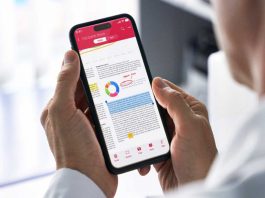Overwatch 2, the massive restructuring of Blizzard’s award-winning hero shooter, has finally arrived after several years in development. Unfortunately, though, many players have reported that aiming in the sequel feels “off” and “floaty” compared to the original experience, which has made the game feel awkward and uncomfortable for many to play as a result.
Thankfully, there are some settings you can change that will fix this issue, including a controller-specific one that’s currently bugged and causing issues for mouse and keyboard users on PC. Here’s a quick guide on how to fix Overwatch 2’s aim with these tweaks.
How to fix Overwatch 2 aim on PC
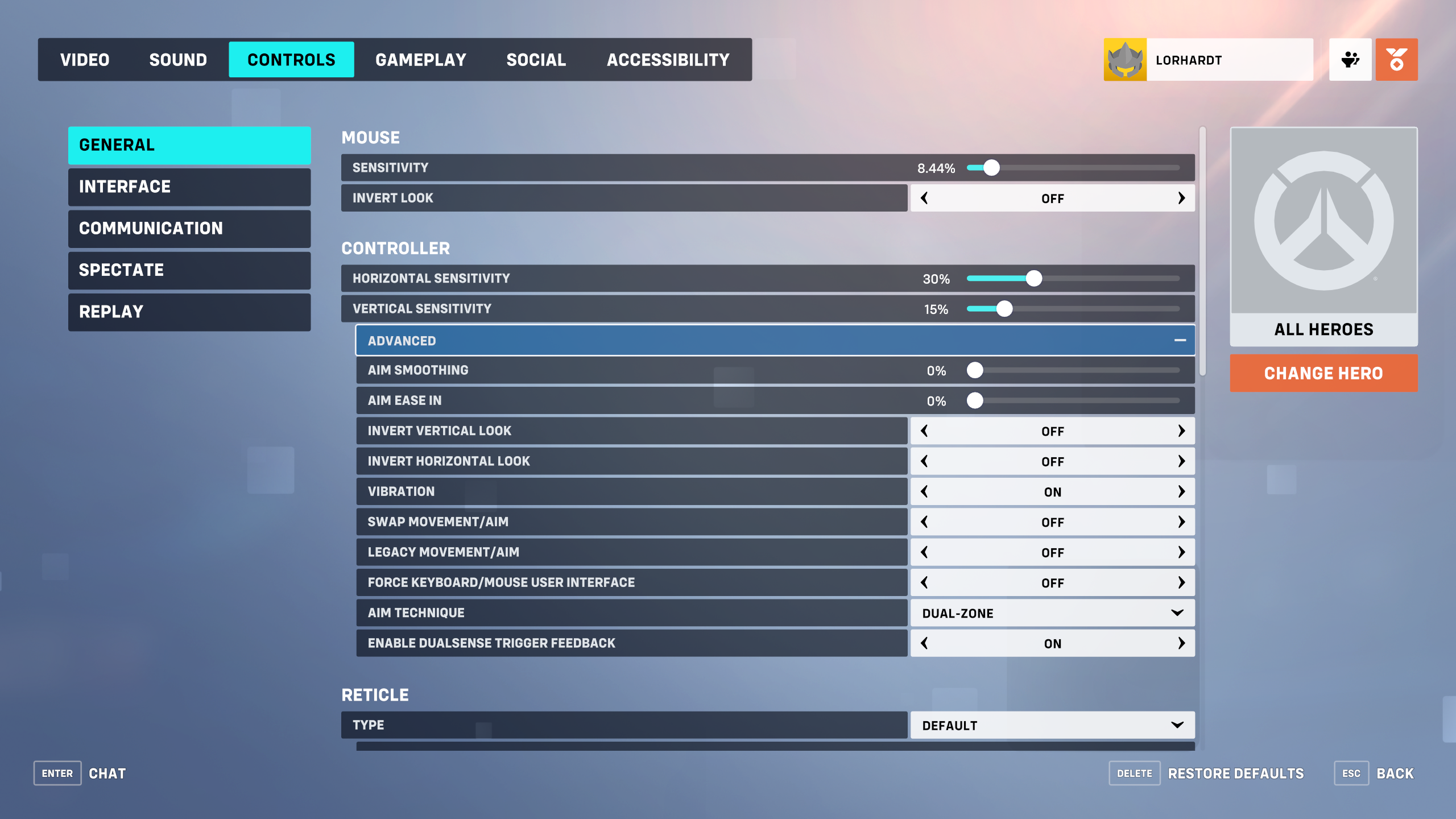
These changes should make aiming in Overwatch 2 feel much better for PC users. Here’s what you need to do to make them:
- In Overwatch 2, press the Escape key.
- Select Options.
- Select the Video tab.
- Turn Dynamic Render Scale off.
- Enable NVIDIA Reflex.
- Select the Controls tab.
- Open the Advanced controller settings.
- Disable Aim Smoothing. This setting is currently bugged and is affecting mouse and keyboard performance.
- Select the Gameplay tab.
- Turn High Precision Mouse Input on.
- Select the Accessibility tab.
- Set Camera Shake to Reduced.
- Turn HUD Shake off.
With these settings, you should notice that your aiming feels much better and more natural. The most important thing to do is disable controller Aim Smoothing, as this setting is currently affecting mouse and keyboard performance due to a bug.
How to fix Overwatch 2 aim on console
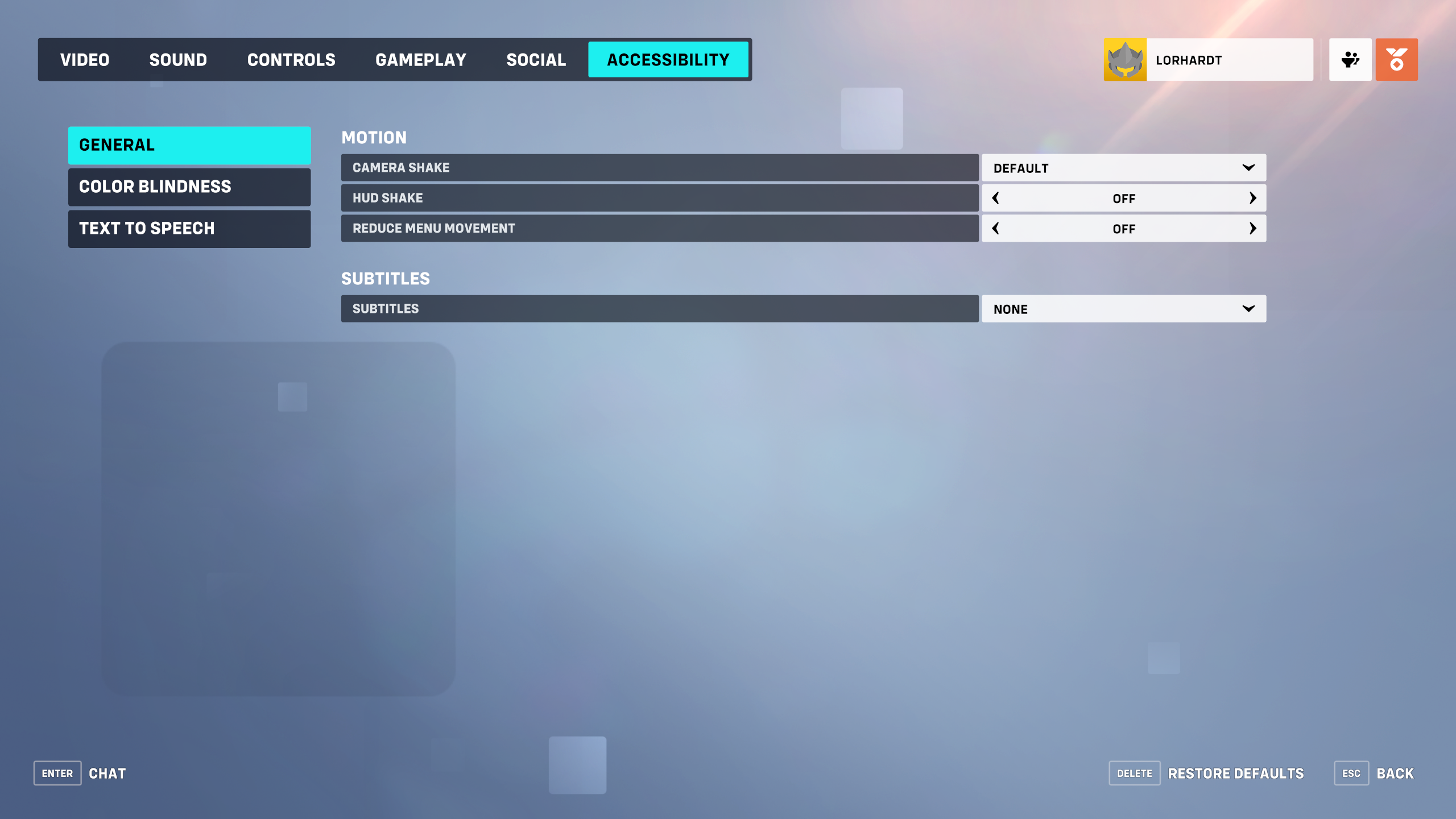
If you notice that your aim feels off while playing Overwatch 2 on a console, try making these changes to your settings:
- In Overwatch 2, press the Menu button.
- Select Options.
- Select the Video tab.
- In the Display options, set your Preferred Mode to Framerate.
- Select the Accessibility tab.
- Set Camera Shake to Reduced.
- Turn HUD Shake off.
The most important change to make here is setting your preferred display mode to Framerate instead of Resolution. This will make Overwatch 2 prioritize smoothness over visual fidelity, which will in turn make aiming feel snappier and more responsive.
Overwatch 2 is available now on Xbox Series X|S, PS5, PS4, PC, and Nintendo Switch. It’s arguably one of the best Xbox shooters available, and since it’s free-to-play, it doesn’t cost anything to check it out. Alternatively, players can purchase the Overwatch 2: Watchpoint Pack that provides access to Season 1’s Premium Battle Pass, 2,000 Overwatch Coins, and a bundle of unique Legendary skins.